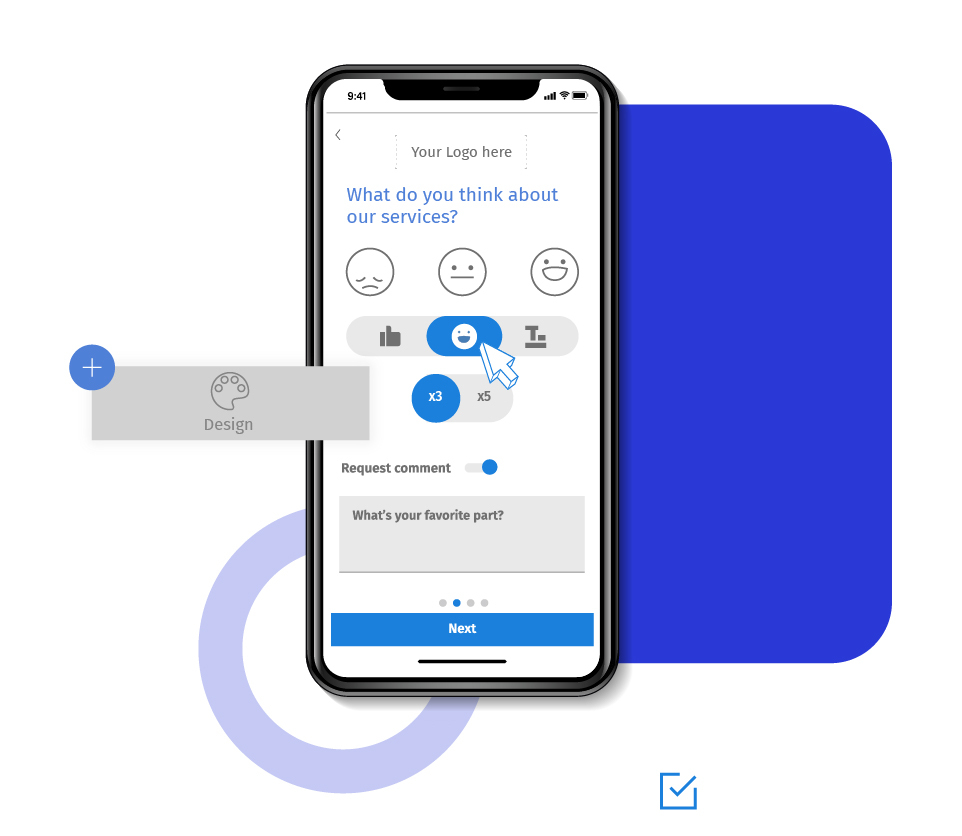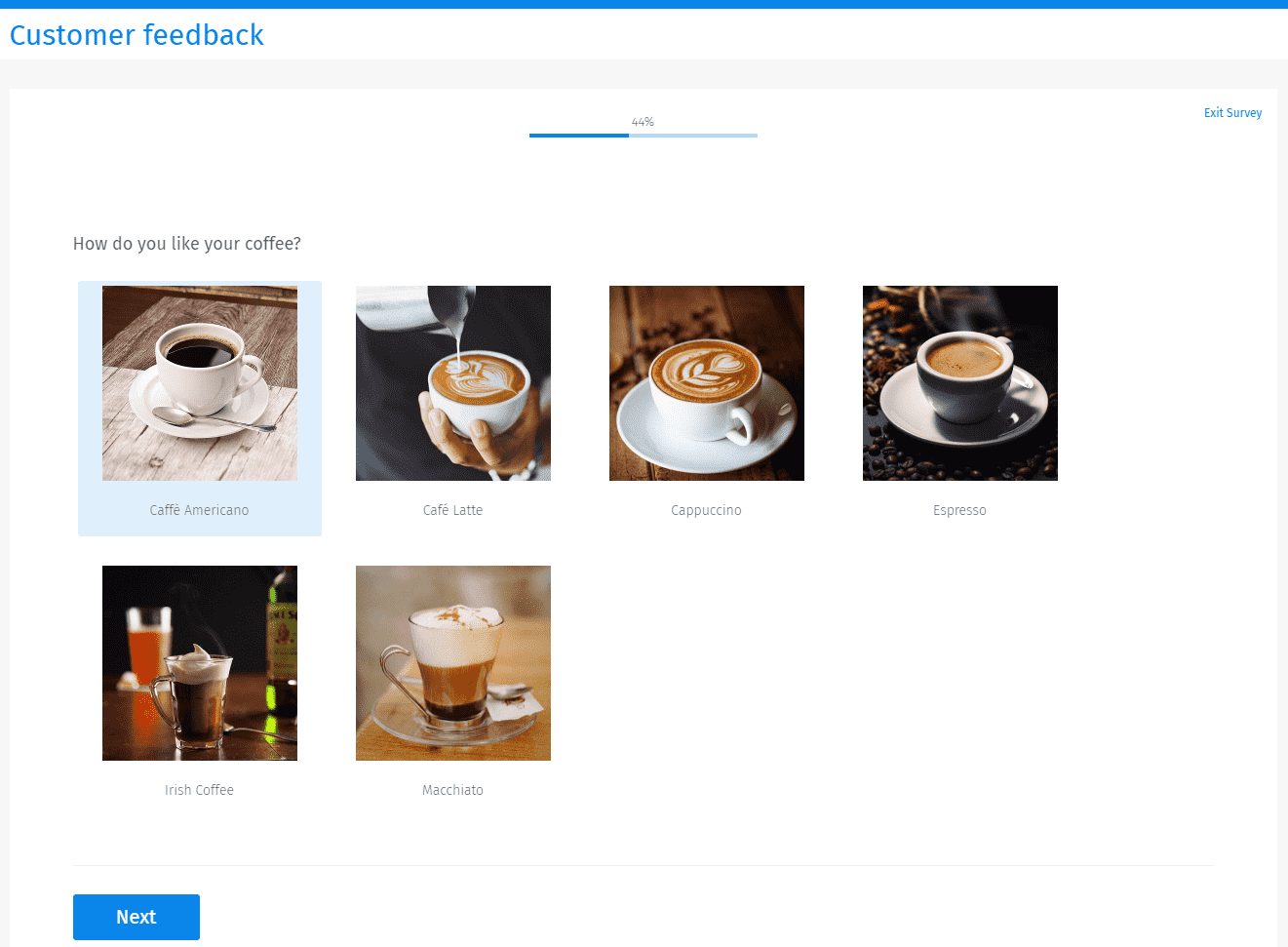It can get overwhelming to look at a large block of text without any images or multimedia and lead to fatigue. QuestionPro allows you to upload custom images in surveys to make it more exciting and engaging for your participants. You can upload images to your surveys with a simple tool and collect data using different means to present your questions and answers.
Example of images in a survey
Consider the below survey that asks participants to select their preferred coffee. The images of the different coffee make it interesting to answer the question. Without the pictures, it would have been a bit boring with the plain text.

Ways to add an image to a survey using QuestionPro
Rich content editor: You can add an image using the rich content editor. While adding text in the header, question, or options, you will be able to see the rich content editor's icon. On opening it, you can format the text as well as add an image.
HTML code: You can insert an HTML image tag and specify the source to add an image.Media Libary: The media library is a repository of all the uploaded images, documents, and other media files. They can be accessed and used anywhere across the QuestionPro platform.
Learn more: Image library options
Where to add pictures in the surveys?
There are many ways to turn your surveys into a visual medium to collect insights from your target audience. Some of the places you can add images to improve respondents' experience and create an excellent survey are:
Learn more: Headers and footers in surveys
Welcome page: Pictures on the welcome page is a great way to introduce the survey to your respondents. A good first impression can prove effective in improving the survey completion rate.
Question: Ask your questions using photos, images, diagrams, or illustrations when it is difficult to describe in words.
Options: Let the participants select an image of their choice as an answer.
Background: Set a background image for an individual survey or all surveys across the organization.
Invitation email: Plain, simple email can get boring at times. To make it more fun and casual way, you can add images in the invitation email.
Thank you page: Once the respondents answer all questions, thank them with a good picture for sparing the time and completing the survey.
Note: QuestionPro users own the intellectual property rights of the images and multimedia they upload. We do not monitor the content of the images you upload. If your images infringe on someone's trademark, copyright, patent, or trade secret, it is your responsibility and your liability.
Images options
View details: You can view the below details of any picture uploaded in the system
Name
URL
Resolution
Size
Upload date
Get link: Get the path of the image to be used elsewhere.
Get HTML: Get full HTML code for an image to be inserted anywhere.
Set as logo: Sets a specific image as the logo. It appears at the top of all pages in the survey.
Rename: Renames the file name of an image.
Download: Downloads the selected image to your local.
Delete: Removes an image from the system permanently.
Learn more: Limits for image and multimedia files
Uses of images in surveys
Quiz: You can use images in the online tests and quizzes, and ask the participants to, say, identify an object or person in the picture.
Concept testing: Show different mockups to your audience and ask them to select their favorite choice.
Heatmap: Ask survey-takers to click on a point in an image that appeals to them the most. Researchers can analyze the results and create a heatmap.
Advantages of adding images in surveys
Better respondent experience: With the help of images, you can increase the response rate, or easily explain questions. Photos are a great way to turn surveys into a visual mode of communication.
Market your products: You can use pictures of your different products to let the respondents know about the various alternatives.
Respondent friendly: Survey-takers don't need to put much effort to understand and analyze the text. All they need to do is click on an option.
How to add images in your surveys?
Learn how to set up and use this feature with our help file on the media library.
Survey Software Easy to use and accessible for everyone. Design, send and analyze online surveys.
Research Suite A suite of enterprise-grade research tools for market research professionals.
Customer Experience Experiences change the world. Deliver the best with our CX management software.
Employee Experience Create the best employee experience and act on real-time data from end to end.