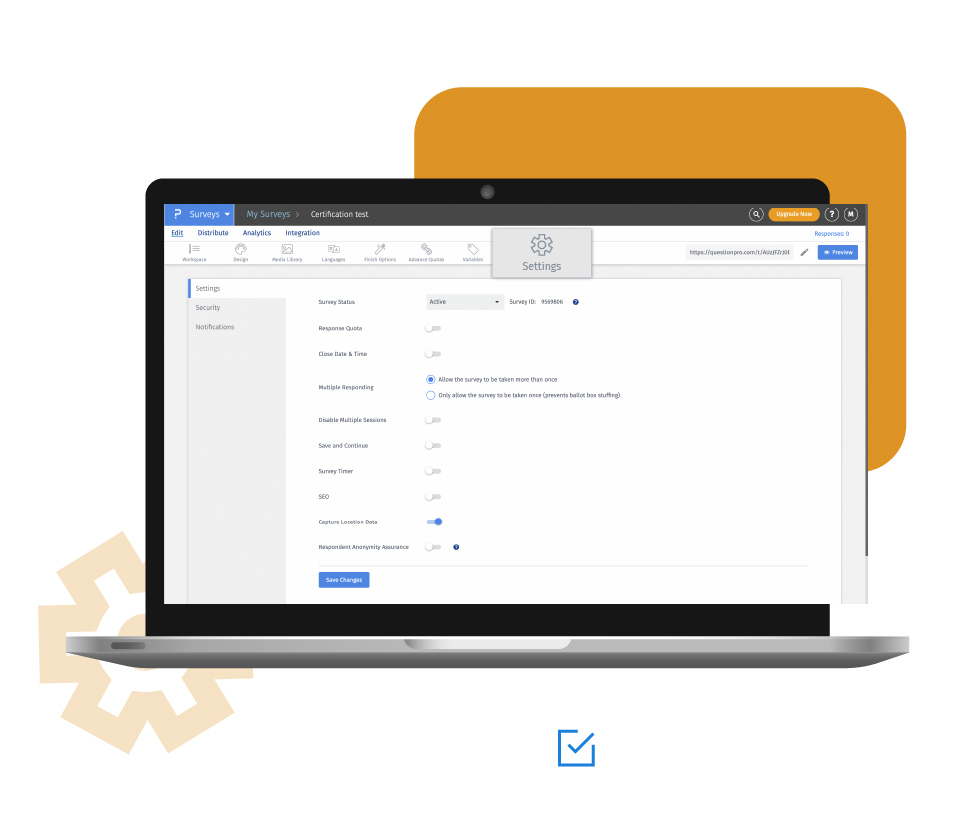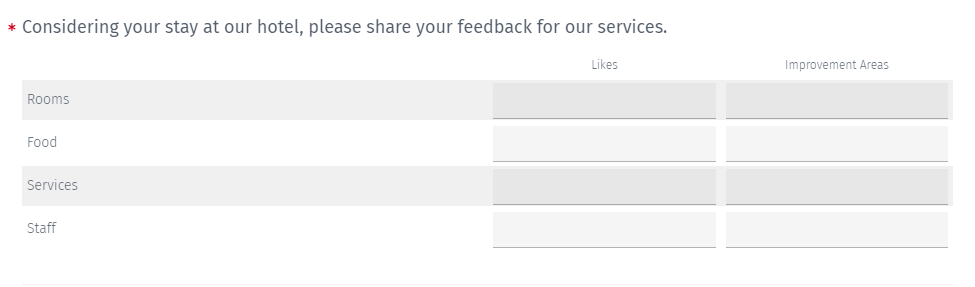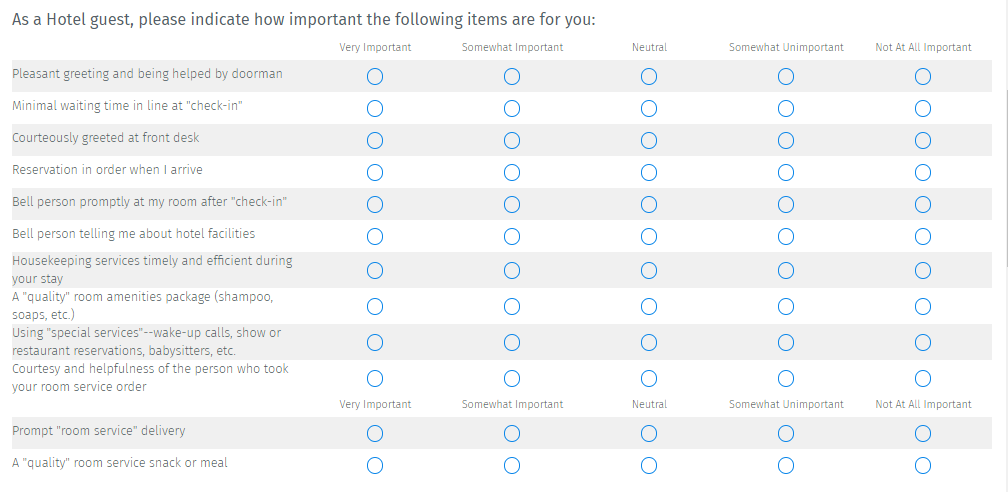Survey creators can use the textbox grid to group multiple questions that have short answers. However, there is no character limit set on the fields.
Matrix spreadsheet or textbox grid survey question in online surveys
On adding this question in your surveys, a textbox grid shows up. You can add a row or column to include additional fields. To cover a situation when none of the options apply, you can add an 'NA' column.
Edit options
Edit row/column: Add or delete any number of answer options. Format the row and column answer text using a rich content editor.
Edit rows/column in bulk: Add or delete multiple rows and columns in one go. It will save time and enable you to use ready to use answer options from scale library.
Validation: To make a question mandatory to answer, set 'Force response' on this question type. Respondents will not be able to submit the survey until they answer this question. On setting the validation to 'Request response', the survey respondents will receive a prompt with a message reminding them to answer the question. However, they can skip it and go ahead with submitting the survey. You can also set custom validation messages for this question type.
Settings: Survey creators can select one of the below input types for each cell in the table.
Radio
Checkbox
Dropdown
Slider
Text input
Learn more: How to change the answer type of question?
Matrix type: Select from below two matrix types.
Learn more: Matrix types and data reports in surveys
Question width: Control the percentage width of the question text so that viewers have the best experience. It will also set the gap between row text and column text.
Mobile rendering: Matrix questions generally require respondents to scroll the question on mobile devices to view it completely. Toggling this option on enables respondents to view a mobile-friendly version of the textbox grid question.
Learn more: Matrix questions on mobile devices
Repeat column headers: Set the number of rows after which the column headers must repeat. It is used in scenarios when there are many rows of options and might be an annoying experience for a respondent to keep scrolling up to view the column header text.
Display order: Set the order of rows and columns in which they must be presented to the respondents.
Default
Random
Advanced randomization
Learn more: Answer display order in surveys
Alternate color of rows and columns: Set alternate row and column to show up in different colors.
Add a video: Add a video from YouTube, Vimeo, or upload it from the library as a question.
Report label: Add a label to identify this question easily in the survey data reports.
Community settings: Select the community from the dropdown list to link the fields in this question with the 'profile field' in the community.
Learn more: How to link a question to the community profile field?
Data analytics of matrix spreadsheet or textbox grid question type
You can view the overview of responses to this question in the reports dashboard. Find the total number of responses to this question as well as individual count for each answer option.
You can also view the responses as raw data and download them in .xls format. To share the report, use the report link or embed the code on your website.
Example of matrix spreadsheet or textbox grid question type
Consider a restaurant or a hotel that wants to collect customer feedback data using a survey. With this question type, they can collect data on a wide range of topics under a single question.

Example of matrix spreadsheet or textbox grid question type
If the input type is changed to the radio button, respondents will be able to select any of the options.

Uses of matrix spreadsheet or textbox grid question type
This question type can be used extensively in feedback and evaluation surveys. Respondents can add open-ended responses in the textbox and let businesses know the improvement areas.
When it is required to collect multiple data points for a single entity, use a spreadsheet matrix question in your surveys.
Advantages of matrix spreadsheet or textbox grid question type
Group multiple questions: Instead of adding an individual question for each row, group questions that come under the same topic. It keeps the context of the question fresh in the mind of respondents.
Concise: The size of the questionnaire reduces considerably and so occupies less space on screens. It improves the readability and offers a better experience to viewers.
Higher completion rate: As the respondents find the survey short, there are higher chances of them answering the questions and completing the survey.
How to use a matrix spreadsheet or textbox grid question in your surveys
Learn how to use this survey feature with our help file on the Matrix Spreadsheet question
Survey Software Easy to use and accessible for everyone. Design, send and analyze online surveys.
Research Suite A suite of enterprise-grade research tools for market research professionals.
Customer Experience Experiences change the world. Deliver the best with our CX management software.
Employee Experience Create the best employee experience and act on real-time data from end to end.