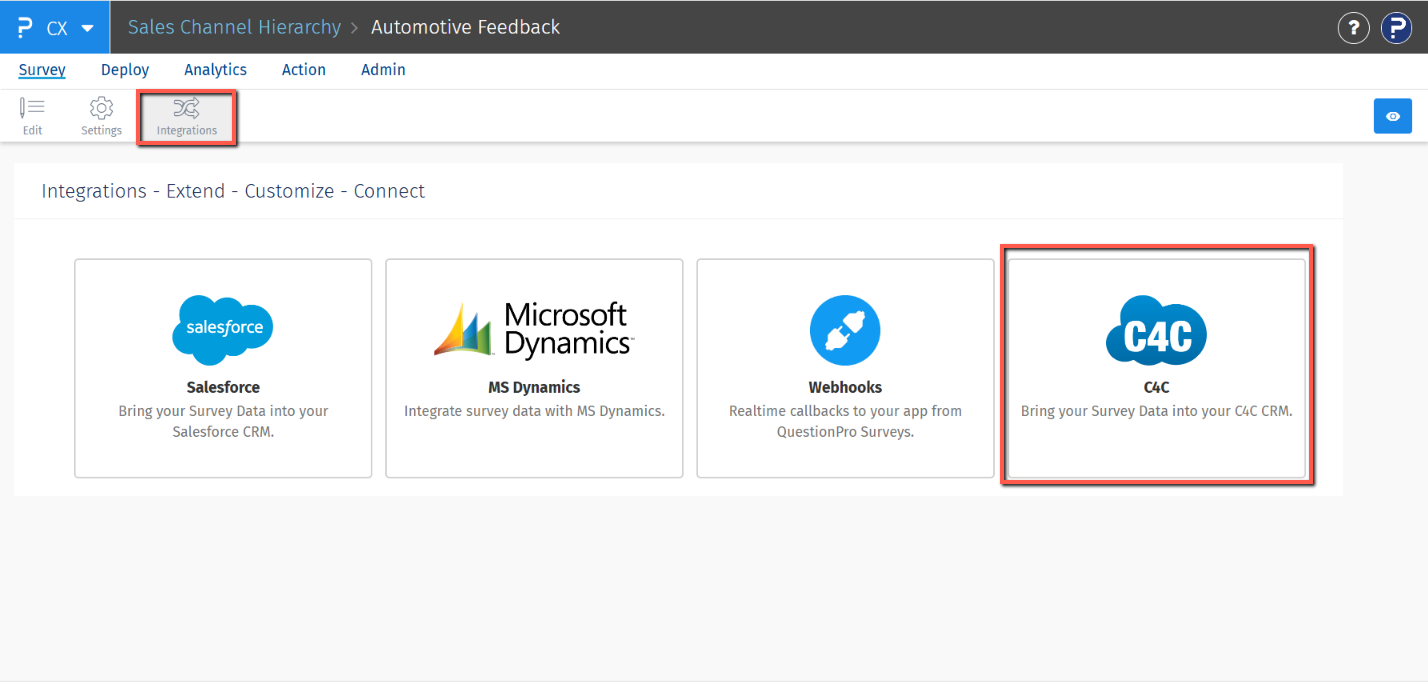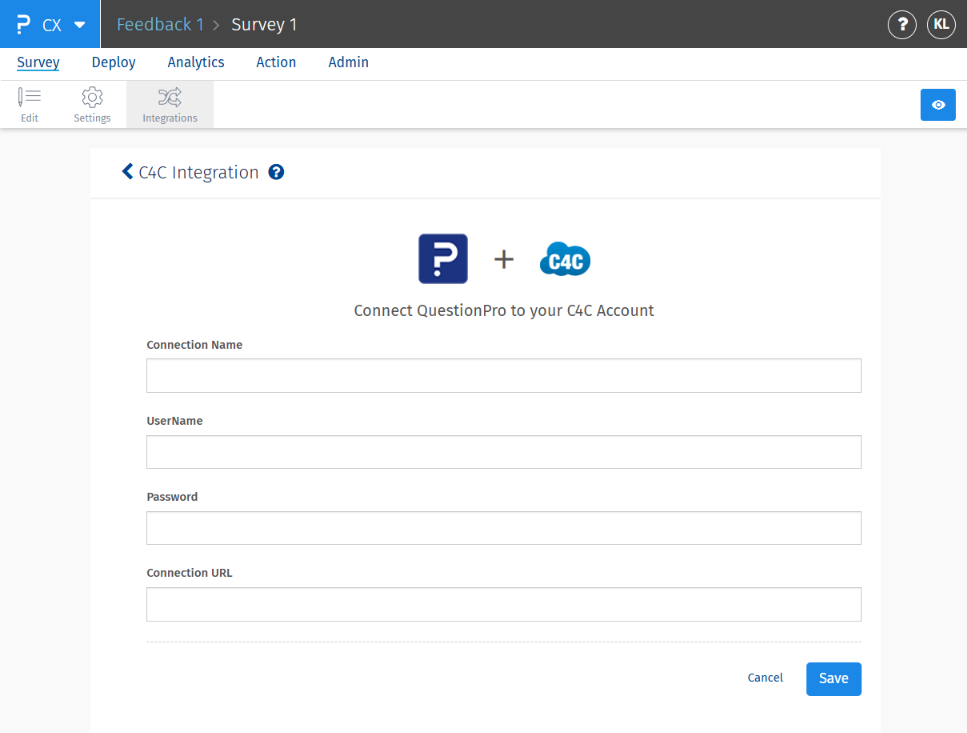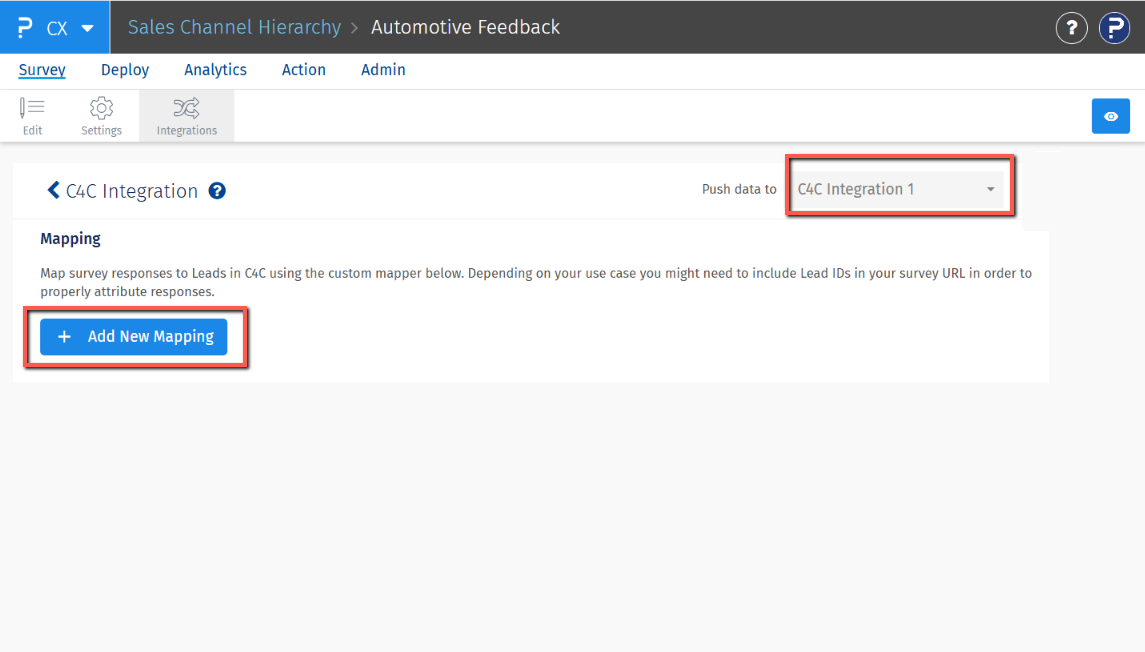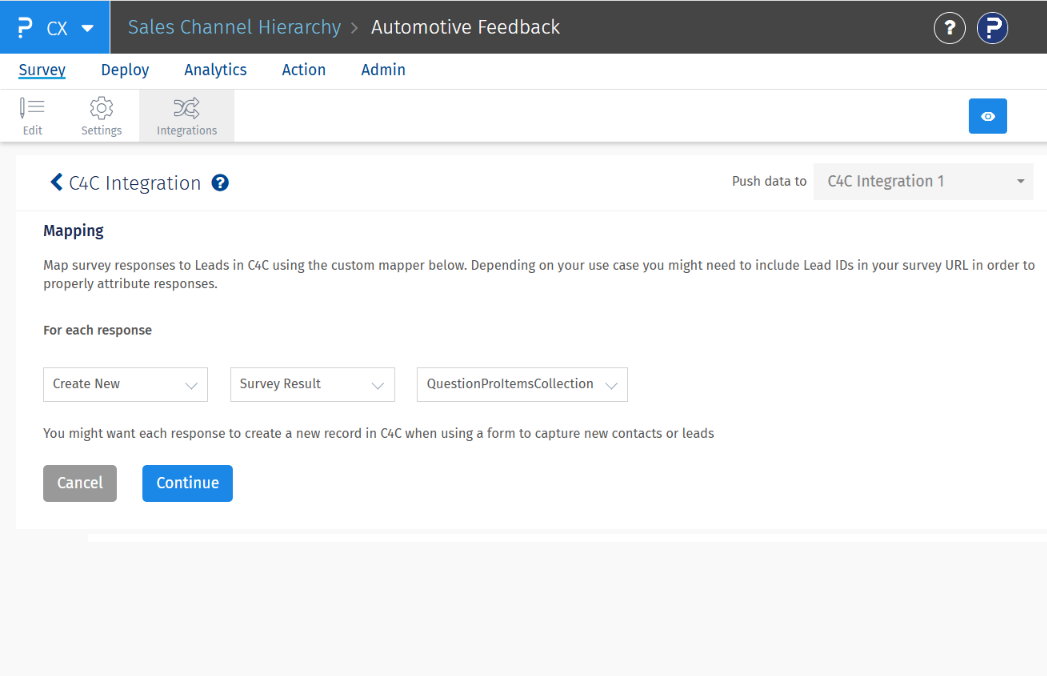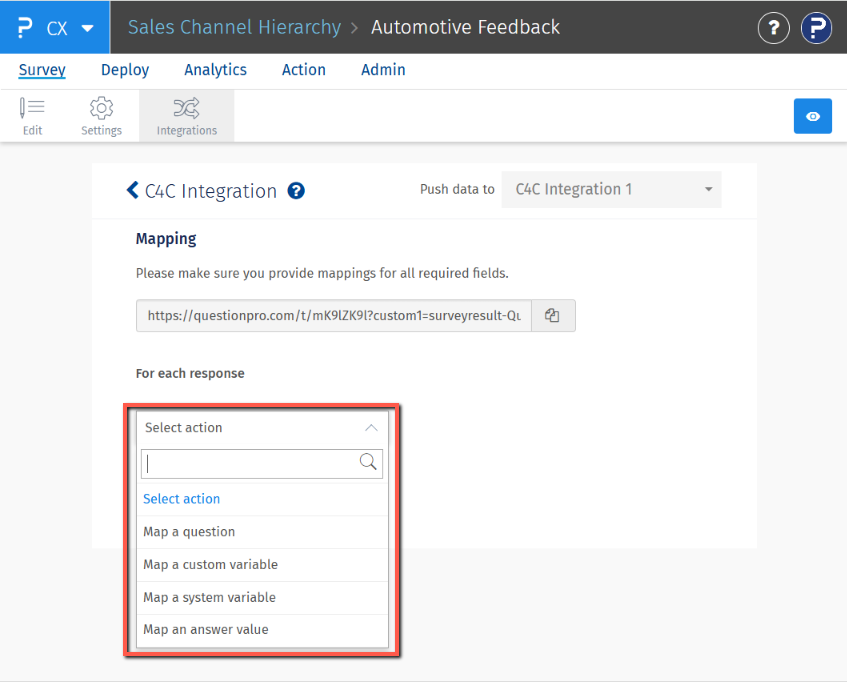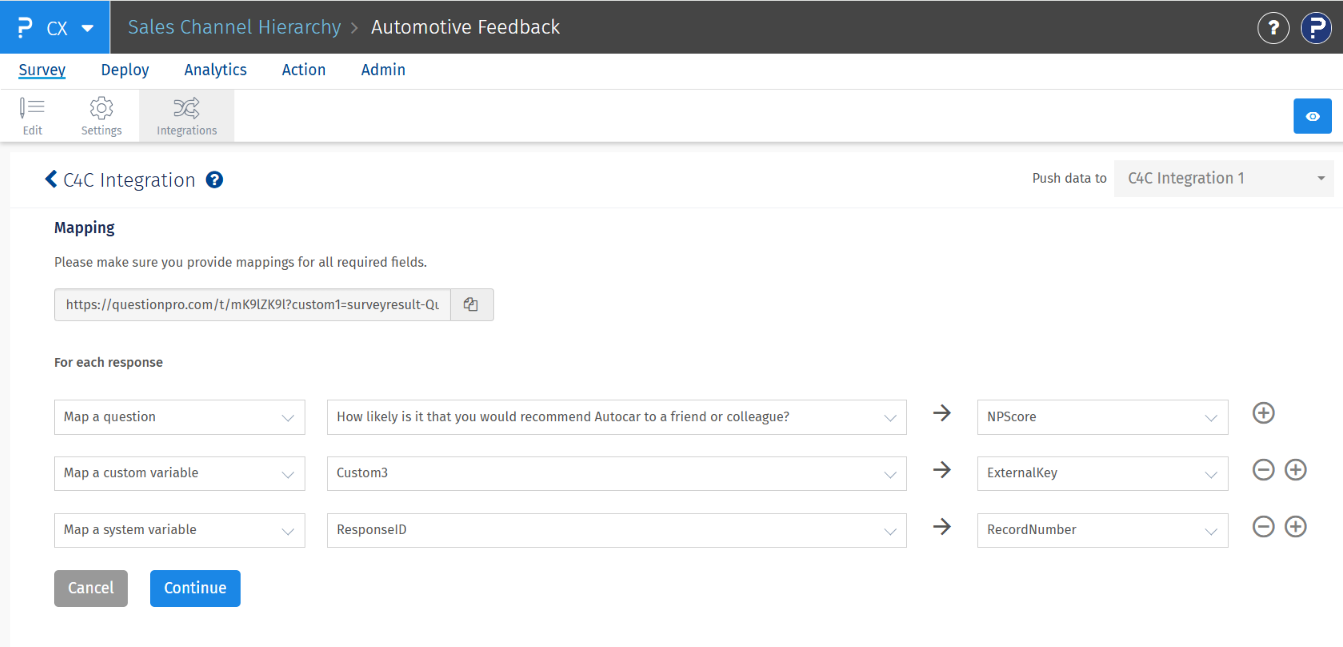- Custom Variable Widget
- Priority Matrix
- Heatmap Widget
- Grid Widget
- Weighted mean widget
- Comment List widget
- Widget Filters
- Ranking List Widget
- Distribution Chart
- NPS Widget
- Trend Widget
- Word Cloud Widget
- Cross tab widget
- KPI Comparison Widget
- Bubble chart
- Custom Metric Trend Chart
- Trend Comparison Widget
C4C Integration
The QuestionPro CX platform enables seamless integration of surveys with your C4C (SAP Cloud for Customer) account. This integration allows you to map survey data to specific events in C4C, ensuring efficient data flow and streamlined processes.
Key Features of the Integration:
- Event Mapping: Link surveys to specific C4C events.
- Attribute Mapping: Map custom variables and survey questions to corresponding C4C event attributes.
- Real-Time Data Updates: Survey responses are automatically posted to C4C and mapped to the predefined attributes.
Steps to Integrate QuestionPro CX with C4C
-
Access the Integration Settings
- Navigate to the Workspace containing the survey you wish to integrate.
- Select the Survey, click on Integrations, and choose C4C from the list.

-
Create a Connection
- On the C4C integration screen, create a connection by providing the following details:
- Connection Name: Choose a unique name for easy identification.
- Username: Enter your C4C account username.
- Password: Enter your C4C account password.
- Connection URL: Provide the URL associated with your C4C account.
- Click Save to establish the connection. Ensure all details are accurate for successful integration.

-
Create a Mapping
- Mappings define how survey responses will be handled in C4C.
- After creating the connection, click + Add New Mapping to start.
- Define the action for incoming survey responses:
- Create New Response: Create a new entry for each response.
- Update Existing Response: Update an existing entry in C4C.
- Select the Survey Result for mapping and click Continue.


-
Add Actions to the Mapping
- Actions specify how individual survey elements (questions, variables) will be mapped to C4C attributes.
- Under the Select Action dropdown, choose what you want to map:
- Question: Map survey questions.
- Custom Variable: Map custom survey variables. Available custom variables are from custom3 to custom 255.
- System Variable: To map the system variable values to the C4C fields. Available system variables are ResponseID, Timestamp, Device Data and Language.
- Answer Value: Map specific answer values.
- For each selection:
- Use the dropdown menus to select the relevant survey element.
- Choose the corresponding C4C field for mapping.
- Add multiple actions to a single mapping as needed.
- Once all actions are added, click Continue.


-
Review and Manage Mappings
- After creating actions, the system will display all saved mappings.
- Hover over a mapping to view its details and associated actions.

Note: Custom Variables 1 and 2 cannot be used, as they are reserved for the SurveyResult and Respondent’s Email Address, respectively
Editing or Deleting Mappings
- On the mapping management screen, locate the desired mapping.
- Use the action buttons to:
- Edit: Modify the mapping details or actions.
- Delete: Remove the mapping permanently.
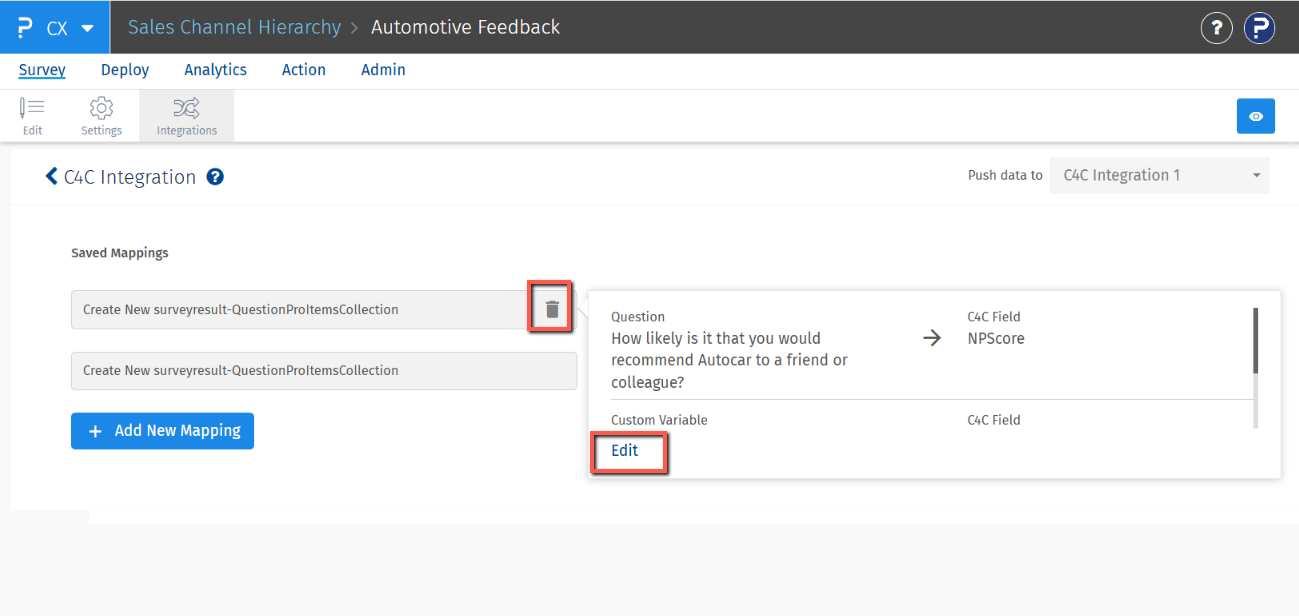
Currently, there is no limit on the number of responses that can be shared via the C4C integration.
You may also be interested in...