
- Custom Variable Widget
- Priority Matrix
- Heatmap Widget
- Grid Widget
- Weighted mean widget
- Comment List widget
- Widget Filters
- Ranking List Widget
- Distribution Chart
- NPS Widget
- Trend Widget
- Word Cloud Widget
- Cross tab widget
- KPI Comparison Widget
- Bubble chart
- Custom Metric Trend Chart
- Trend Comparison Widget
CX - Media Library - How to upload images and files
To upload images or media files go to:
- Customer Experience » Survey » Edit
- Under the Edit tab, select Media Library from side bar
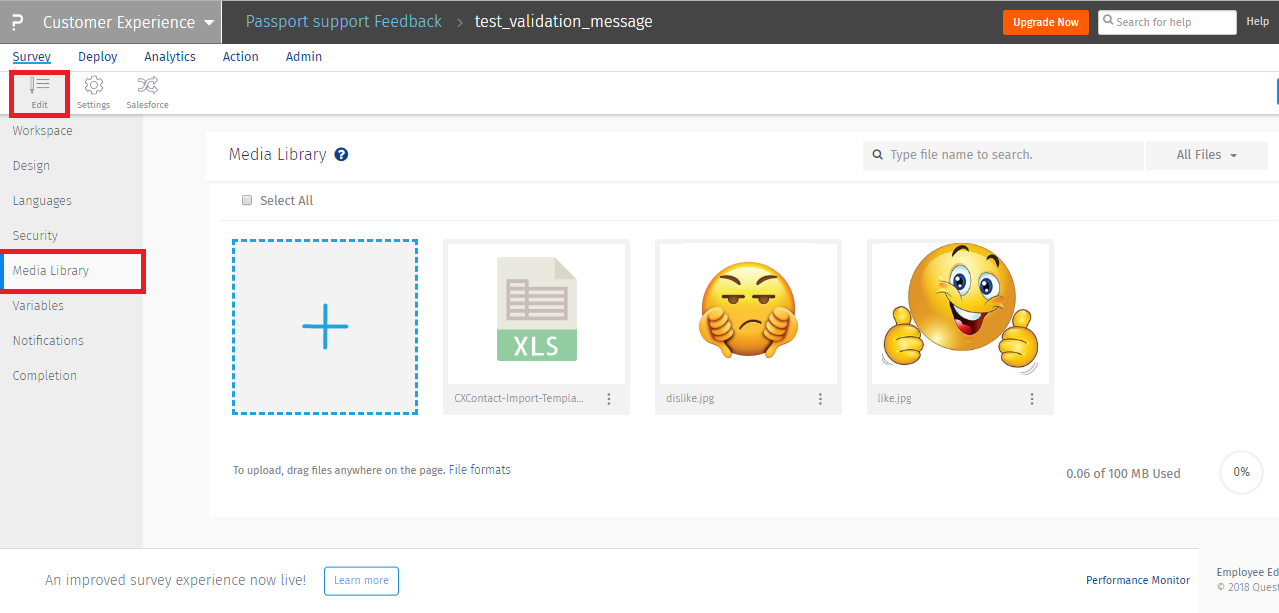
- Following file formats are allowed on the platform:
- Image: JPEG, PNG, GIF, WEBP
- Audio: MP3
- Video: MP4
- Documents: MS Word, Excel, Powerpoint, Txt, PDF
You can add an image either on the survey question or the answer options. Click on the Survey question text and then the Rich Content Editor.
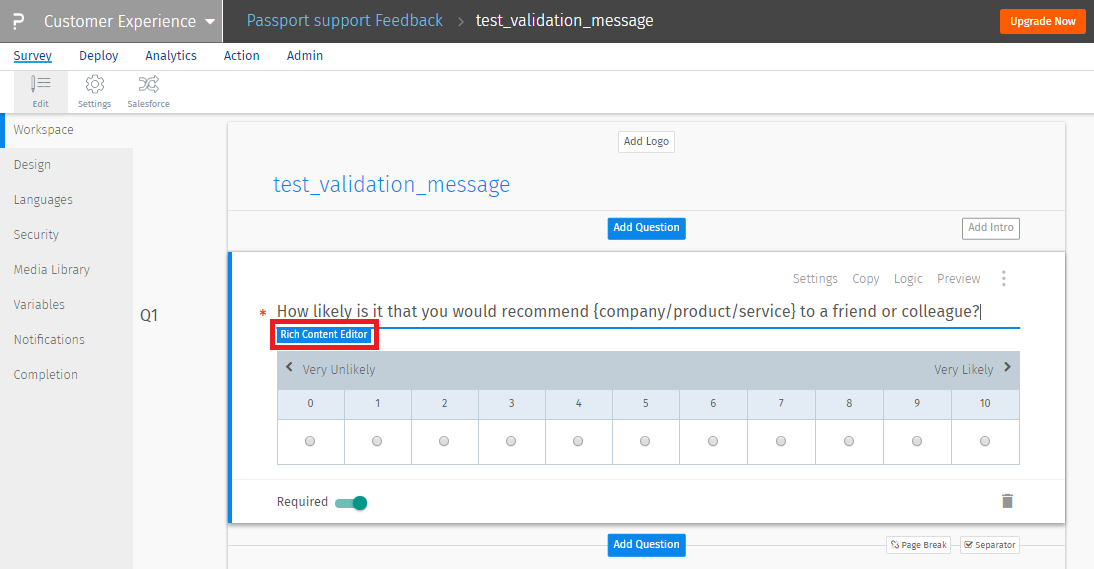 In the rich content editor, click on the image icon to insert the image OR you can also use the source option to add the image using HTML codes. Once the image or code is added, hit Save and the image will be added.
In the rich content editor, click on the image icon to insert the image OR you can also use the source option to add the image using HTML codes. Once the image or code is added, hit Save and the image will be added.
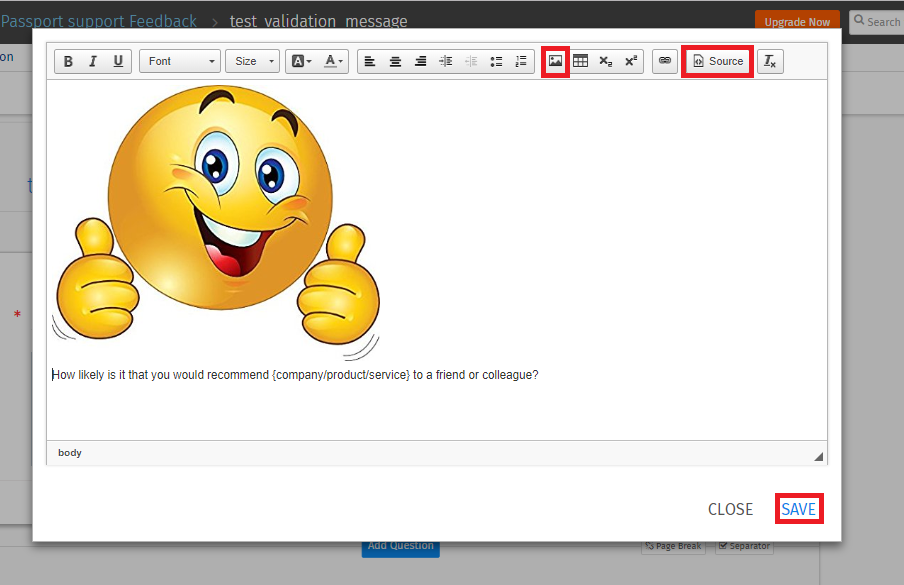 The image will be displayed on the survey wherever you have placed it.
The image will be displayed on the survey wherever you have placed it.
Image/file options can be accessed by clicking on the more (vertical ellipsis) icon.
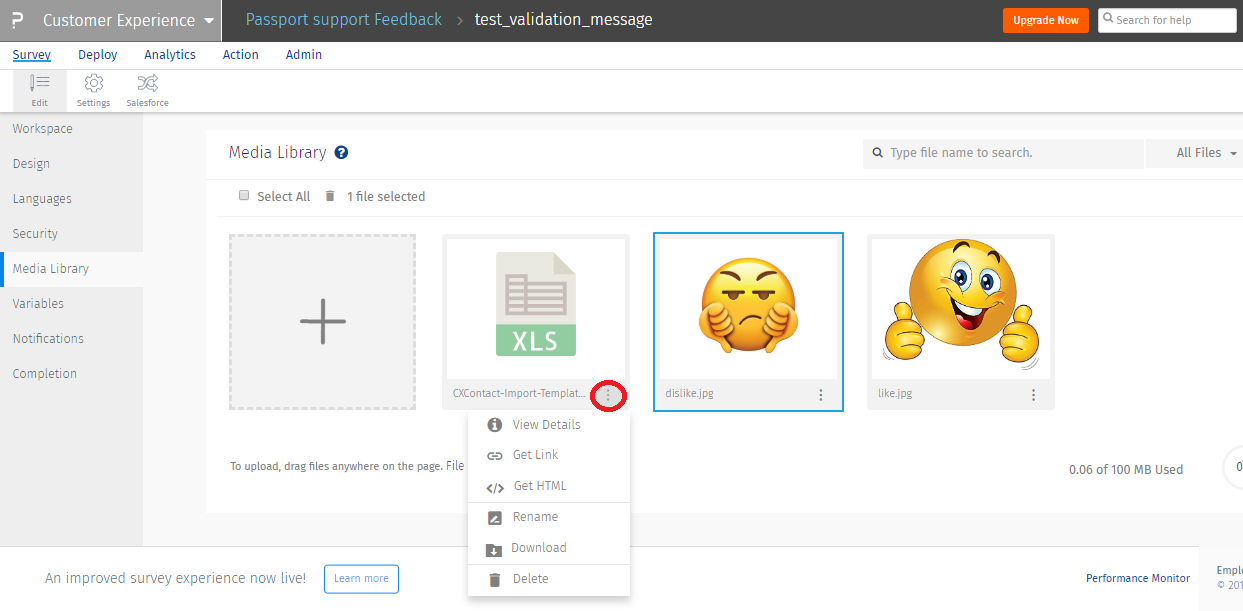
- View Details: This will open the image preview with the file details.
- Get Link: Click on the get link option and the image/file URL will be copied to clipboard.
- Get HTML: Clicking on get html will copy the HTML for the image/file to clipboard. You can use this on the email invitation or on the survey to display or link files.
- Set as Logo: Click on this option to use the image as a logo for the survey.
- Rename: This option is used to rename the file.
- Download: Download the file by clicking on this option.
- Delete: Delete the file from the library.
To add image to your survey invitation, copy the HTML for the image by clicking on the Get HTML option from the library.
Go to:
Deploy » Templates- Paste the copied HTML code in the email template where you would like to display the image.
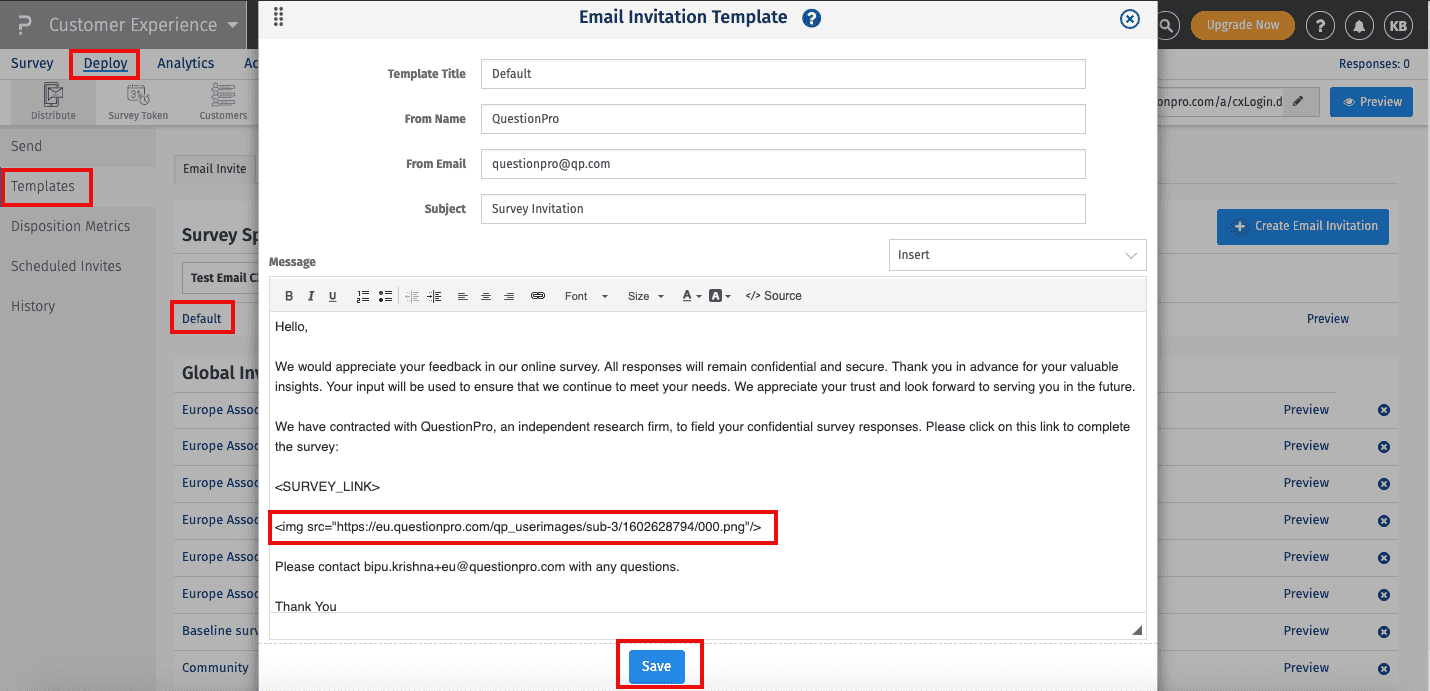 In order to view the image, either preview the template or send the survey to your email address and the image will be displayed in your survey invitation.
In order to view the image, either preview the template or send the survey to your email address and the image will be displayed in your survey invitation.
No, you will need to resize the logo before uploading it to the image library, please contact our support team on live chat for further assistance.

