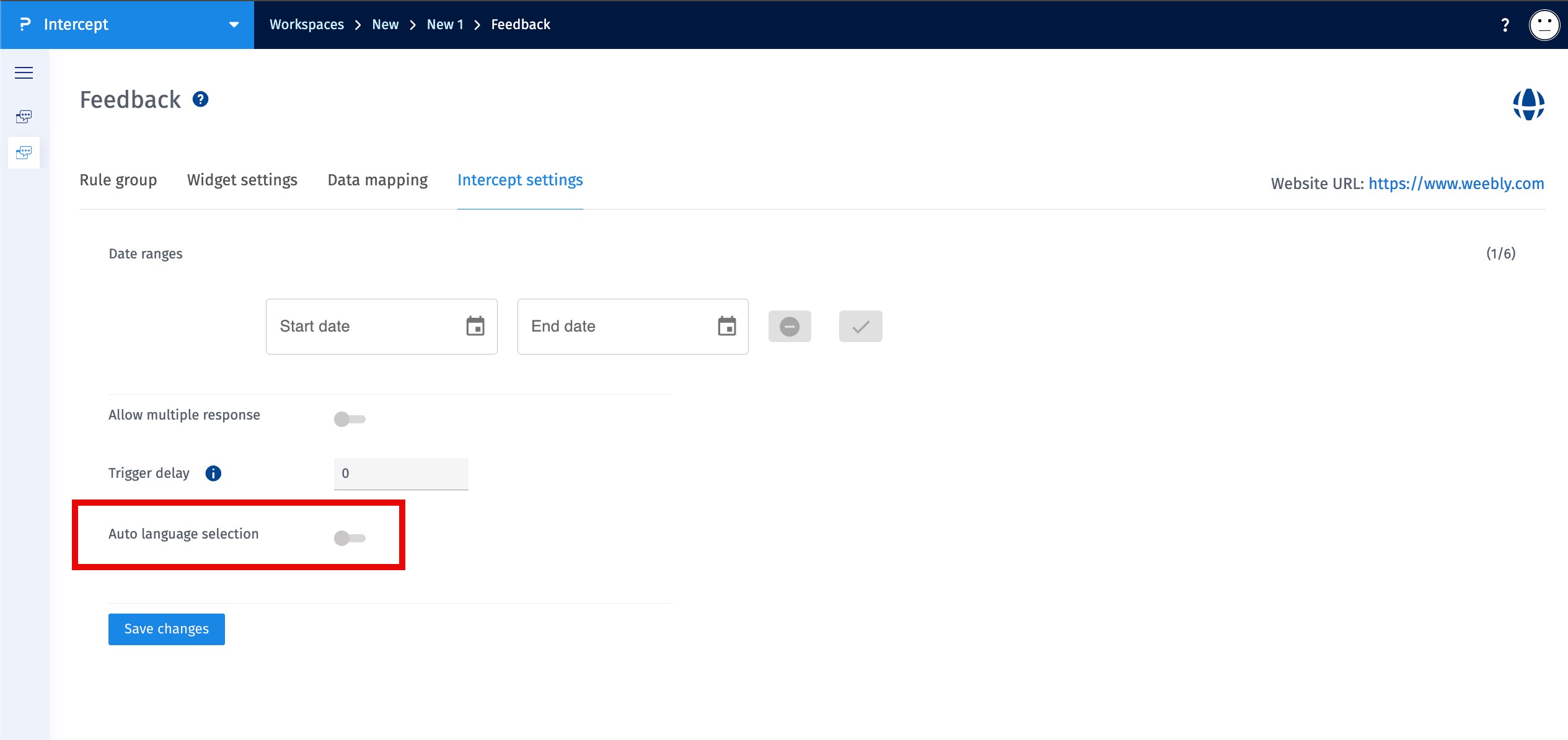- Custom Variable Widget
- Priority Matrix
- Heatmap Widget
- Grid Widget
- Weighted mean widget
- Comment List widget
- Widget Filters
- Ranking List Widget
- Distribution Chart
- NPS Widget
- Trend Widget
- Word Cloud Widget
- Cross tab widget
- KPI Comparison Widget
- Bubble chart
- Custom Metric Trend Chart
- Trend Comparison Widget
Intercept Settings
The Date Ranges setting allows you to define specific periods during which an intercept will remain active. You can specify a start date and an end date, and the intercept will be active within those defined ranges.
- Open the intercept for which you want to configure the date range
- Click on the Settings
- Enter the desired Start Date and End Date for the intercept and save it
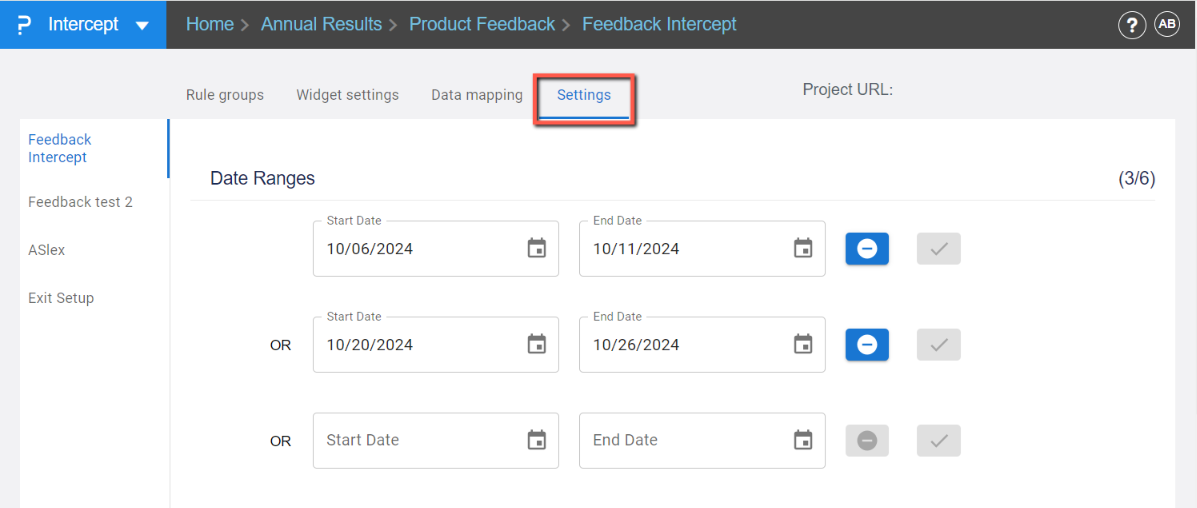
The Allow Multiple Responses setting lets you control whether visitors can respond to the intercept more than once.
- Go to the Intercept Settings tab for your intercept
- Toggle the Allow Multiple Responses switch to ON
- Click Save Changes
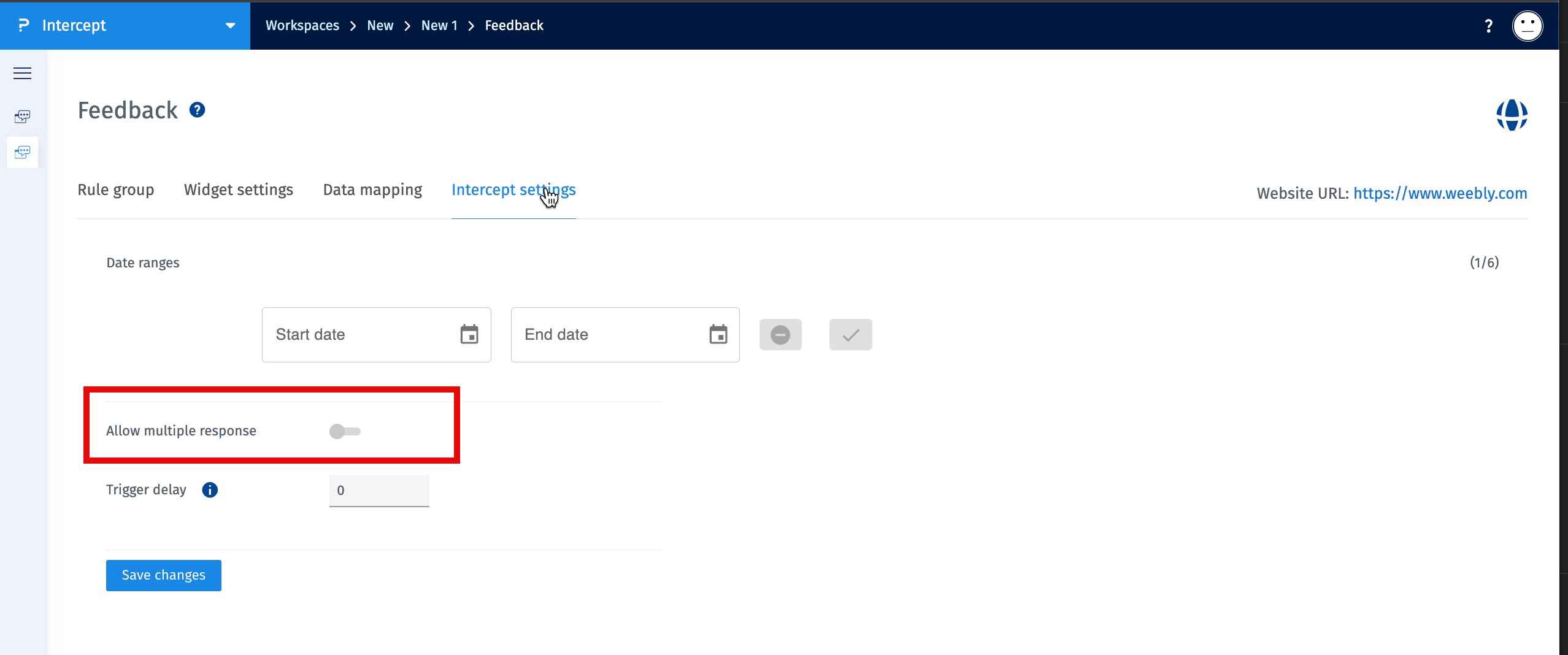
The Trigger Delay setting allows you to set a time delay (in seconds) before the intercept appears after a visitor lands on your website.
- Go to the Intercept Settings tab for your intercept
- In the Trigger Delay field, enter the number of seconds you’d like to delay the intercept popup
- Click Save Changes
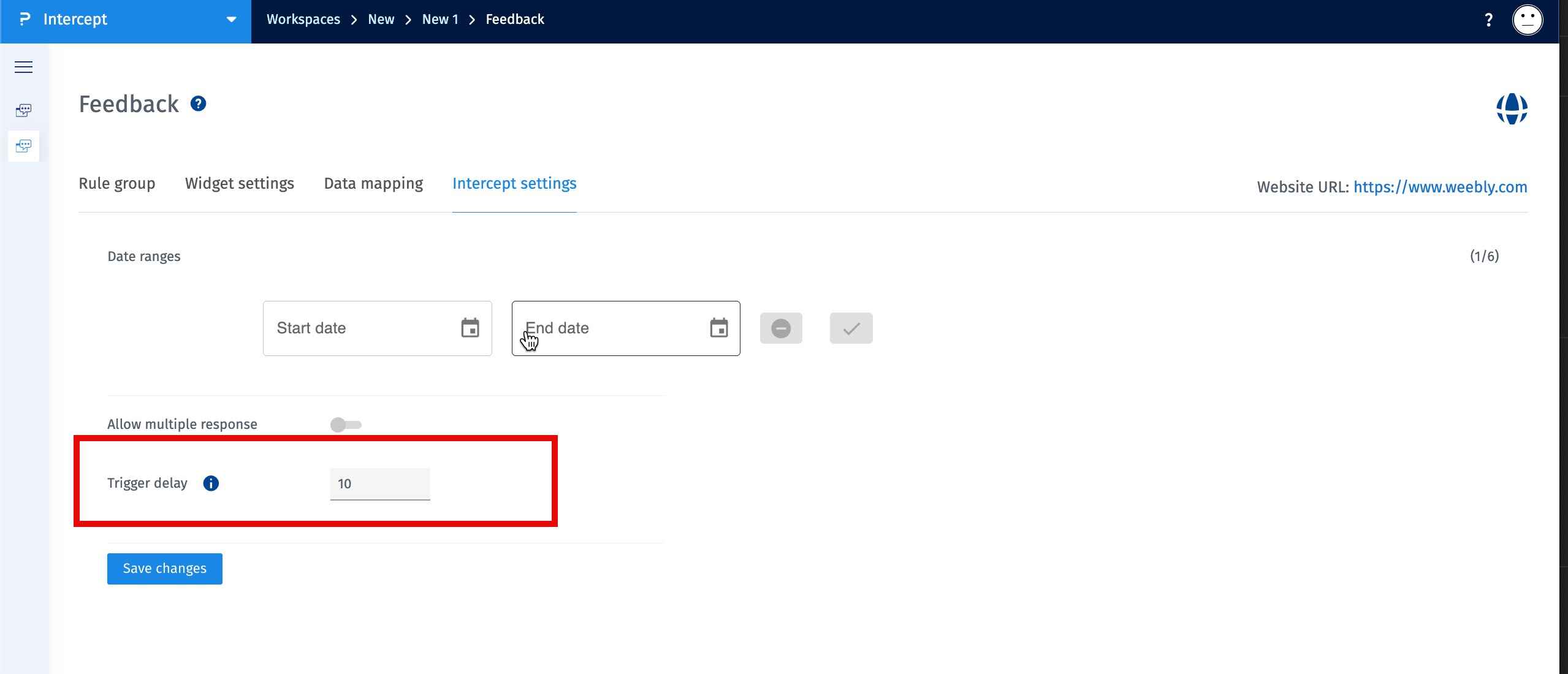
The Language-Specific Intercepts setting enables your intercepts to automatically display in the same language as the content of your website. This ensures a more localized and user-friendly experience for your visitors.
When this setting is enabled, the intercept detects the language in which the website content is loaded and displays the intercept in that language.
For example, if your website content loads in French and the survey includes a French translation, the intercept will appear in French.
- Navigate to the Intercept Settings section for your Intercept.
- Toggle the Enable Language-Specific Intercepts option to ON.
- Click Save Changes to apply the setting.
- The associated survey must have all required languages added and properly translated. Refer to this helpfile: How to Create Multilingual Surveys