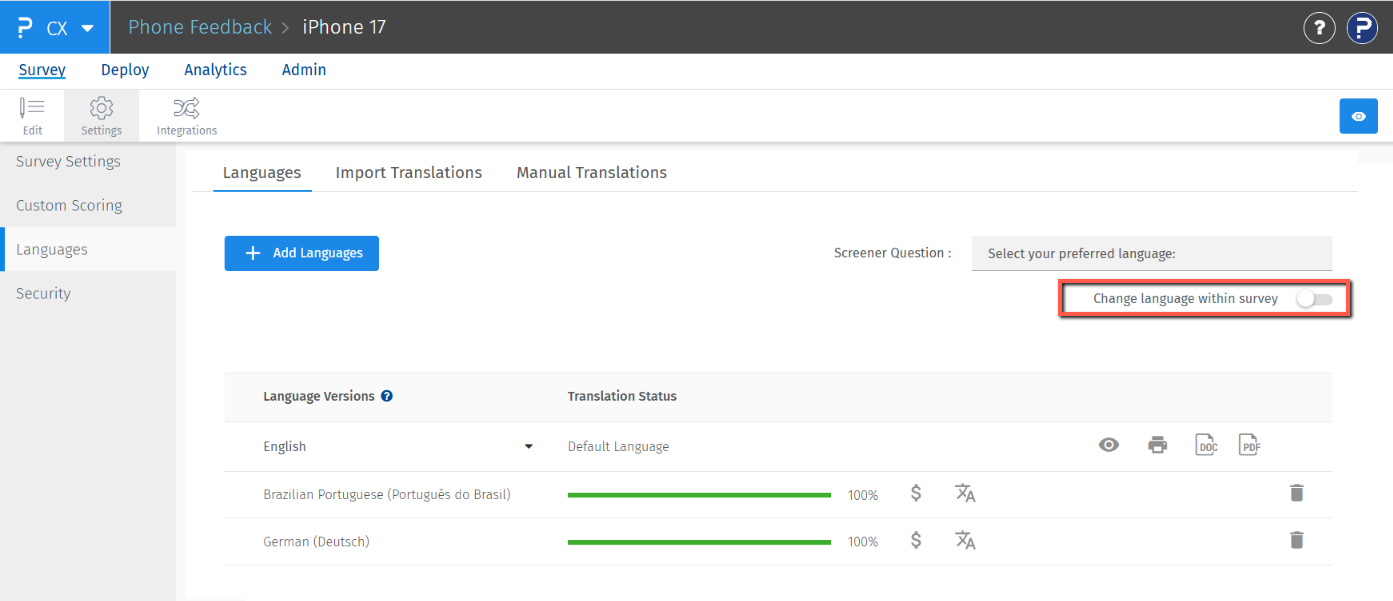- Custom Variable Widget
- Priority Matrix
- Heatmap Widget
- Grid Widget
- Weighted mean widget
- Comment List widget
- Widget Filters
- Ranking List Widget
- Distribution Chart
- NPS Widget
- Trend Widget
- Word Cloud Widget
- Cross tab widget
- KPI Comparison Widget
- Bubble chart
- Custom Metric Trend Chart
- Trend Comparison Widget
CX- Multilingual Surveys | Language options - How to?
Our platform supports multilingual surveys, offering a selection of over 100+ languages. If your preferred language is not available, you can request its addition, and we will accommodate your needs.
How do I create multilingual surveys?
- First create the Survey in English/Main Language
- Go to: Login >> Customer Experience >> Survey >> Settings >> Languages >> Add Languages
- Select the language version and click on the Add Language Version button.
- Selected Language versions will get added. You can add multiple languages in one go.
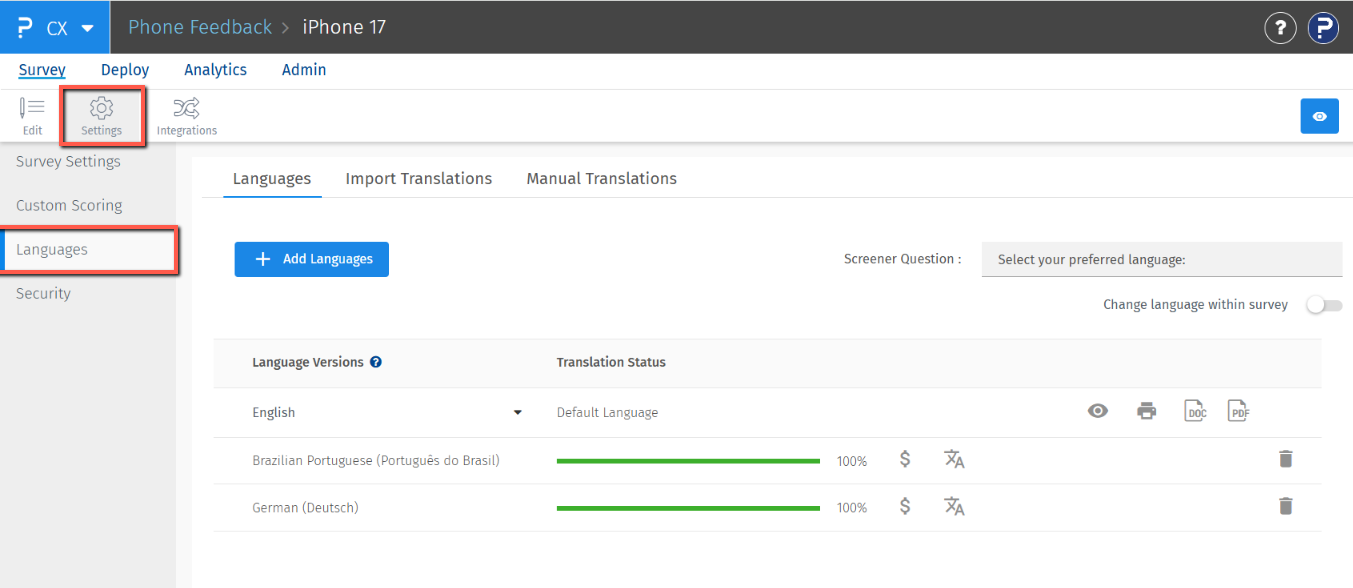
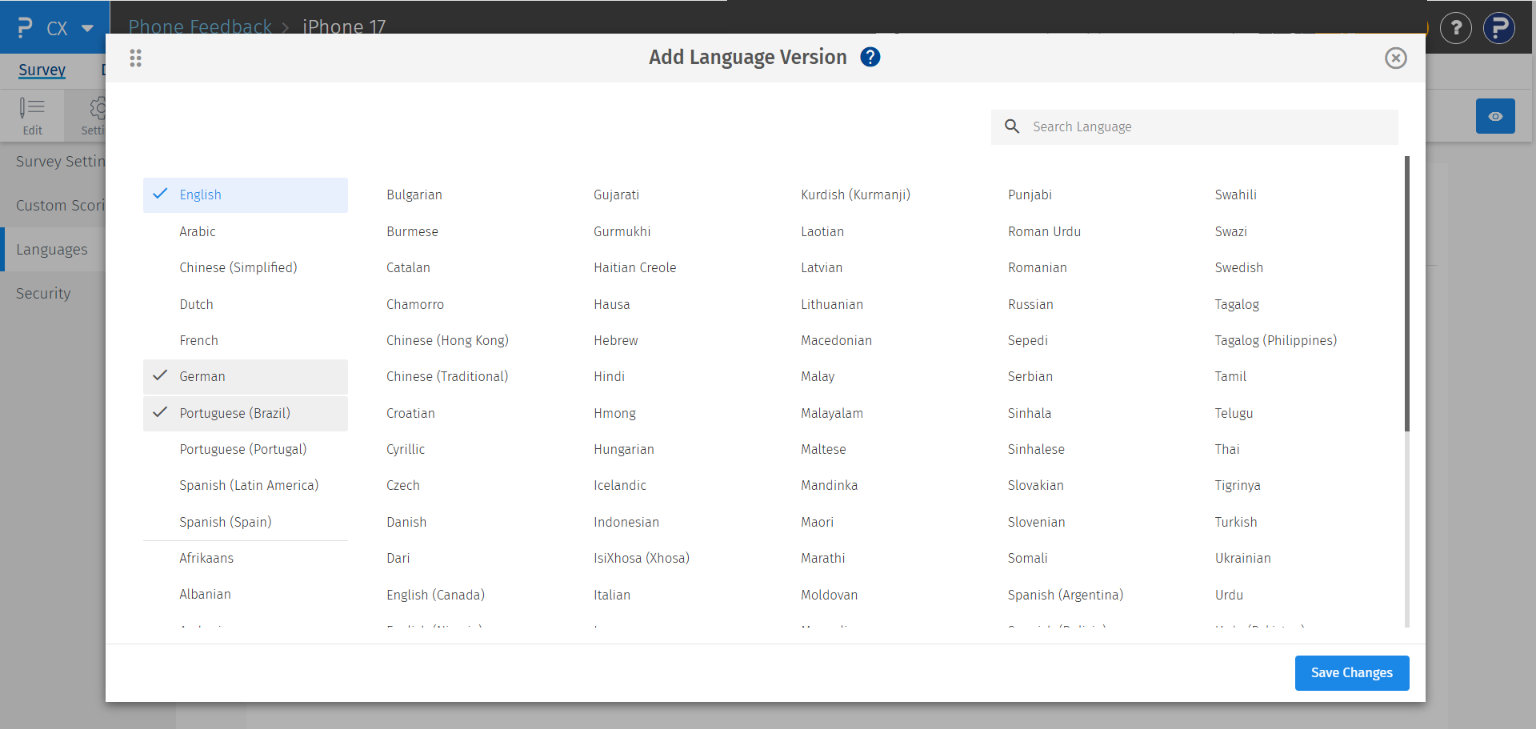
Change language within survey:
This option enables respondents to change the survey language while taking the survey. They can seamlessly switch between any available languages for which translations have been provided.
- Add the survey languages that you want to make available for respondents to choose from while answering the survey.
-
Turn on the "Change language within survey" toggle.

From where the respondent can change the survey language?
Respondents can change the survey language by clicking the language icon located in the top right corner of the screen. This will display a list of all available languages added for that survey.
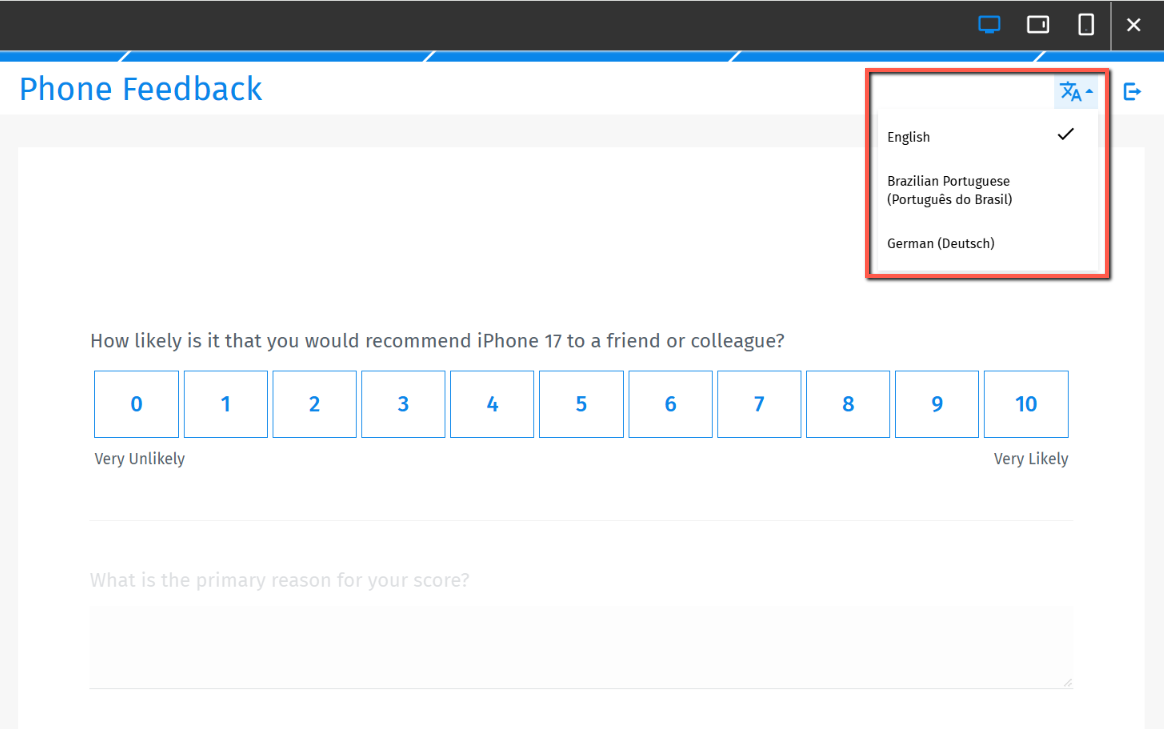
A page break must be added to the survey for the "Change Language Within Survey" option to function properly.
You may also be interested in...
Supported Languages
Reporting for Multilingual Surveys
Multilingual Surveys - Language Translation Service
Send Email Invitation