
- Custom Variable Widget
- Priority Matrix
- Heatmap Widget
- Grid Widget
- Weighted mean widget
- Comment List widget
- Widget Filters
- Ranking List Widget
- Distribution Chart
- NPS Widget
- Trend Widget
- Word Cloud Widget
- Cross tab widget
- KPI Comparison Widget
- Bubble chart
- Custom Metric Trend Chart
- Trend Comparison Widget
CX - Overview of Workspace System
Workspace is a folder where you can create different surveys, import contacts, deploy surveys and view the dashboard or report.
The data of one Workspace system cannot be moved into another Workspace system. If you copy a survey from one Workspace to another, then all the logics as well as action alerts created for the survey needs to be created again in the new Workspace system.
If as a Business Owner you have different verticals of business, you can create separate Workspace systems to view reports specific to your business vertical.
For example, if we consider ITC as a customer using CX. They have various business verticals and each of their business verticals has a different target audience. In such a scenario, they can create different Workspace systems naming FMCG, Hotels, Paperboard and so on.
In each Workspace system, they will have a specific survey, business hierarchy, contacts, and report.
- Login and Go to Customer Experience Tab
- Click on the Workspace drop down in the left
- Click on Create Workspace button
- Give a name to the Workspace system and click the ‘Create’ button
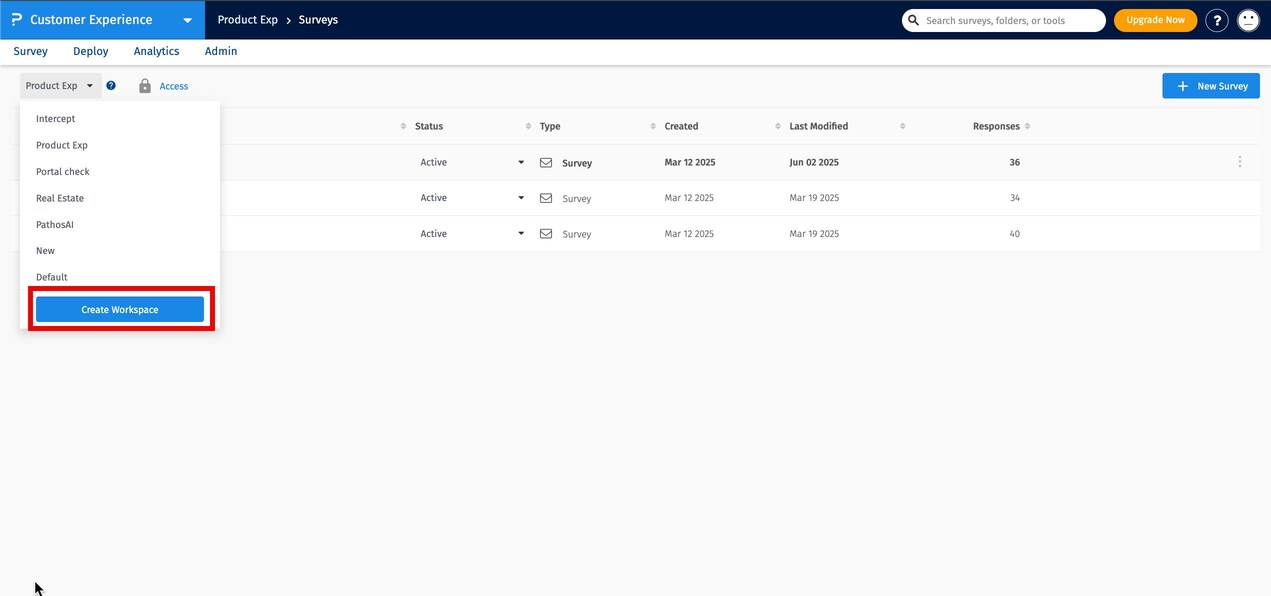
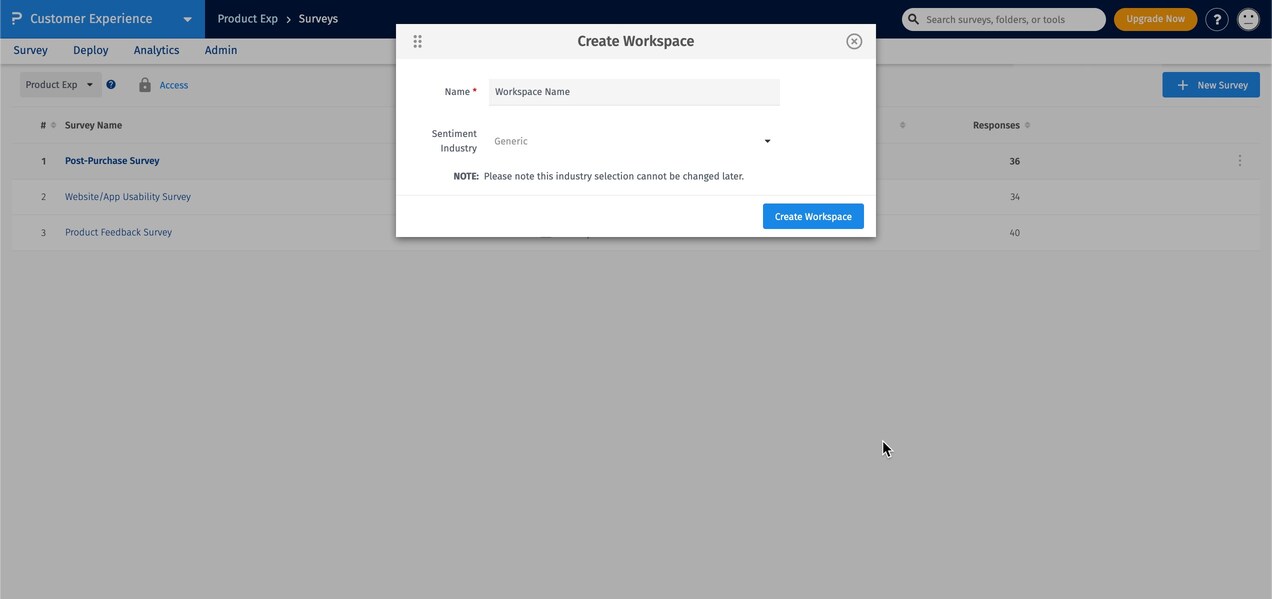
- Once the Workspace is added, click on Add Survey button
- Name the survey and click Create survey button
- After adding a survey, click on the Copy link
- Select another Workspace system and rename your survey
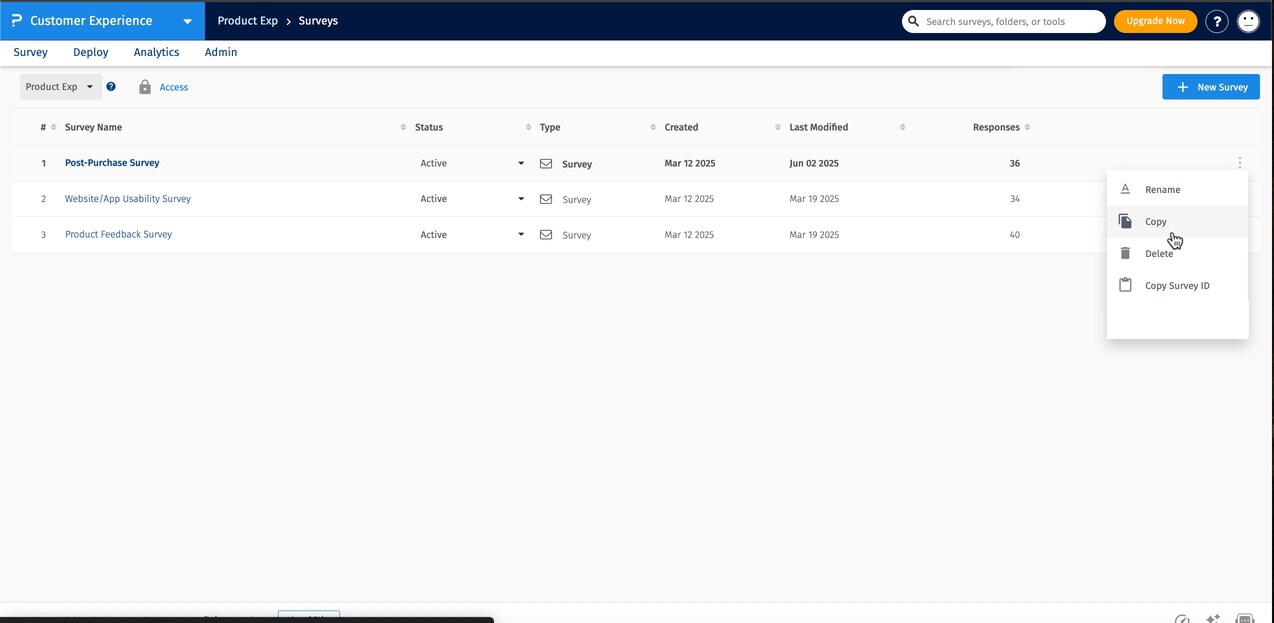
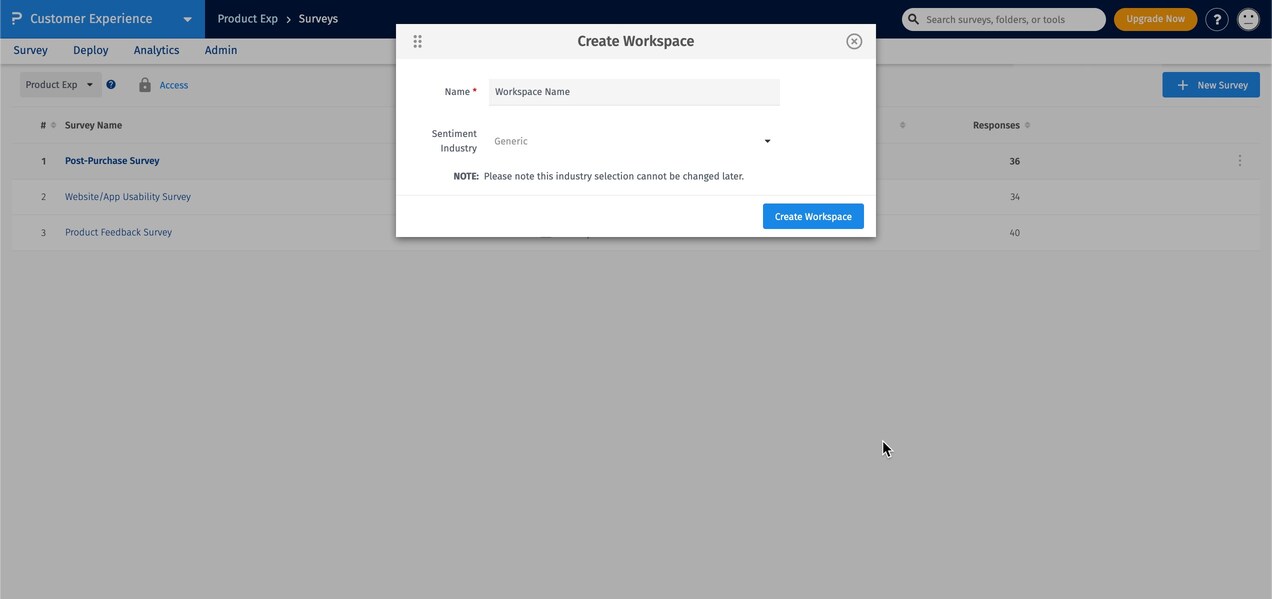
Yes, the survey from Core can be copied to CX Workspace. This feature is present in Admin settings. Contact our customer representative/account manager, they will do it for you.
This feature/tools described here are available with the following license(s) :

