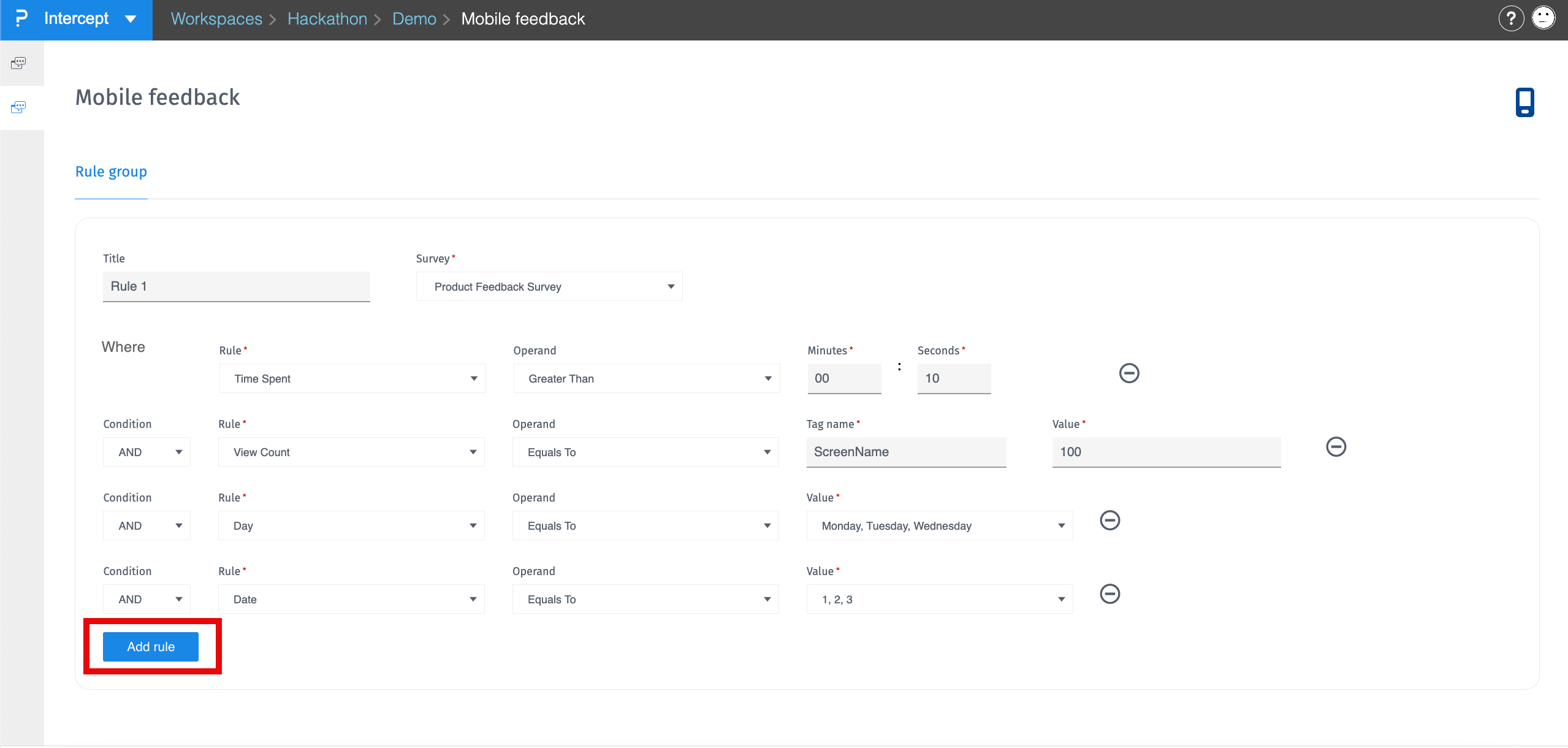- Custom Variable Widget
- Priority Matrix
- Heatmap Widget
- Grid Widget
- Weighted mean widget
- Comment List widget
- Widget Filters
- Ranking List Widget
- Distribution Chart
- NPS Widget
- Trend Widget
- Word Cloud Widget
- Cross tab widget
- KPI Comparison Widget
- Bubble chart
- Custom Metric Trend Chart
- Trend Comparison Widget
Mobile Intercept
What is a Mobile Intercept?
Mobile Intercept lets you create, manage, and trigger intercepts within your mobile apps using the Intercept platform in QuestionPro. Whether you’re looking to gather feedback, promote a new feature, or check user sentiment at key app moments, this feature makes it possible natively within your mobile environment.
How to create a Mobile Intercept
Creating an intercept for your mobile app via the Intercept Tool is quick and intuitive. Follow these steps:
- Log in to your QuestionPro account.
- Navigate to Customer Experience » Intercepts.
- Select the Workspace in which you want to create the intercept.
- Create a New Project or use any existing project you have created.
- From the toggle, select the Mobile option.
- Once the Mobile option is enabled, create a new intercept.
- Embed:Trigger an intercept when a user taps a specific button, icon, or logo in your app. Perfect for contextual feedback or feature-specific surveys.
- Prompt: Automatically display a pop-up based on your configured rules. Great for capturing quick feedback or delivering key messages without disrupting the user flow.
- Survey URL: Retrieve a survey link from QuestionPro and implement a fully custom intercept experience based on your app’s unique design and interaction patterns.
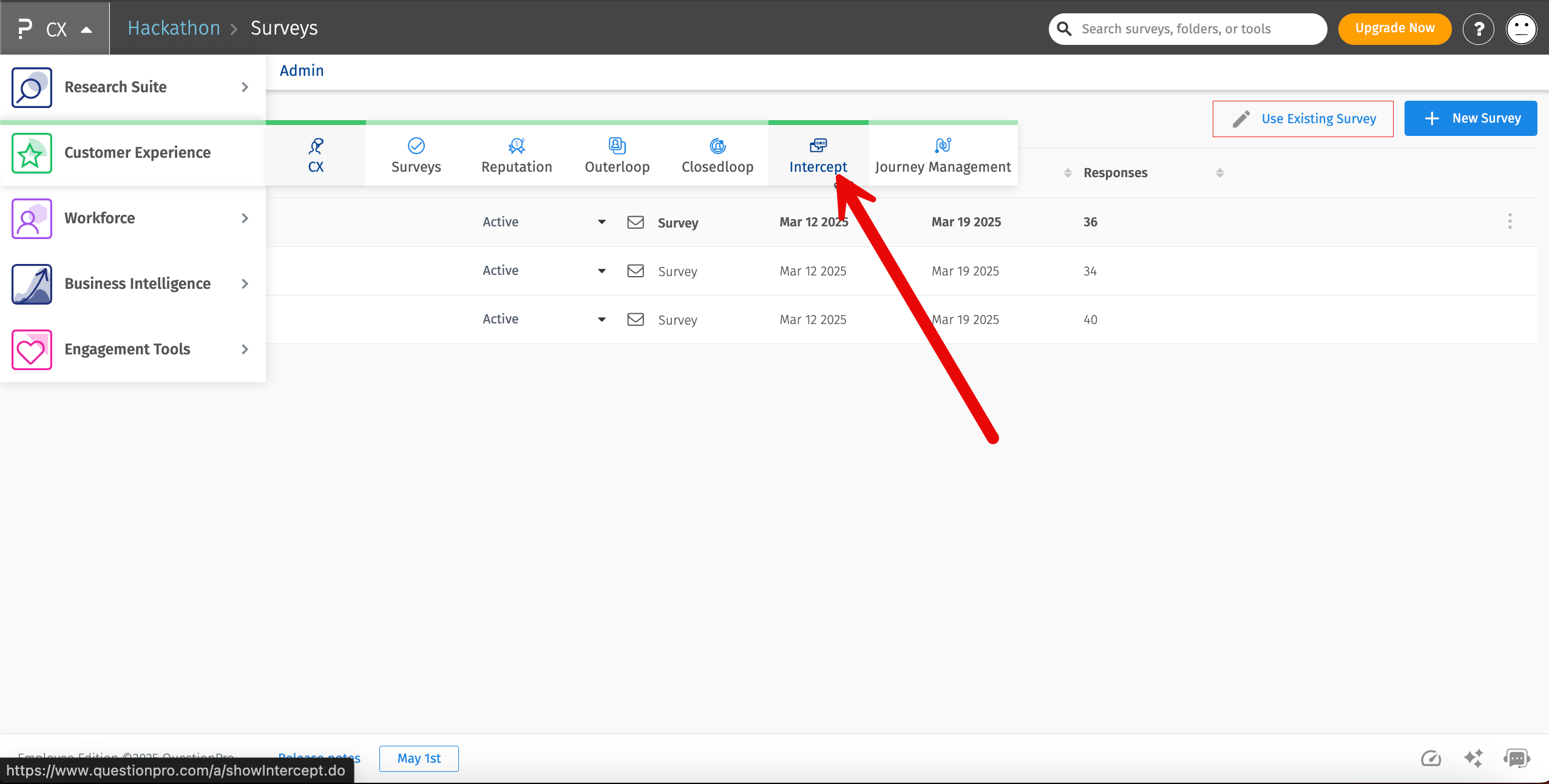
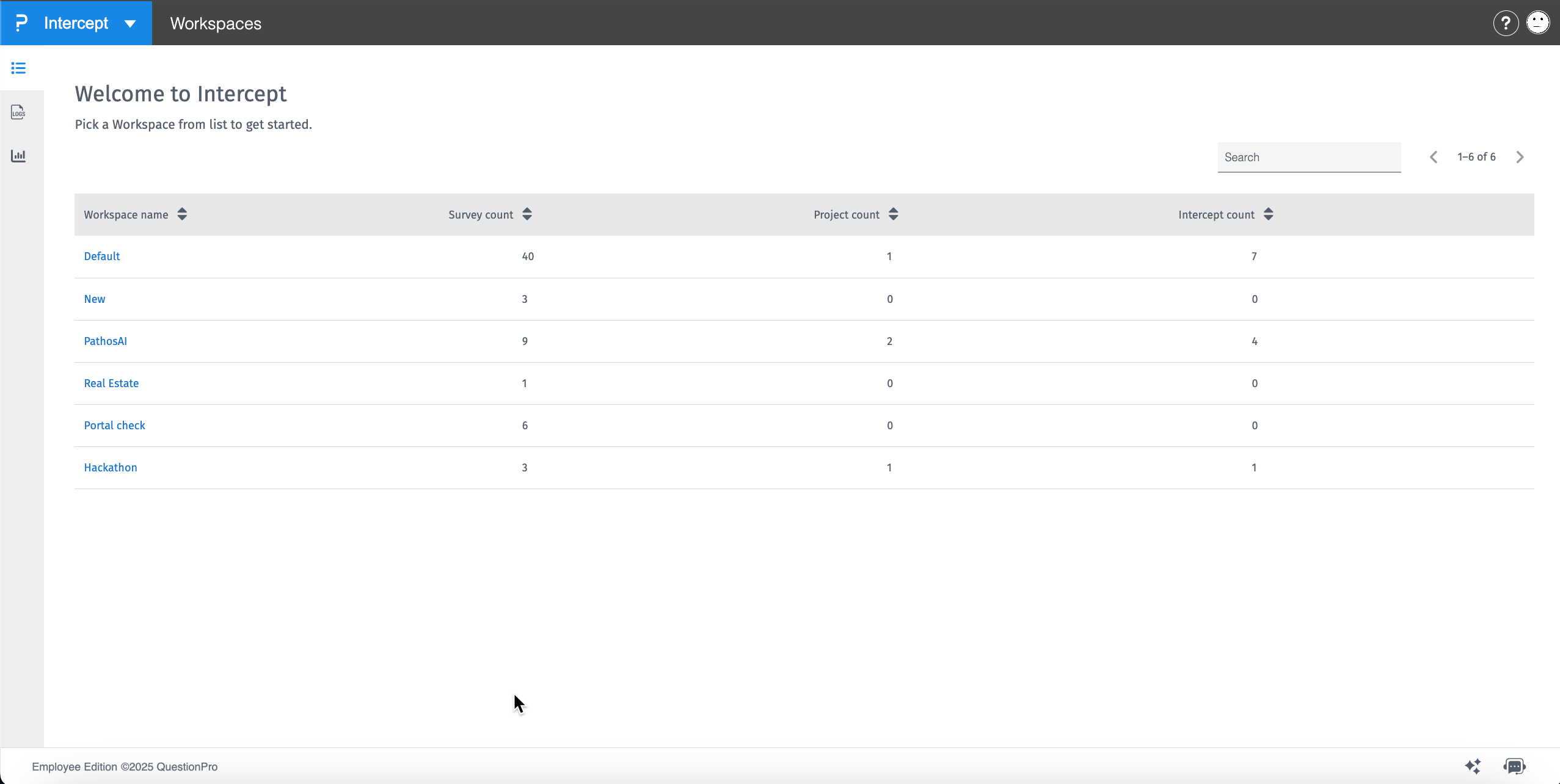
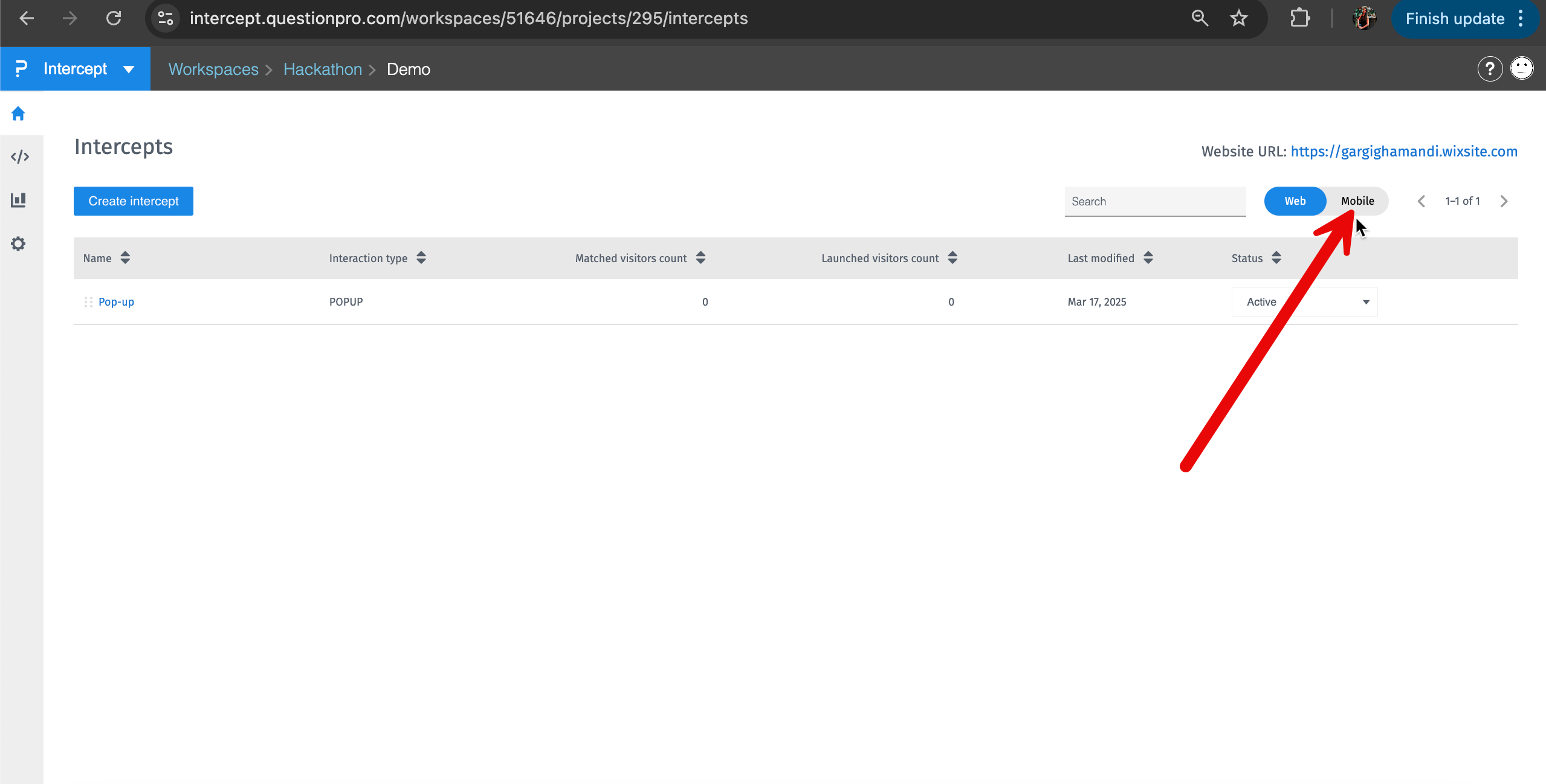
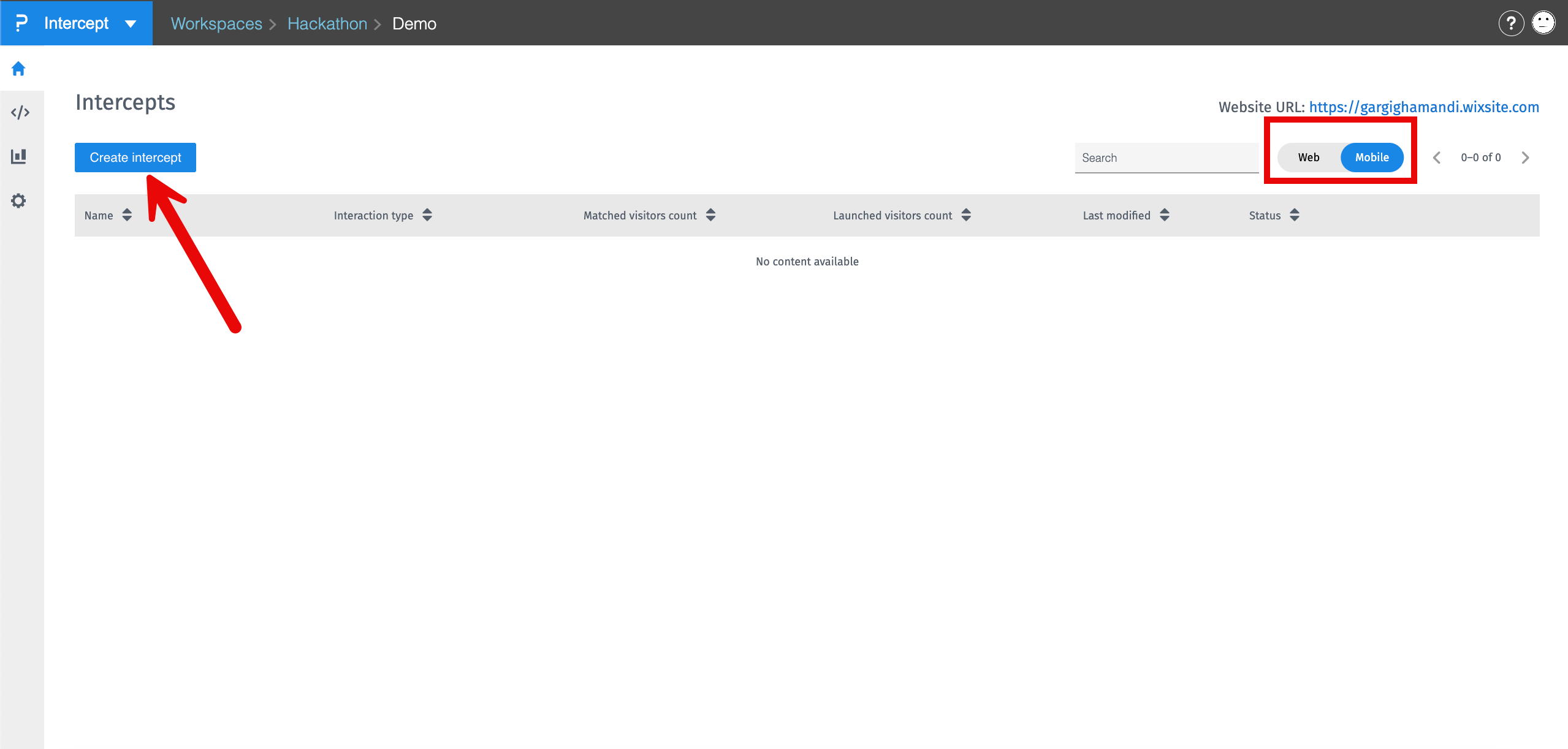 Name the Intercept and choose the Interaction you wish to deploy
Name the Intercept and choose the Interaction you wish to deploy
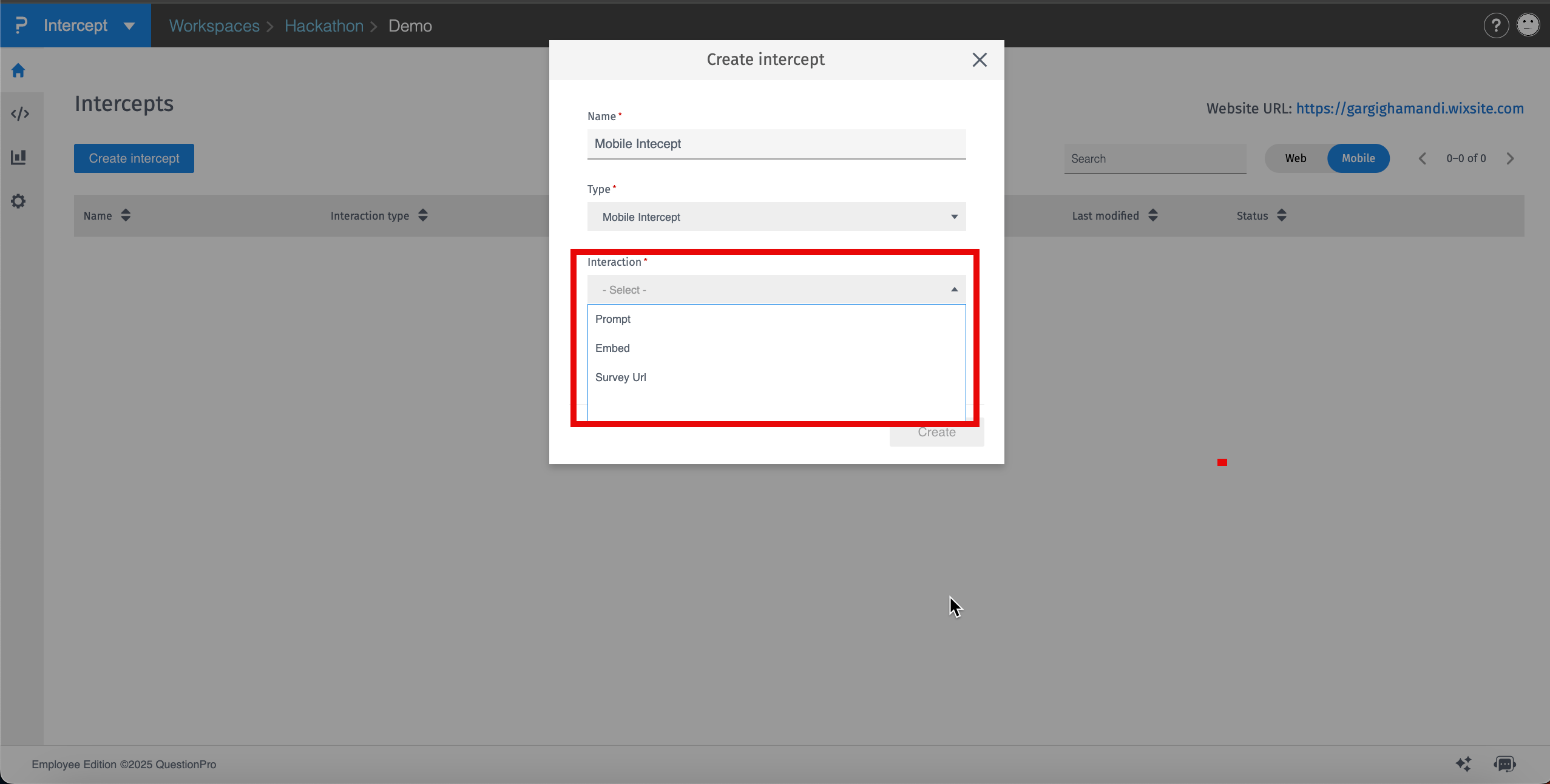
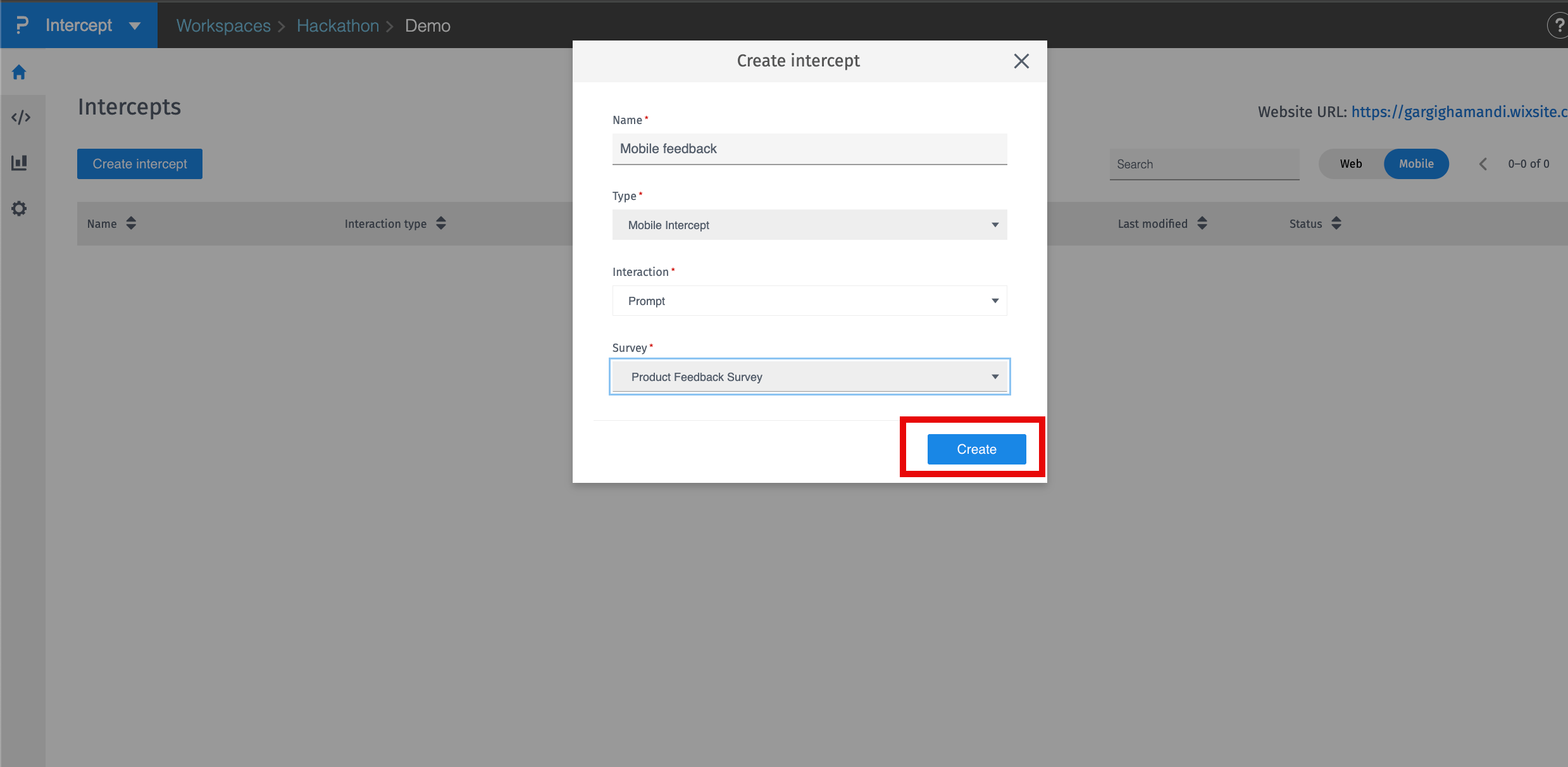 Once the intercept is created, you can configure your intercept’s display rules. These are the rules you can customize:
Once the intercept is created, you can configure your intercept’s display rules. These are the rules you can customize:
- Time Spent in App: Launch intercepts based on total session duration, ideal for capturing feedback after prolonged usage or significant engagement.
- View Count: Trigger an intercept based on the number of times a specific app screen is viewed.
- Date: Choose one or multiple calendar dates for your intercept to display.
- Day: Select specific days of the week for intercept activation. Supports multiple day selections for maximum scheduling flexibility.