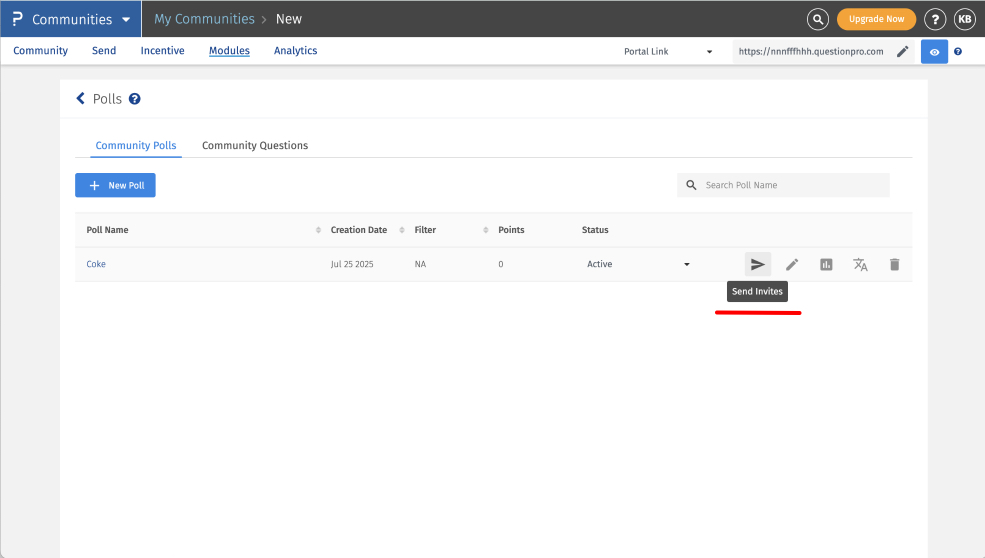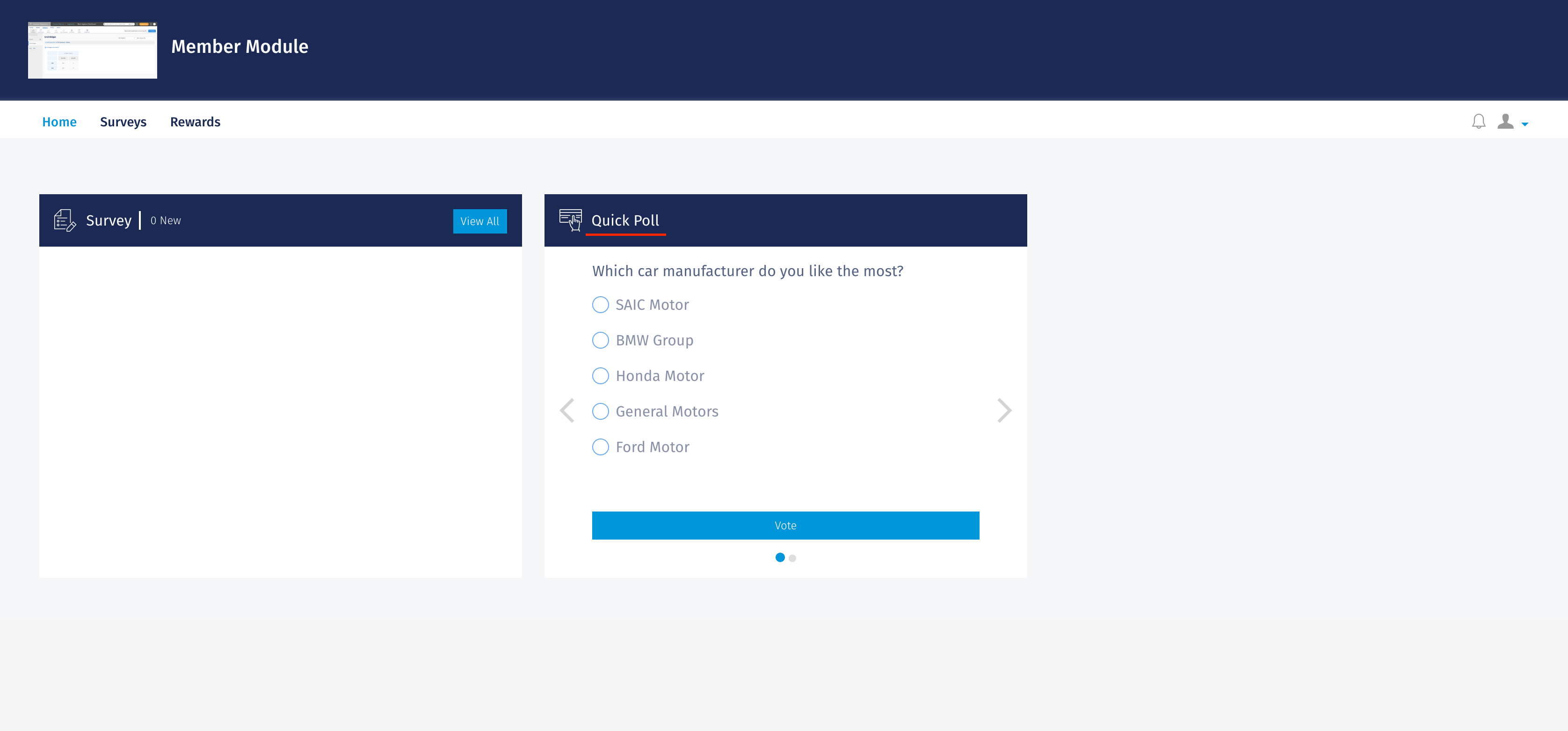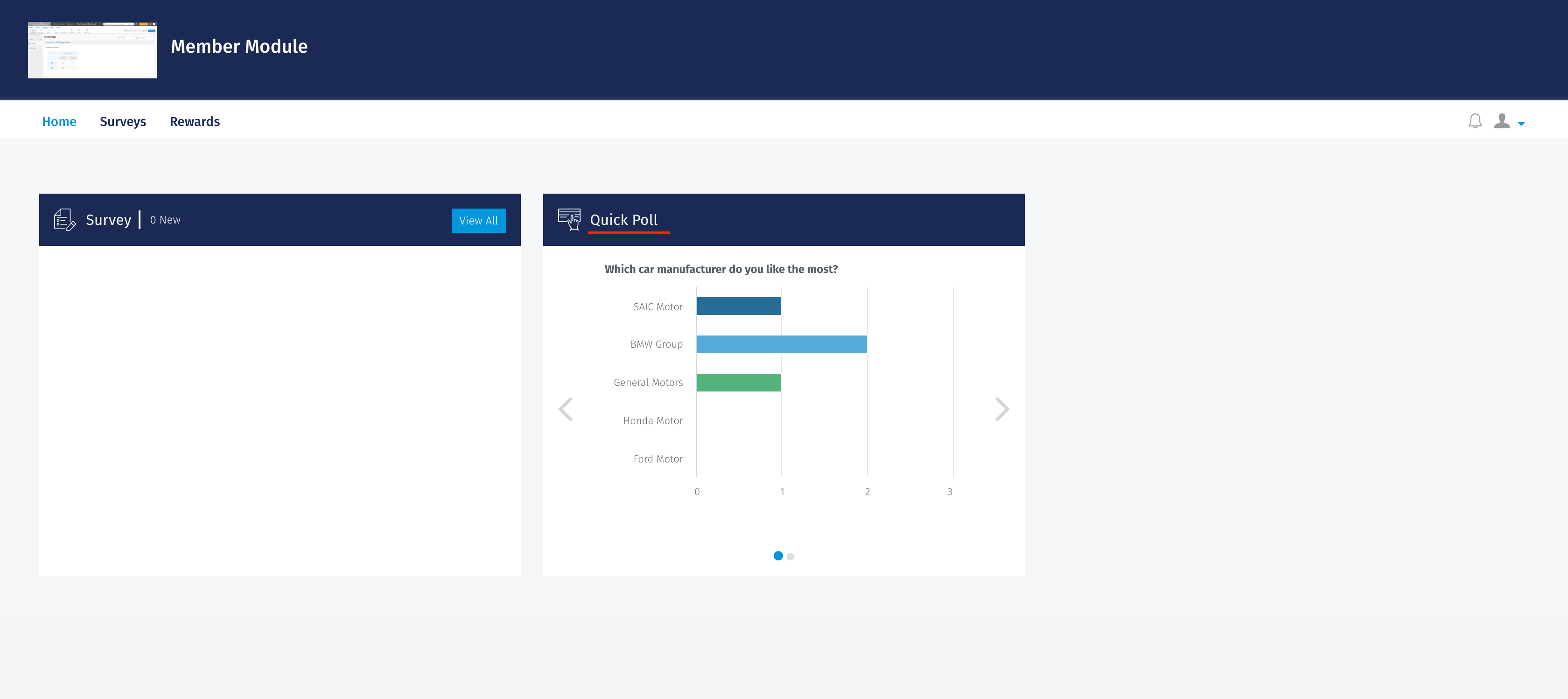- Community Settings
- Survey Opt-Out for Members
- Security
- Facebook setup
- LinkedIn setup
- Google setup
- Twitch setup
- Social login
- Mobile app - privacy policy
- HMAC
- External passback
- Google Analytics
- Survey swipe
- Communities Authentication - SAML SSO
- Merge all Pending Surveys
- Regional Sign Ups
- User Roles and Permissions
- Data Sharing Options
- Login Authentication
- Global community member profile
- Profiling surveys
- Default surveys
- Global community profile - settings
- Hidden field
- Move profile fields
- Profile fields - survey integration
- Profile sync
- Confidence score
- Import Profile Data
- Profile Groups
- Default Surveys 2.0
- Profiling Surveys 2.0
- Member Profile Fields 2.0
Communities - Poll
Polls are a feature designed to quickly gather opinions, preferences, and feedback from community members through simple, single-question surveys.
Polls are an effective way to engage with your audience, understand their sentiments on various topics, and encourage active participation within the community.
Go to Communities » Modules » Polls
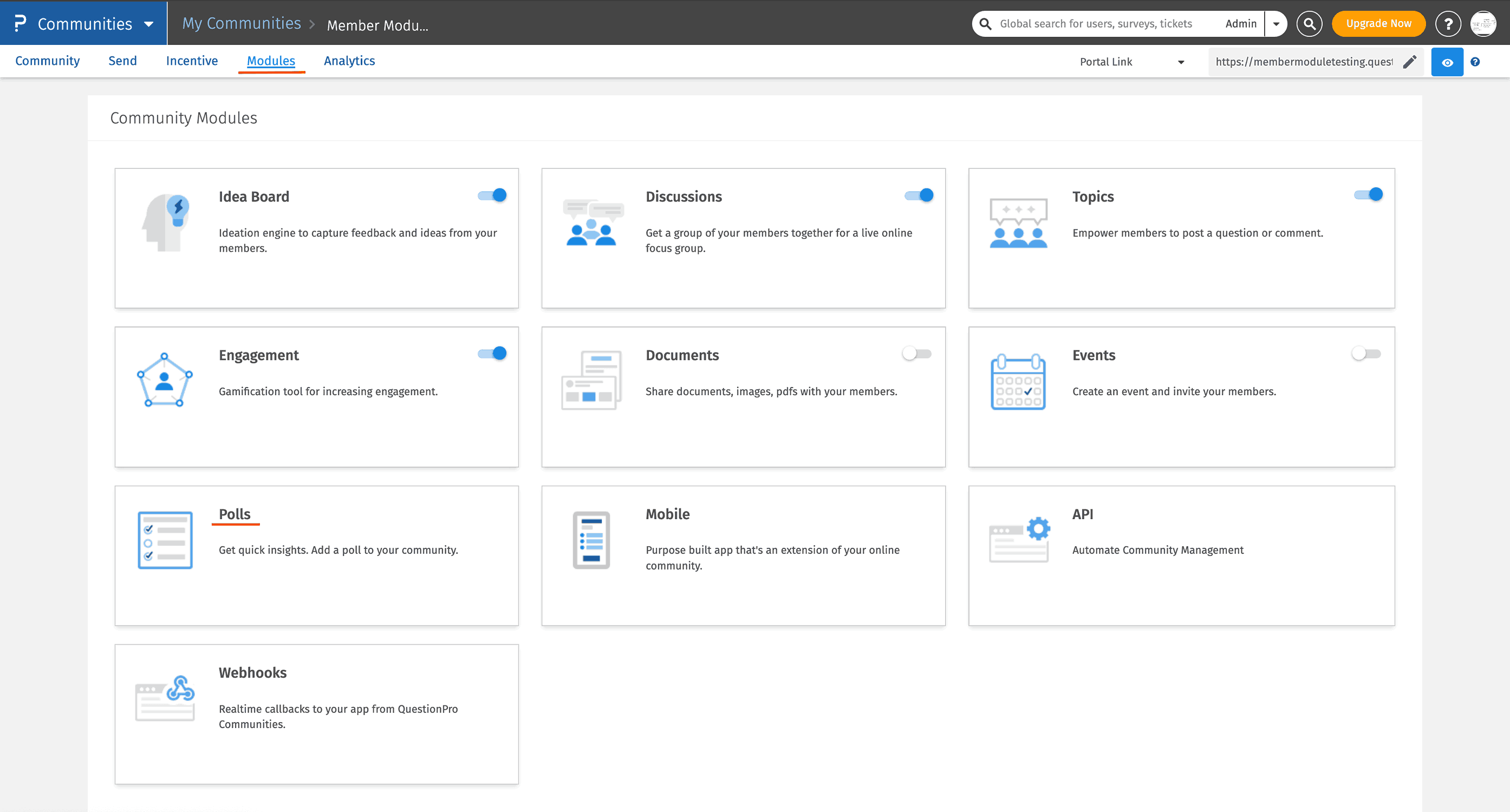
You need to perform the following steps in order to create the poll -
- Click on + New Poll
- Name: Enter the name of the poll.
- Status: When creating the poll, you need to define the status. There are 2 options- Active/Closed.
- Question: Provide the Question text.
- Type: Here, you can select the type of poll you would like to create i.e Select One (Single Select) or Select Many (Multi-Select).
- Filter: Here, the options displayed will be all Sampling filters. If you wish that poll should be visible to target audience, then select the filter.
- Points upon completion: Users will earn points after completing the poll.
- Result Type: Select the result types you wish to display:
- Show Results: The community members will be able to view the result as soon as they complete the poll.
- Show Thank you Message: A thank you message will appear.
- Disable Multiple Responses: Allows members to take poll only once.
- Send Push Notifications: Allows to send Push notifications to members when a new poll is created.
Once you click on the "+New Poll" button, you would need to add the following details in the pop-up
Furthermore, you can add the Answer options. In case you want to add options, click on the "+" icon and you will be able to add options.
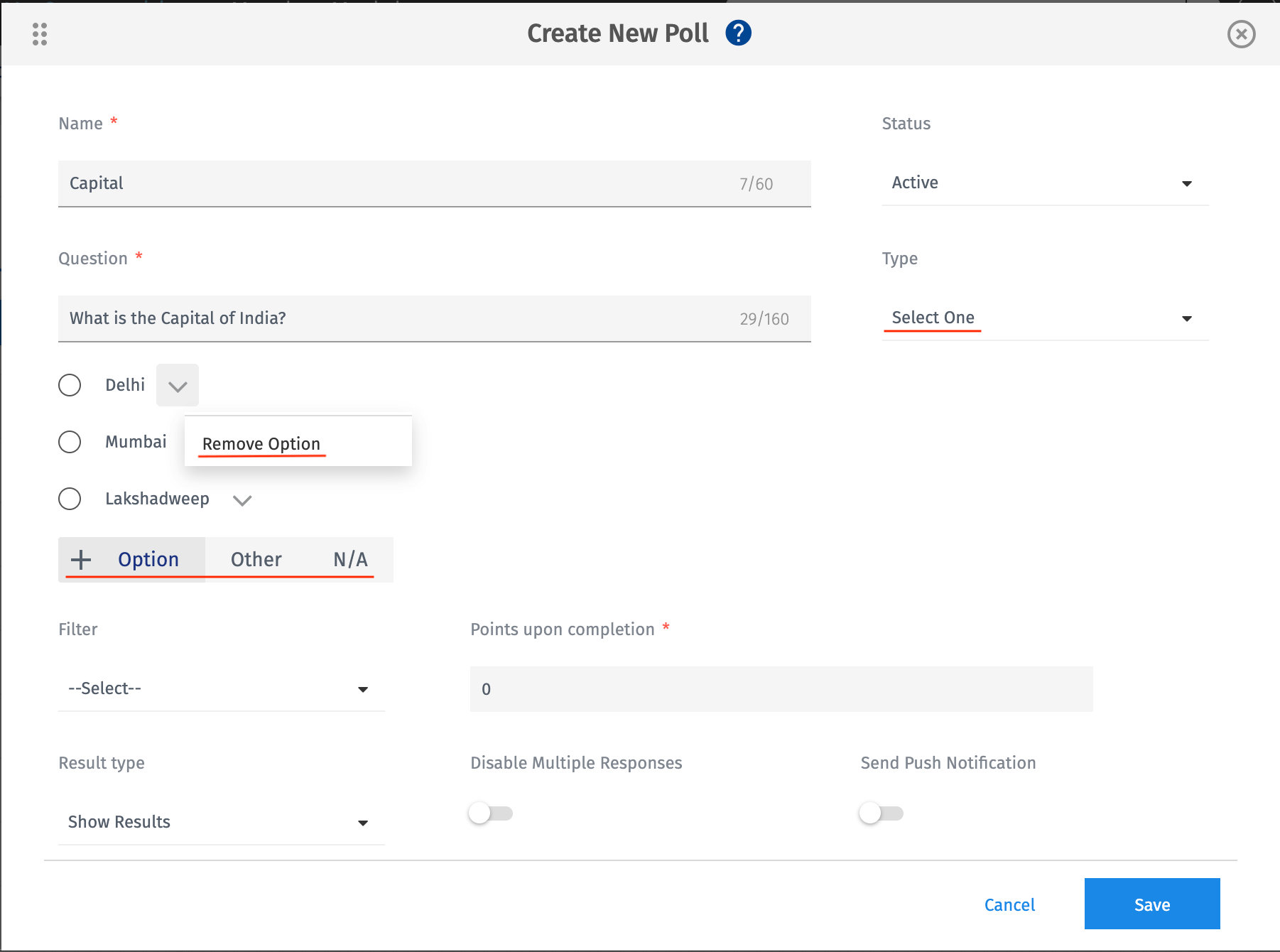 Select Many -
Select Many -
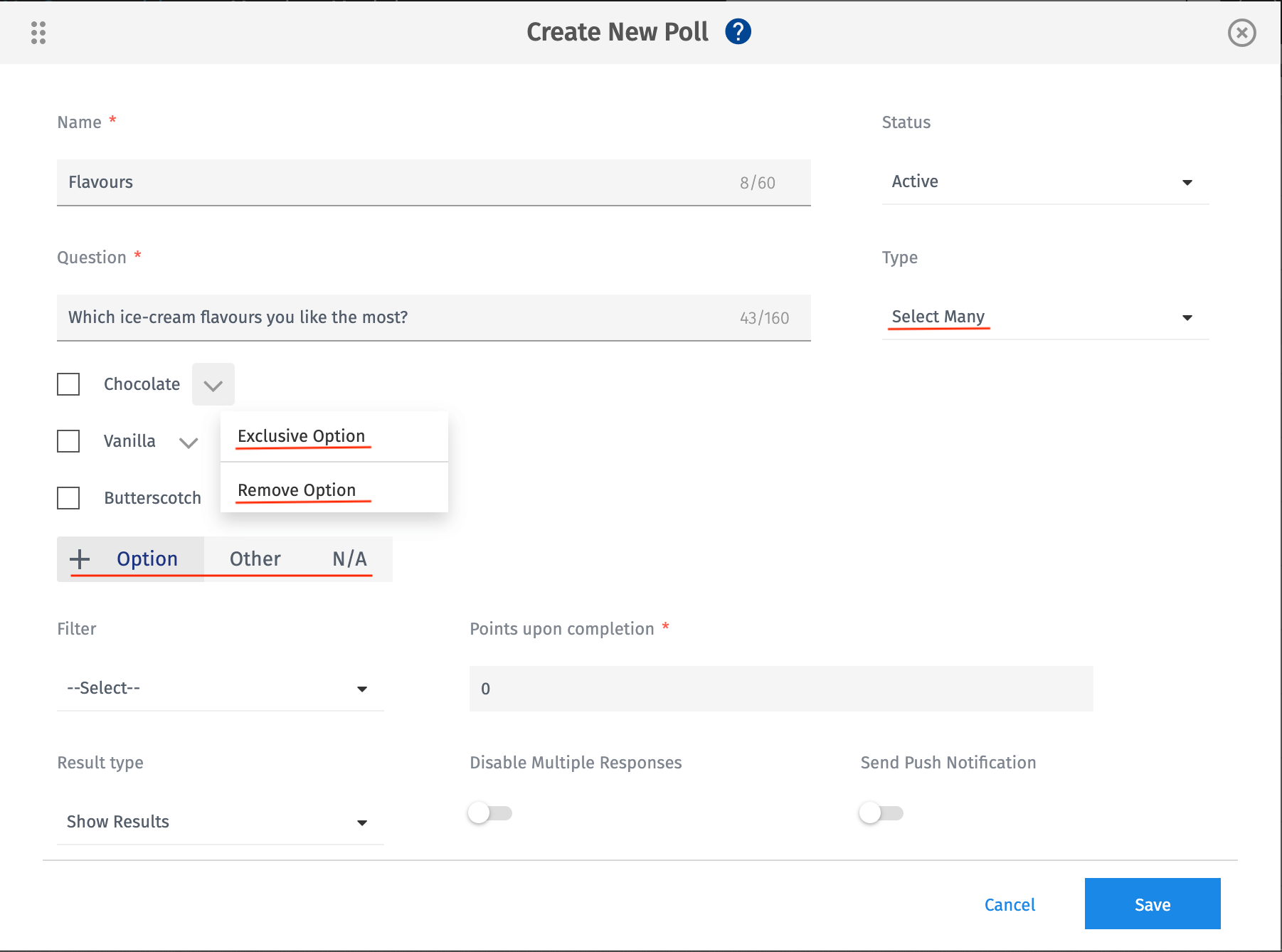
Once all the information is added, click on the "Save" button.
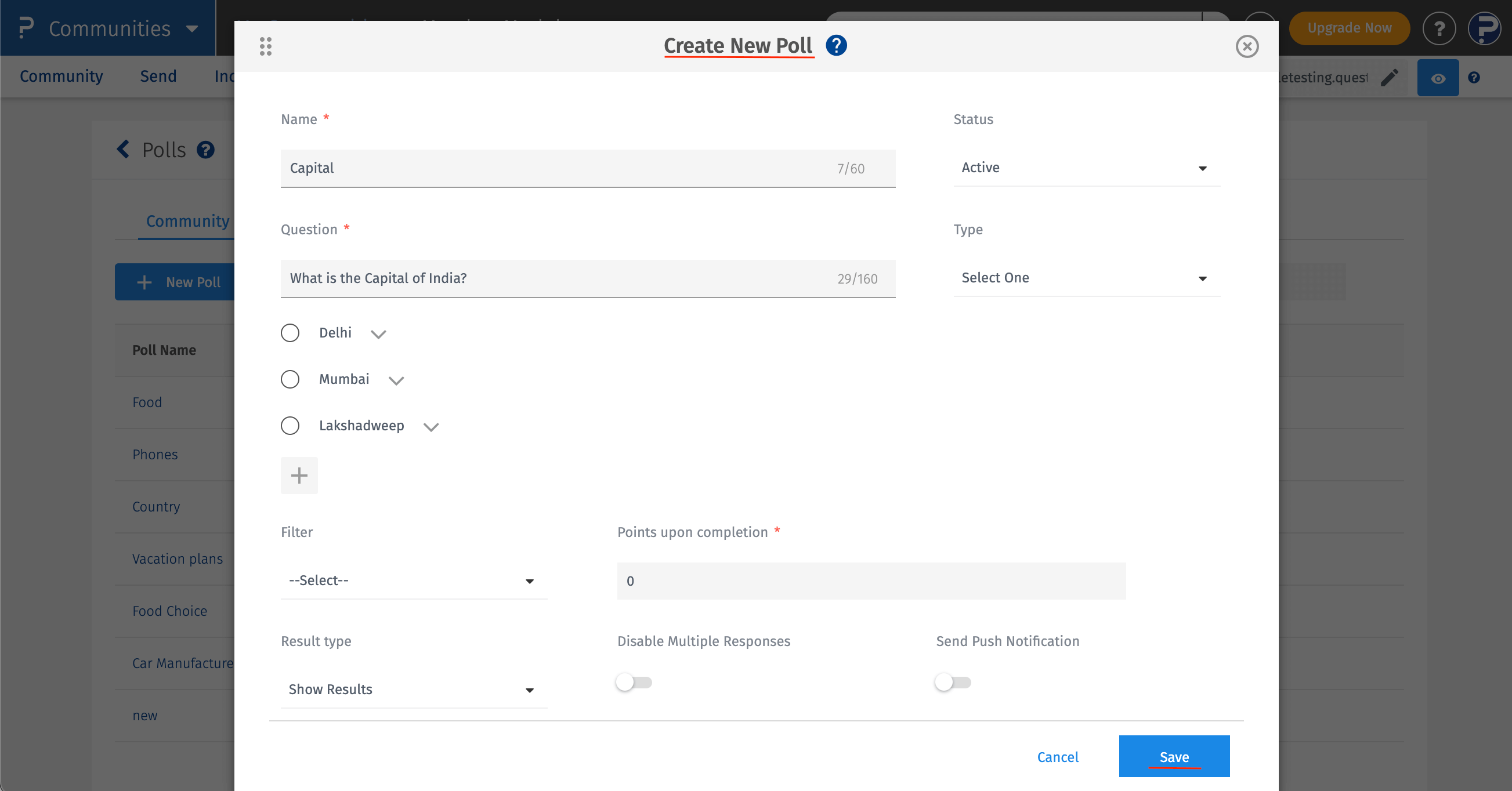
- You can find this option on the polls screen, when you hover on the poll.
- Polls >> Send email notification

You can change the content by going to: Send >> Templates >> System Notifications >> Poll Invitation Email Template.
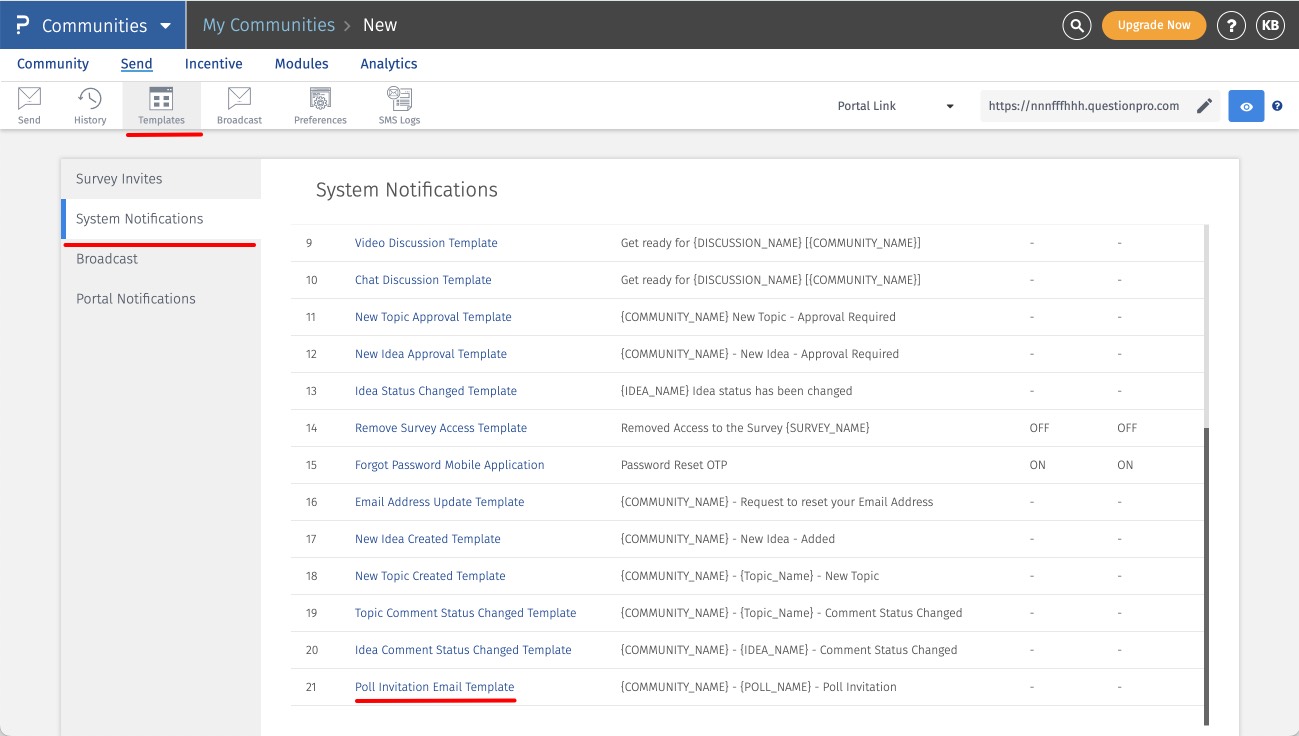
- You can find this poll displayed on the Home screen of the member portal.

- Once you take the poll it will display the poll result as below.

Click on Reports
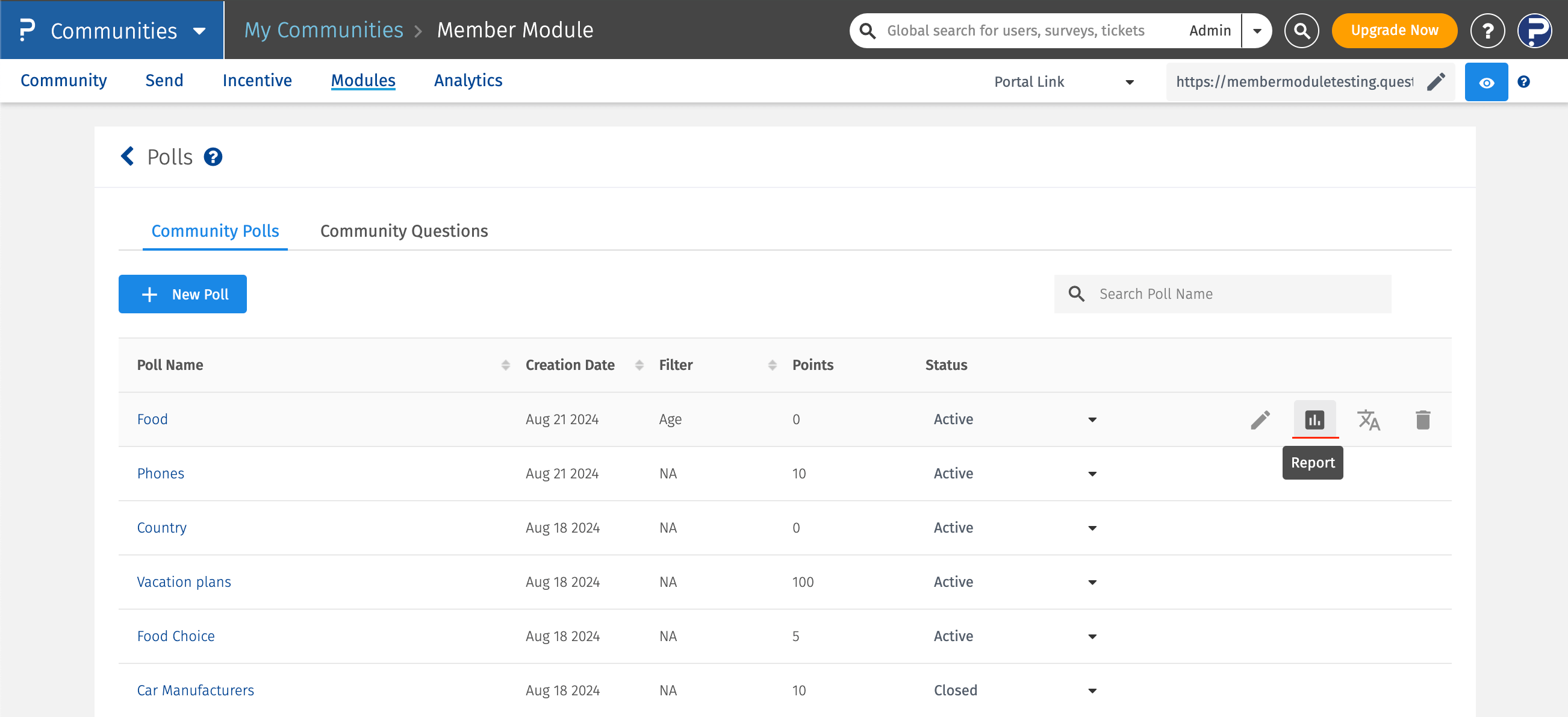
The result will be displayed as below:
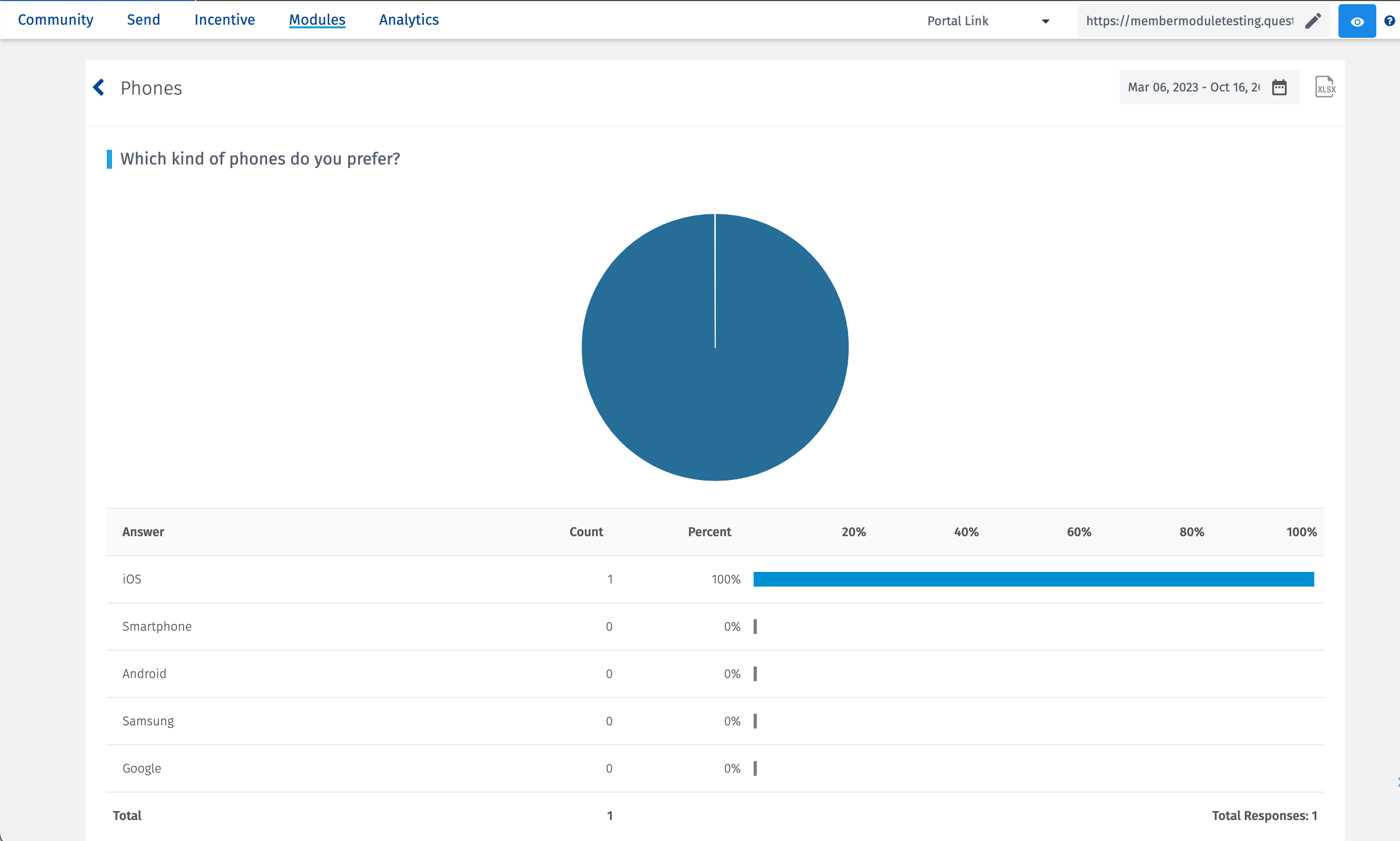
You can translate Poll by clicking on the Translate button and providing the Translated inputs for Language selected.
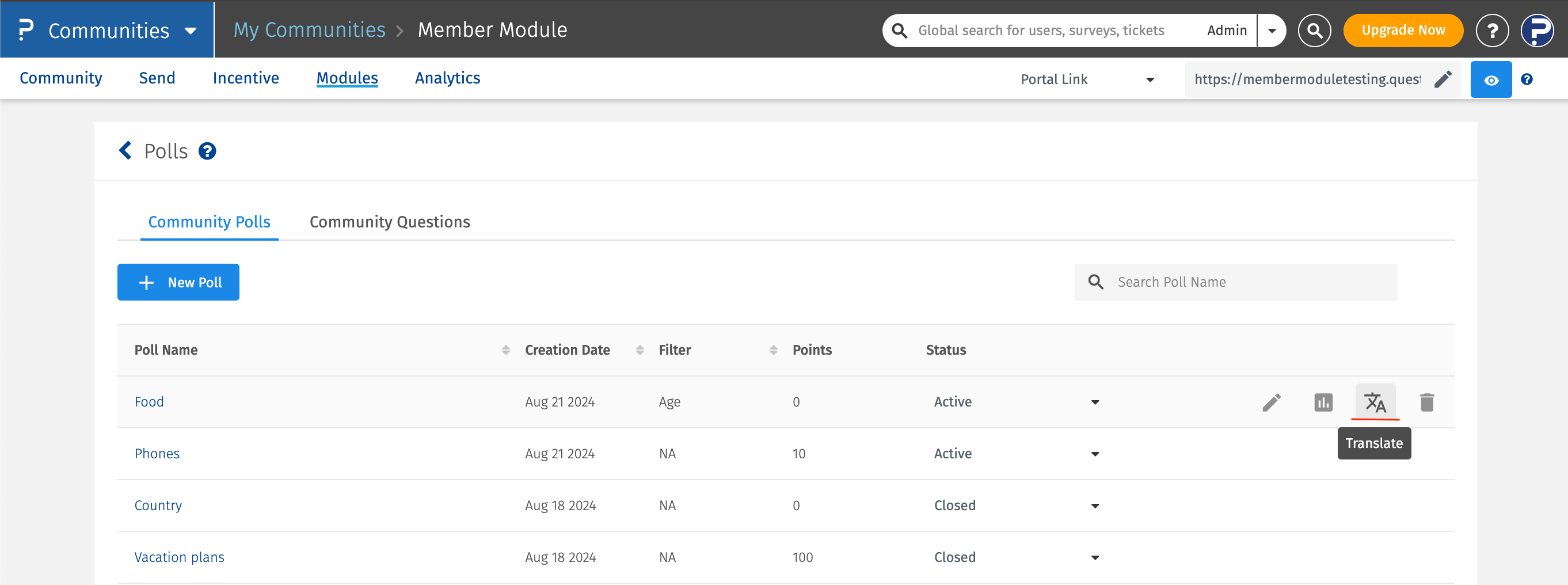
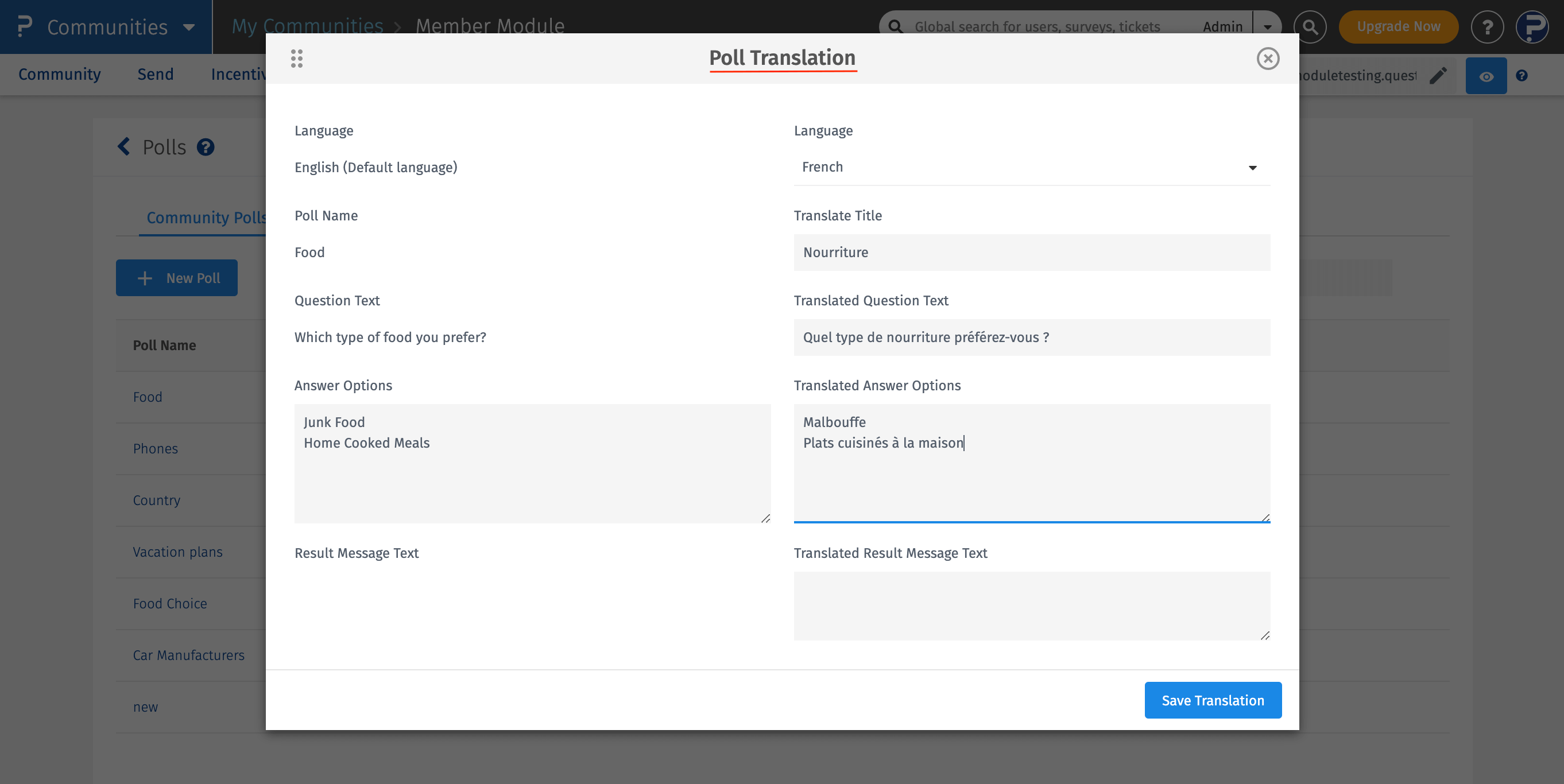
Yes, you can activate upto 5 polls at a time.
Yes, if your community is a multilingual community, you would be required to create separate polls for each of the languages.