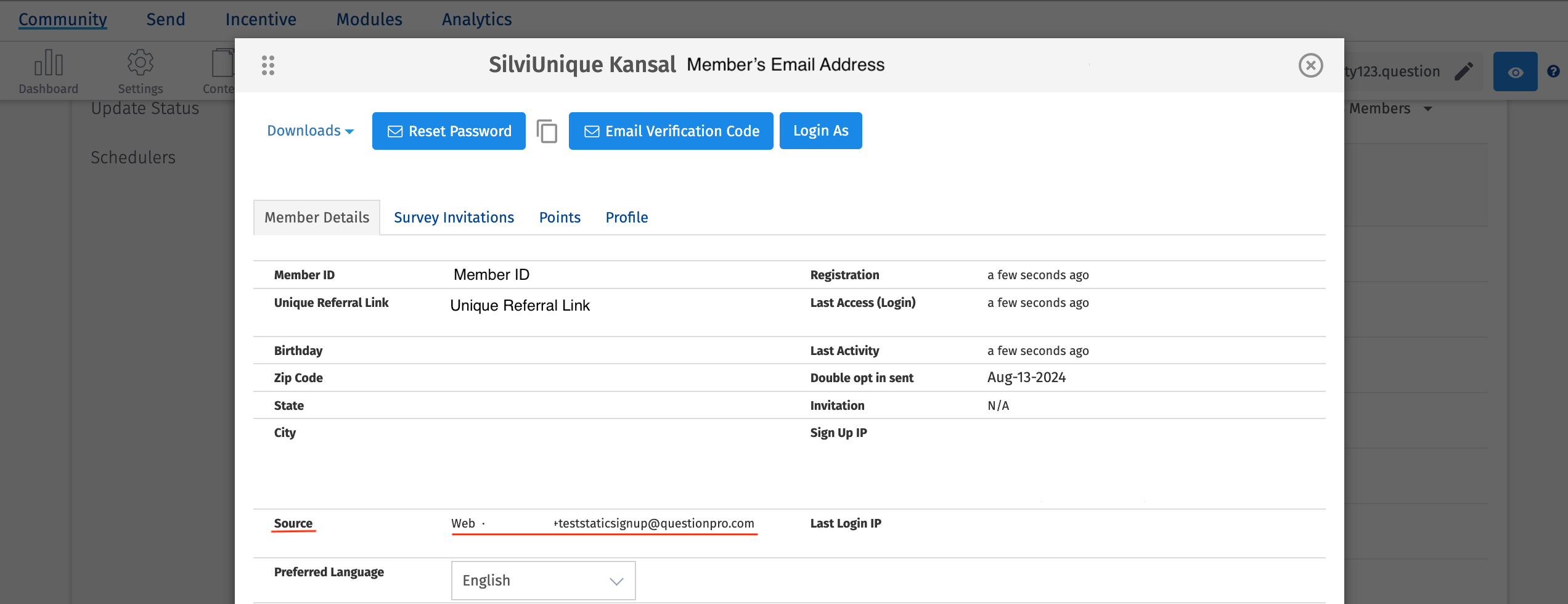- Community Settings
- Survey Opt-Out for Members
- Security
- Facebook setup
- LinkedIn setup
- Google setup
- Twitch setup
- Social login
- Mobile app - privacy policy
- HMAC
- External passback
- Google Analytics
- Survey swipe
- Communities Authentication - SAML SSO
- Merge all Pending Surveys
- Regional Sign Ups
- User Roles and Permissions
- Data Sharing Options
- Login Authentication
- Global community member profile
- Profiling surveys
- Default surveys
- Global community profile - settings
- Hidden field
- Move profile fields
- Profile fields - survey integration
- Profile sync
- Confidence score
- Import Profile Data
- Profile Groups
- Default Surveys 2.0
- Profiling Surveys 2.0
- Member Profile Fields 2.0
Communities - Referral Tracking
Referral Tracking Links are used by the Admin/Moderators to monitor and measure the effectiveness of different channels or sources that drive respondents to participate in a survey.
These referral links are of 3 types -
- Static Referral Links
- Dynamic Referral Links
- Unique Referral Links
A static referral link refers to a single, unchanging URL that is used to direct respondents to login/signup using that URL.
A static referral link is the same for all respondents, regardless of how they login/signup.
By following certain steps, the admin/moderator can setup the static referral URL -
- Go to Communities >> Recruitment >> Static Referral Tracking section.
- Click on the button "Add Referral Tracking Link".
- Add the details in the pop-up like:
- Title - This is the name/title of the Static URL
- Code - This code will be displayed in the URL
- Point to Home/SignUp - This will allow the members to either signup/login using that link.
- Mobile Tracker - If the admin/moderator wants the member to signup/login via mobile using the link.
- URL (App Store) - Only required if admin/moderator makes the choice wrt mobile signups/logins)
- Identifier - In case you want to keep separate identifiers for each link, select the image from this drop-down.
- Once all this information is added, click on "Save" button and the Static Referral URL will be created.
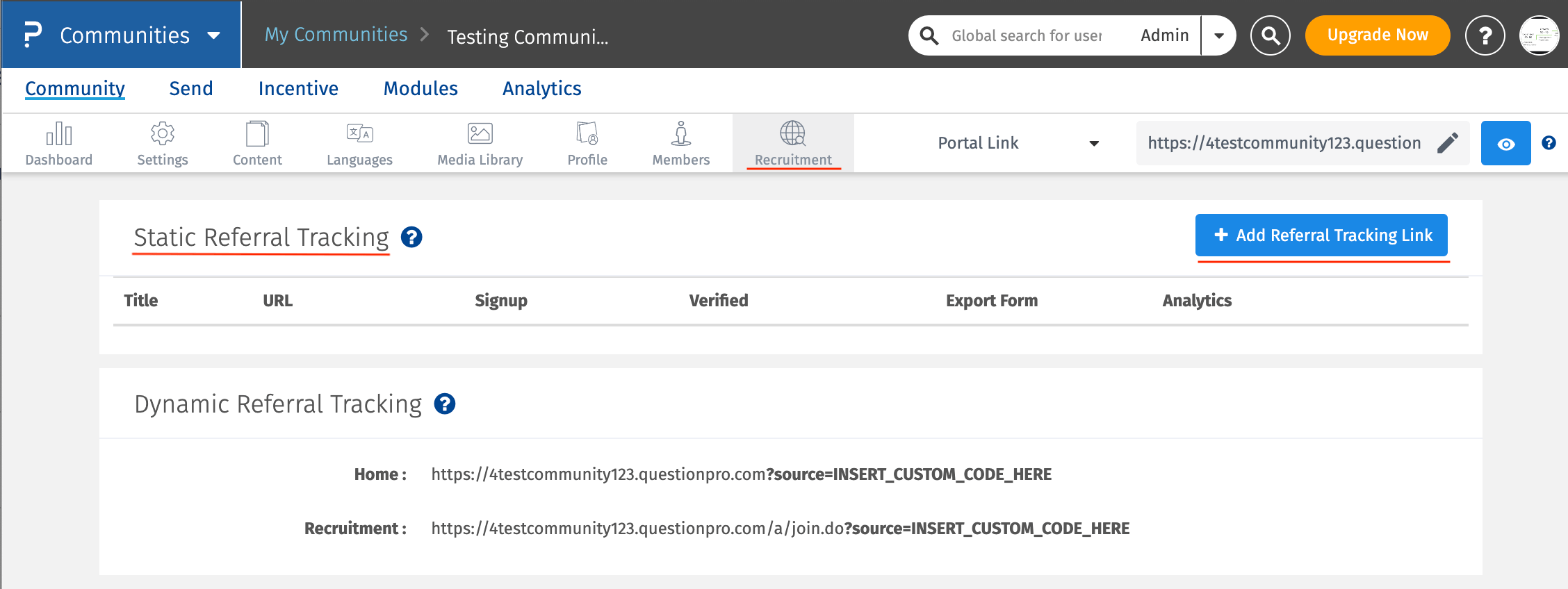
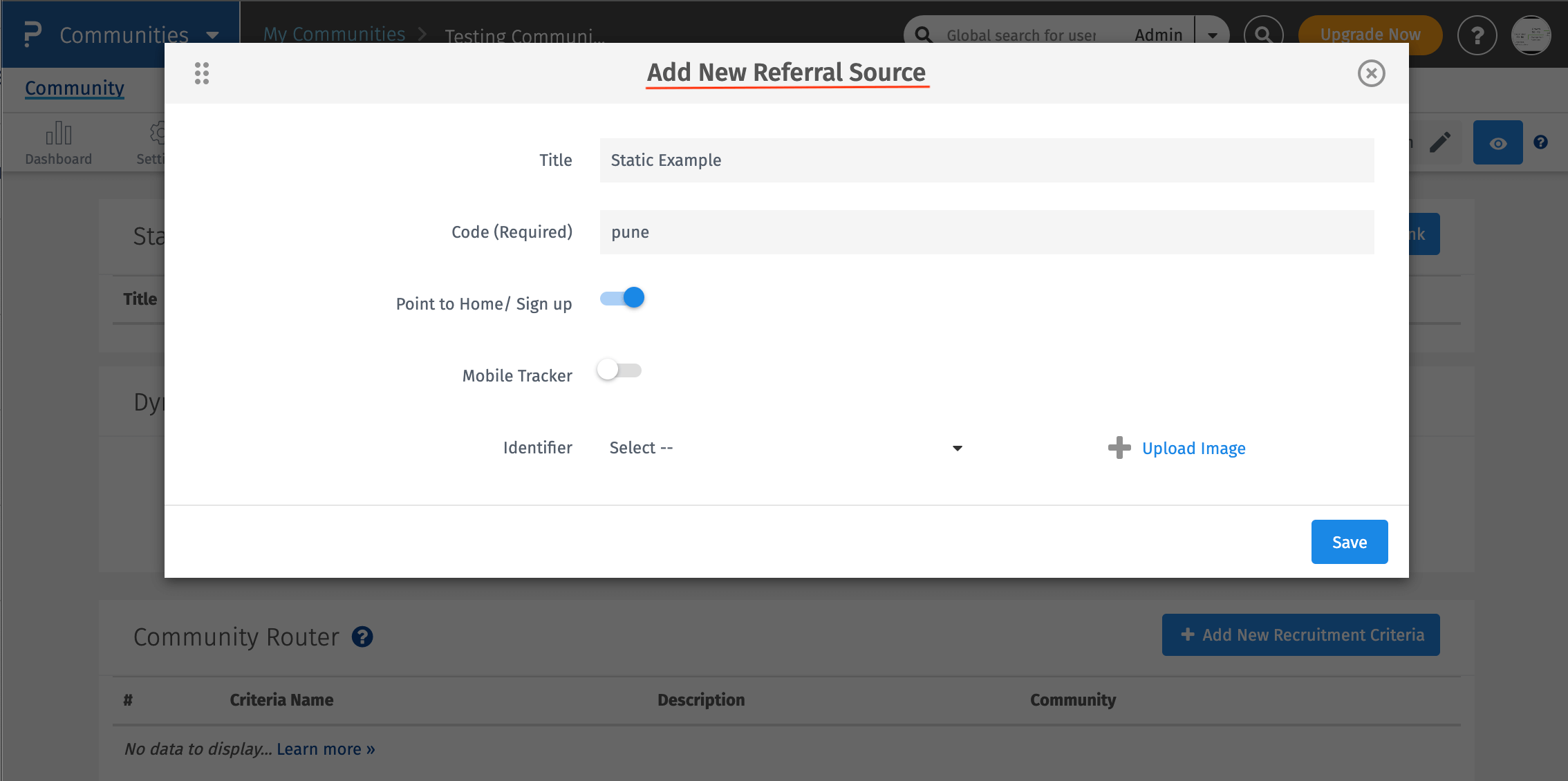
The URL that will be auto-generated can be passed on to the respondents or members to signup/login using this link.
Once the members signs-up or gets themseleves verified, this information will be captured and displayed under "Signup" and "Verified" counts. This allows moderator to keep an eye on how many members have signed up or have got themeselves verified using this link.
For Signup/Login, there are 2 forms and on clicking the links, you can see those forms too.
You can also view the analytics - i.e. how many people have updated their profile information.
Lastly, you can easily delete this URL by clicking on the "Delete" button.
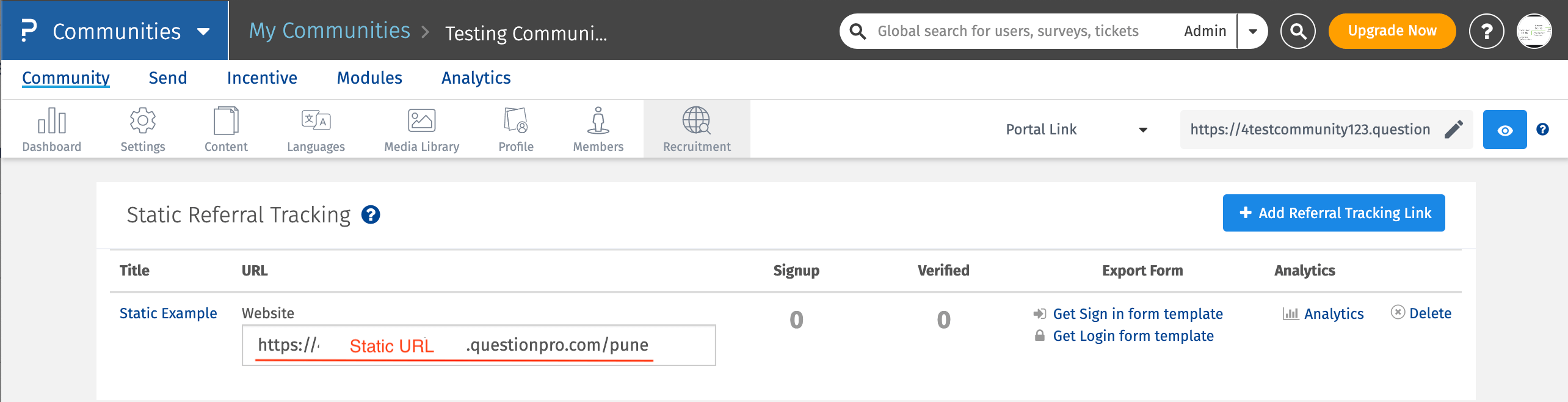
The moderator/admin can check by -
- Go to Communities >> Members
- Click on the email address of the member and look for the Source.
- The source will appear as "Web . (Title Name). This Title Name will be same as provided during configuration time.
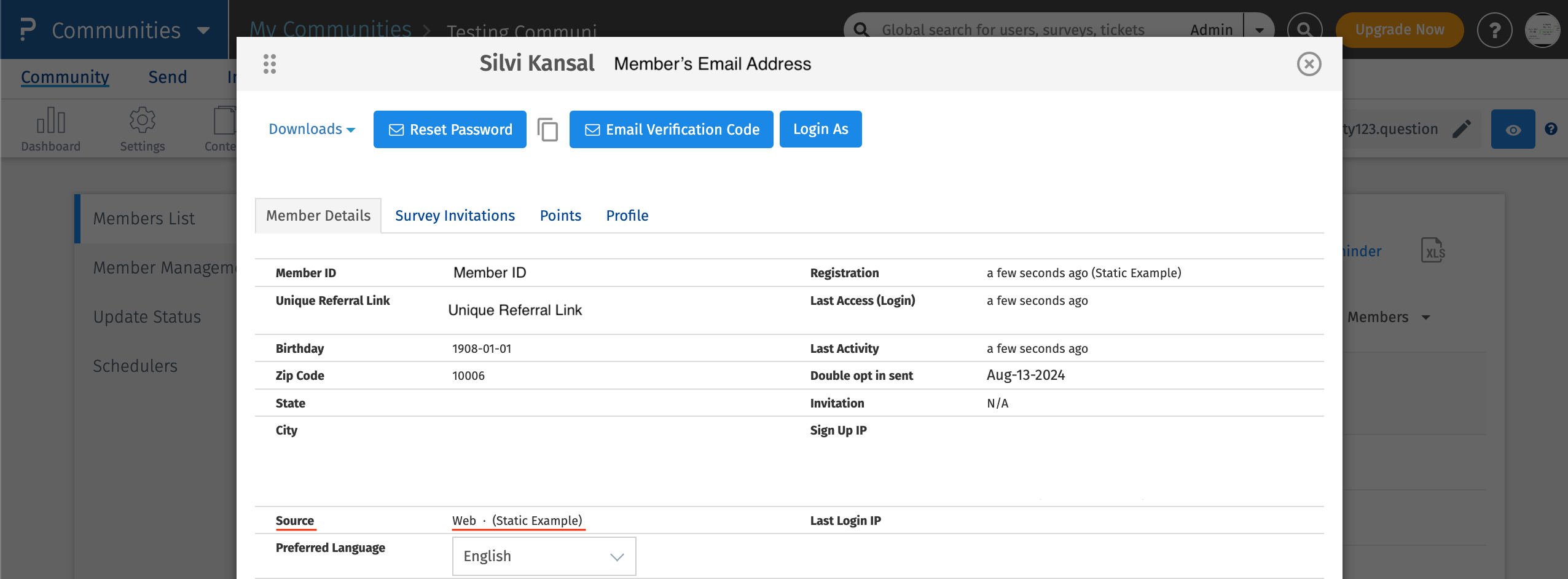
A Dynamic Referral link is a URL, whose value can be changed during run time.
Here, in this section, you will see 2 URLs:
- Home - Use this URL when the toggle for "Qualifying Survey is OFF".
- Recruitment - Use this URL when there is a Qualifying Survey associated.
When the moderator/admin provides this link to the members, the members can add any value they like in the URL parameter - source=INSERT_CUSTOM_CODE_HERE
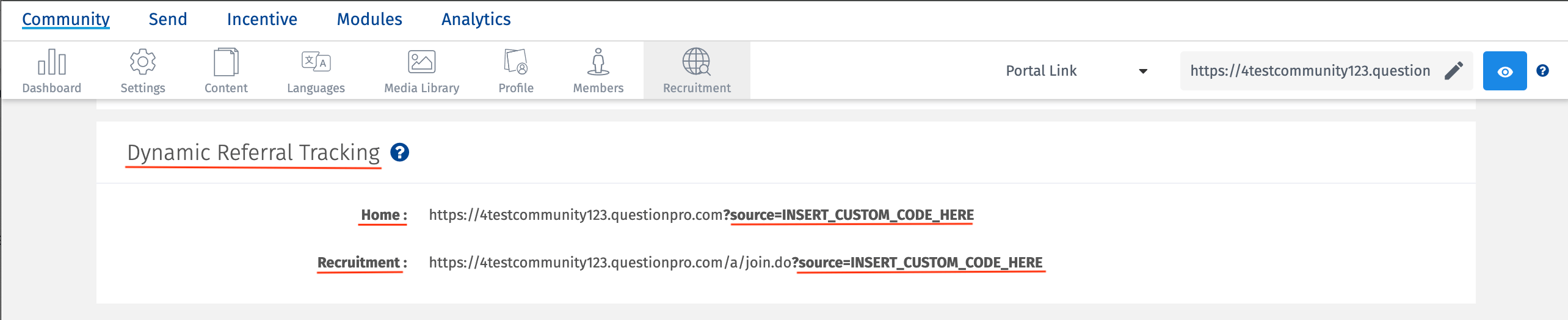
Just replace the "INSERT_CUSTOM_CODE_HERE" with the value that you want and hit enter. Further, the user will land on the landing page and then they can choose to signup or login.

The moderator/admin can check by -
- Go to Communities >> Members
- Click on the email address of the member and look for the Source.
- The source will appear as "Web . (Name provided during run time).
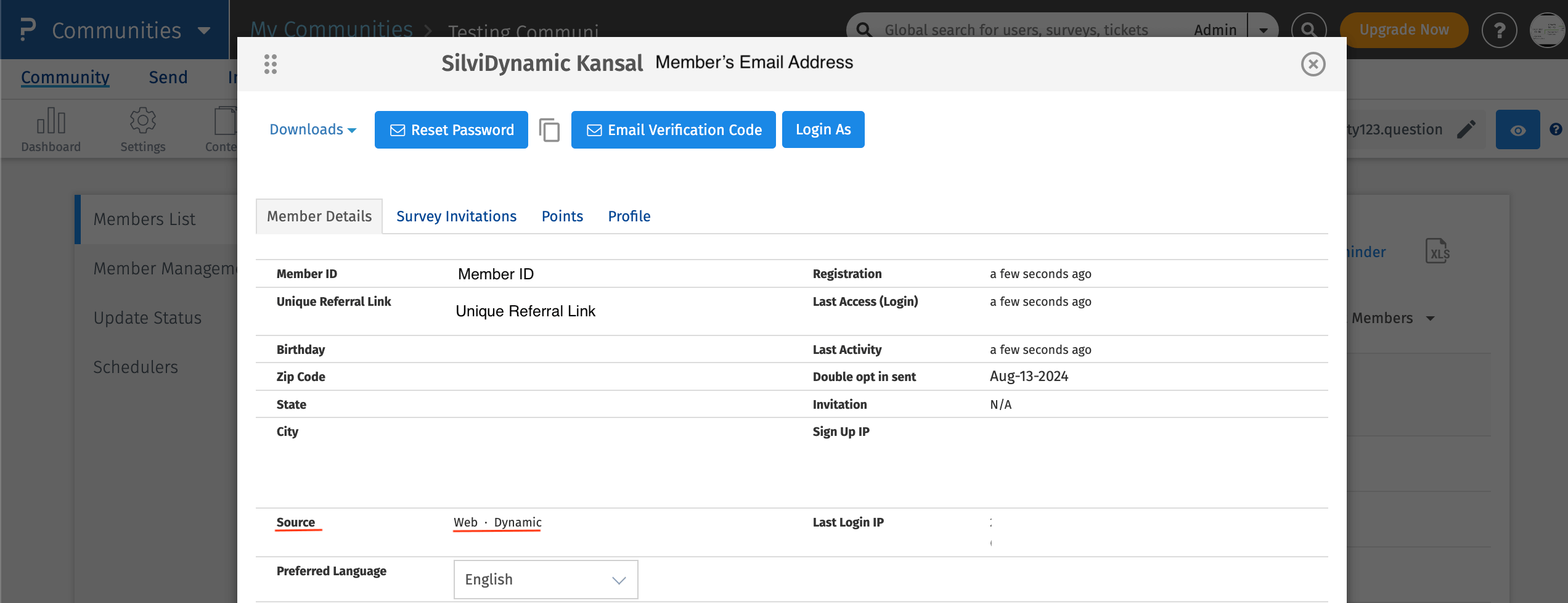
A Unique Referral link is a URL which is unique to each community member.
This can be found by in member pop-up against field name "Unique Referral Link".
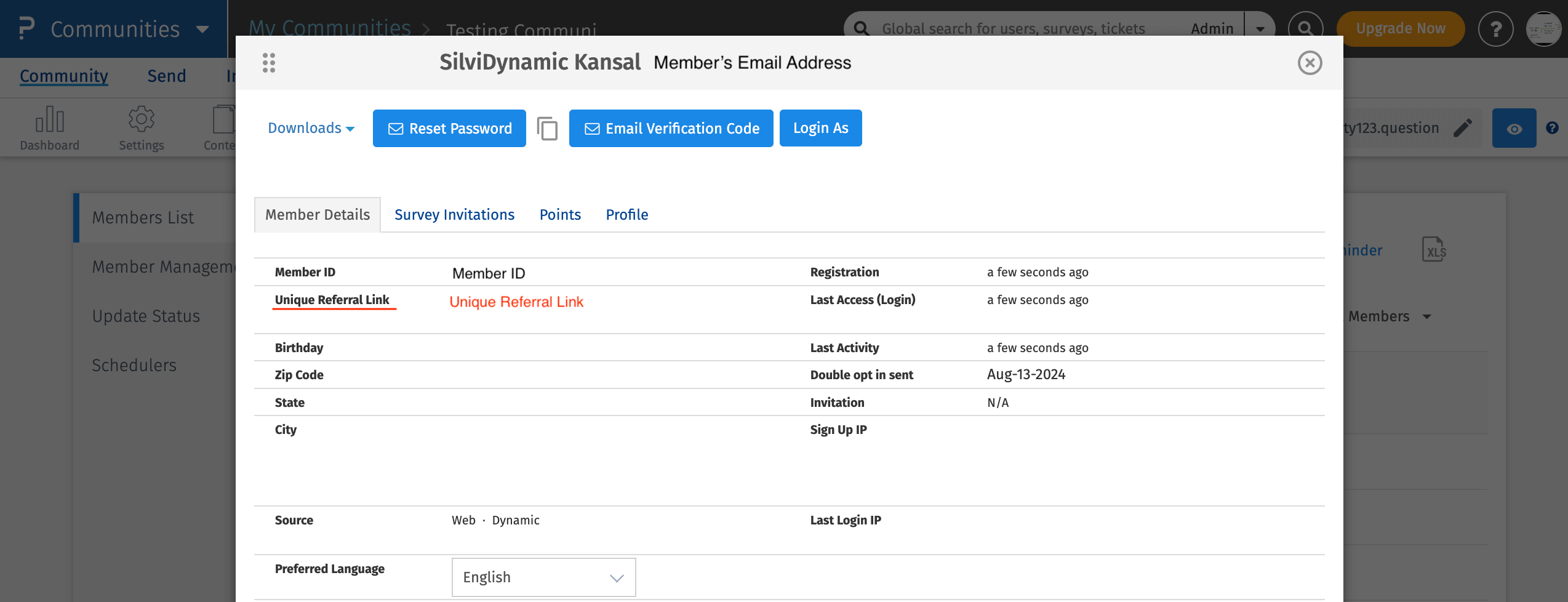
Basically, the member can pass on their unique referral link to peers and then peers can use that link and sign up for the community. This further leads to engagement as there might be rewards linked to inviting friends.
The moderator/admin can check by -
- Go to Communities >> Members
- Click on the email address of the member and look for the Source.
- The source will appear as "Web . (referrer's email address).