
- Community Settings
- Survey Opt-Out for Members
- Security
- Facebook setup
- LinkedIn setup
- Google setup
- Twitch setup
- Social login
- Mobile app - privacy policy
- HMAC
- External passback
- Google Analytics
- Survey swipe
- Communities Authentication - SAML SSO
- Merge all Pending Surveys
- Regional Sign Ups
- User Roles and Permissions
- Data Sharing Options
- Login Authentication
- Global community member profile
- Profiling surveys
- Default surveys
- Global community profile - settings
- Hidden field
- Move profile fields
- Profile fields - survey integration
- Profile sync
- Confidence score
- Import Profile Data
- Profile Groups
- Default Surveys 2.0
- Profiling Surveys 2.0
- Member Profile Fields 2.0
How to Create a New Community?
When a user clicks on the "Create New Community" button, a wizard will open which will help the user create a community in 4 quick steps:
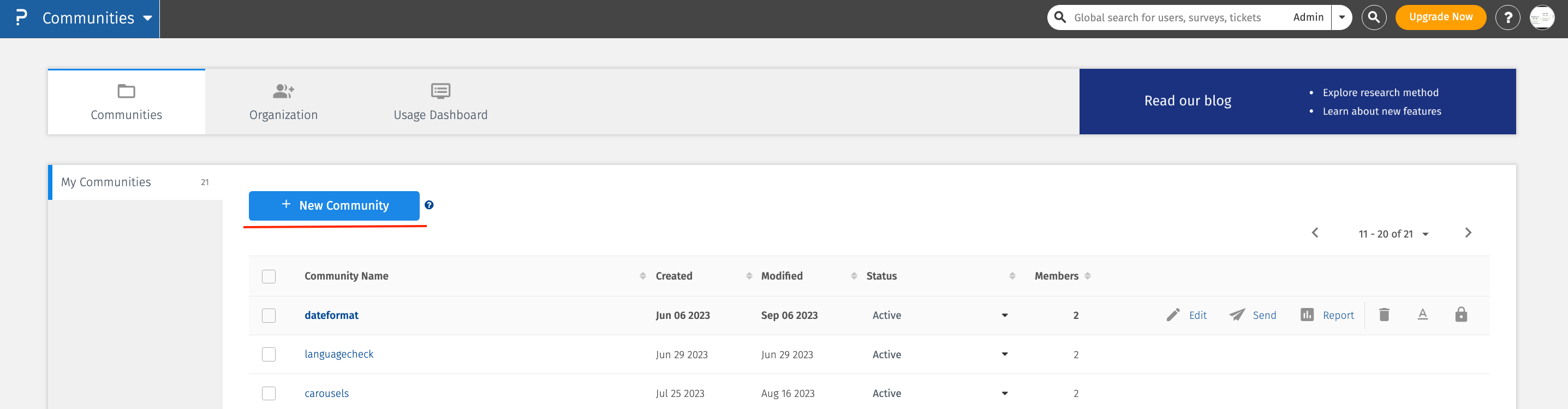
- Name:
- Community Name: This is the name you have chosen for your Community.
- Community URL: A URL is a universal internet resource that specifies the location of your Communities page. This URL will direct your customers immediately to your community's portal. You can even customize the community URL after creating the community.Check How
- Logo: Select the logo for your Community.
- Default Language: Select the Default Language for your Community. The default language can be changed after creating the community.
- Landing Page: In this section you can set a background image for your Community Landing page and also write contents that you want to display on Community Landing page.
- Set Theme: In this section you can select theme for your Community.
- Modules: In this section you can enable modules for your Community.
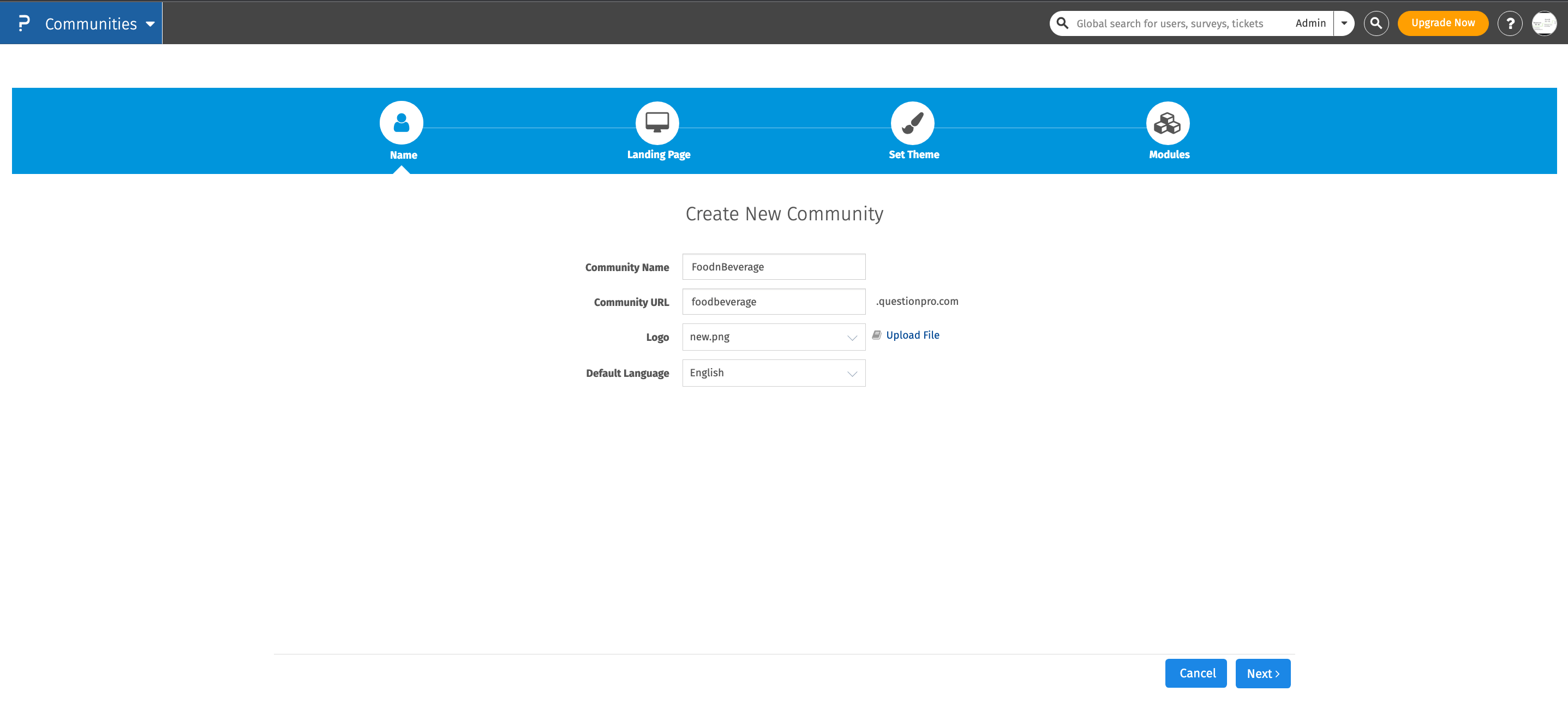
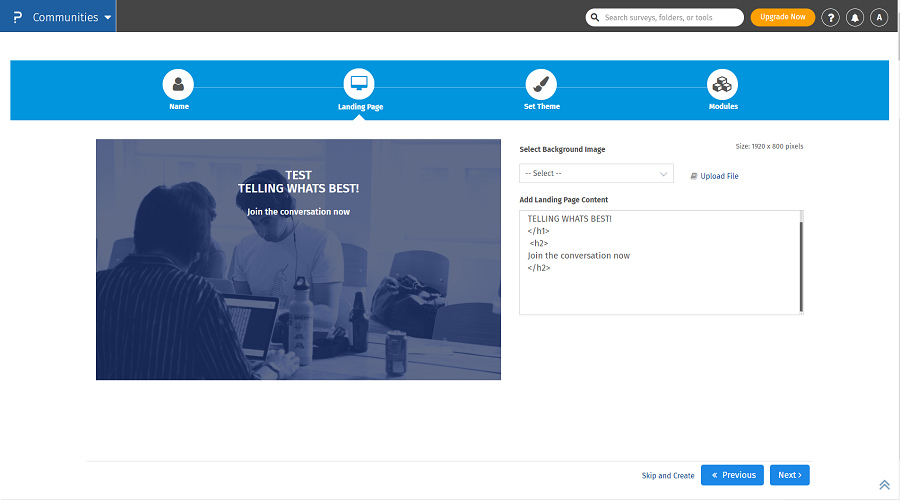
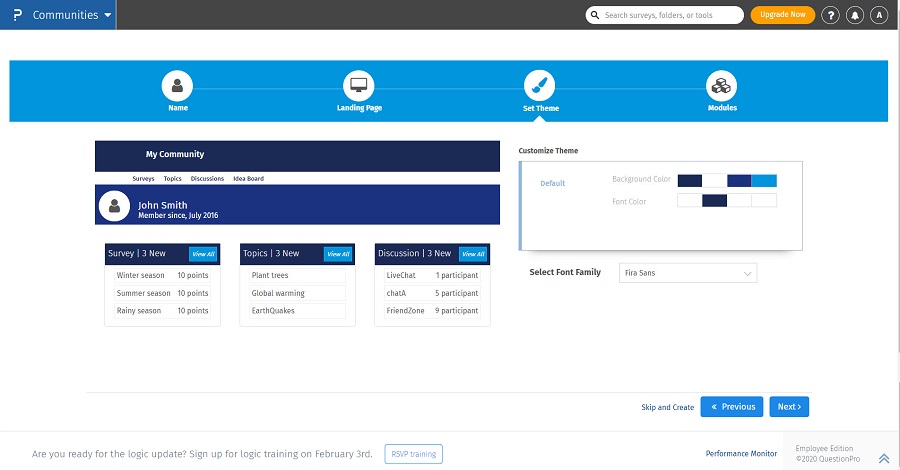
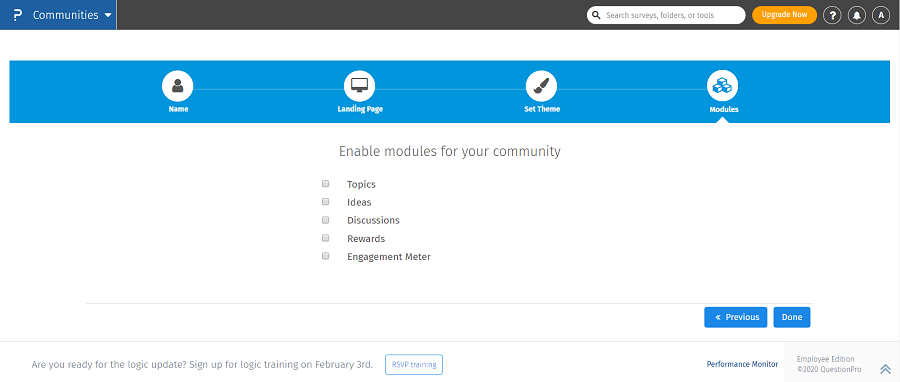
From November 2, 2023, onwards, Communities product (both member and admin portal) will not be fully supported on IE Browser.
Measuring consumer behavior during and after COVID-19

