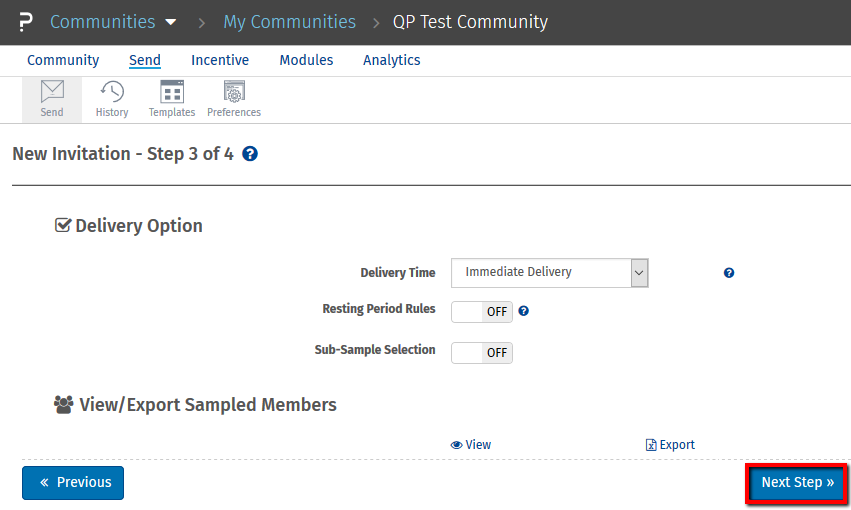- Community Settings
- Survey Opt-Out for Members
- Security
- Facebook setup
- LinkedIn setup
- Google setup
- Twitch setup
- Social login
- Mobile app - privacy policy
- HMAC
- External passback
- Google Analytics
- Survey swipe
- Communities Authentication - SAML SSO
- Merge all Pending Surveys
- Regional Sign Ups
- User Roles and Permissions
- Data Sharing Options
- Login Authentication
- Global community member profile
- Profiling surveys
- Default surveys
- Global community profile - settings
- Hidden field
- Move profile fields
- Profile fields - survey integration
- Profile sync
- Confidence score
- Import Profile Data
- Profile Groups
- Default Surveys 2.0
- Profiling Surveys 2.0
- Member Profile Fields 2.0
Communities - Send New Invitation to take survey
QuestionPro Community's send option allows administrator to send new survey invite to the member in community to get the responses. Here Community administrator has an option to send the survey of QuestionPro survey platform or of any third party survey provider. This survey invitation notification can be sent and on Email and mobile both.
To send survey invite in Communities > Select Community > Send > Send New survey invitation can be sent into three simple steps:
Compose Email
In the first step of sending survey invitation, select the survey to be sent and compose email content.
Invitation Type: Select the invitation type from Email, Mobile App or Portal from the button next to each option.
Survey Type: Select the Survey type. The options available are:- QuestionPro Survey
- Third Party Survey
- UI Test
Select Survey: Select the survey you wish to distribute.
Survey Length: Enter the length of the survey in minutes.
Sticky Mode - Allows members to take the survey multiple times: You may enable this option On if you want the members to take the survey multiple times.
Compose Email
- Invitation: Select the Invitation.
- Subject: Enter the subject here.
- Include Replacement Variables: Choose the replacement variable if applicable.
- Message: Enter the message here.
In second step Incentives:
- Complete Points
- Quota Points
- Terminate Points
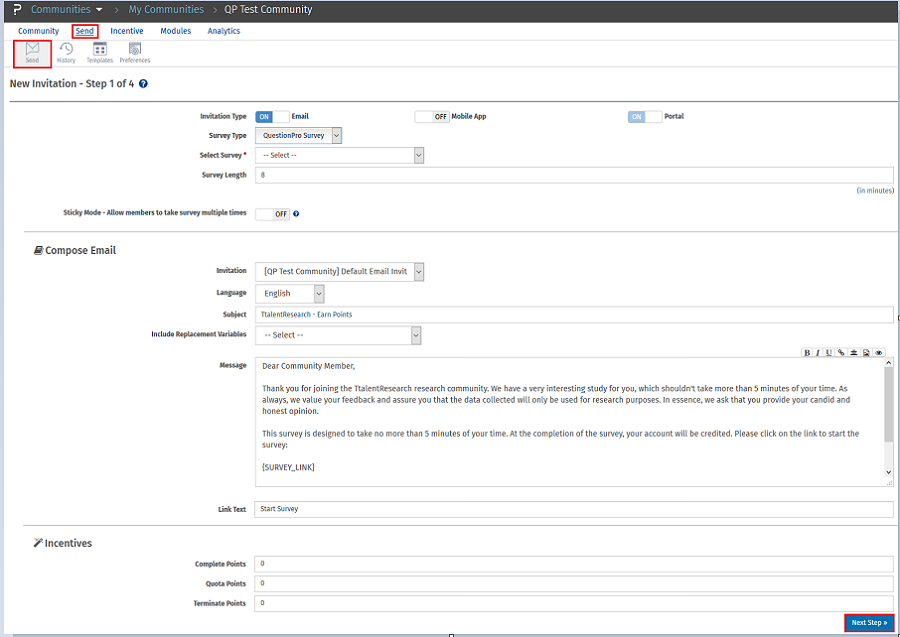
After entering the details, click on Next Step
You will be taken to New Invitation - Step 2 of 4. Here enter the below details:
After entering the details, click on Next Step
You will be taken to New Invitation - Step 3 of 4. Here enter the below details:
-
Delivery Option
- Delivery Time: Choose the Delivery Time from the drop-down
- Resting Period Rules
- Sub-Sample Selection
-
View/Export Sampled Members
- View
- Export

After entering the details, click on Next Step
You will be taken to New Invitation - Step 4 of 4. Here enter the below details:
Here you can preview the survey invitation to confirm design, the you can click on Process Delivery, or go to the previous pages to make any corrections if any.
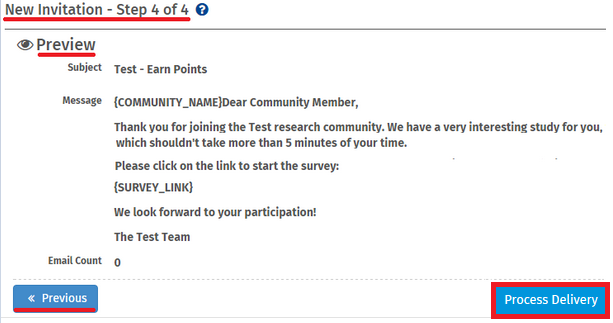
Replacement variables are similar to "mail merge" tags. You can insert the replacement variable tags in your email and they will be dynamically replaced with appropriate data for each panel member when sending email invitations.
| Replacement Variable | Tag |
| Panel Name | {PANEL_NAME} |
| Survey Length | {SURVEY_LENGTH} |
| Points | {POINTS} |
| Survey Link | {SURVEY_LINK} |
| Panel Member's First Name | {FIRST_NAME} |
| Panel Member's Last Name | {LAST_NAME} |
| Panel Member's Email Address | {EMAIL_ADDRESS} |
| Custom Variable 1 | {CUSTOM1} |
| Custom Variable 2 | {CUSTOM2} |
| Custom Variable 3 | {CUSTOM3} |
| Custom Variable 4 | {CUSTOM4} |
| Custom Variable 5 | {CUSTOM5} |
Also you can use Global Member Profile Fields as replacement variables.
| Replacement Variable | Tag |
| Field Name | {PROFILE_ID} |
for example : Birthday {PROFILE_100}
Go to:Communities >> Send >> Send
Select Global member profile field which you want to add in New Invitation from Include Replacement Variables drop down menu.
To get the pricing, please email us at [email protected]
For more details on QuestionPro Communities, click here