
- Survey Comparison
- Heatmap
- Anonymity Settings
- eNPS in Workforce Analytics Portal
- QxBot Assist in Workforce
- Notes Widget
- Text Analysis Widget
- Response rate
- Text Report
- Trend analysis widget
- Show/hide Markers and Building blocks
- Question Filter
- Single Question Widget
- Heatmap default
- Sentiment analysis
- Scorecard
- Driver analysis
- Scorecard: All options view
- Heatmap Custom Columns
- 360 feedback introductory text
- 360 feedback display configurations
- 360 feedback display labels
- Multi Level Priority Logic
- 360 Surveys- Priority Model
- 360 feedback - skip logic
- 360 feedback - show hide question logic
- 360 Survey Settings
- 360 feedback configuration
- Customize the validation text
- 360 Survey design
- 360-Reorder section
- 360 Section Type - Single Select Section
- 360 Delete Sections
- 360 Add Sections
- 360 section type - Free responses text section
- 360 Section Type - Presentations text section
- 360 Section-Edit Configurations
- 360 Survey- Languages
- Matrix section
360 Survey Settings
In the 360 survey settings, you can add your own descriptions to buttons, thank you messages, error messages, and more. You can also add number to questions and customize the "Next," "Previous," "Exit," and "Finish" buttons..
How can I change display settings?
To change display setting, go to:
Login >> Workforce >> 360 feedback survey- Click on Settings.
- Under “General Display Settings” make the necessary changes in the description and click on Save.
- Under “Relationships” Admins can add custom relationships and check or uncheck from Default and create custom relationships as required for the 360 Survey
- Under Anonymity Settings, admins can set a threshold for each relationship .
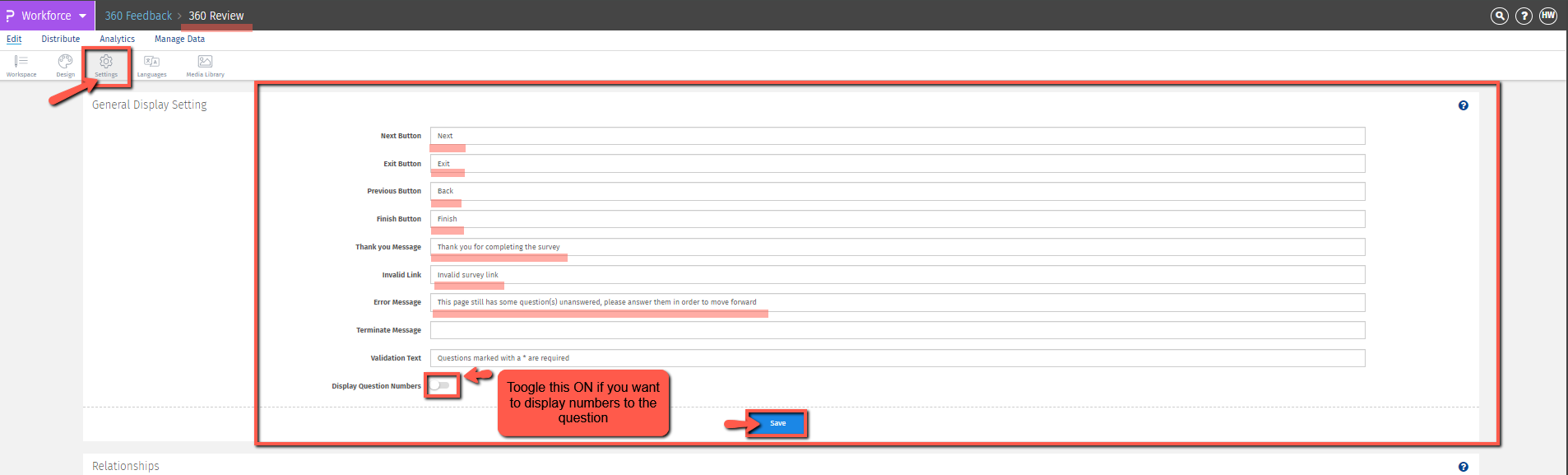
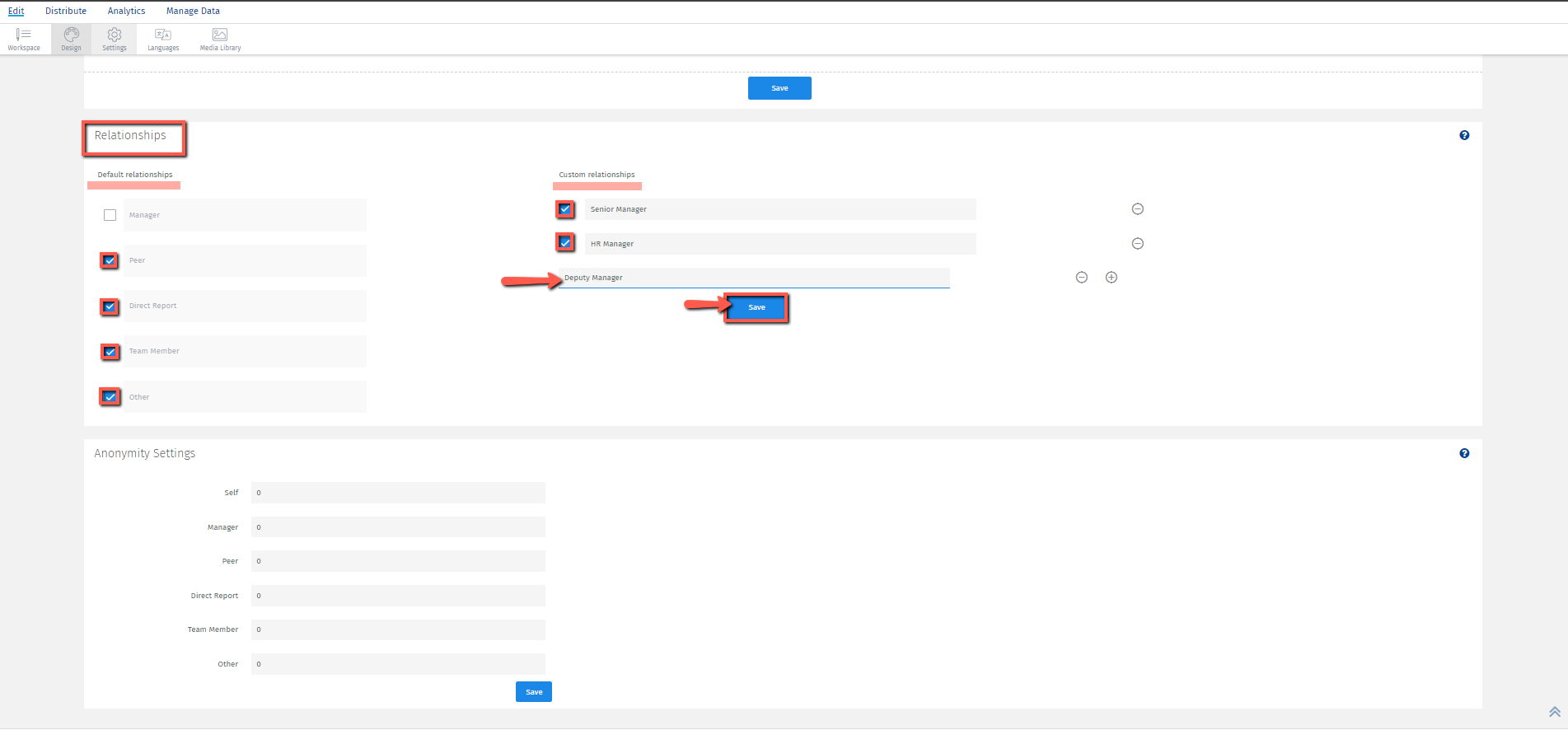
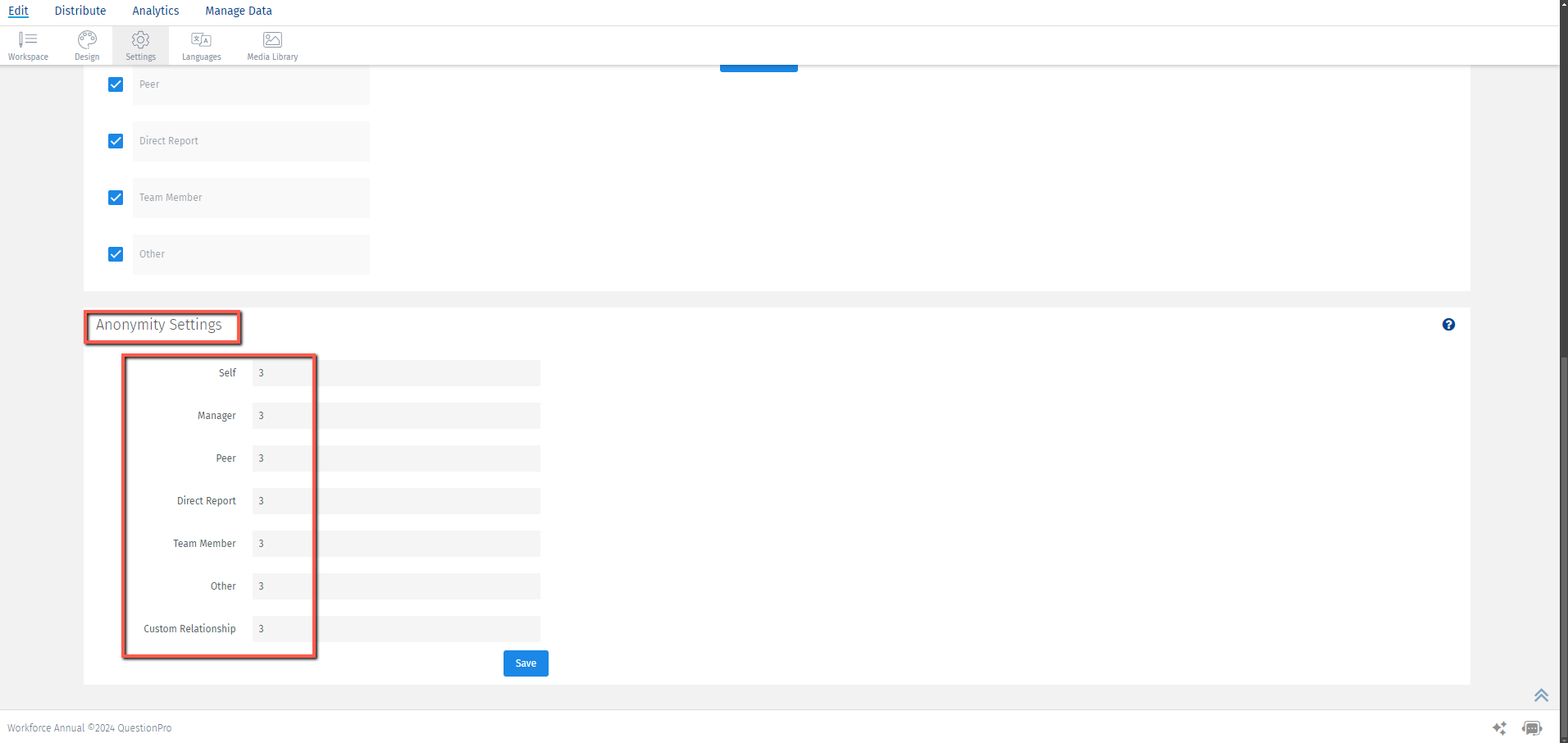
You may also be interested in...
360 Feedback - Display Labels
360 Feedback - Display Configurations
360 feedback - Introductory Text

