
- Survey Comparison
- Heatmap
- Anonymity Settings
- eNPS in Workforce Analytics Portal
- QxBot Assist in Workforce
- Notes Widget
- Text Analysis Widget
- Response rate
- Text Report
- Trend analysis widget
- Show/hide Markers and Building blocks
- Question Filter
- Single Question Widget
- Heatmap default
- Sentiment analysis
- Scorecard
- Driver analysis
- Scorecard: All options view
- Heatmap Custom Columns
- 360 feedback introductory text
- 360 feedback display configurations
- 360 feedback display labels
- Multi Level Priority Logic
- 360 Surveys- Priority Model
- 360 feedback - skip logic
- 360 feedback - show hide question logic
- 360 Survey Settings
- 360 feedback configuration
- Customize the validation text
- 360 Survey design
- 360-Reorder section
- 360 Section Type - Single Select Section
- 360 Delete Sections
- 360 Add Sections
- 360 section type - Free responses text section
- 360 Section Type - Presentations text section
- 360 Section-Edit Configurations
- 360 Survey- Languages
- Matrix section
360 portal
- The dashboard consists of the following info
- The progress of completion rate of the deployment is shown here
- Pending action items are shown under "actions pending
- The percentage at the top displays how many tasks you’ve completed, and the information below shows what sections are incomplete.
- Nominations: You either need to nominate people to evaluate you, nominate people to evaluate your direct reports, or approve people your direct reports have nominated to evaluate them.
- Evaluations: You either need to complete evaluations of yourself and your colleagues, or you need to approve evaluations received by your direct reports.
- Report: You either need to look at your report or approve your direct reports’ reports. You can also click View Reports in the sidebar to view all reports available to you. If your report isn’t ready yet, it will say Report Unavailable.
- Nominations
- SET UP NOMINATIONS: Sometimes, you will be asked to nominate coworkers you want to evaluate you. If your manager is responsible for approving your nominations, remind them by clicking Send Approval Request. This option will not appear for everyone. Make sure to do this after adding nominations.
- To nominate an evaluator, type their name or email to find them. Then define their relationship to you. Click Send nomination when finished. Review the Manager approval and Evaluation status of your nominations.
- Remove a nomination by clicking the trashcan icon (“Delete nomination”) to the right. This will not delete the data, but it will remove it from your report, and your evaluator won’t be able to retake this assessment.
- If you are a manager, you may also be asked to nominate evaluators for your direct reports. In that case, the process will look the same
- APPROVE NOMINATIONS: If you are a manager, you may be asked to approve the people your direct reports nominated to evaluate them. These evaluators will not be able to evaluate your direct report until you approve. Any email notifications set up will also not go out until the manager has approved a nomination. Approval technically takes place on the same screen where you’d set up your direct reports’ nominations if you had that task.
- Click Approve All to approve all pending nominations on the page.
- Click Deny all to deny all pending nominations on the page.
- Click the dropdown next to a particular nomination to approve or deny just that nomination. Pending Approval means you haven’t made a decision yet.
- Evaluations: There can be two different sections under Evaluations.
- EVALUATIONS: Click on the person’s name to complete an evaluation of them. You evaluation screen will look something like this: If you leave the page before you finish, you will be prompted to save.
- APPROVE EVALUATIONS: This section only appears if you’re a manager and have been given permission to approve you direct reports’ evaluations. An evaluation will not be added to the data in your direct report’s report until you approve. Navigate between your direct reports. Navigate between your direct reports’ evaluators. Change the status of the evaluation to Approved or Denied. You can also download a PDF of the evaluation you’re reviewing.
- RETAKING EVALUATIONS: You can retake an evaluation you already completed by clicking its name, or by clicking the dropdown and selecting Edit Evaluation.
- Reports
- VIEW REPORT: Here, you can view any reports you have access to. For most people, this is just their own. Change whose report you’re viewing using the list of subjects on the left sidebar. Determine if you are viewing the report as a subject or manager. Click the arrow to download your report. If you click the dropdown menu, you can also select Download All Reports to download all the reports you have access to. All downloads are in PDF format. Click the email icon to send a copy of the report to the email associated with your login.
- APPROVE REPORTS: If you are a manager, you may be asked to approve reports. Your direct report will not see it until you approve it. On this page, you can switch between subject and manager views, and download, and email these reports just as you would your own, with a few differences.
- Navigate between direct reports using the list on the left sidebar. Click Deny to deny the report release. Click Approve to allow the direct report to be viewed. Once approved or denied, you can change your decision at any time.
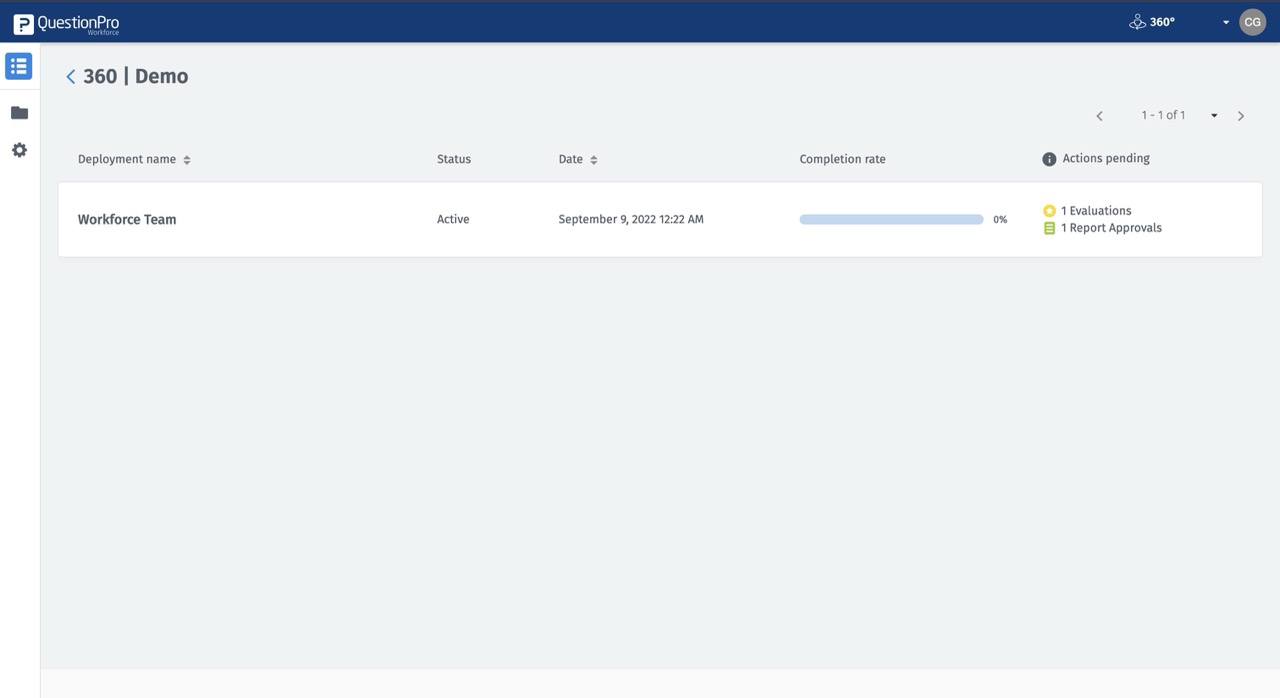
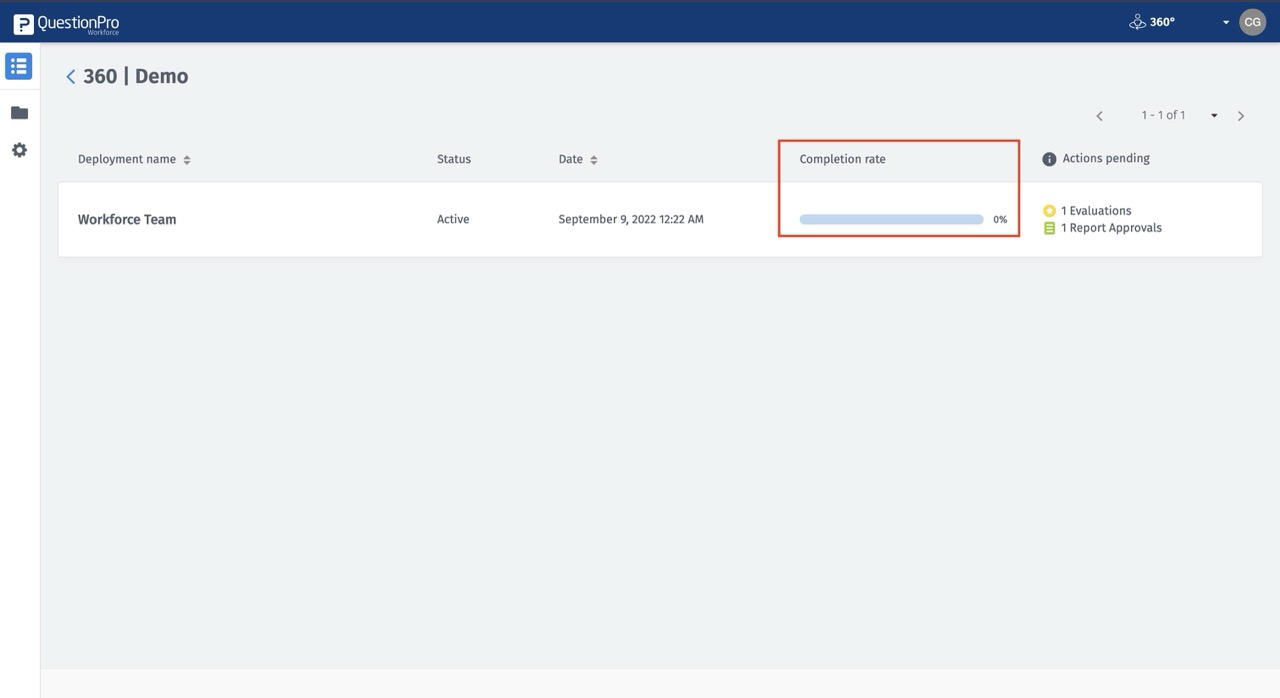
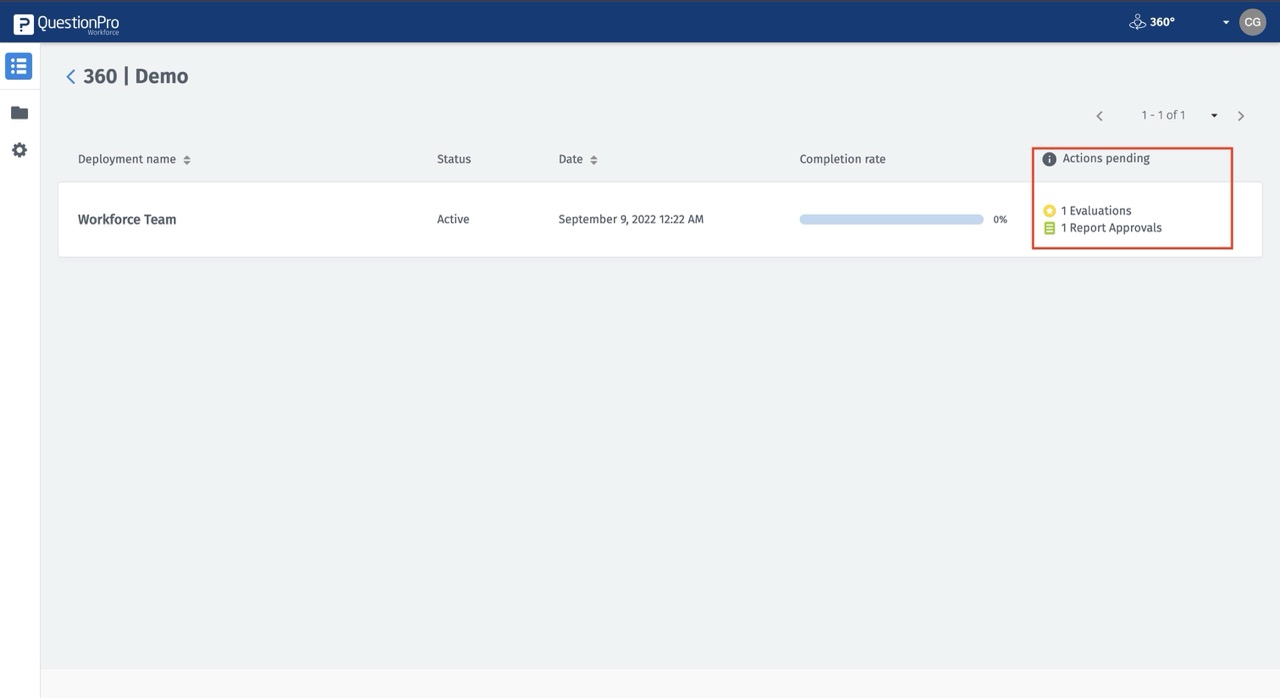
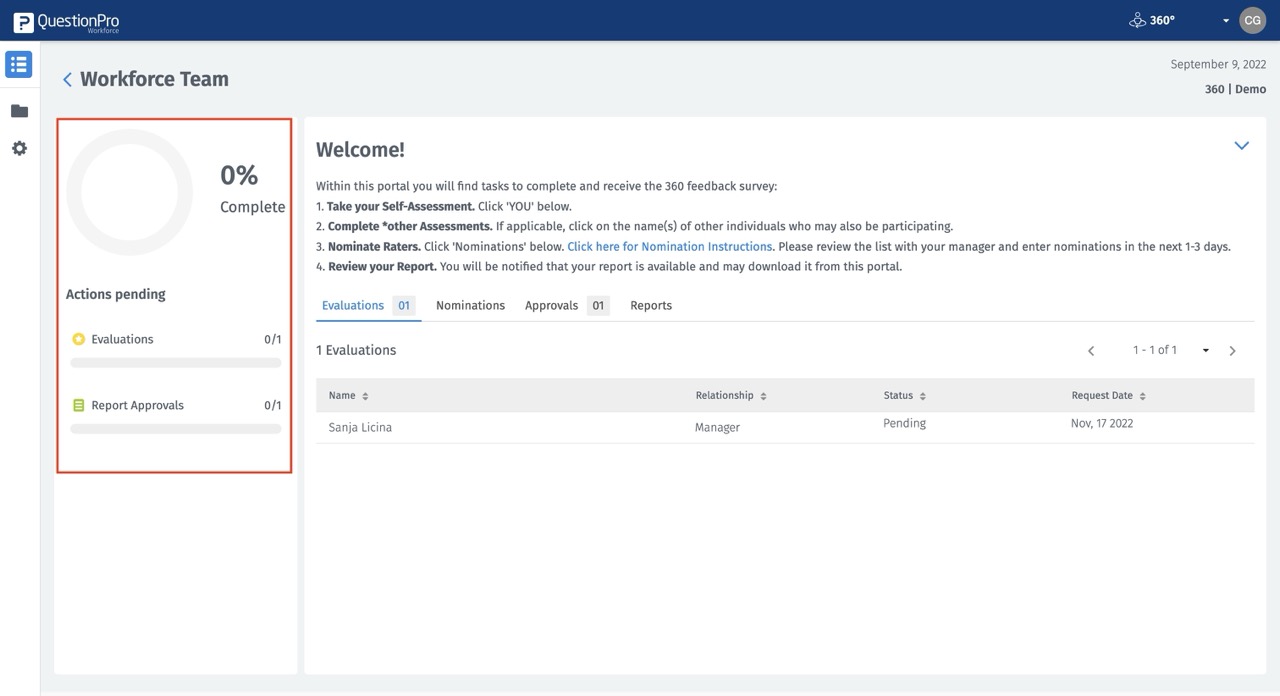
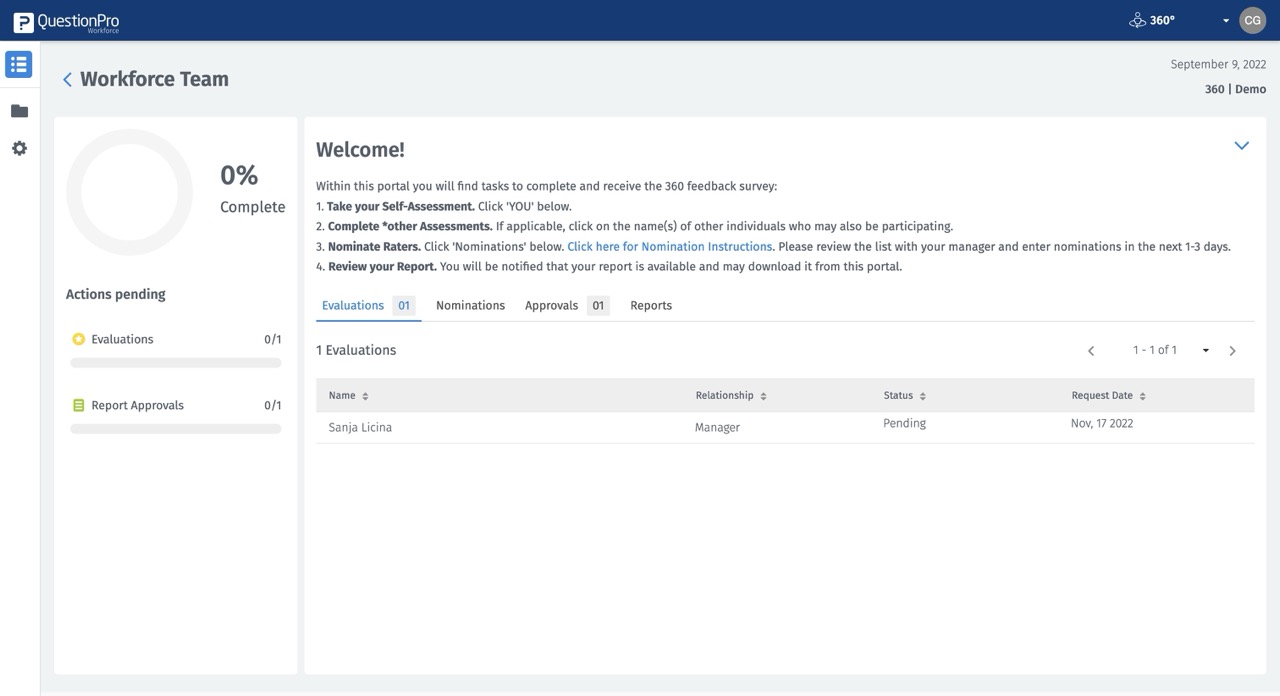
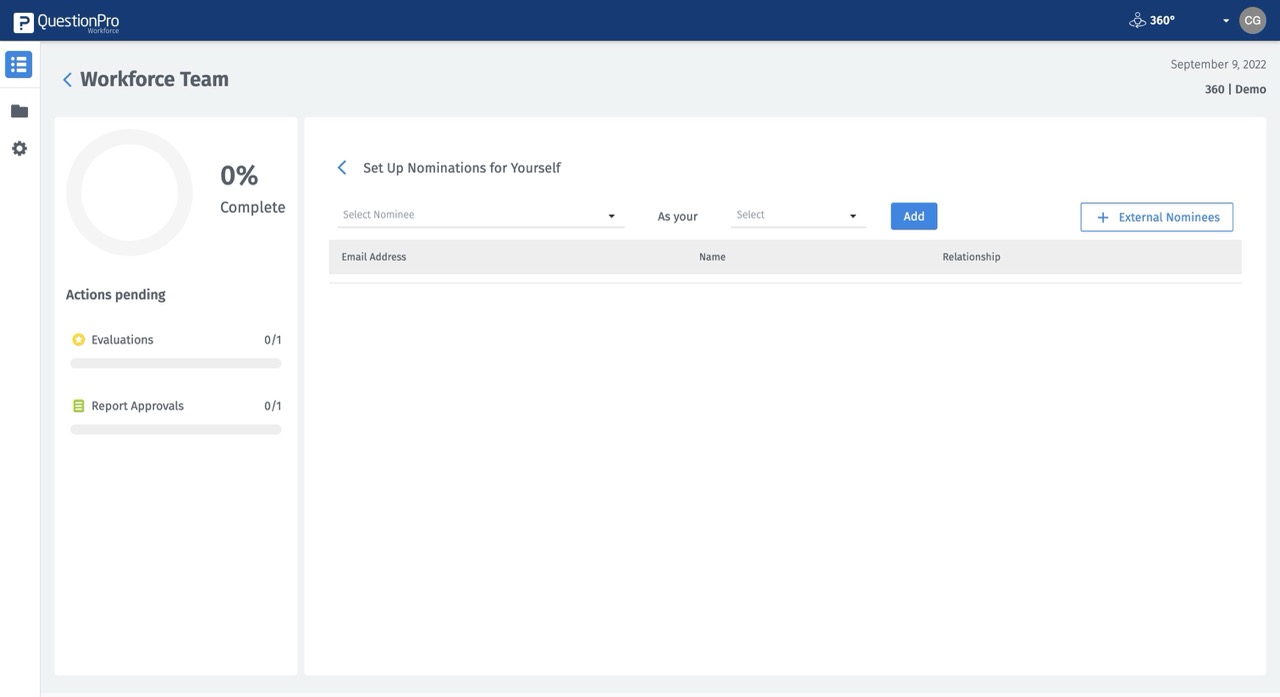
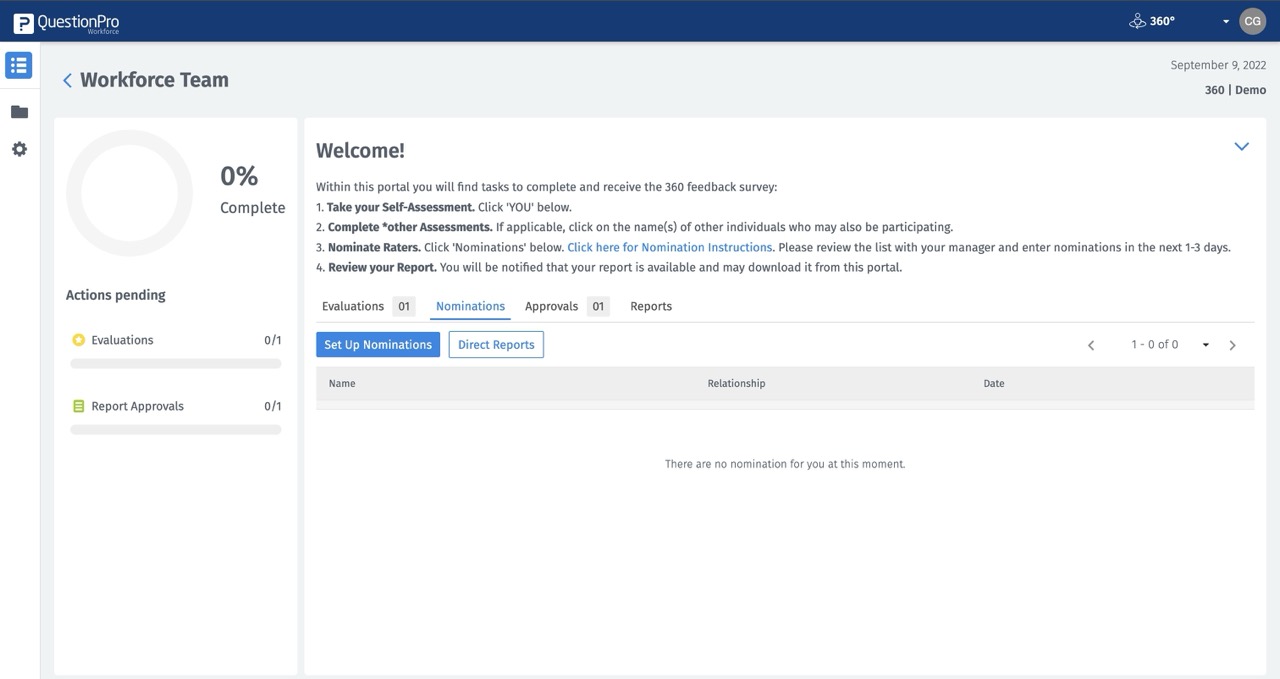
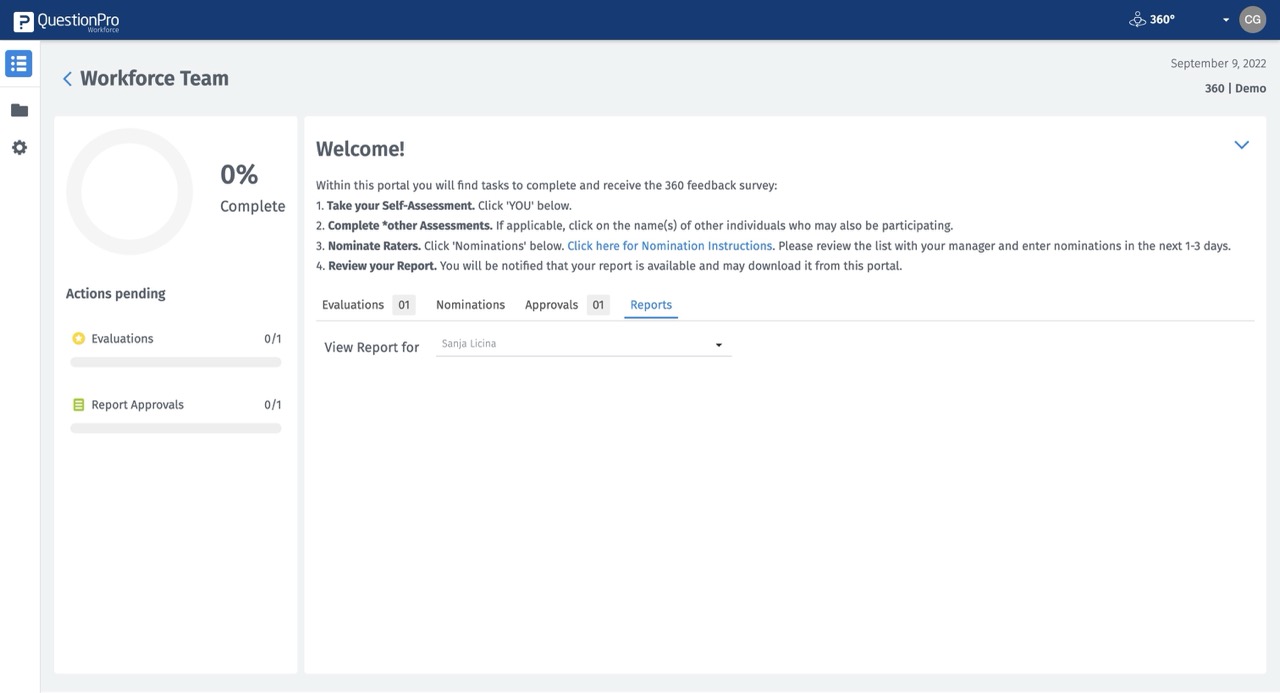
You may also be interested in...

