
- Survey Comparison
- Heatmap
- Anonymity Settings
- eNPS in Workforce Analytics Portal
- QxBot Assist in Workforce
- Notes Widget
- Text Analysis Widget
- Response rate
- Text Report
- Trend analysis widget
- Show/hide Markers and Building blocks
- Question Filter
- Single Question Widget
- Heatmap default
- Sentiment analysis
- Scorecard
- Driver analysis
- Scorecard: All options view
- Heatmap Custom Columns
- 360 feedback introductory text
- 360 feedback display configurations
- 360 feedback display labels
- Multi Level Priority Logic
- 360 Surveys- Priority Model
- 360 feedback - skip logic
- 360 feedback - show hide question logic
- 360 Survey Settings
- 360 feedback configuration
- Customize the validation text
- 360 Survey design
- 360-Reorder section
- 360 Section Type - Single Select Section
- 360 Delete Sections
- 360 Add Sections
- 360 section type - Free responses text section
- 360 Section Type - Presentations text section
- 360 Section-Edit Configurations
- 360 Survey- Languages
- Matrix section
Survey blocks
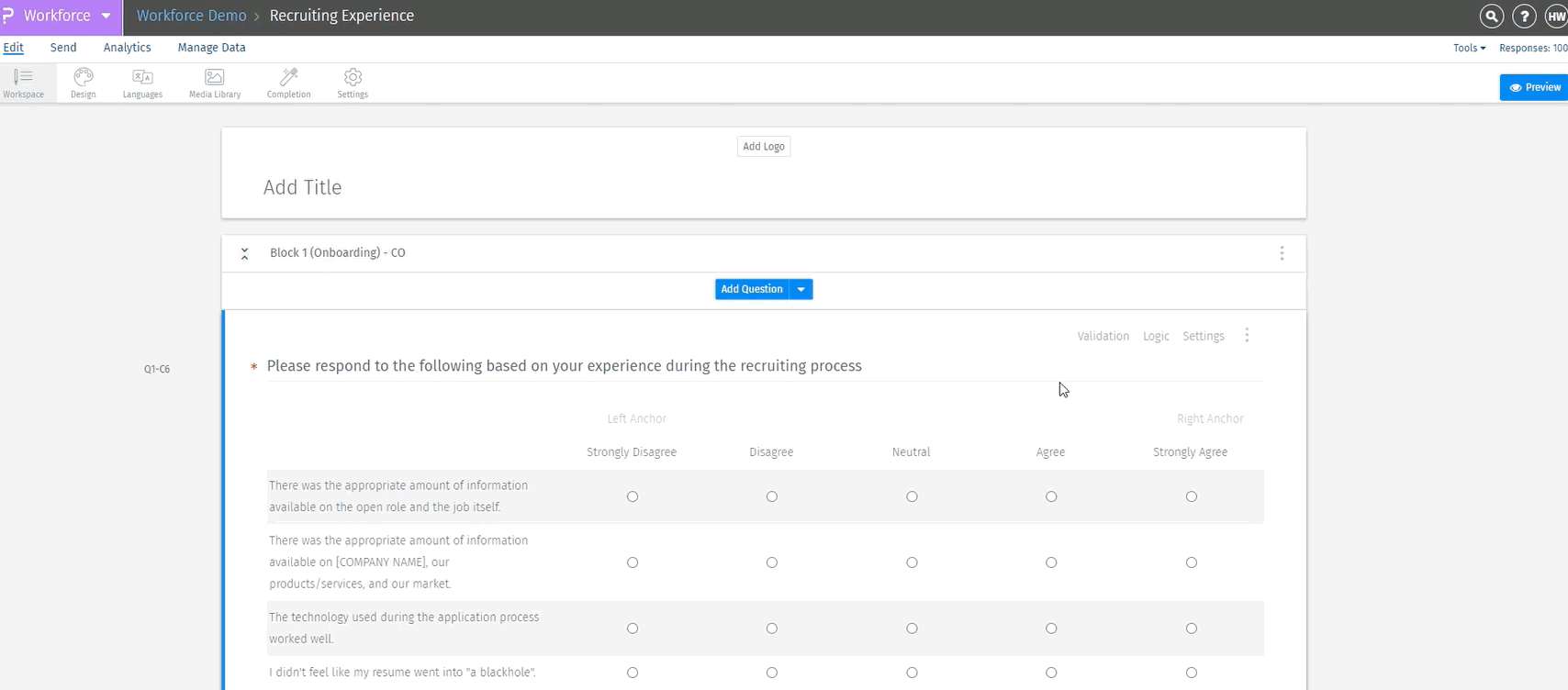 Click to download video
Click to download video
-
Options available for every block
- Preview: See how a specific block will look.
- Copy: To copy the same block
- Reorder: Change the order of blocks in the survey.
- Question Randomization: Mix up questions in a block randomly.
- Looping: Looping allows you to dynamically "loop" through a set of questions based on responses to a multiple-choice question.
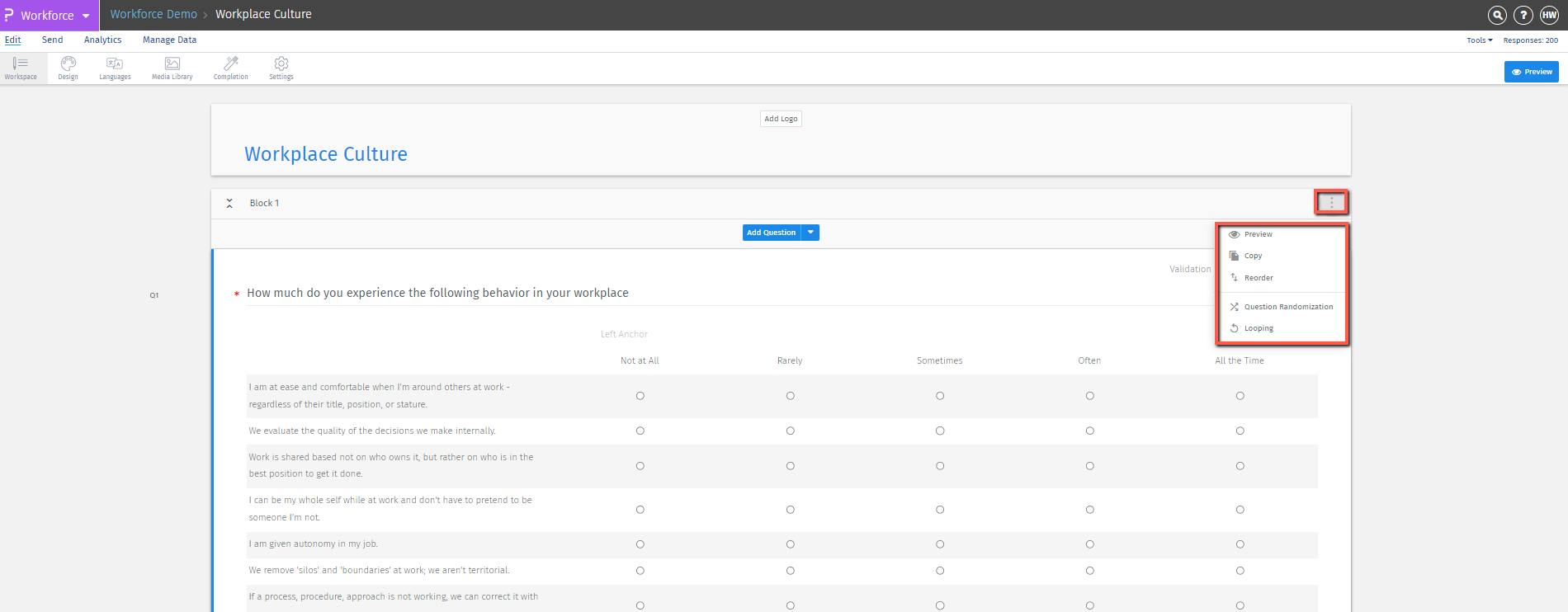
-
Preview a survey block
- Click the Kebab menu (Three dots) next to the survey section. Then, select 'Preview.' This lets you see all the questions in that section before completing them.
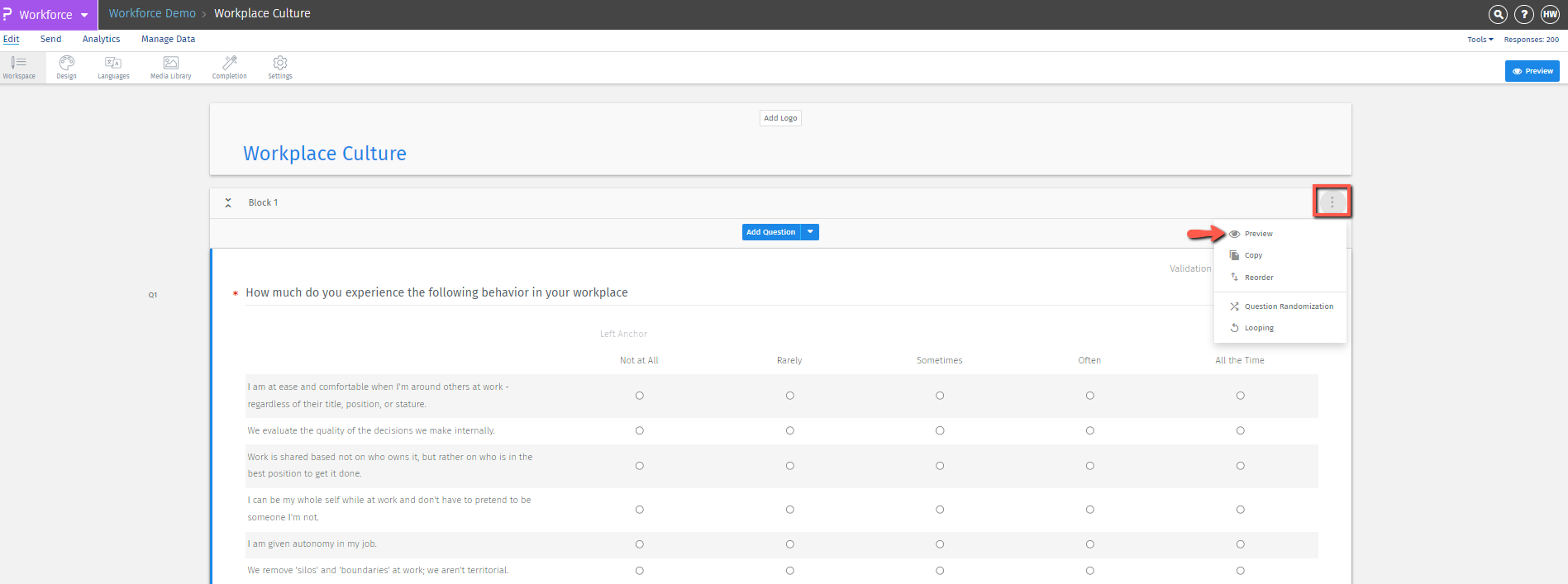
-
Reorder blocks within a survey
- To change the order of sections in the survey, follow these steps:
- Click 'Reorder' on any section.
- In the window that appears, drag and drop the blocks as needed.
- Click 'Save'
- This action will rearrange the sections in your survey.
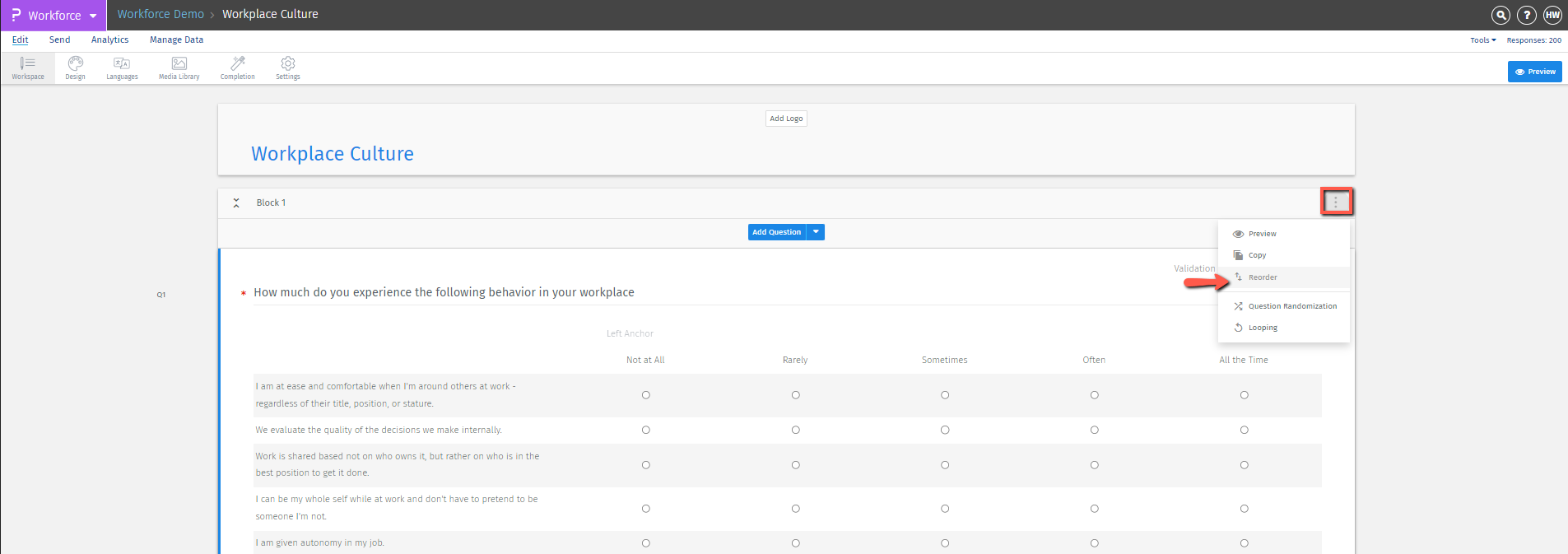
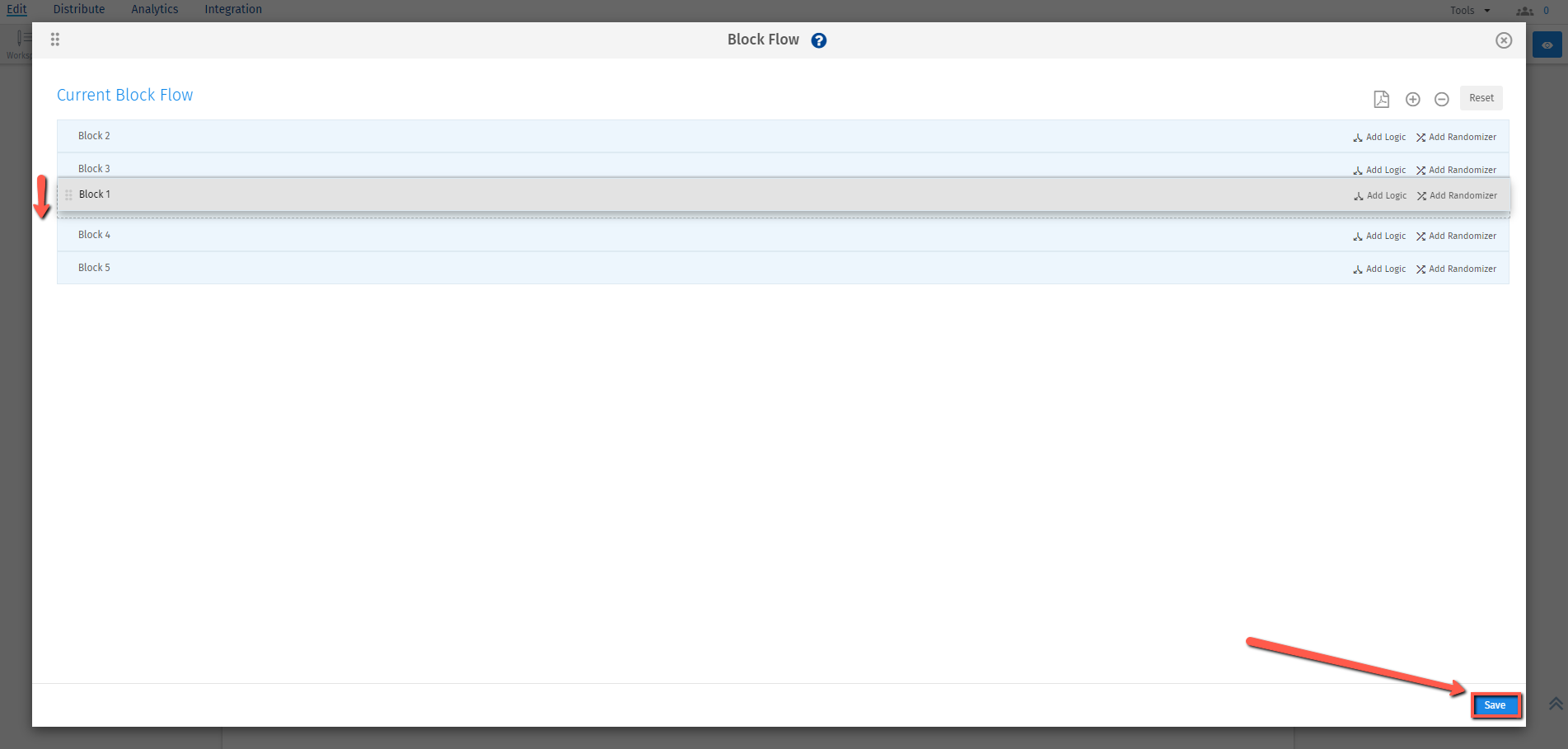
-
Split a block into 2 parts
- Navigate to the question where you want to split the section. At the bottom of that question, look for the 'Split Block' button. Click it to divide the section into two separate parts.
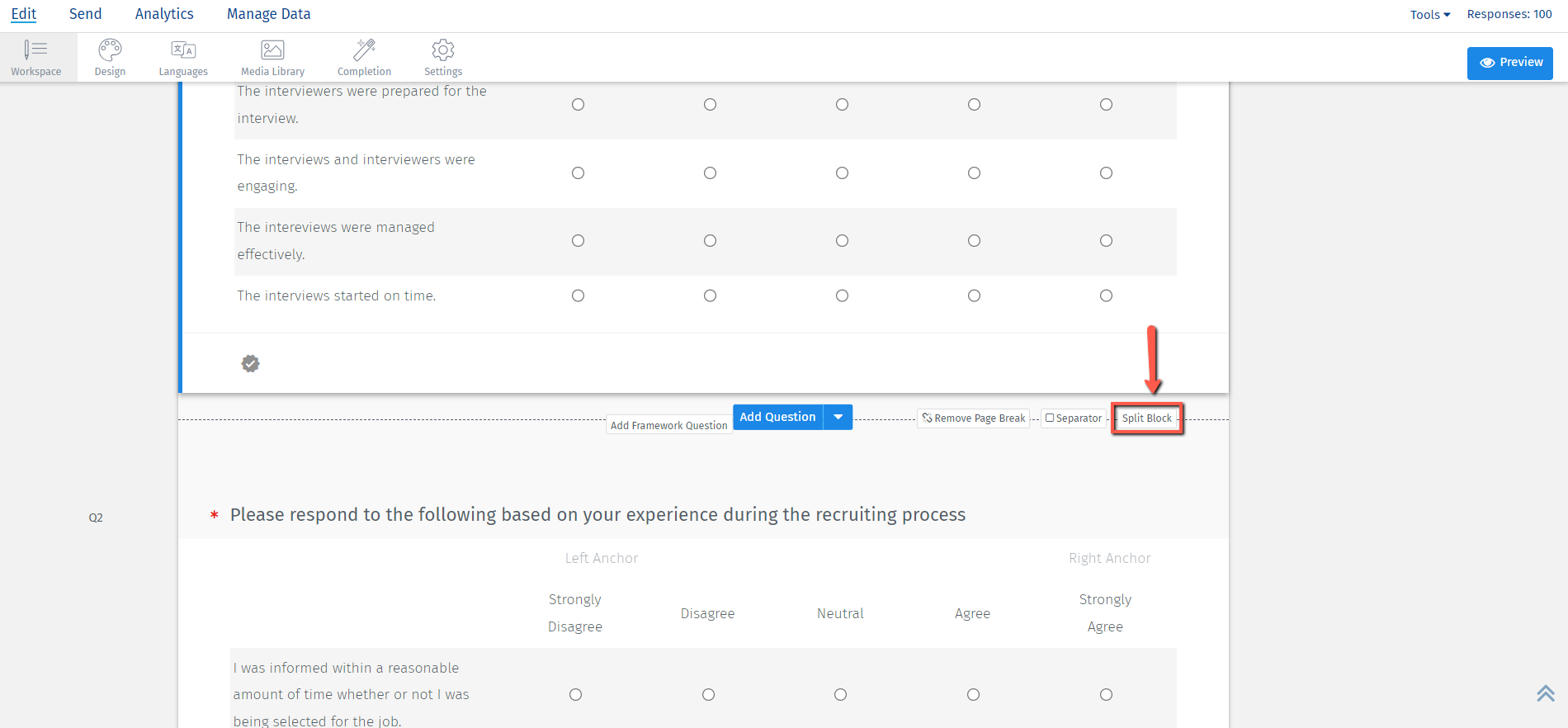 Note: Splitting a block will reset the question randomization within the block.
Note: Splitting a block will reset the question randomization within the block.
-
Merge Block
- To combine two blocks into one, simply click the 'Merge Blocks' button located between them.
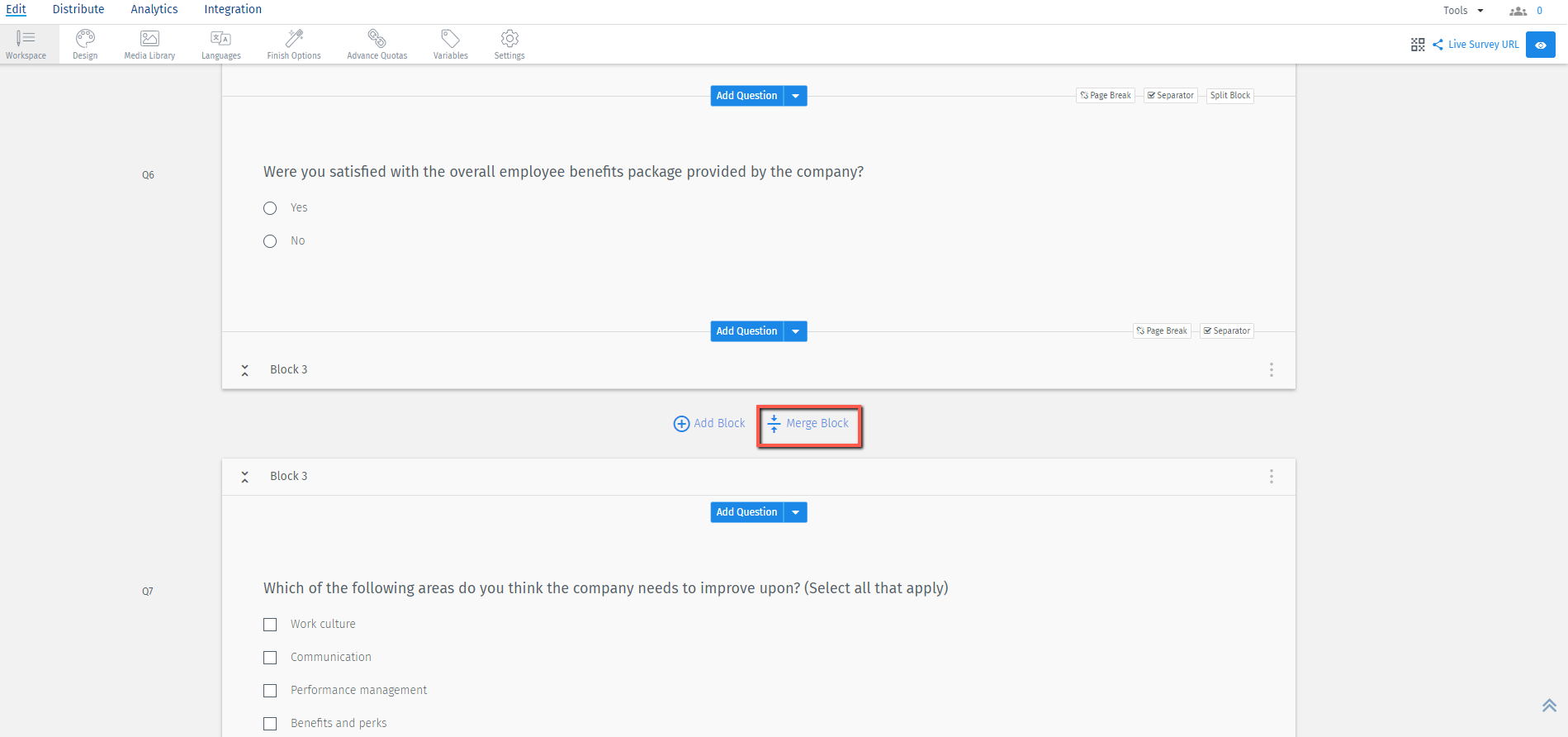 Note: Merging two blocks will reset the random order of questions in both blocks.
Note: Merging two blocks will reset the random order of questions in both blocks.
-
Rename a survey block
- Click the block's name to edit it. You can also expand or collapse a block by clicking the icon at the top left of the block.

-
Delete a survey block
- Choose the block, Click on the kebab menu(three-dots), and select “Delete”
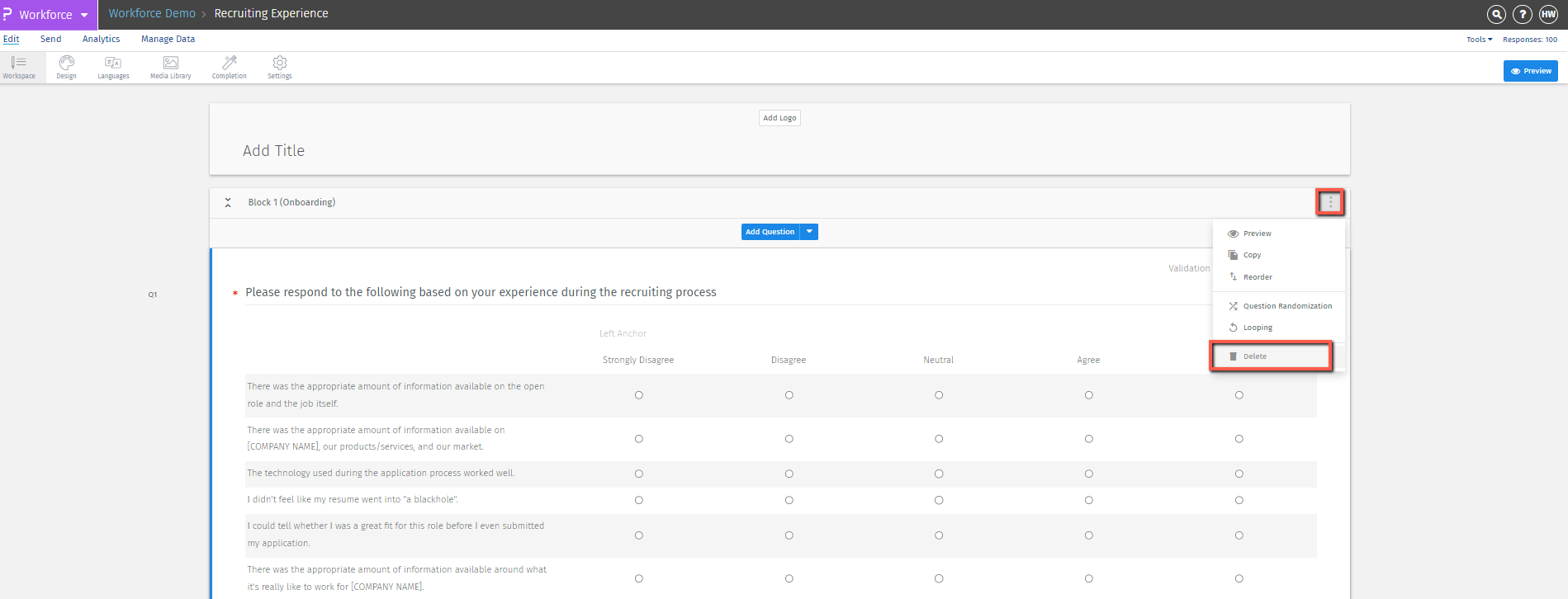
You may also be interested in...

