
- Survey Comparison
- Heatmap
- Anonymity Settings
- eNPS in Workforce Analytics Portal
- QxBot Assist in Workforce
- Notes Widget
- Text Analysis Widget
- Response rate
- Text Report
- Trend analysis widget
- Show/hide Markers and Building blocks
- Question Filter
- Single Question Widget
- Heatmap default
- Sentiment analysis
- Scorecard
- Driver analysis
- Scorecard: All options view
- Heatmap Custom Columns
- 360 feedback introductory text
- 360 feedback display configurations
- 360 feedback display labels
- Multi Level Priority Logic
- 360 Surveys- Priority Model
- 360 feedback - skip logic
- 360 feedback - show hide question logic
- 360 Survey Settings
- 360 feedback configuration
- Customize the validation text
- 360 Survey design
- 360-Reorder section
- 360 Section Type - Single Select Section
- 360 Delete Sections
- 360 Add Sections
- 360 section type - Free responses text section
- 360 Section Type - Presentations text section
- 360 Section-Edit Configurations
- 360 Survey- Languages
- Matrix section
Workforce 360 Report Options
How to control automated reports, availability, and accessibility options in 360?
- You can manage the Report access, approvals, and availability under the Report Options section of the Distribution tab. Click on Distribute tab in the dashboard and go to Report Options options. REPORT OPTIONS
- There are three subsections to the Report Options section: Report Access, Report Approvals, and Report Availability.
- REPORT ACCESS Settings under this tab will allow admins to set up the visibility and accesibility of reports on the Respondent's portal for the participants in 360 based on the criteria.
- Subject can their reports - When this option is enabled, the subjects can view the subject report when they log into their Respondent's Portal. If this is not enabled, the subjects will not have access to their reports on the portal.
- Manager can access their Subject's reports - When this is enabled, the managers will be able to see the subject report for each direct report. Enabling this option gives you an additional options: Managers can only see the reports when requirements are met - If this option is selected, then anything set under "Make report available to subject when" applies to the manager, too. If this option is deselected, the manager can always access the report, even if the subject can’t.
- REPORT APPROVALS Settings under this tab will allow admins to set up approvals of reports based on which the participants will be able to access the reports on the Respondent's portal.
- Manager approves reports - This setting is best paired with Subjects can access their report. When enabled, managers must approve reports for their direct reports. If a report is not approved, the direct report cannot see the report when they log into their Respondent's Portal. Enabling this option gives you two additional options:
- Allow manager to view individual responses - When enabled, this option allows managers to view PDFs for each individual evaluation of their subjects. This is accessed when the manager logs into the Respondent's Portal.
- Email manager when report is ready for approval - When selected, the manager will be sent an email as soon as they’re allowed to review a report for approval.
- Administrator approves reports - This setting is best paired with Subjects can access their report. When enabled, administrators must approve reports for subjects. If a report is not approved, the subject cannot see the report when they log into their Respondent's Portal.
- REPORT AVAILABILITY Settings under this tab will allow admins to set up availability of reports based on automatic rules that will allow the participants to access the reports on the in the email and the portal.
- Make report available to subject when - Here, you can specify when a report is available to a subject. You can limit release based on:
The number of days or weeks since a subject or evaluator was invited
The percentage of evaluations completed by evaluators of a given relationship to the subject
All evaluations of a given relationship being complete
Any combination of the above
- Email subject when report becomes available - When enabled, the subject will be emailed when the subject’s report is available.
- Email subject's manager when report becomes available - When enabled, the subject's manager will be emailed when the subject’s report is available. You can set up the criteria for the reports as well as add the groups with conditional logic to the rules.
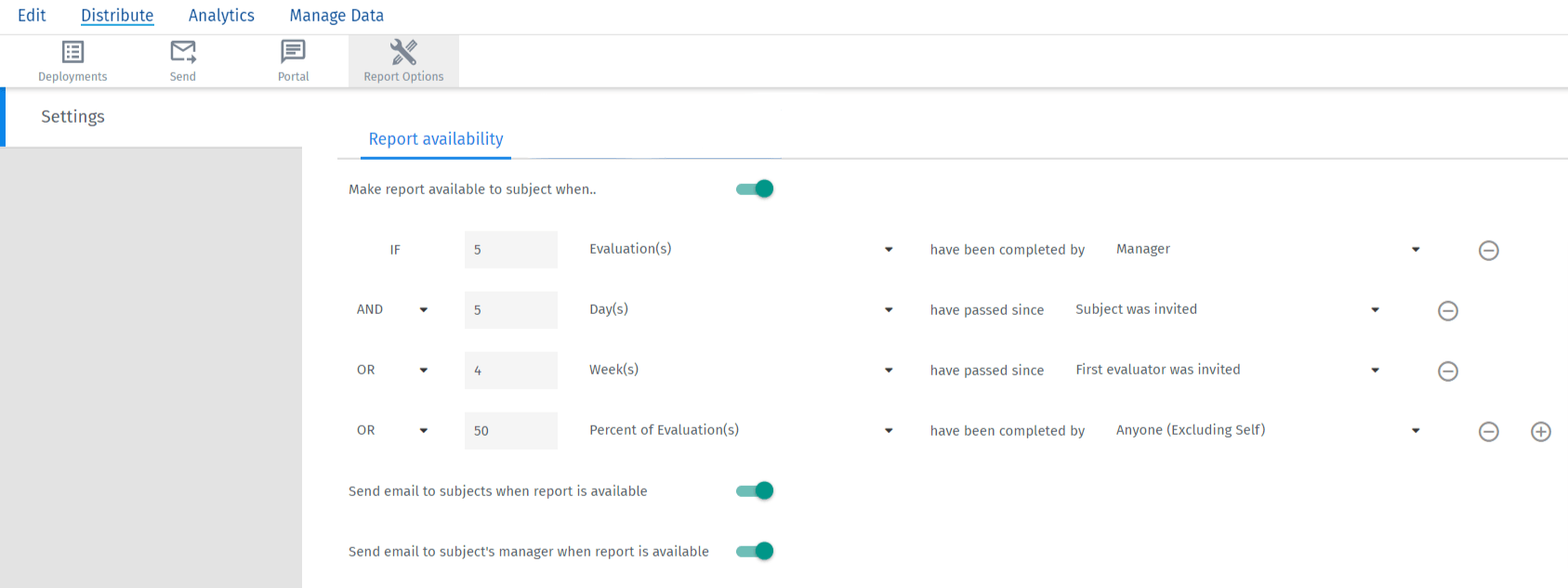
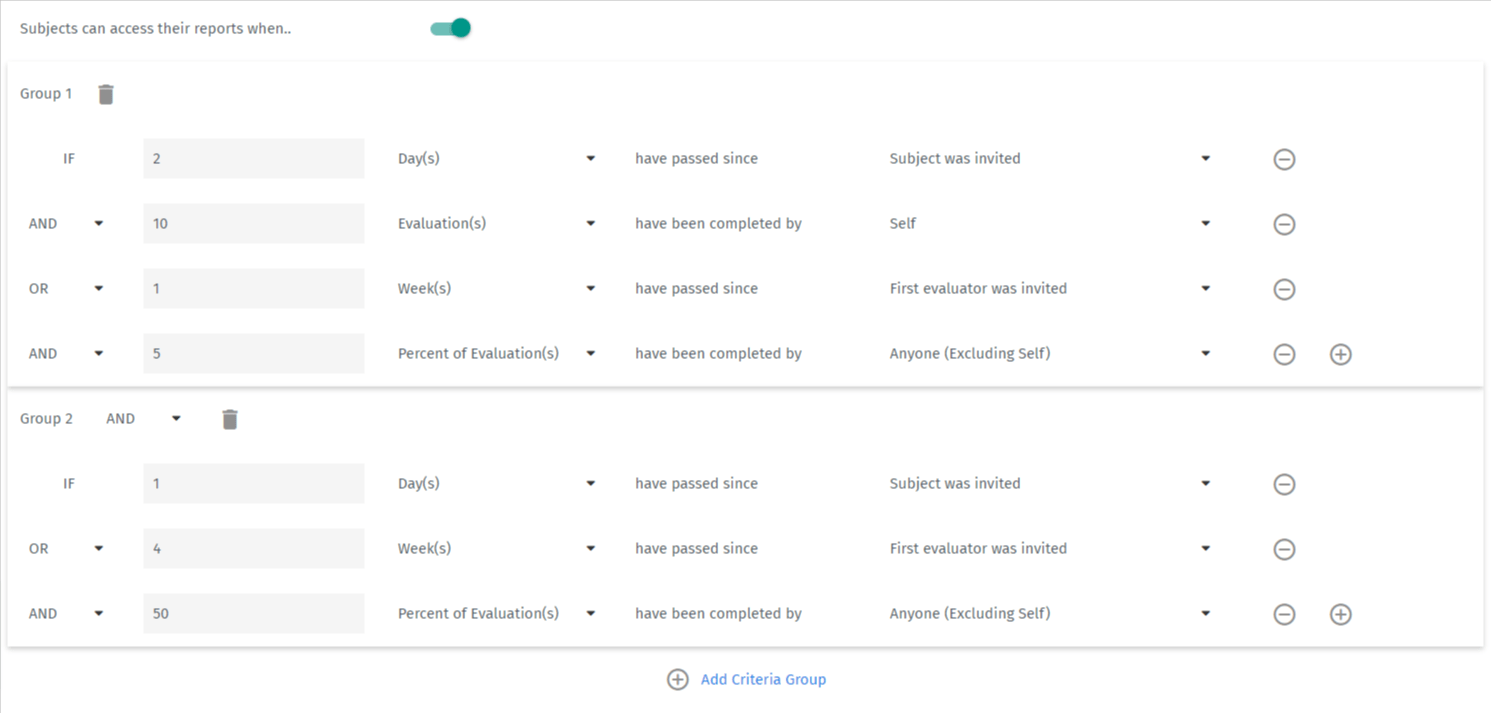
You may also be interested in...

