
- Survey Comparison
- Heatmap
- Anonymity Settings
- eNPS in Workforce Analytics Portal
- QxBot Assist in Workforce
- Notes Widget
- Text Analysis Widget
- Response rate
- Text Report
- Trend analysis widget
- Show/hide Markers and Building blocks
- Question Filter
- Single Question Widget
- Heatmap default
- Sentiment analysis
- Scorecard
- Driver analysis
- Scorecard: All options view
- Heatmap Custom Columns
- 360 feedback introductory text
- 360 feedback display configurations
- 360 feedback display labels
- Multi Level Priority Logic
- 360 Surveys- Priority Model
- 360 feedback - skip logic
- 360 feedback - show hide question logic
- 360 Survey Settings
- 360 feedback configuration
- Customize the validation text
- 360 Survey design
- 360-Reorder section
- 360 Section Type - Single Select Section
- 360 Delete Sections
- 360 Add Sections
- 360 section type - Free responses text section
- 360 Section Type - Presentations text section
- 360 Section-Edit Configurations
- 360 Survey- Languages
- Matrix section
Workforce - Landing page
Once you login into your Workforce account, you will get a view of managing your employee roster and create new studies. In manage employee roster you can create your entire employee base along with their demographic details. After creating and deploying your survey you can view details like survey type,created date, status of the survey, deployment details, responses on your landing page. You can also go to survey distribution and analytics from the landing page
Lets have a look at them individually
- Type: It represents which type of study it is. For example- employee experience, 360 feedback or pulse.
- Created: This is the creation date of the study.
- Status: It represents whether the study is active or inactive.
- Deployment: It provides the details of number of times the study was deployed. On click of the the deployment count user can view the details of each deployment.
- Responses: It represents the total number of responses collected so far for that specific study.
- Send: This option takes you to the send page where you can send out your survey
- Analytics: This section takes you to the dashboard tab where you can view the analytics of the collected responses.
- More: Under this option you can apply the rename, copy and delete the survey.
- Recycle Bin: All the deleted studies can be viewed here. Those surveys can either be restored or can be deleted forever.
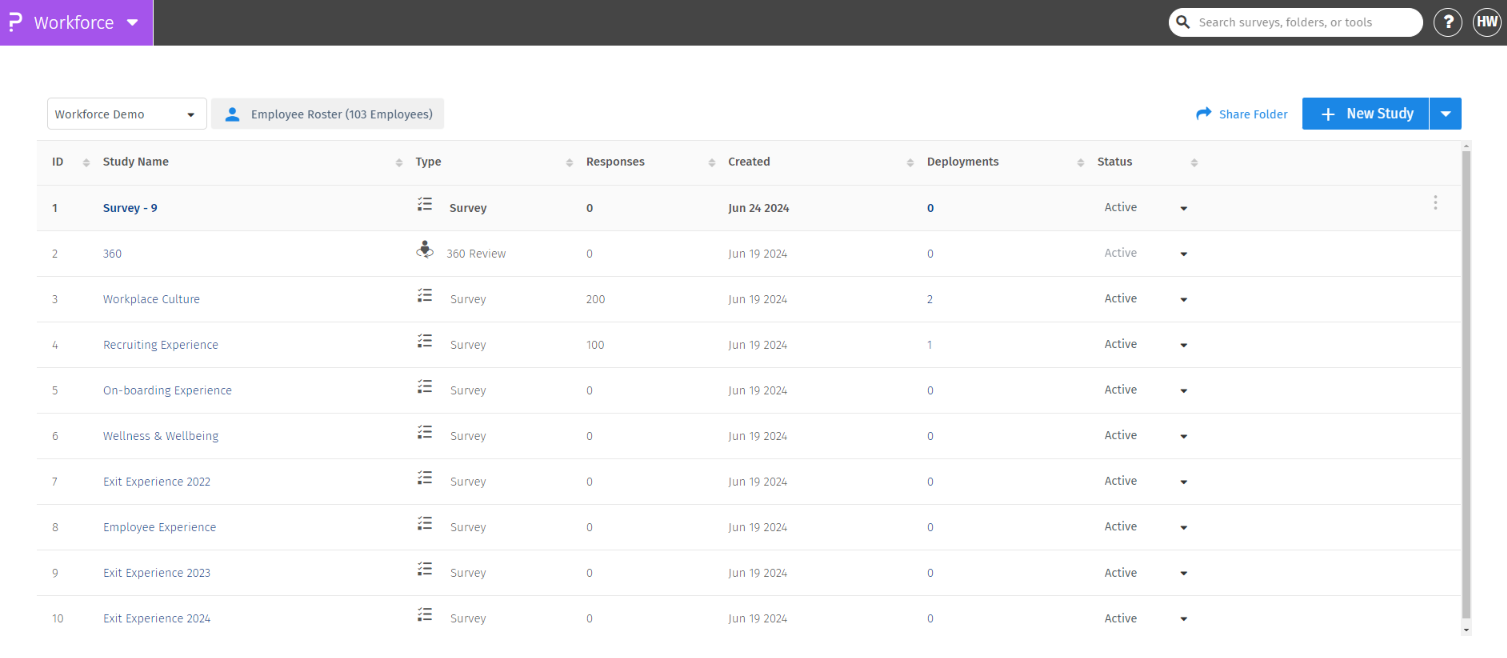
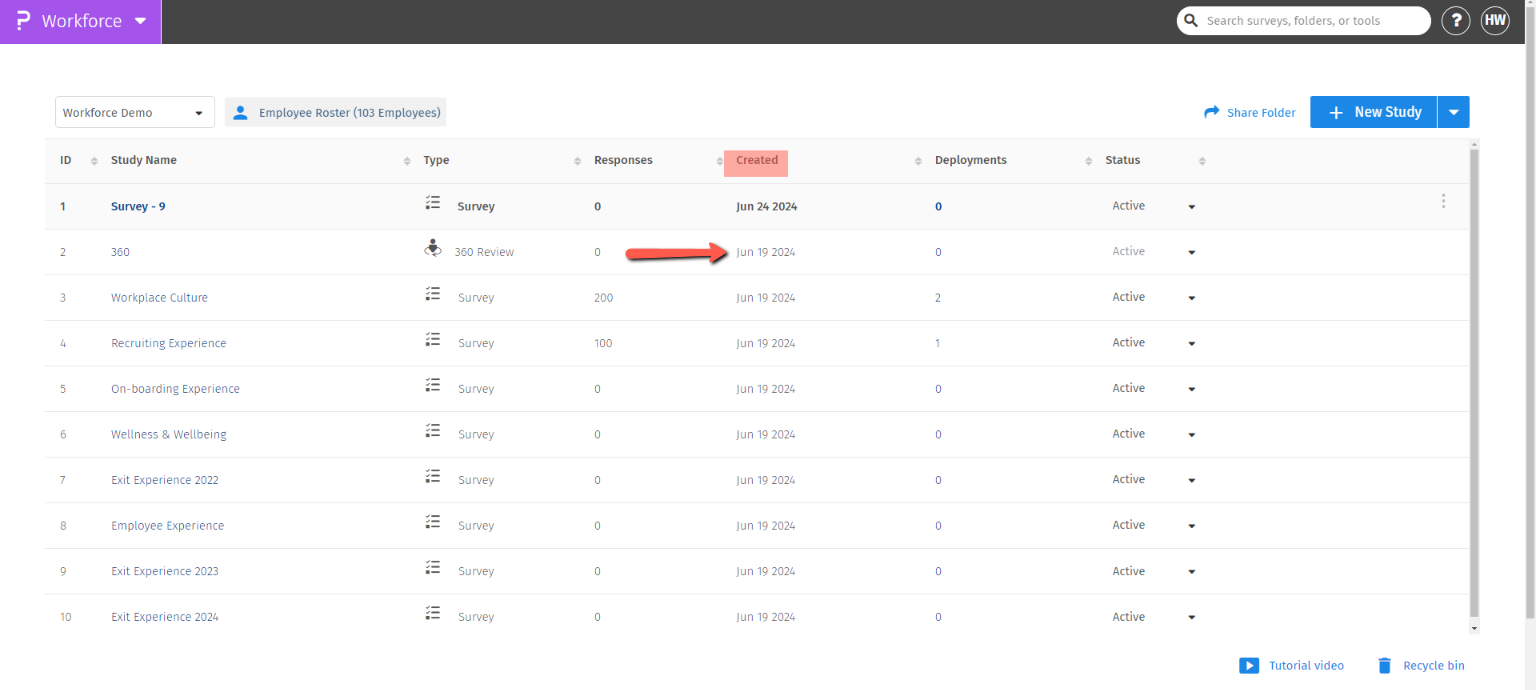
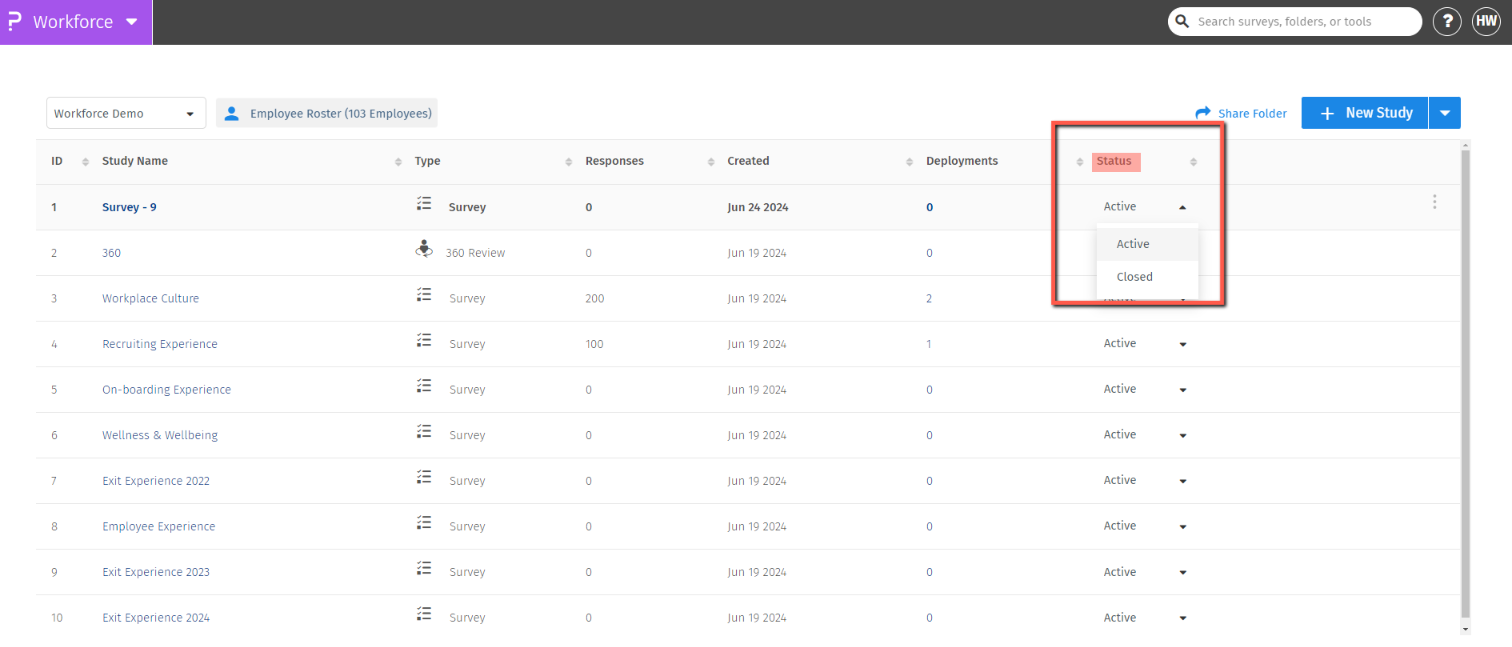
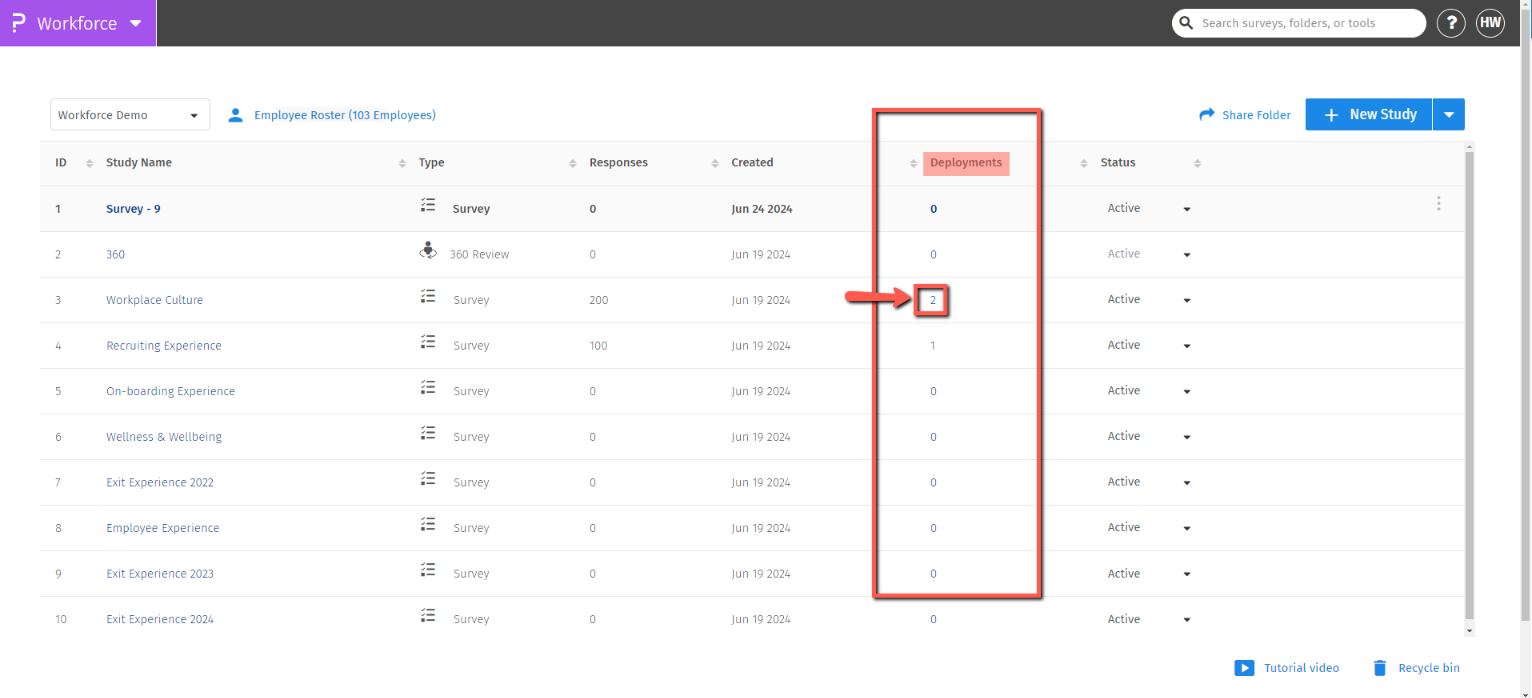
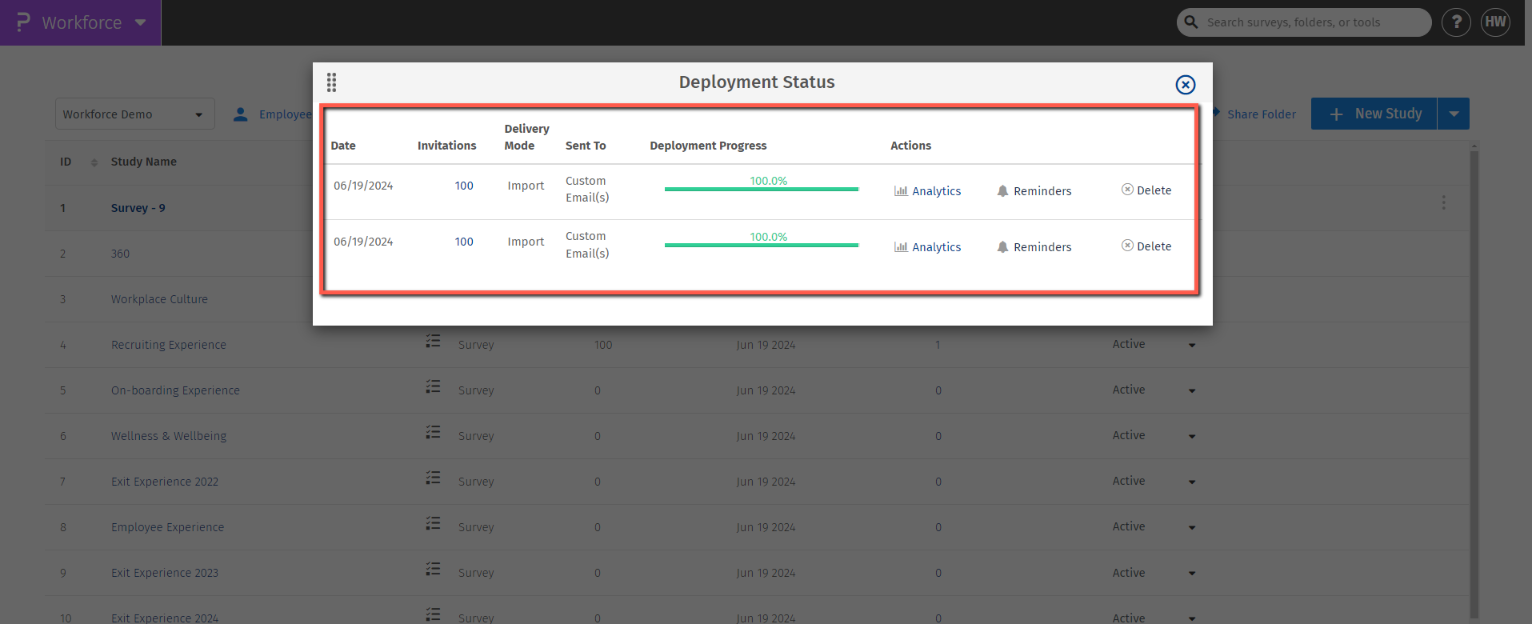
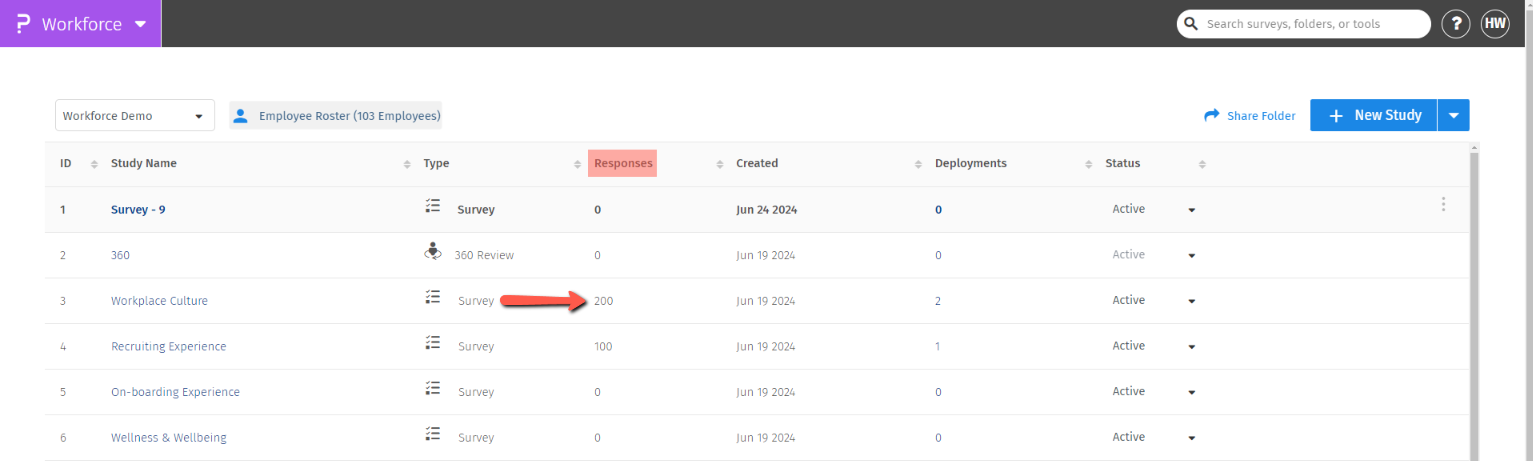
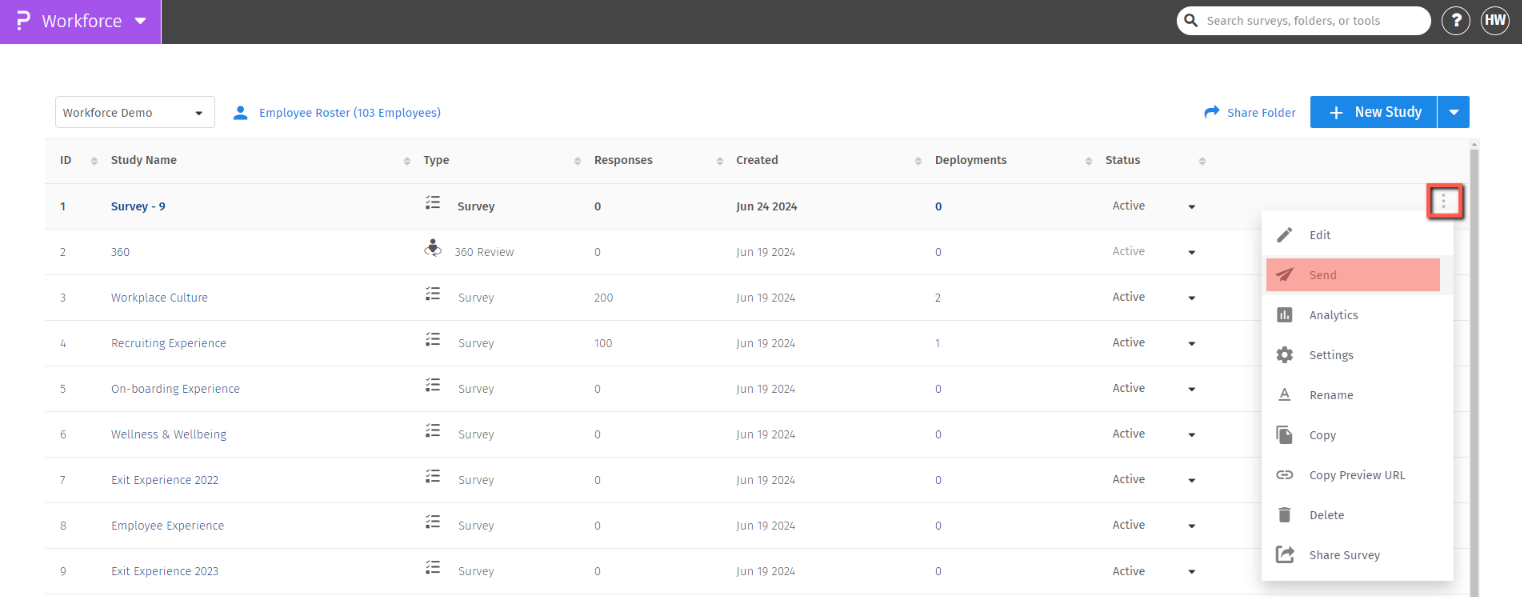
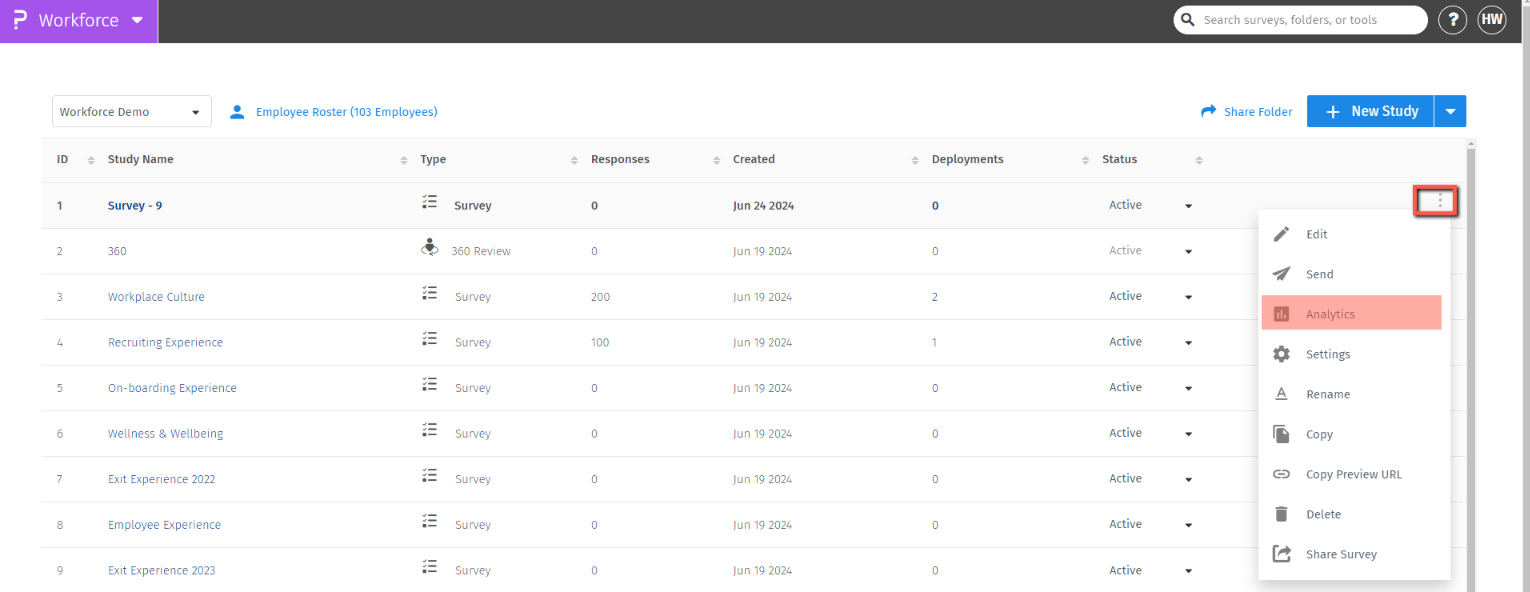
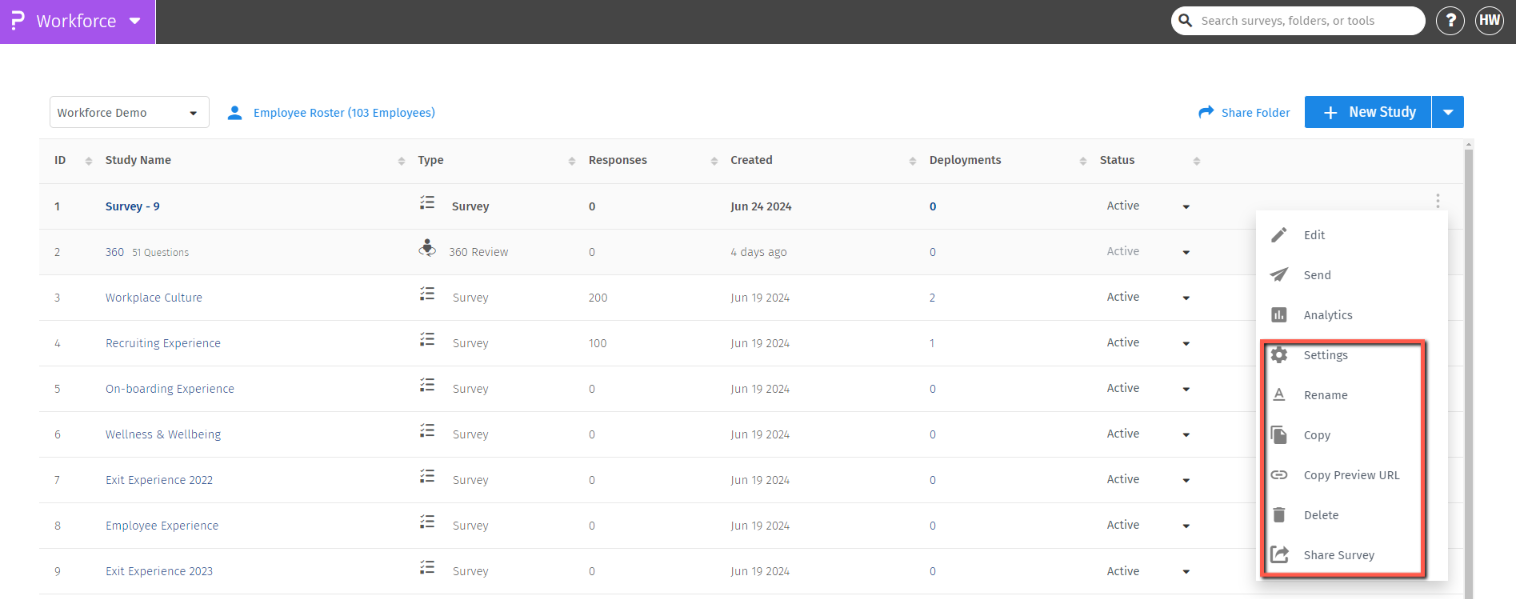
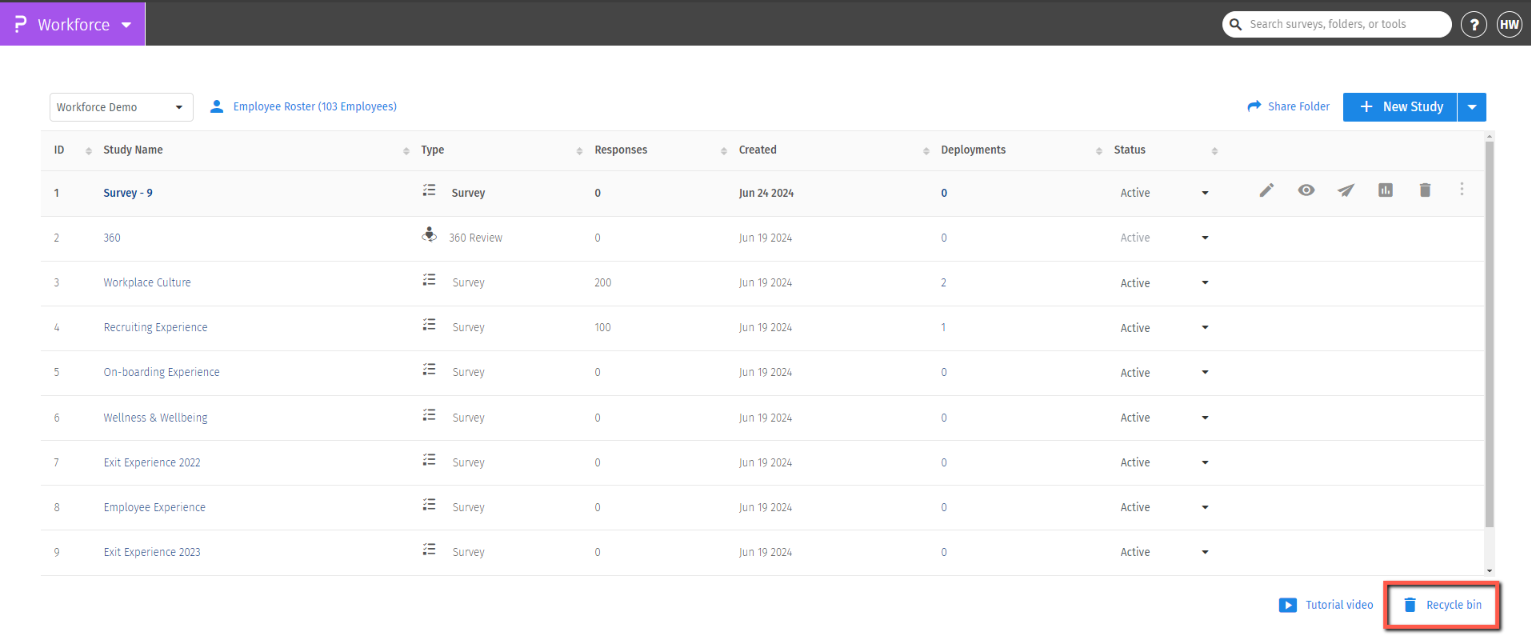
You may also be interested in...

