
- Survey Comparison
- Heatmap
- Anonymity Settings
- eNPS in Workforce Analytics Portal
- QxBot Assist in Workforce
- Notes Widget
- Text Analysis Widget
- Response rate
- Text Report
- Trend analysis widget
- Show/hide Markers and Building blocks
- Question Filter
- Single Question Widget
- Heatmap default
- Sentiment analysis
- Scorecard
- Driver analysis
- Scorecard: All options view
- Heatmap Custom Columns
- 360 feedback introductory text
- 360 feedback display configurations
- 360 feedback display labels
- Multi Level Priority Logic
- 360 Surveys- Priority Model
- 360 feedback - skip logic
- 360 feedback - show hide question logic
- 360 Survey Settings
- 360 feedback configuration
- Customize the validation text
- 360 Survey design
- 360-Reorder section
- 360 Section Type - Single Select Section
- 360 Delete Sections
- 360 Add Sections
- 360 section type - Free responses text section
- 360 Section Type - Presentations text section
- 360 Section-Edit Configurations
- 360 Survey- Languages
- Matrix section
Block Randomizer
What is block randomizer?
- To understand the block randomizer, you first need to know what a survey block is. A survey block is a group of questions within the survey. Survey blocks make it easier to order and present questions to survey takers. They allow the survey creator to show a set of questions randomly.
- The block randomizer lets you present survey blocks in a random order when a respondent reaches a specific section. This is helpful for showing random questions from a group or different sections of a survey to get varied responses.
- This help file will show you how to add, merge, and split blocks, randomize questions within a block, and reorder blocks in the survey.
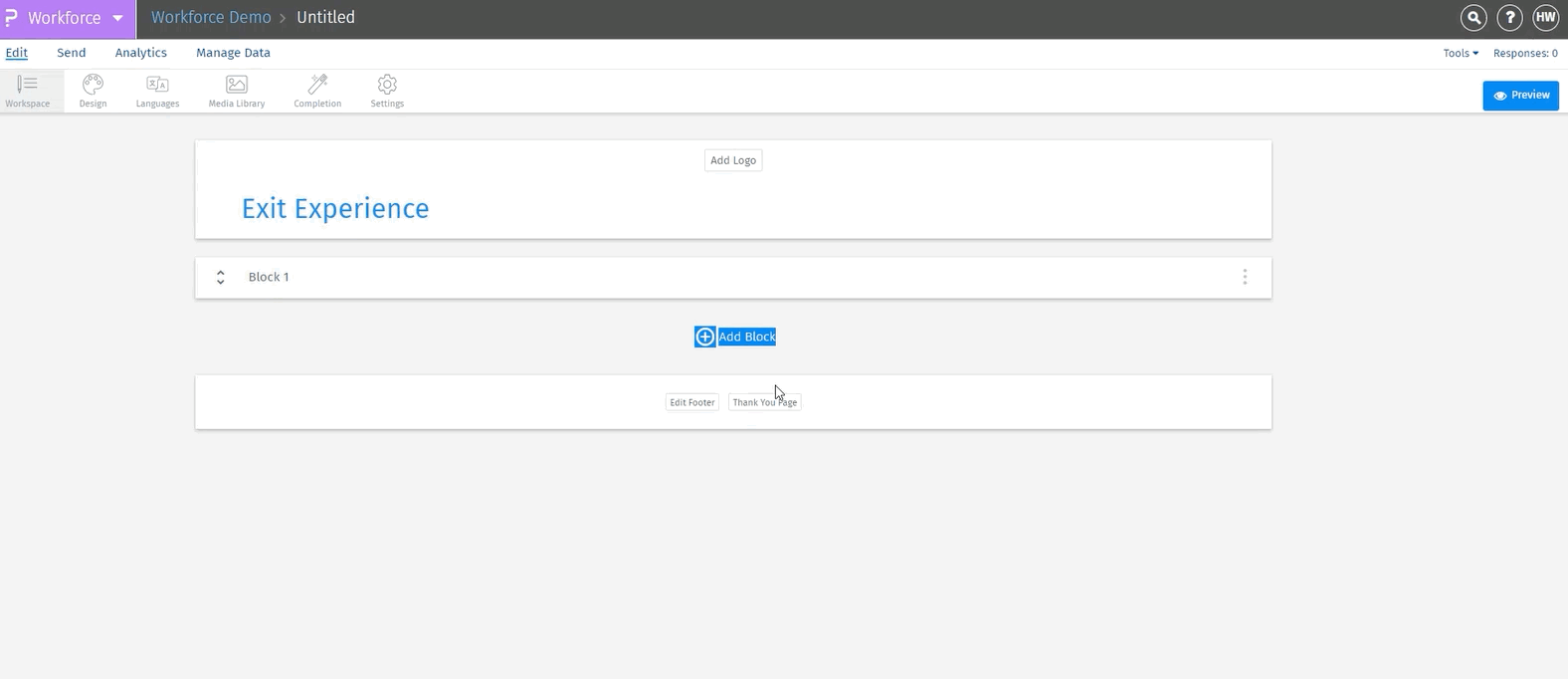 Click to download video
Click to download video
Setting up survey blocks
 Create a survey block:
Create a survey block:
 Display questions randomly in a survey using a block
Display questions randomly in a survey using a block

- If there are no survey questions yet, you'll see template blocks that you can add or merge together.
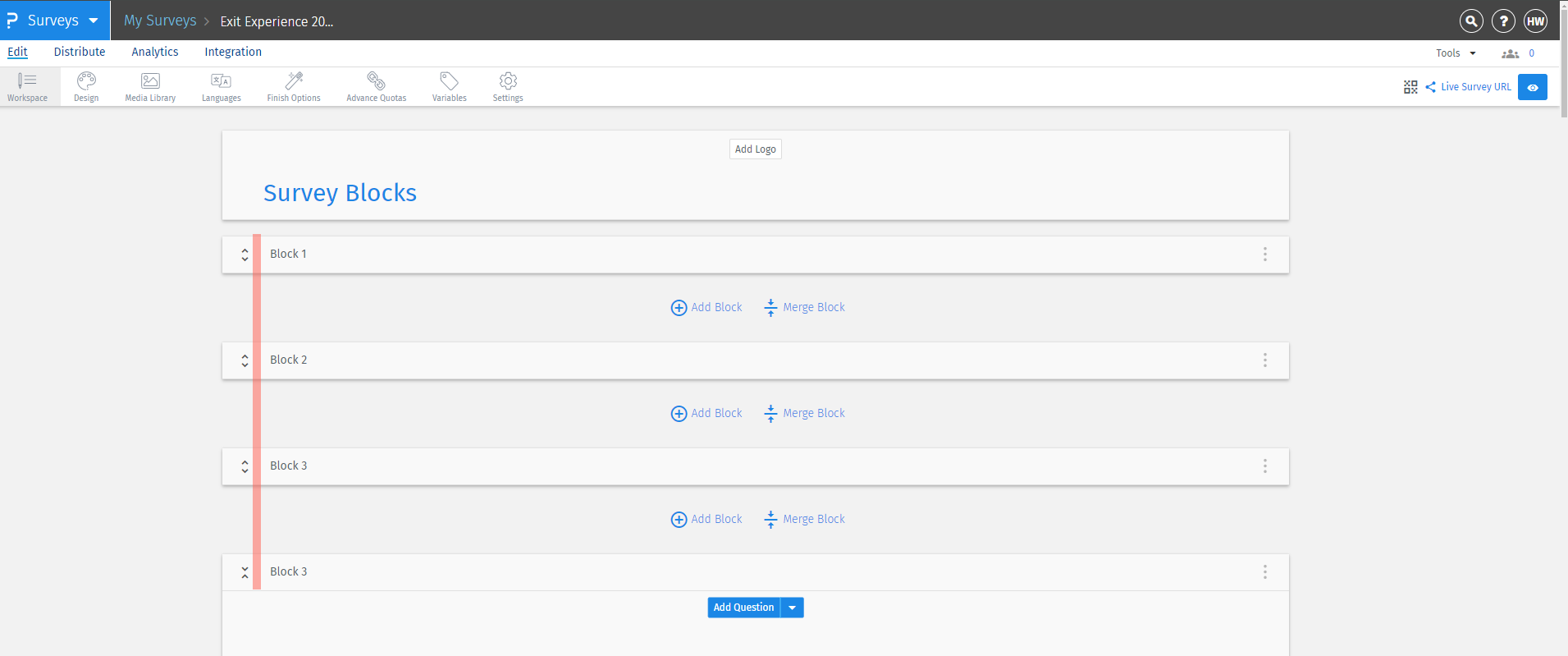 Create a survey block:
Create a survey block:
- Create a new survey. A default survey block will be created automatically, and all questions will be added to it. To create a new block, click 'Add Block'."
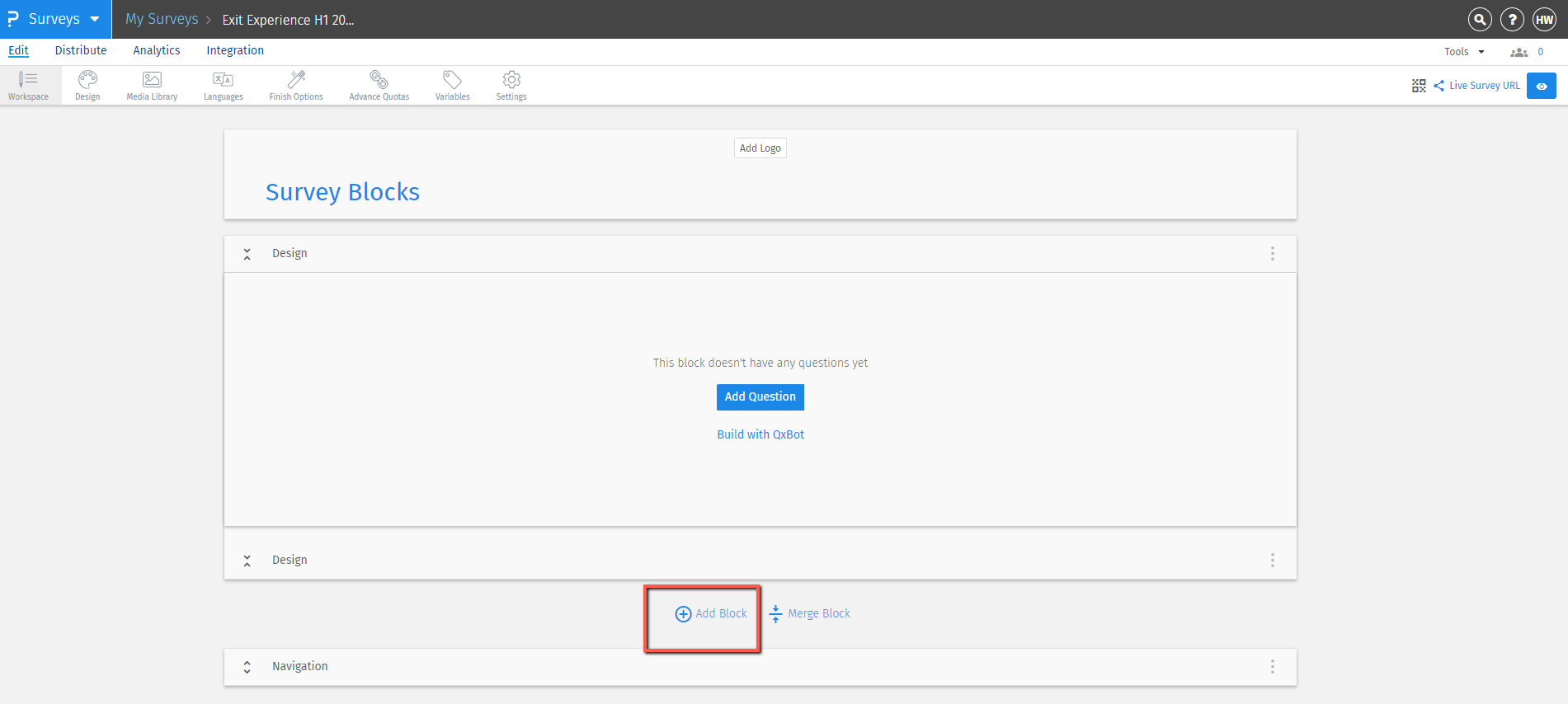 Display questions randomly in a survey using a block
Display questions randomly in a survey using a block
- To show questions randomly to different respondents, click the Kebab menu (three dots) next to the survey block and select 'Question Randomization.
- Select the questions in the current display order. Use the up/down or left/right arrows to change their order.
- Click 'Save.'
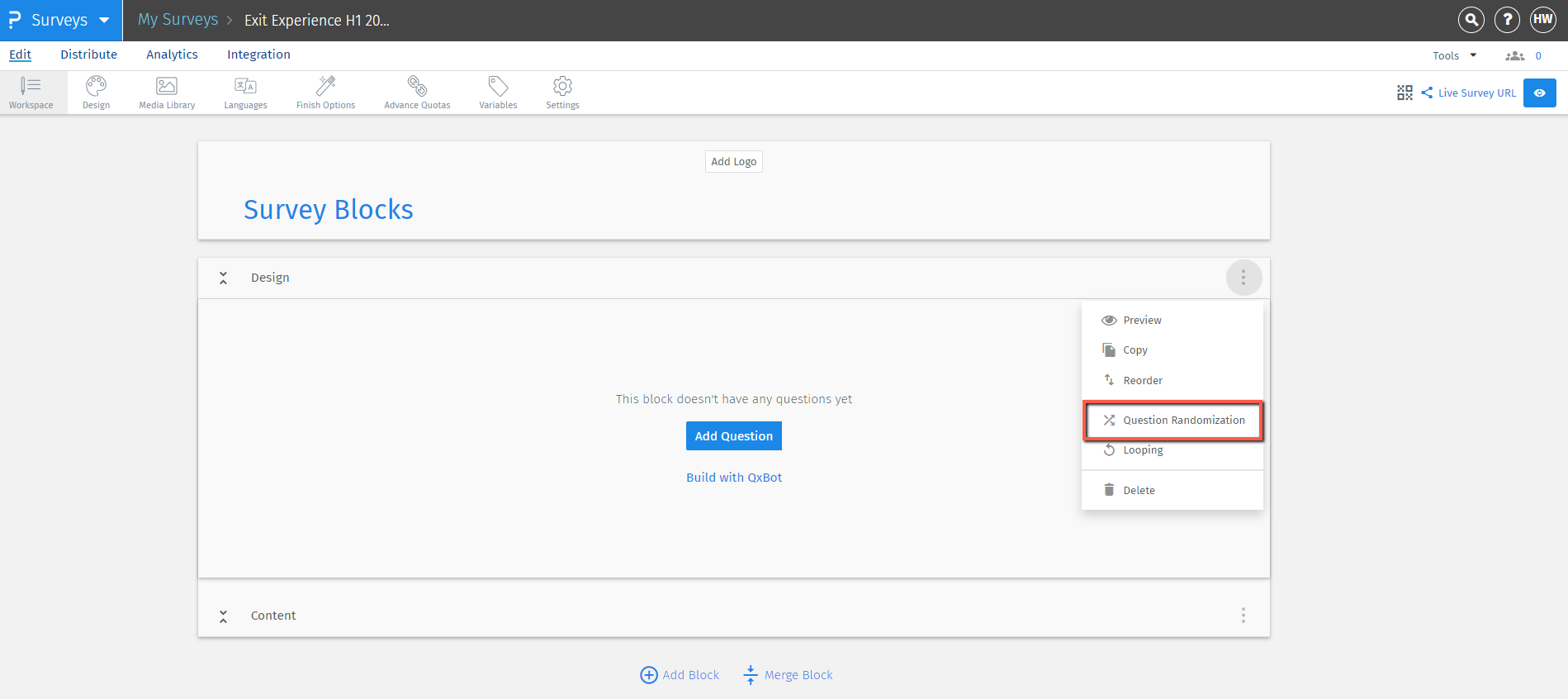
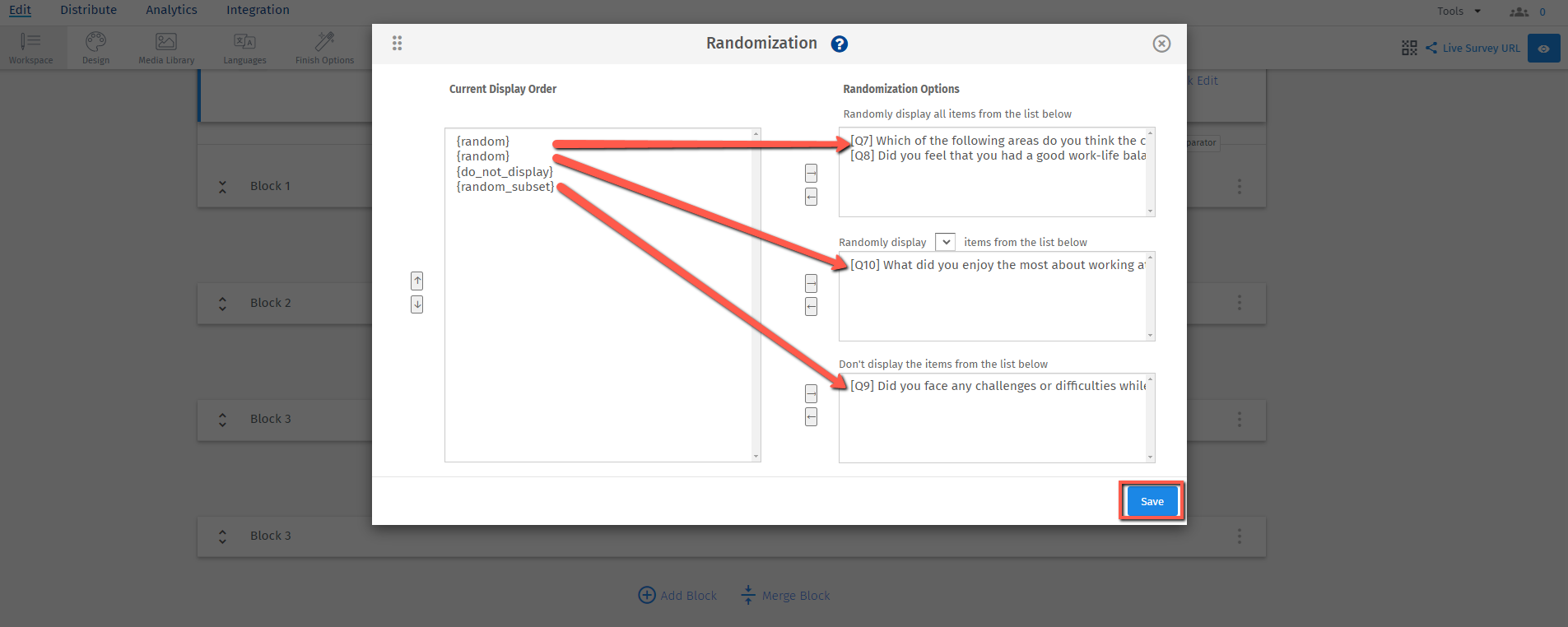
- Go to your survey and click the Kebab menu (three dots)
- Select 'Reorder' from the drop-down menu.
- Click 'Add Randomizer' to create a randomizer section.
- Drag and drop the blocks in the section, and choose how many blocks you want to show randomly to respondents.
- Click “Save”. Note: The order set by the block randomizer will be the default order of your survey."
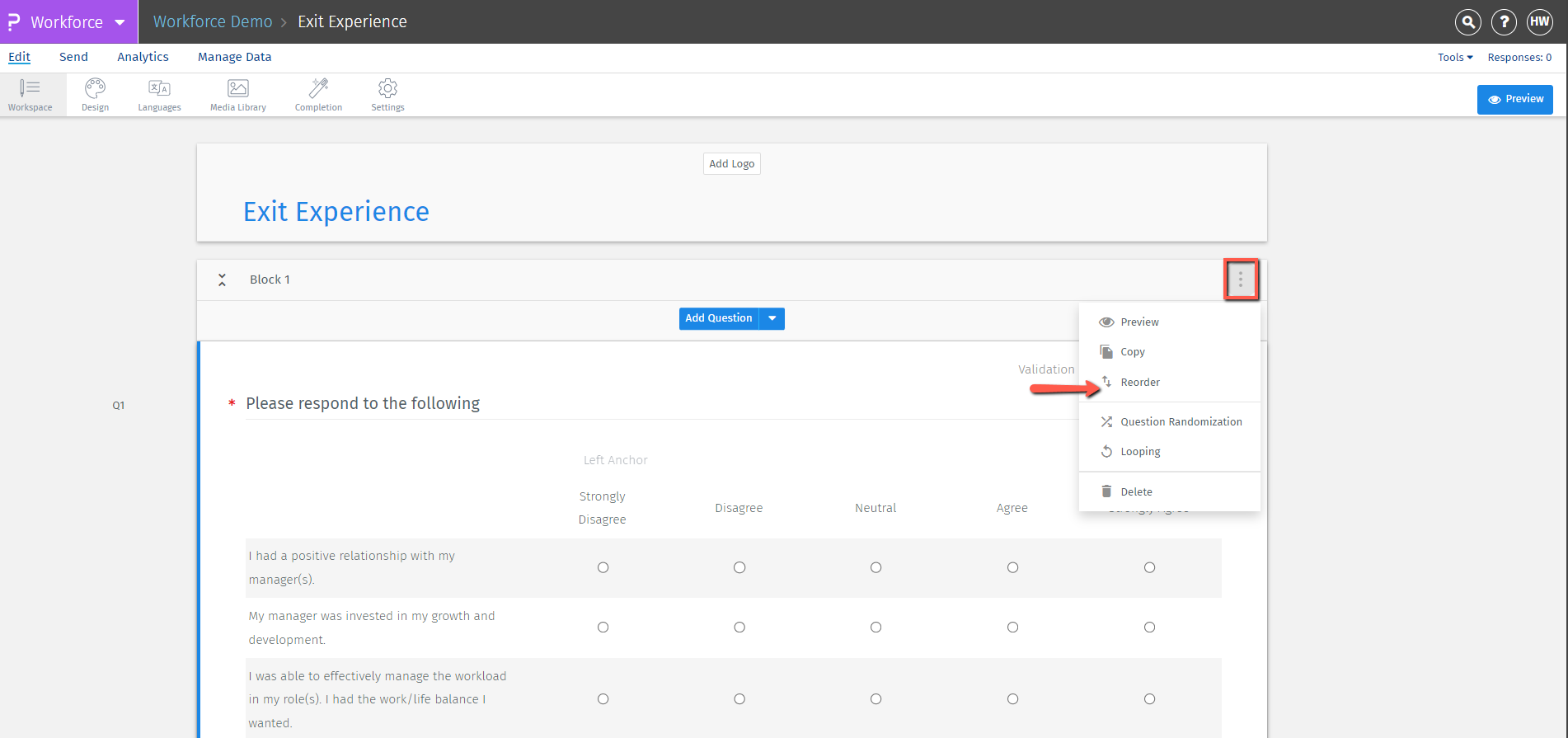
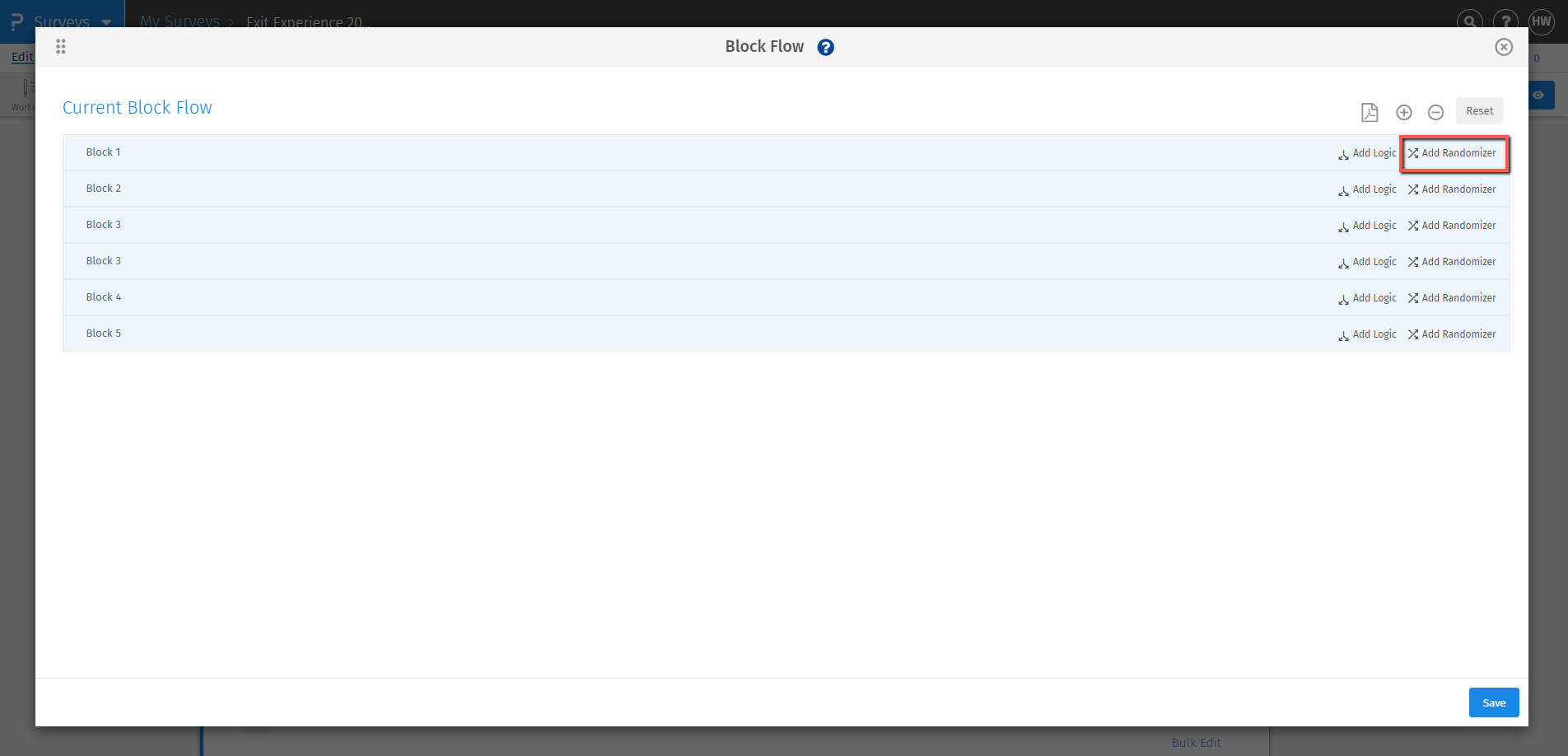
- Go to your survey and click the Kebab menu (three dots).
- Select 'Reorder' from the drop-down menu.
- Click on “Reset”
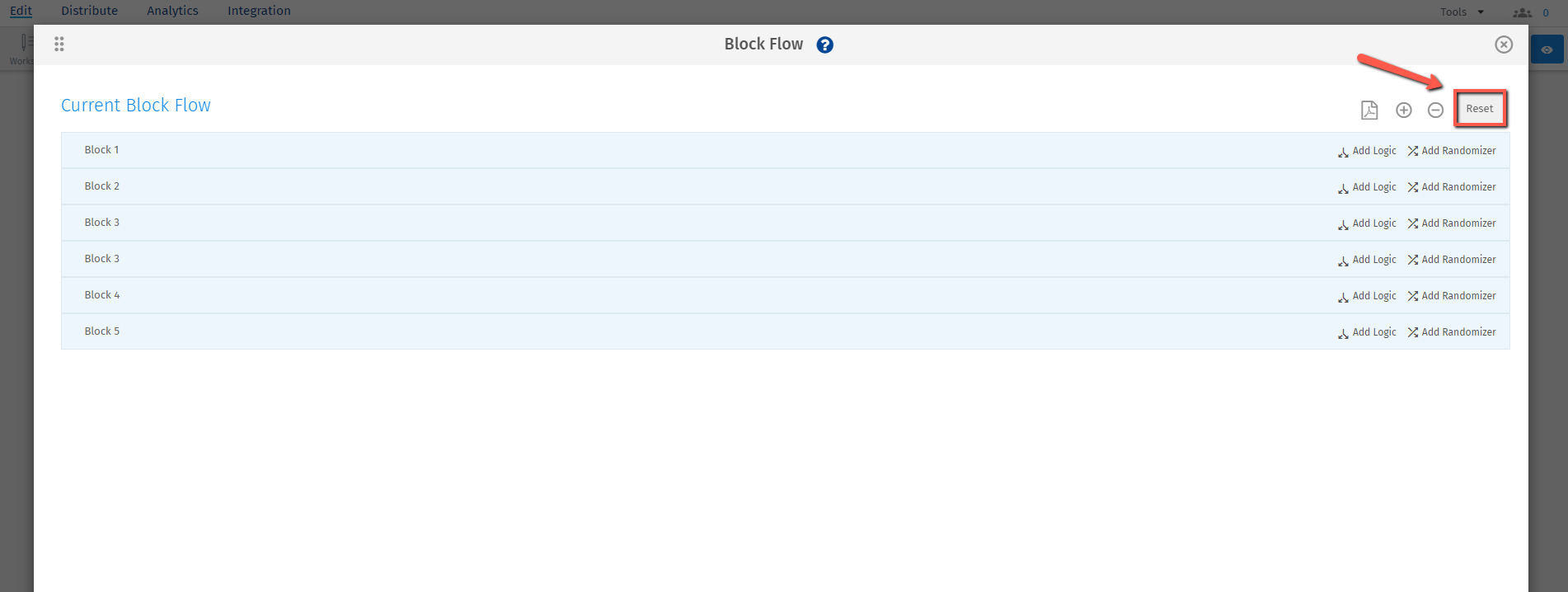
You may also be interested in...

