
- Survey Comparison
- Heatmap
- Anonymity Settings
- eNPS in Workforce Analytics Portal
- QxBot Assist in Workforce
- Notes Widget
- Text Analysis Widget
- Response rate
- Text Report
- Trend analysis widget
- Show/hide Markers and Building blocks
- Question Filter
- Single Question Widget
- Heatmap default
- Sentiment analysis
- Scorecard
- Driver analysis
- Scorecard: All options view
- Heatmap Custom Columns
- 360 feedback introductory text
- 360 feedback display configurations
- 360 feedback display labels
- Multi Level Priority Logic
- 360 Surveys- Priority Model
- 360 feedback - skip logic
- 360 feedback - show hide question logic
- 360 Survey Settings
- 360 feedback configuration
- Customize the validation text
- 360 Survey design
- 360-Reorder section
- 360 Section Type - Single Select Section
- 360 Delete Sections
- 360 Add Sections
- 360 section type - Free responses text section
- 360 Section Type - Presentations text section
- 360 Section-Edit Configurations
- 360 Survey- Languages
- Matrix section
Confidentiality Settings
The Confidentiality Settings is a setting that ensures individual responses remain anonymous in reports and data analysis. It sets a minimum number of responses needed before showing any data for a specific group or segment. If the number of responses is below this threshold, the data won't be displayed to protect the privacy of the employees in that group. This helps ensure that no one can figure out who said what based on the data.
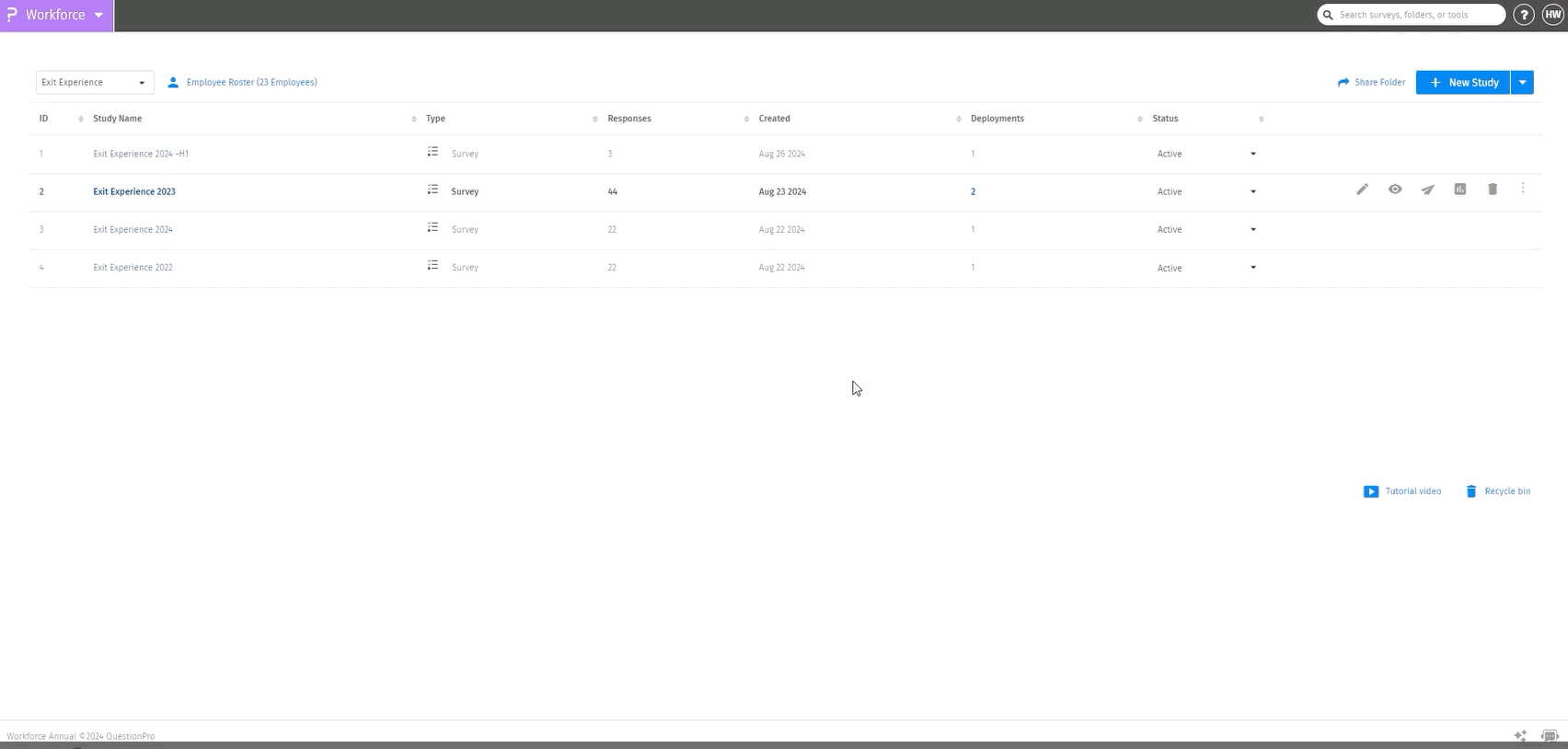 Click to download video
Click to download video
How to set confidentiality threshold:
- Go to: Workforce » Select Survey » Click on the kebab menu (three dots) and select “Settings”
- Define the minimum number of responses needed, then save your settings.
- Once the settings are saved When the users/ managers log in to the analytics portal to check the results under "Widgets Data." They will see a confidentiality icon if the response threshold is not met, and when they hover over it, a notification will appear saying, "There is not enough data to meet the confidentiality threshold.
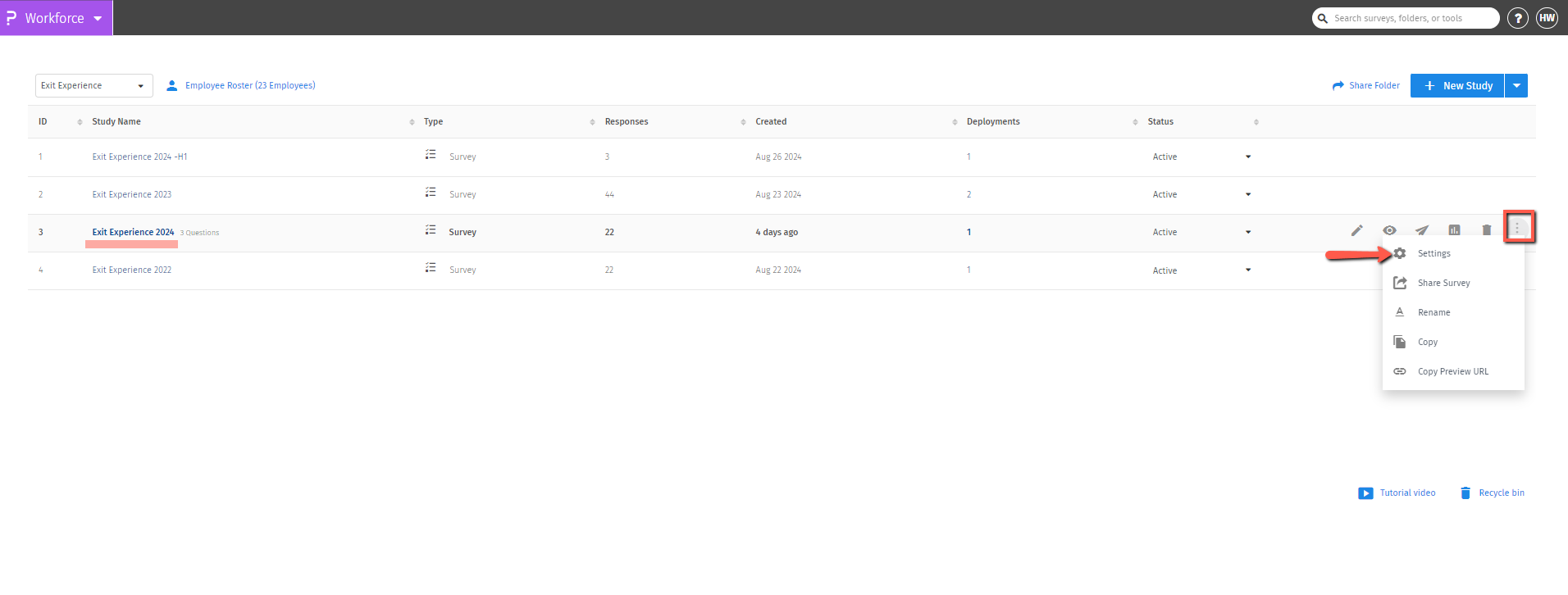
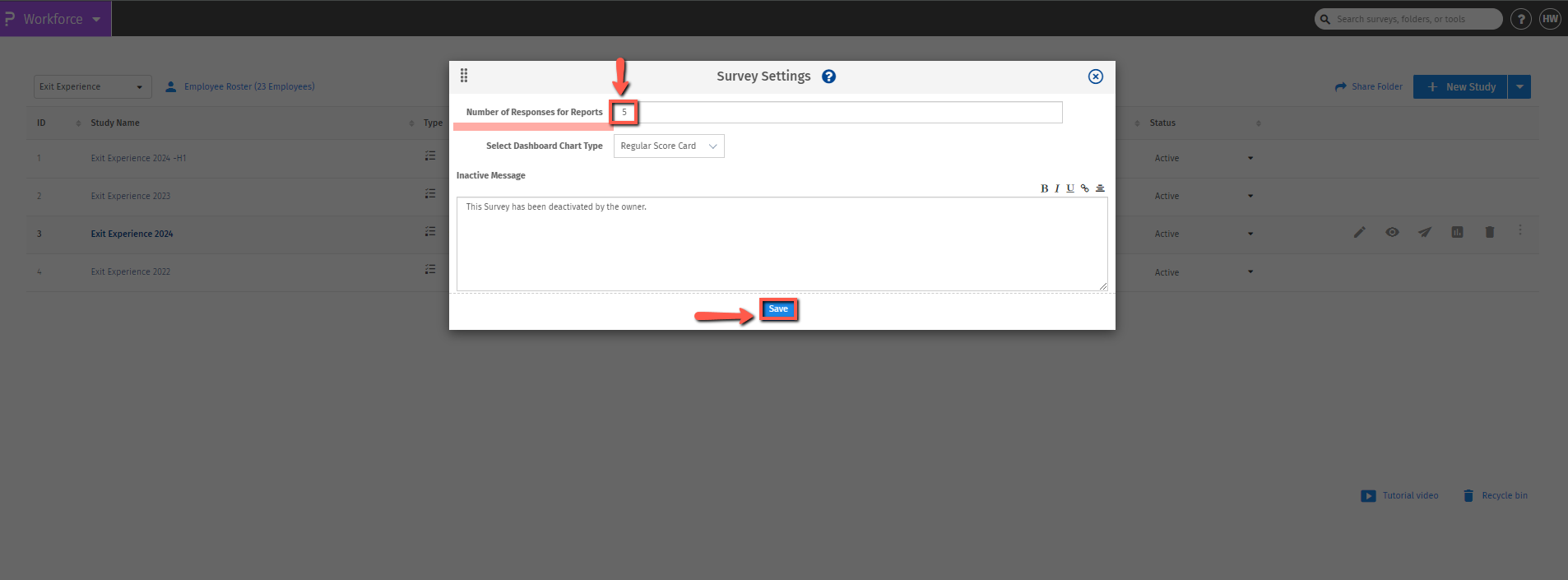
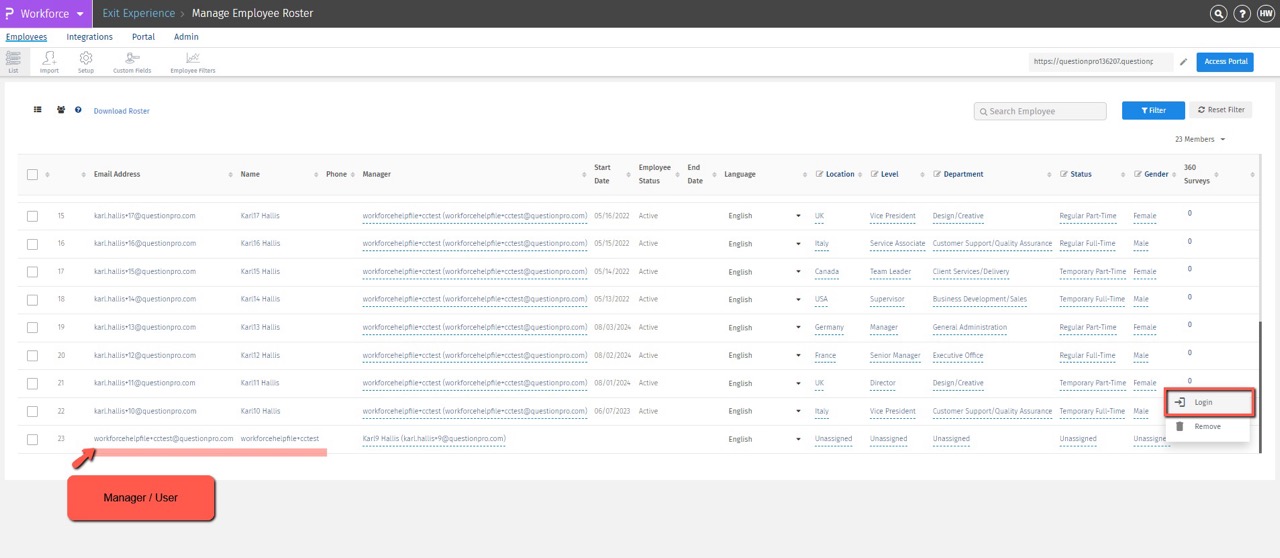
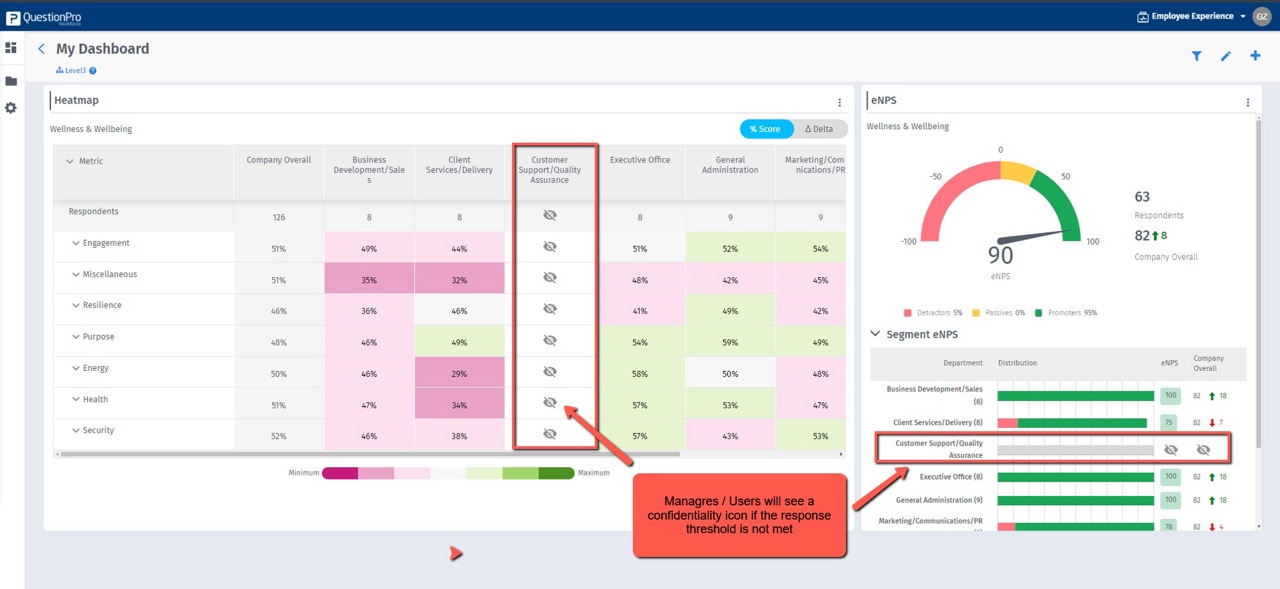
Admins can also apply an Admin Anonymity threshold
- After the confidentiality settings are saved
- Go to Employee roaster >> portal >> Setup and toggle ‘ON’ Admin Anonymity threshold.
- When the admin logs into the portal to check the results under "Widgets Data." They will see a confidentiality icon if the response threshold is not met, and when they hover over it, a notification will appear saying, "There is not enough data to meet the confidentiality threshold.
- Similarly, if the entire dataset does not meet the threshold, then the pop-up shown to the user/admins will be like the one in the image below.
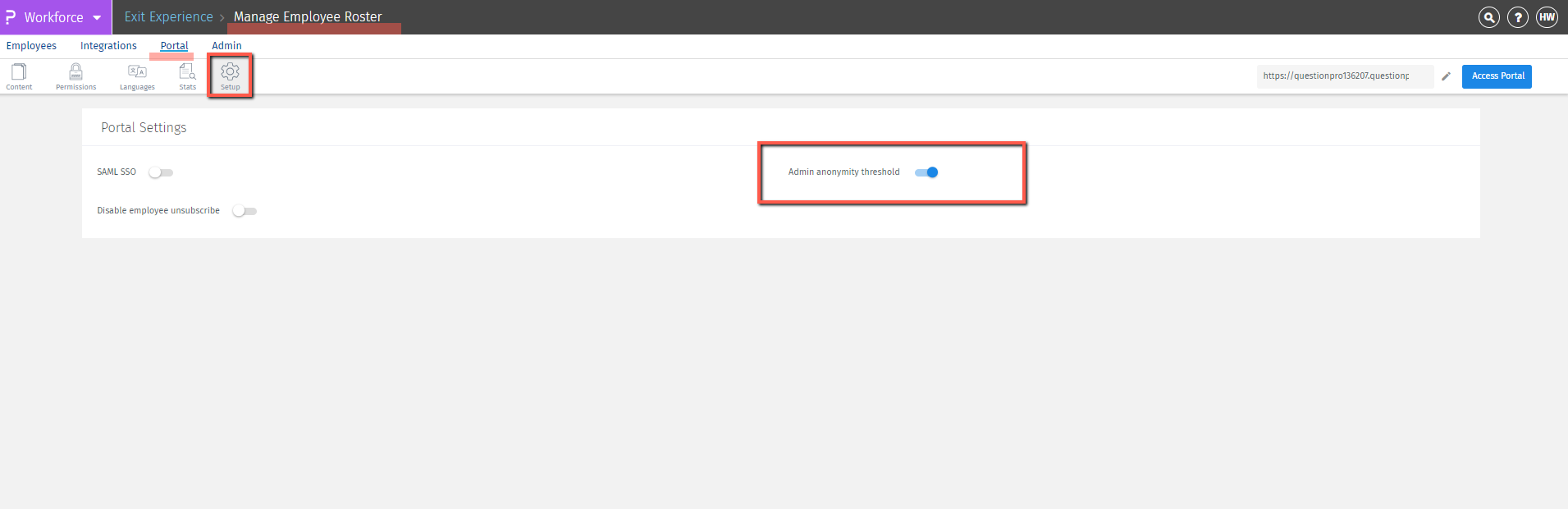
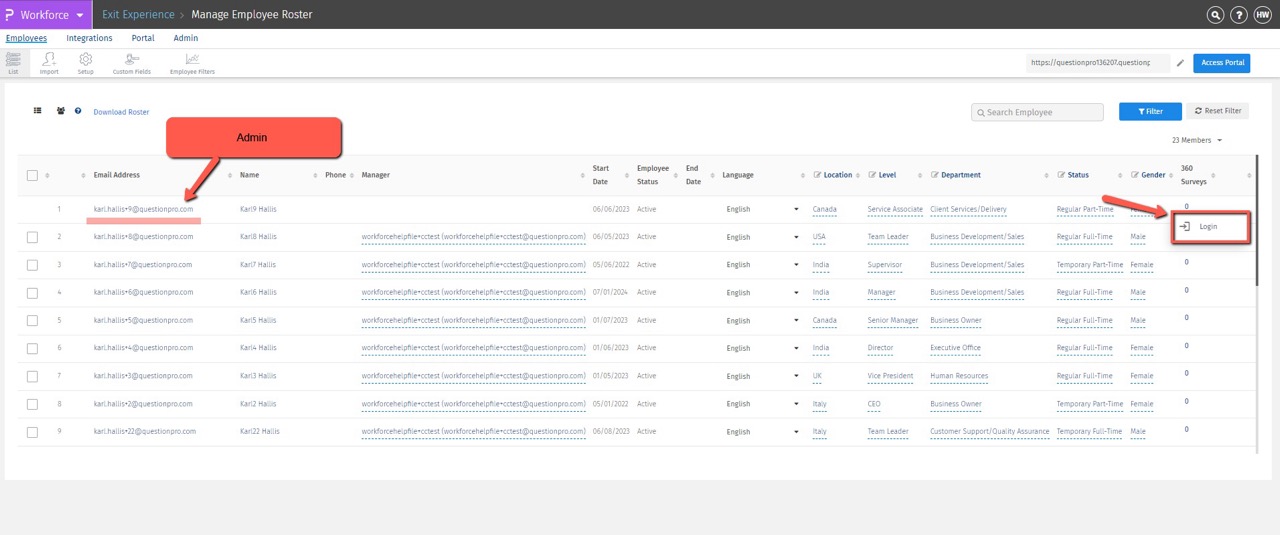
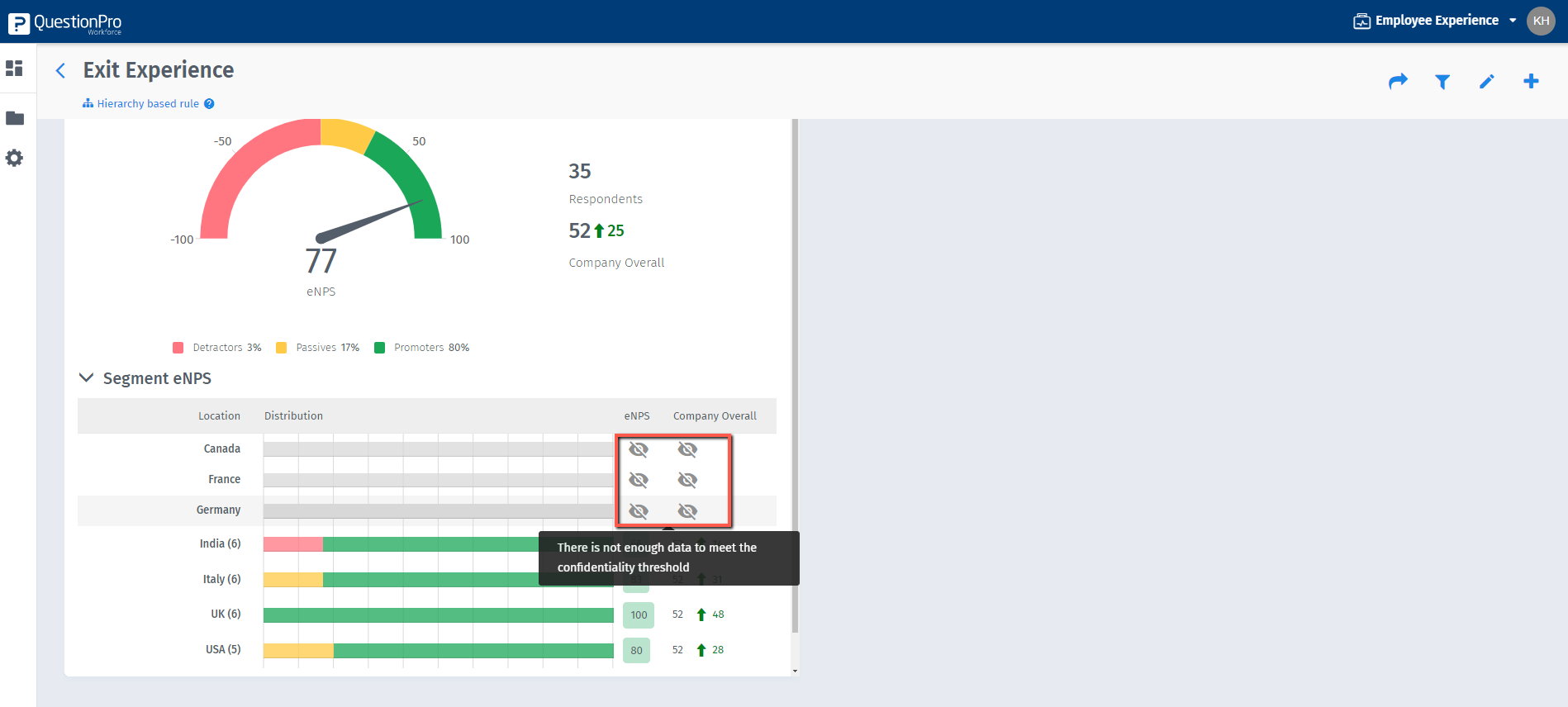
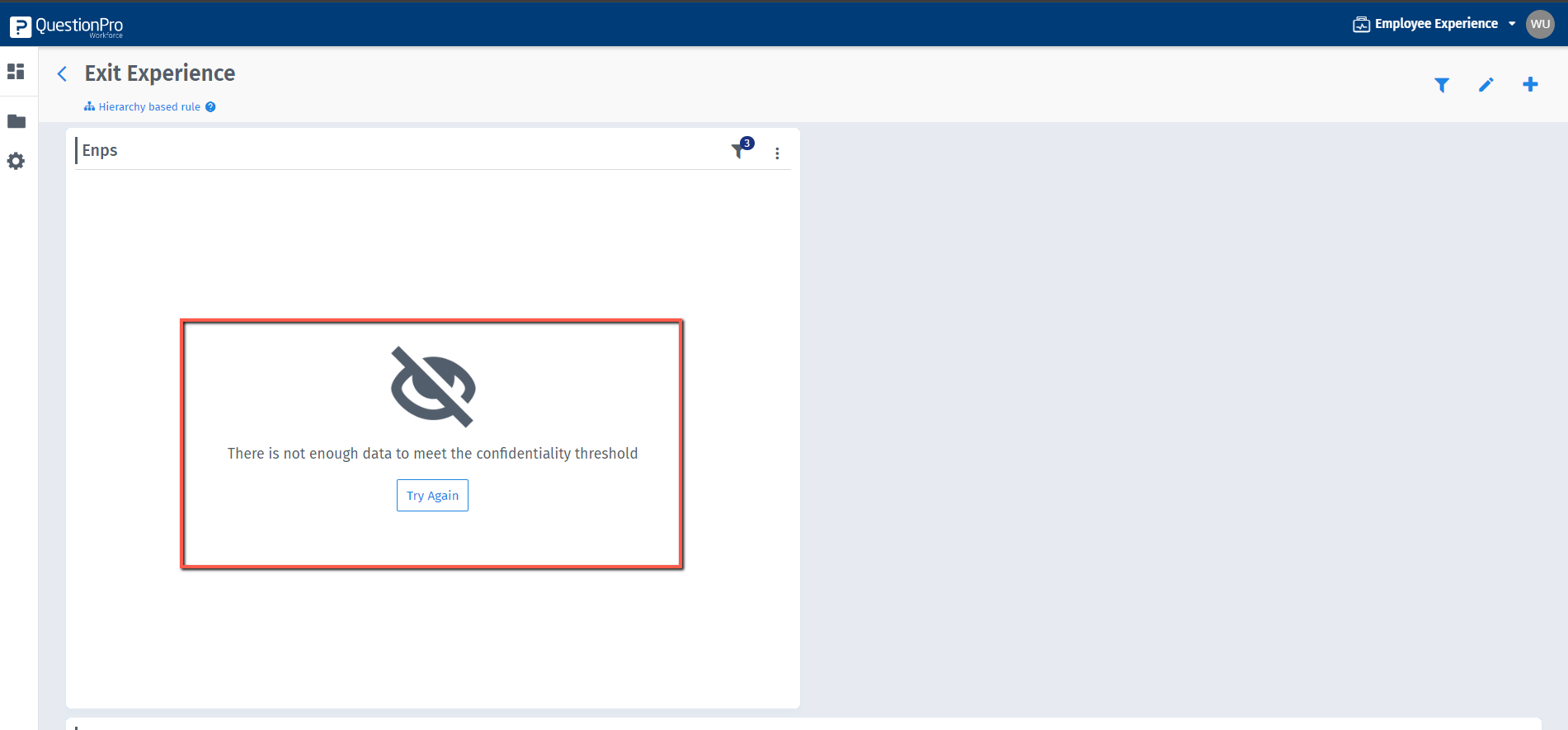
You may also be interested in...
Create Survey - How to?
Add Questions - How to?
Standard Question Types
Multilingual Surveys - How to?

