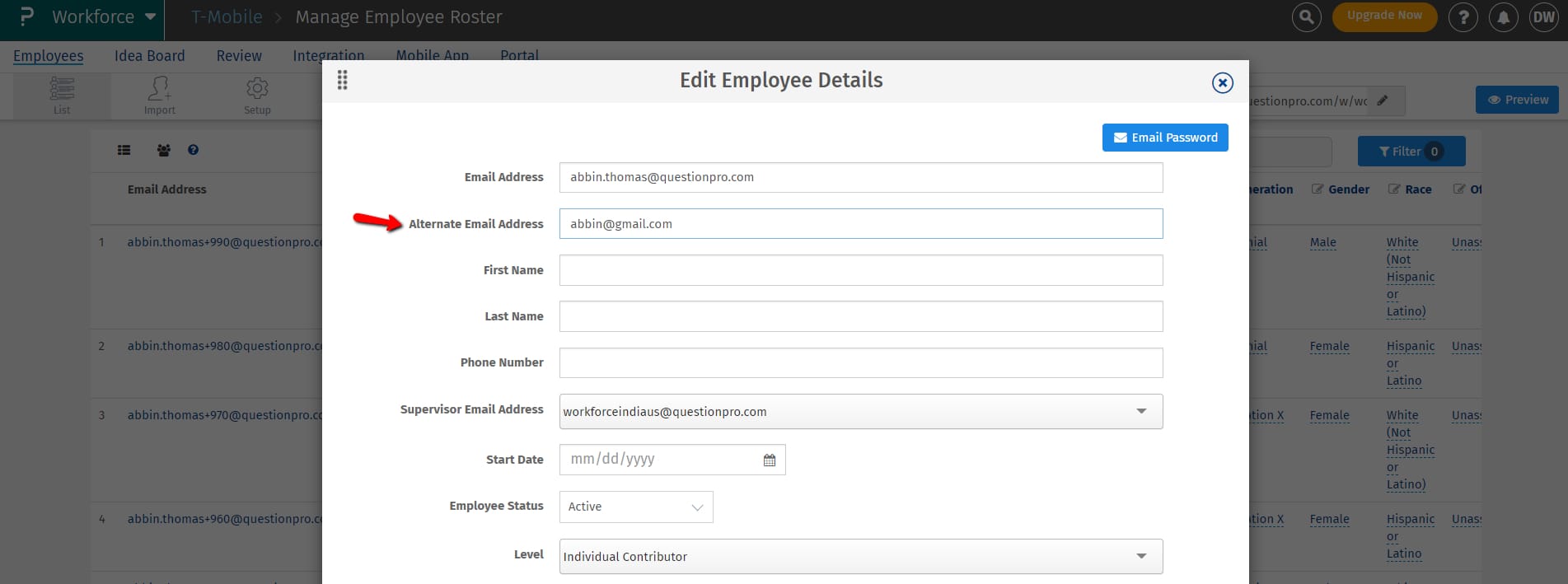- Survey Comparison
- Heatmap
- Anonymity Settings
- eNPS in Workforce Analytics Portal
- QxBot Assist in Workforce
- Notes Widget
- Text Analysis Widget
- Response rate
- Text Report
- Trend analysis widget
- Show/hide Markers and Building blocks
- Question Filter
- Single Question Widget
- Heatmap default
- Sentiment analysis
- Scorecard
- Driver analysis
- Scorecard: All options view
- Heatmap Custom Columns
- 360 feedback introductory text
- 360 feedback display configurations
- 360 feedback display labels
- Multi Level Priority Logic
- 360 Surveys- Priority Model
- 360 feedback - skip logic
- 360 feedback - show hide question logic
- 360 Survey Settings
- 360 feedback configuration
- Customize the validation text
- 360 Survey design
- 360-Reorder section
- 360 Section Type - Single Select Section
- 360 Delete Sections
- 360 Add Sections
- 360 section type - Free responses text section
- 360 Section Type - Presentations text section
- 360 Section-Edit Configurations
- 360 Survey- Languages
- Matrix section
Workforce- Employee Roster
All the details of the employees in an organization are listed in the employee roster. For example, Employee name, Employee email address, Supervisor email address, Role, Location, Age, etc.
There are two types of view in employee roster: List view and Tree view
List view:Here, the employee details are in the list format, and 10 email addresses appear on the page at a time.
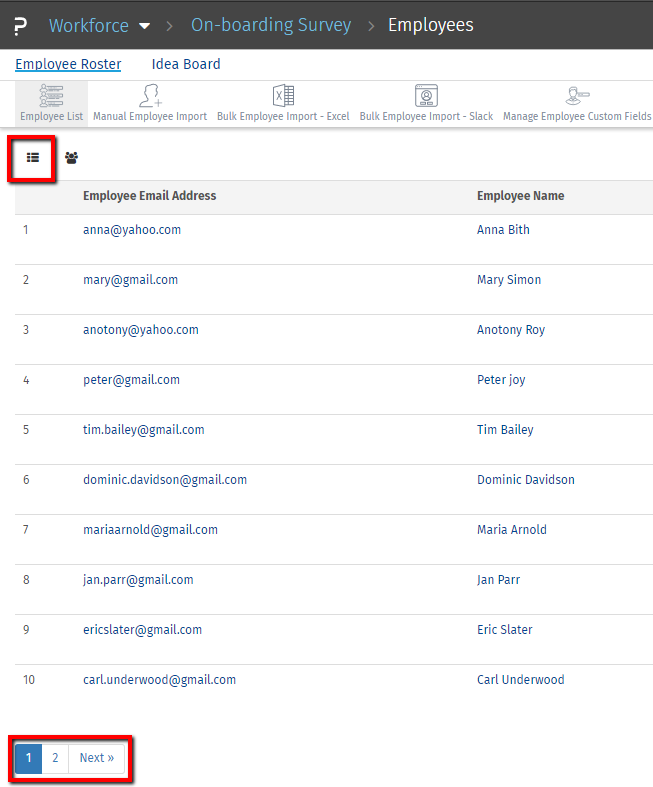
Tree view: The employee details are given in the hierarchical tree view format.
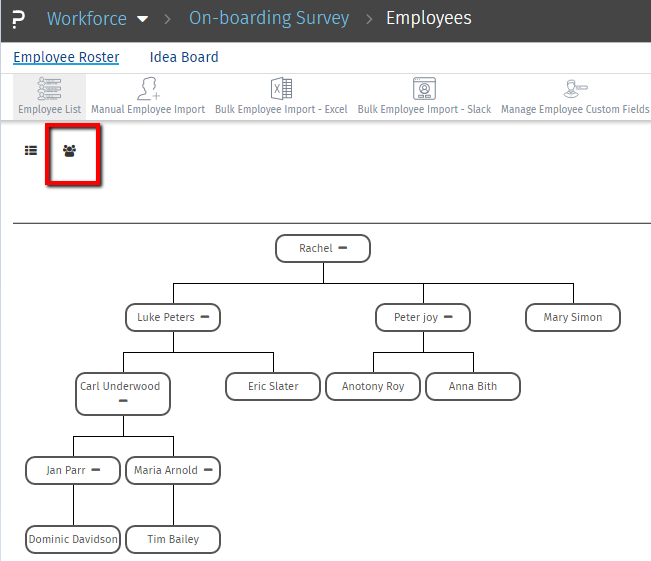
For editing, the employee details click on the email address under the employee roster and edit the associated details.
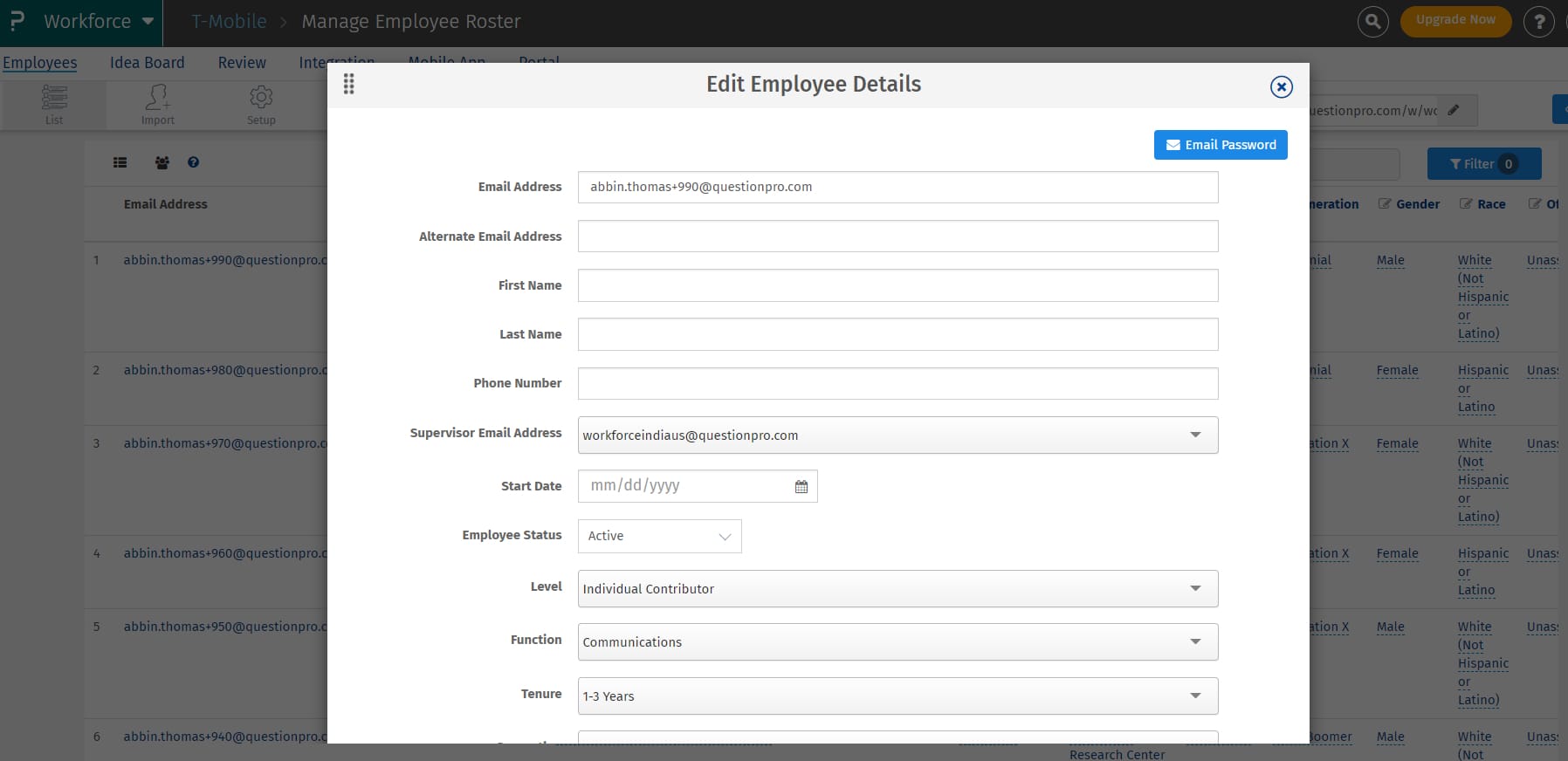
The employees can be deleted individually by clicking on the cross button next to the Employee Email address.
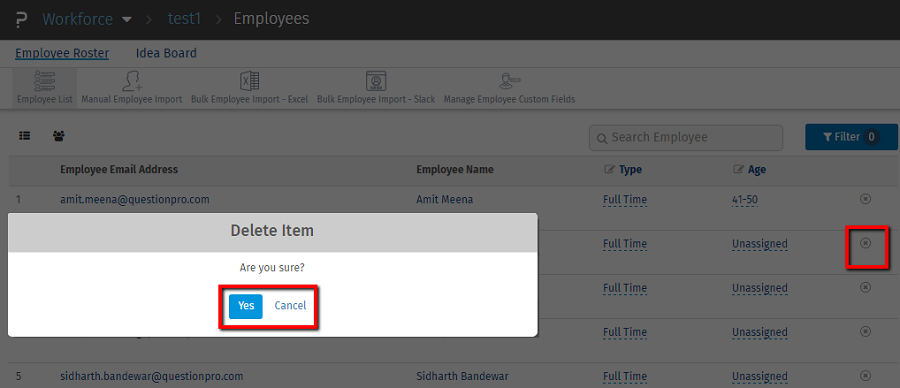
Admin role is assigned to the person who is handling the whole workforce study. This role can be transferred from one person to another. When this action takes place, please note, the hierarchy changes.
For example:
1. Here “Rachel” is currently the admin for this study and this is how the tree view will look like:
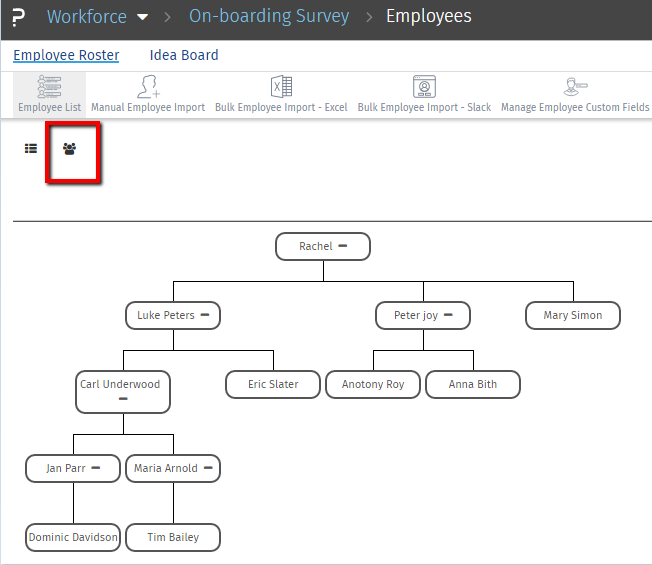
2. And now we will change the Admin to “Anna Bith” and to change that Admin, please go to:
List view >> Click on the email address >> and turn on the Admin option
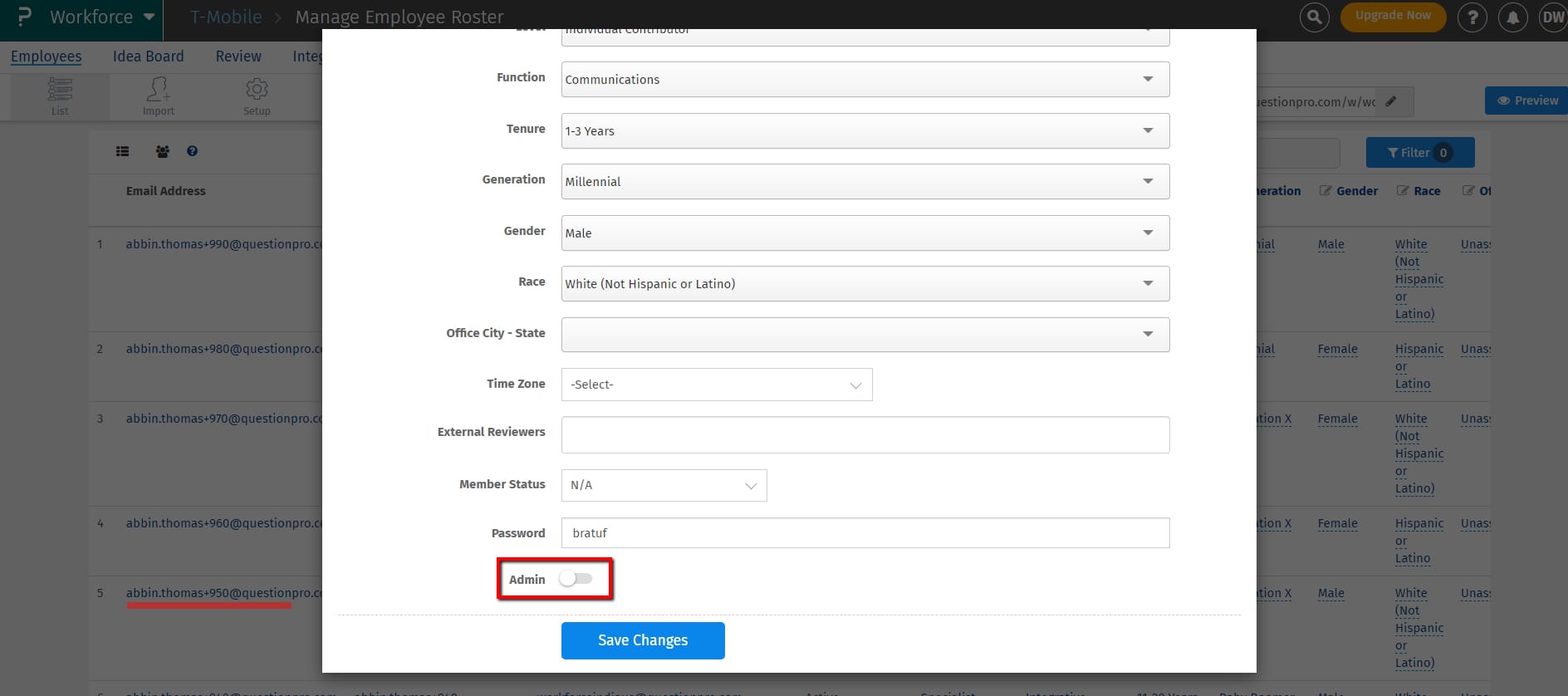
3. Once the admin is changed it will reflect under the Tree view as well.
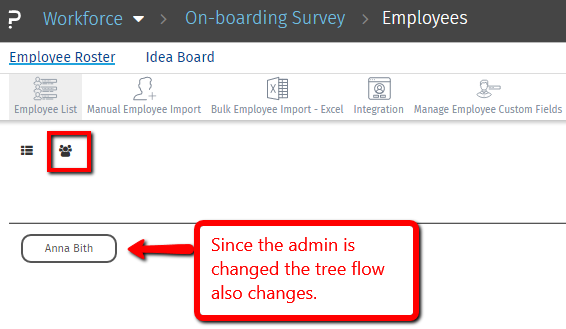
4. And the for the prior Admin “Rachel” now the supervisor email address will show up as empty, we can define supervisor for this user now. Changes made in the list view will reflect in the tree view.
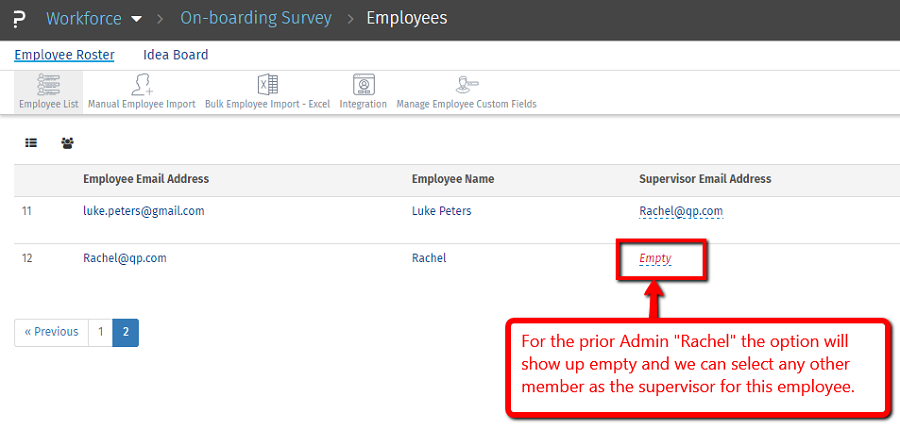
An alternate email address will be used to send out an exit survey to the terminated employees. Admin can enter employees personal email address to send out exit survey once they are terminated.