
- Media library
- Question limits
- Creating a survey from MS Word doc
- How to edit live surveys
- Survey blocks
- Survey block randomizer
- Question randomization
- Scale Library
- What is monadic testing?
- What is sequential monadic testing?
- Extraction Support for Image Chooser Question Types
- What is comparison testing?
- Custom validation messages
- Survey Builder with QuestionPro AI
- Testing Send
- Survey Preview Options
- Add Questions From a Document
- Survey Authoring 2025
- Standard question types
- Multiple choice question type
- Text question- comment box
- Matrix multi-point scales question type
- Rank order question
- Smiley-rating question
- Image question type
- reCAPTCHA question type
- Net Promoter Score question type
- Van Westendorp's price sensitivity question
- Choice modelling questions
- Side-By-Side matrix question
- Homunculus question type
- Predictive answer options
- Presentation text questions
- Multiple choice: select one
- Multiple choice: select many
- Page timer
- Contact information question
- Matrix multi-select question
- Matrix spreadsheet question
- Closed card sorting question
- Flex Matrix
- Text Slider Question Type
- Graphical Rating Scales
- Rank Order - Drag and Drop
- Bipolar Matrix - Slider
- Bipolar Matrix Likert Scale
- Gabor Granger
- Verified Digital Signature
- Star Rating Question Type
- Push to social
- Attach Upload File Question
- Constant Sum Question
- Video Insights
- Platform connect
- Communities Recruitment
- TubePulse
- Open Card Sorting
- Map Question Type
- LiveCast
- Answer type
- Reorder questions
- Question tips
- Text box next to question
- Text question settings
- Adding other option
- Matrix question settings
- Image rating question settings
- Scale options for numeric slider question
- Constant sum question settings
- Setting default answer option
- Exclusive option for multiple choice questions
- Validate question
- Bulk validation settings
- Remove validation message
- Question separators
- Question Code
- Page breaks in survey
- Survey introduction with acceptance checkbox
- RegEx Validation
- Question Library
- Embed Media
- Slider Start Position
- Answer Display - Alternate Flip
- Matrix - Auto Focus Mode
- Text validations
- Numeric Input Settings- Spreadsheet
- Answer Groups
- Hidden Questions
- Decimal Separator Currency Format
- Allow Multiple Files - Attache/Upload Question Type
- Text box - Keyboard input type
- Deep Dive
- Answer Display Order
- Alternate colors
- Conjoint Best Practices
- Multi-media file limits
- Conjoint Prohibited Pairs
- Add logo to survey
- Custom Themes
- Display Settings
- Auto-advance
- Progress bar
- Automatic question numbering option
- Enabling social network toolbar
- Browser Title
- Print or export to PDF, DOC
- Survey Navigation Buttons
- Accessible Theme
- Back and Exit Navigation Buttons
- Focus Mode
- Survey Layout
- Survey Layout - Visual
- Telly Integration
- Telly Integration
- Workspace URL
- Classic Layout
- Branching - Skip Logic
- Compound Branching
- Compound or delayed branching
- Response Based Quota Control
- Dynamic text or comment boxes
- Extraction logic
- Show or hide question logic
- Dynamic show or hide
- Scoring logic
- Net promoter scoring model
- Piping text
- Survey chaining
- Looping logic
- Branching to terminate survey
- Logic operators
- Selected N of M logic
- JavaScript Logic Syntax Reference
- Block Flow
- Block Looping
- Scoring Engine: Syntax Reference
- Always Extract and Never Extract Logic
- Matrix Extraction
- Locked Extraction
- Dynamic Custom Variable Update
- Advanced Randomization
- Custom Scripting Examples
- Survey Logic Builder - AI
- Custom Scripting - Custom Logic Engine Question
- Survey settings
- Save & continue
- Anti Ballot Box Stuffing (ABBS) - disable multiple responses
- Deactivate survey
- Admin confirmation email
- Action alerts
- Survey timeout
- Finish options
- Spotlight report
- Print survey response
- Search and replace
- Survey Timer
- Allowing multiple respondents from the same device
- Text Input Size Settings
- Admin Confirmation Emails
- Survey Close Date
- Respondent Location Data
- Review Mode
- Review, Edit and Print Responses
- Geo coding
- Dynamic Progress Bar
- Response Quota
- Age Verification
- Tools - Survey Options
- Live survey URL
- Customize survey URL
- Create email invitation
- Personalizing emails
- Email invitation settings
- Email list filter
- Survey reminders
- Export batch
- Email status
- Spam index
- Send surveys via SMS
- Phone & paper
- Adding responses manually
- SMS Pricing
- Embedding Question In Email
- Deleting Email Lists
- Multilingual Survey Distribution
- SMTP
- Reply-To Email Address
- Domain Authentication
- Email Delivery Troubleshooting
- QR Code
- Email Delivery and Deliverability
- Survey Dashboard - Report
- Overall participant statistics
- Dropout analysis
- Pivot table
- Turf analysis
- Trend analysis
- Correlation analysis
- Survey comparison
- Gap analysis
- Mean calculation
- Weighted mean
- Cluster Analysis
- Dashboard filter
- Download Options - Dashboard
- HotSpot analysis
- Heatmap analysis
- Weighted Rank Order
- Cross-Tabulation Grouping Answer Options
- A/B Testing in QuestionPro Surveys
- Data Quality
- Data Quality Terminates
- Matrix Heatmap Chart
- Column proportions test
- Response Identifier
- TURF Reach Analysis
- Bulk Edit System Variables
- Weighting and balancing
- Conjoint analysis designs
- Conjoint part worths calculation
- Conjoint calculations and methodology
- Conjoint attribute importance
- Conjoint profiles
- Market segmentation simulator
- Conjoint brand premium and price elasticity
- What is MaxDiff scaling
- MaxDiff settings
- Anchored MaxDiff Analysis [BETA Release]
- MaxDiff FAQ
- MaxDiff- Interpreting Results
- Automatic email report
- Data quality - Patterned responses
- Data quality - gibberish words
- Import external data
- Download center
- Consolidate report
- Delete survey data
- Data quality - All checkboxes selected
- Exporting data to Word or Powerpoint
- Scheduled reports
- Datapad
- Notification Group
- Unselected Checkbox Representation
- Merge Data 2.0
- Plagiarism Detection
- IP based location data
- SPSS Export
- SPSS variable name
- Update user details
- Update time zone
- Teams
- Add Users
- Usage dashboard
- Single user license
- License restrictions
- Troubleshooting login issues
- Software support package
- Welcome Email
- User Roles & Permissions
- Bulk Add Users
- Two-Factor Authentication
- Network Access
- Changing ownership of the survey
- Unable to access Chat support
- Navigating QuestionPro Products
- Agency Partnership Referral Program
- Response Limits
Salesforce Integration
Please follow the steps below to connect your QuestionPro survey to Salesforce:
- Go to: Survey >> Integration >> Salesforce
- Enter the desired name of the connection and click on Save button.
- Click on the Sign in with Salesforce button.
- The OAuth page will be opened up in the new window. Enter your Salesforce username and password and click on Login button.
- After creating a connection you will need to map the survey to your Salesforce object. Click on + Add New Mapping button to add the field mapping for the current survey.
- Select the action you want to perform on each new QuestionPro response from the first drop-down:
- Create New: To create new record in Salesforce object.
- Update Existing: To update existing record in Salesforce object.
- Update if exists, else create new: To avoid duplicate records in Salesforce object.
- Select your Salesforce object in the second drop-down and click on Continue button.
- In the next screen, select the mapping type for the current survey from the first drop-down:
- Map a question: To map the answer code of the question to Salesforce field.
- Map a custom variable: To map custom variable value of the response to Salesforce field. Available custom variables are from custom3 to custom 255.
- Map a system variable: To map the system variable values to the Salesforce field. Available system variables are ResponseID, Timestamp, Device Data, Language and Survey Name.
- Map an answer value: To map the answer value to the Salesforce field.
- Pull Data: To pull existing data from Salesforce record and use it within the survey. (This is only available under Update Existing mapping)
- Select the question or variable from the QuestionPro survey in the second drop-down, and select the Salesforce object field in the third drop-down. Use the '+' and '-' buttons on the right side of each field mapping to add or delete options, respectively. Ensure you have provided mappings for all the required fields, then click on the Continue button.
- After configuring the mappings you will be available with a list of mappings created for that survey. You can go through all the mappings for that survey by using the snapshot view by hovering over each mapping. You can click on the mapping or the Edit button on the snapshot view to edit that particular mapping.
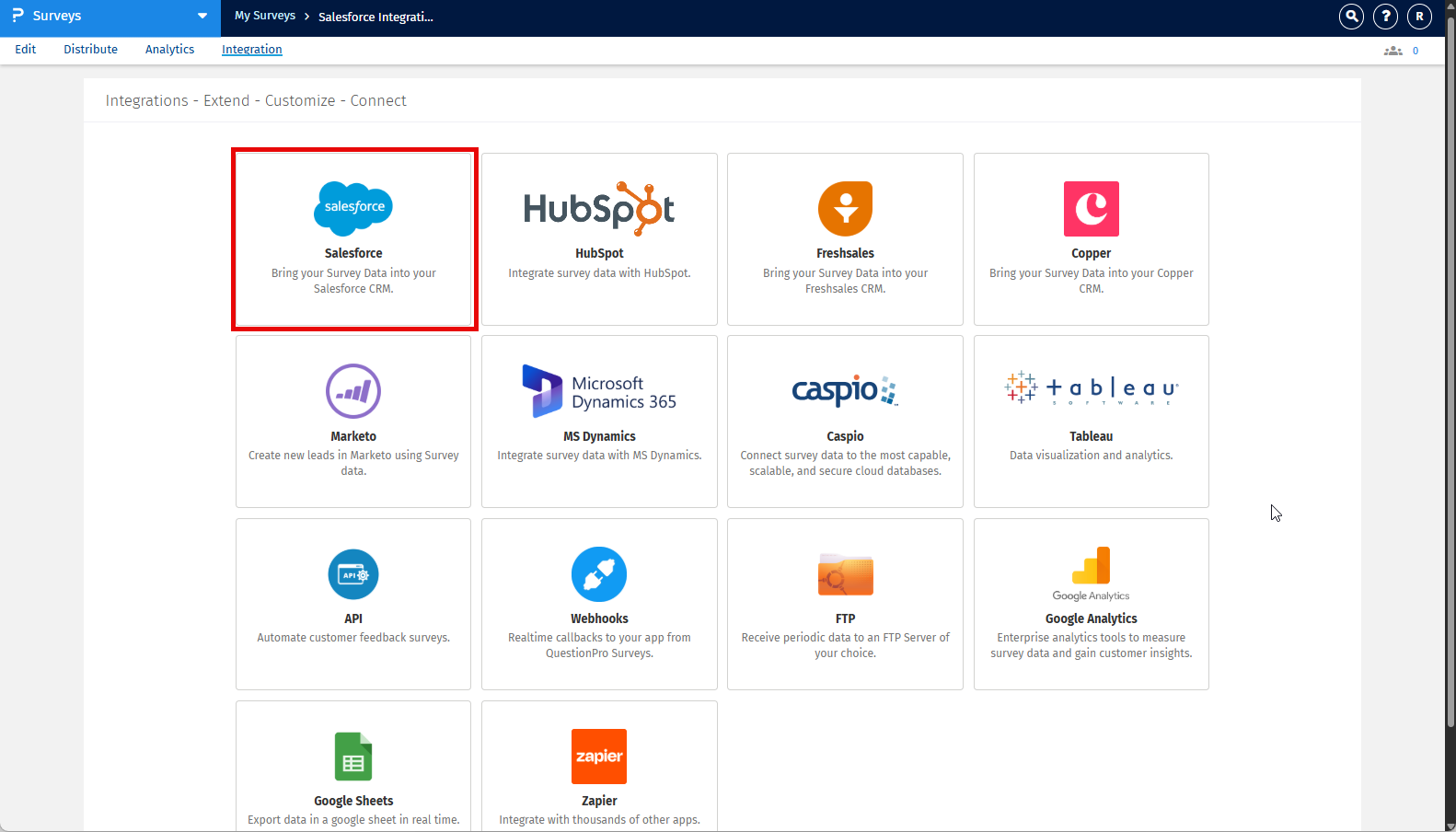
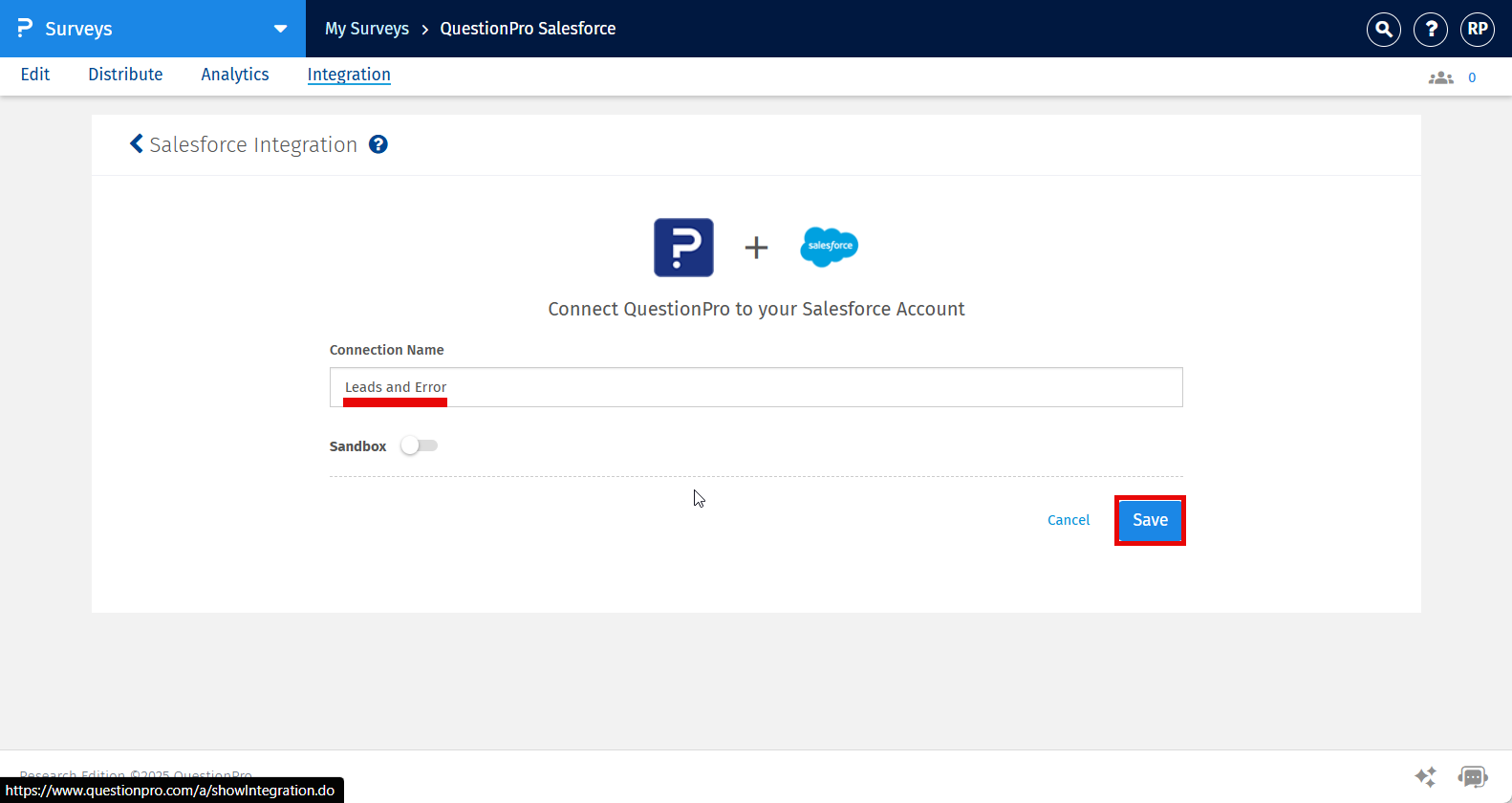
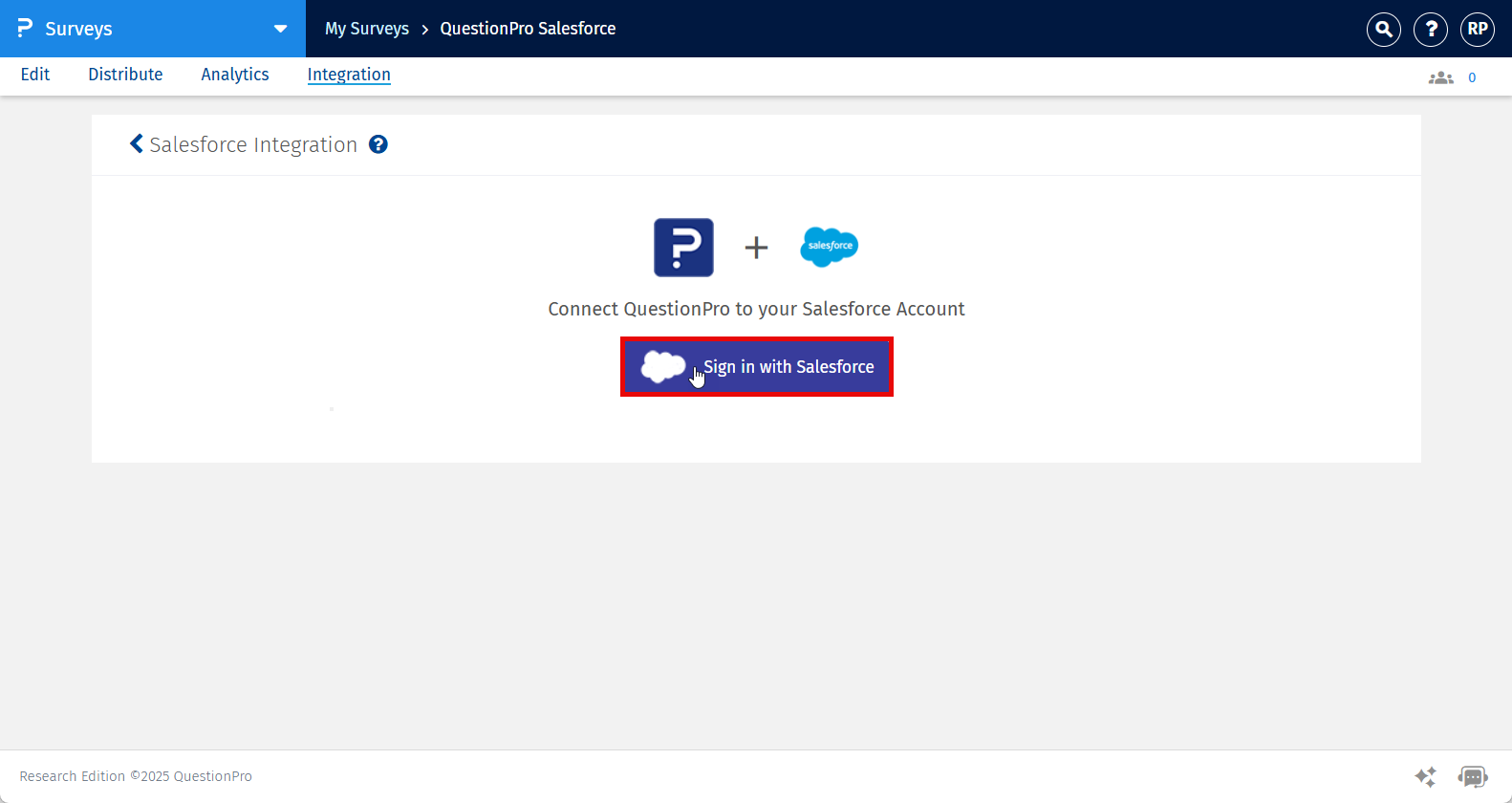
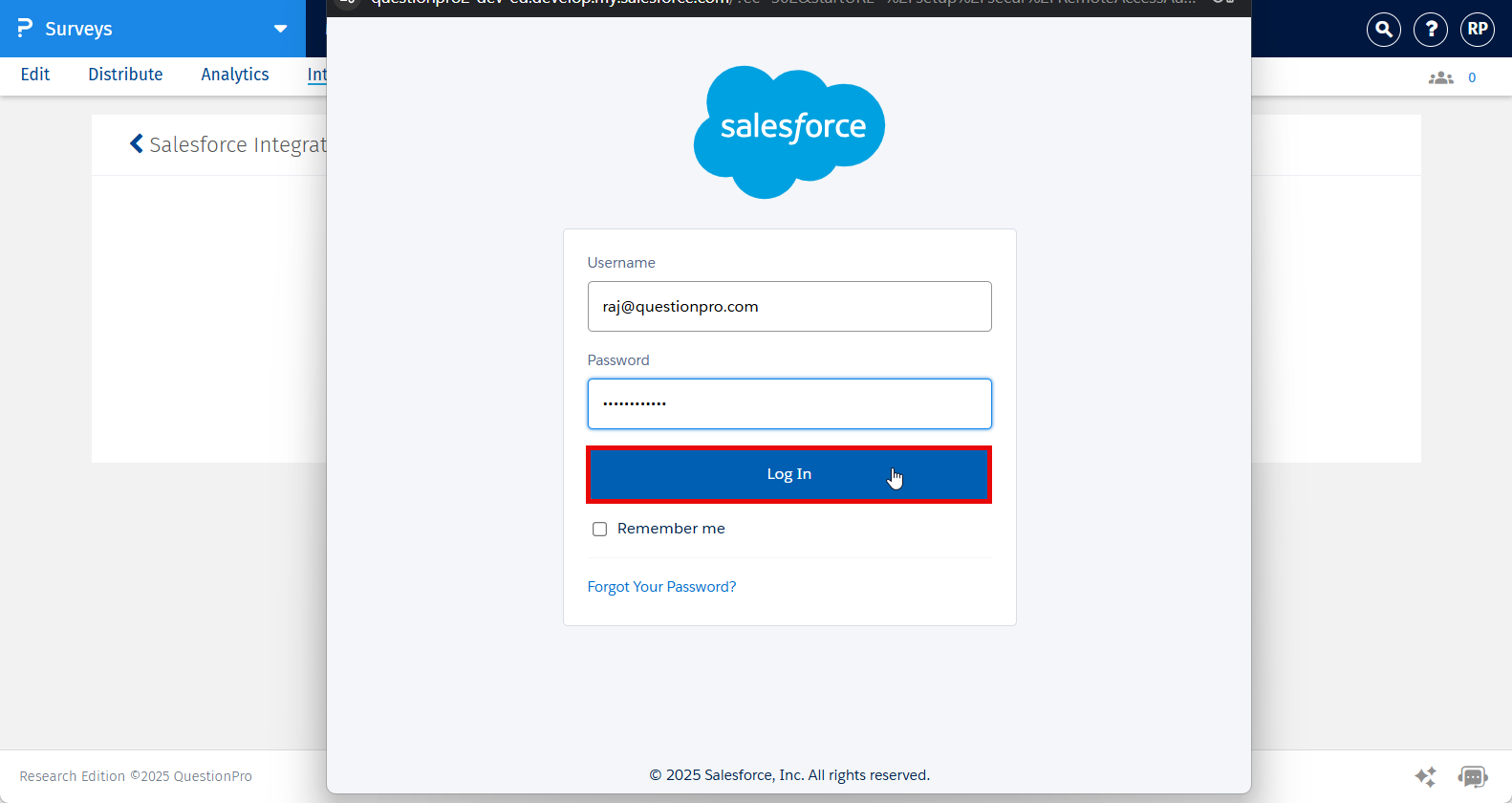
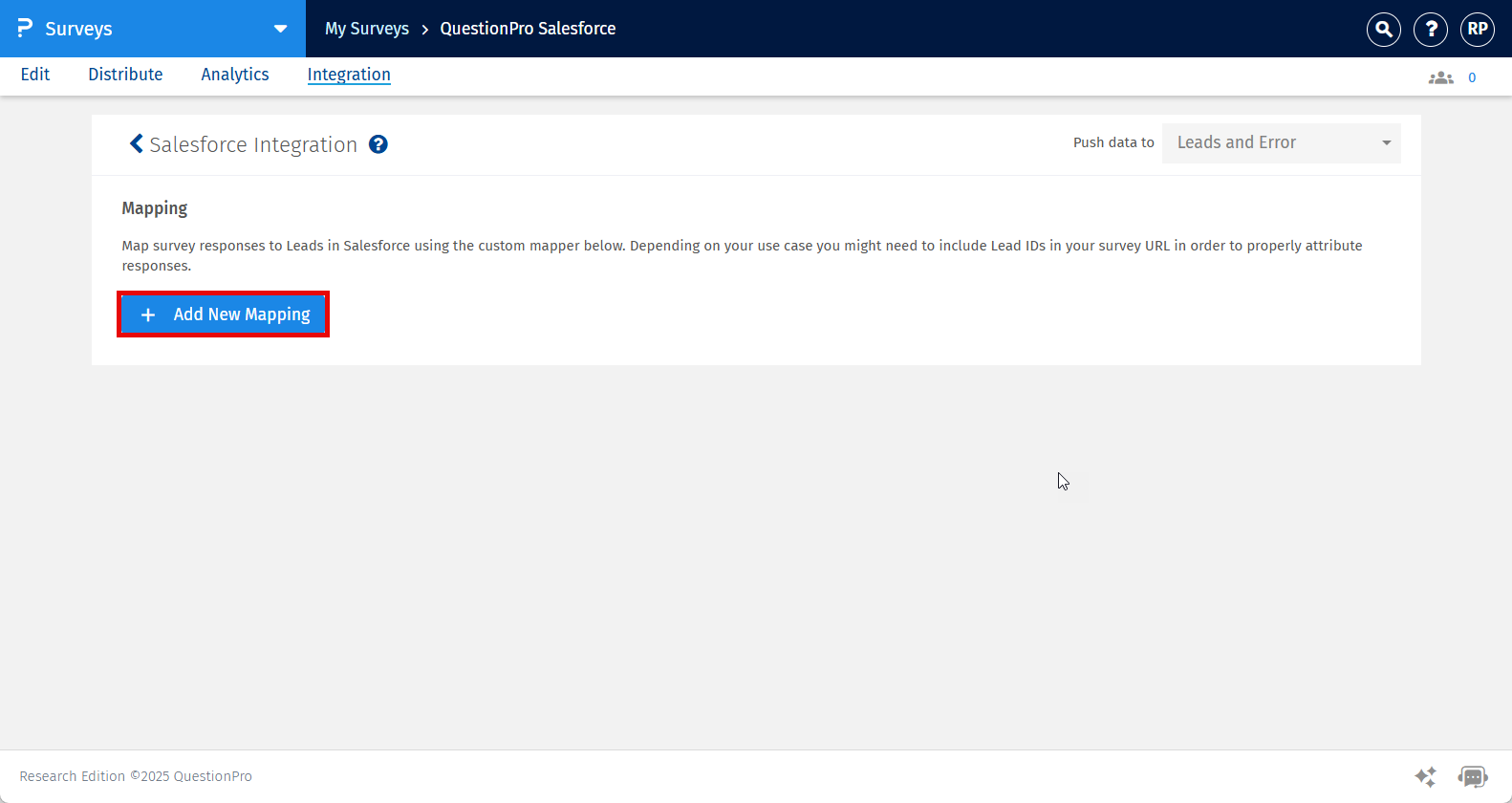
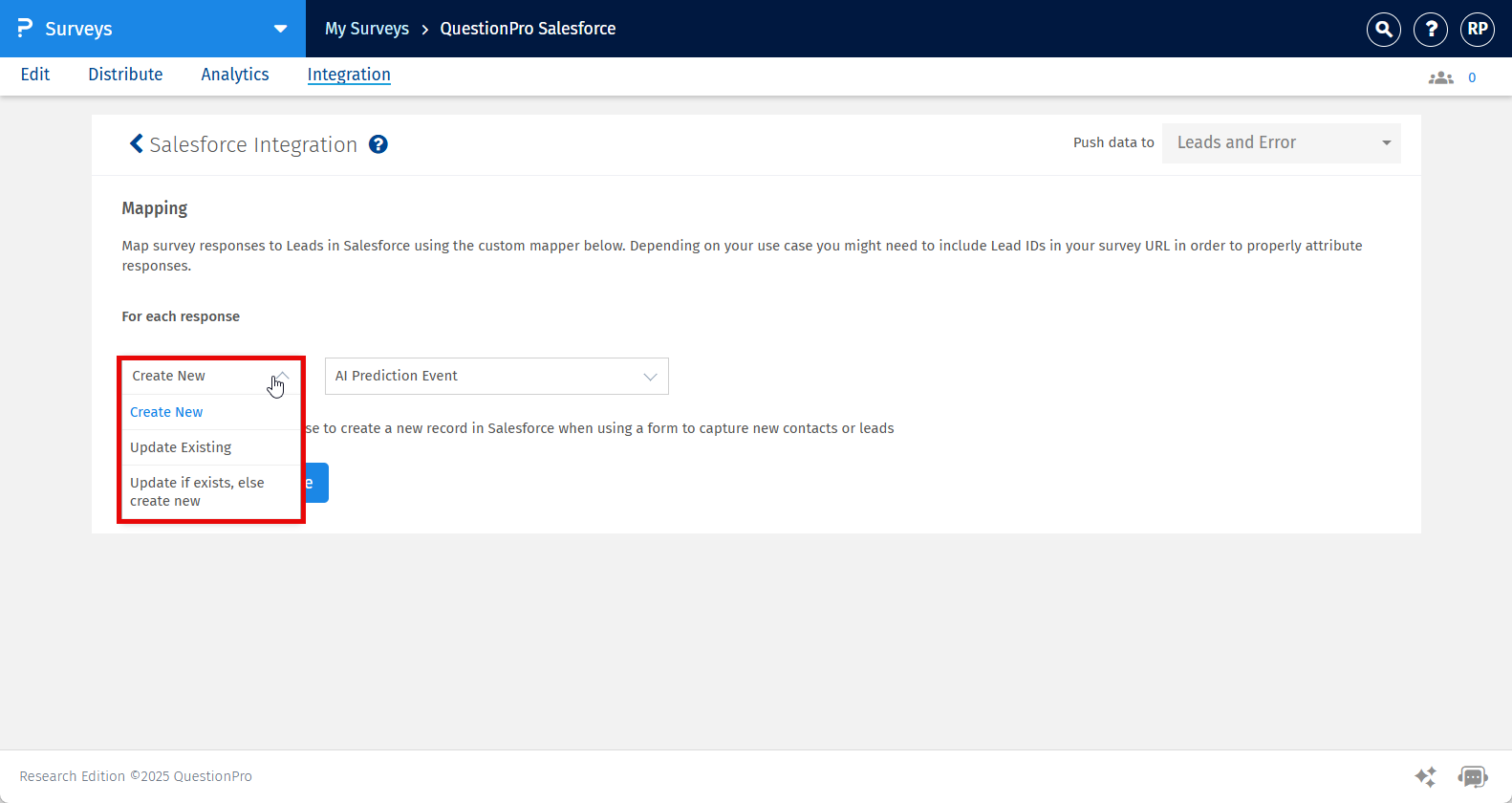
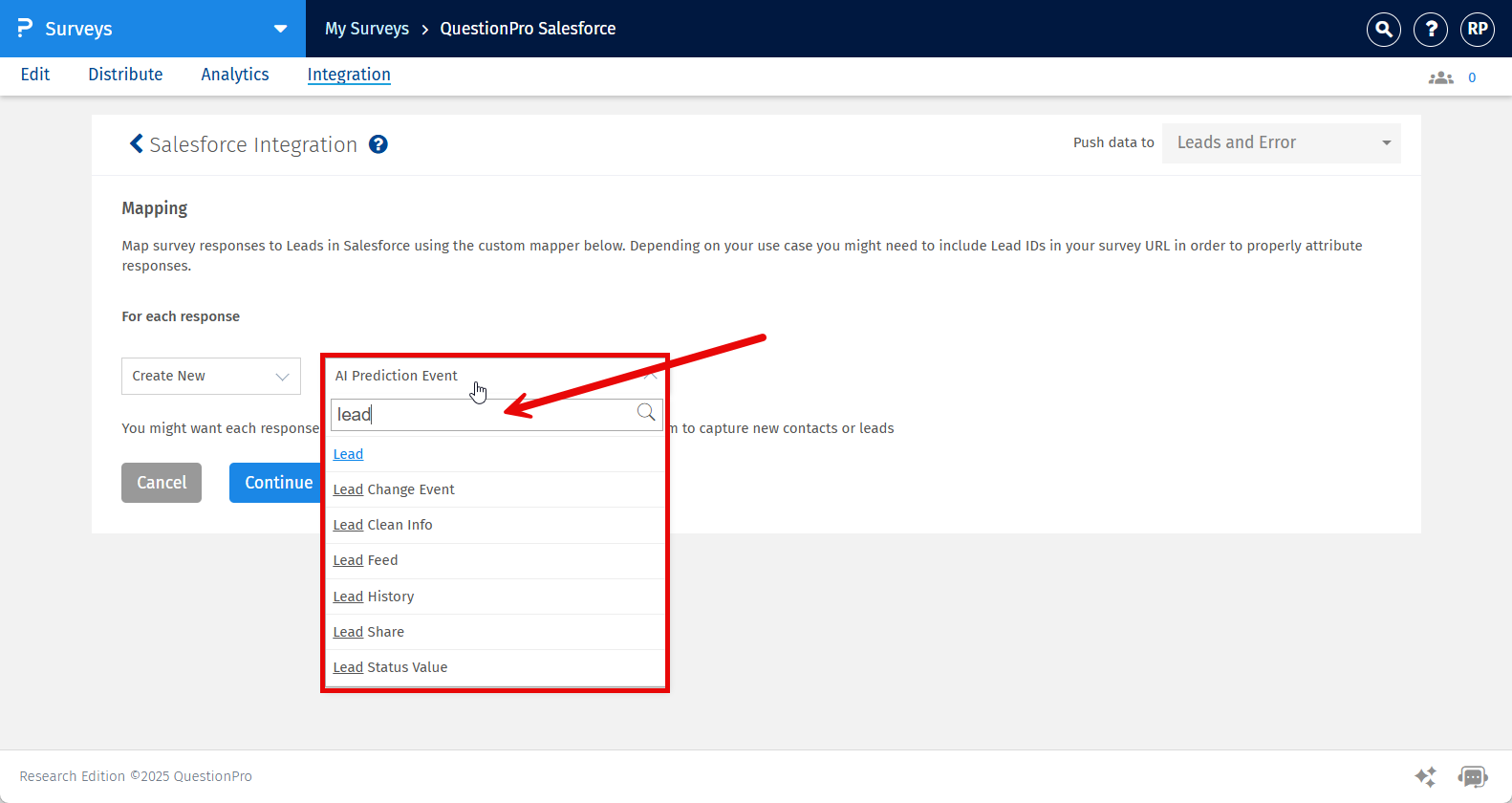
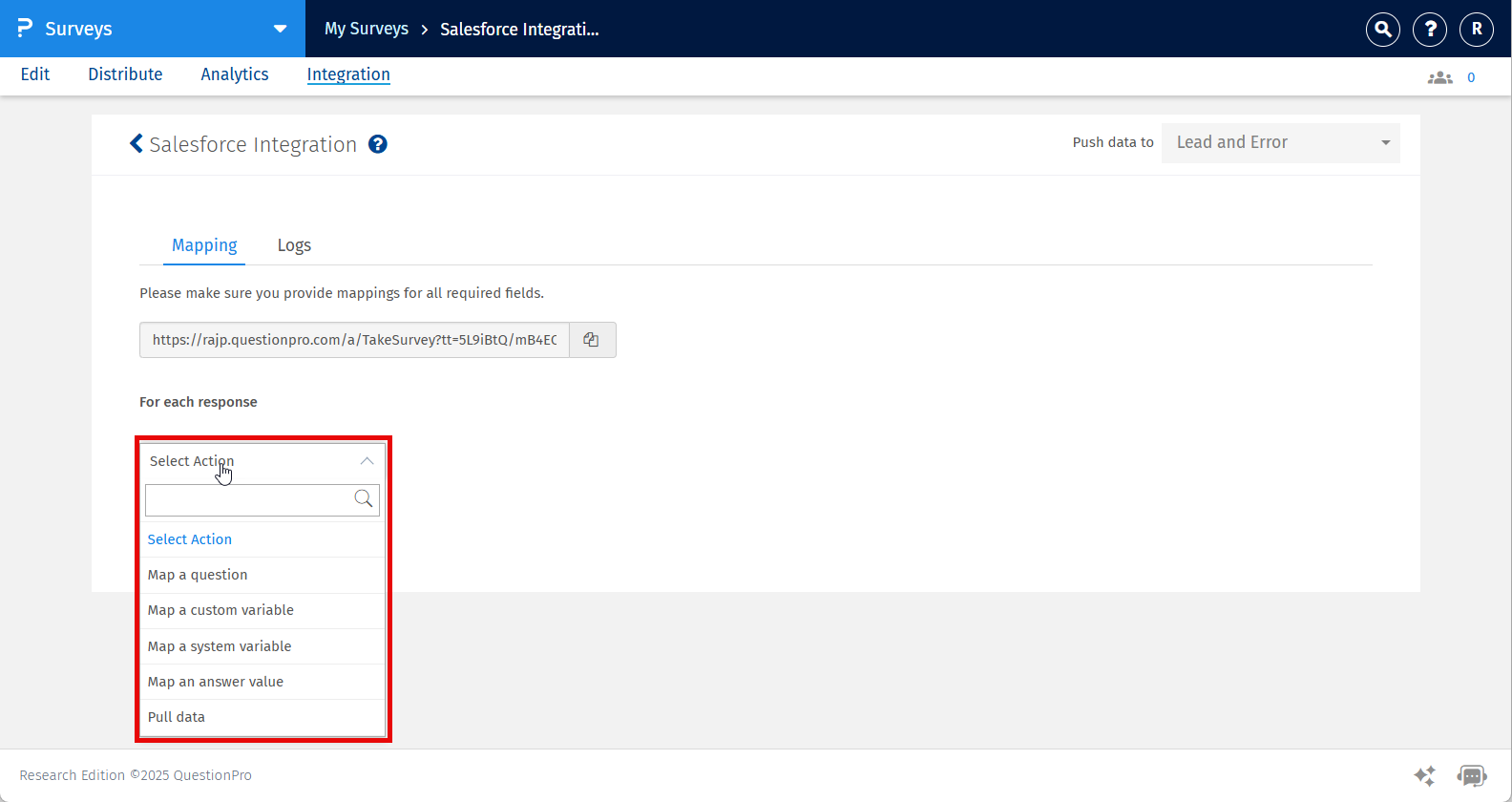
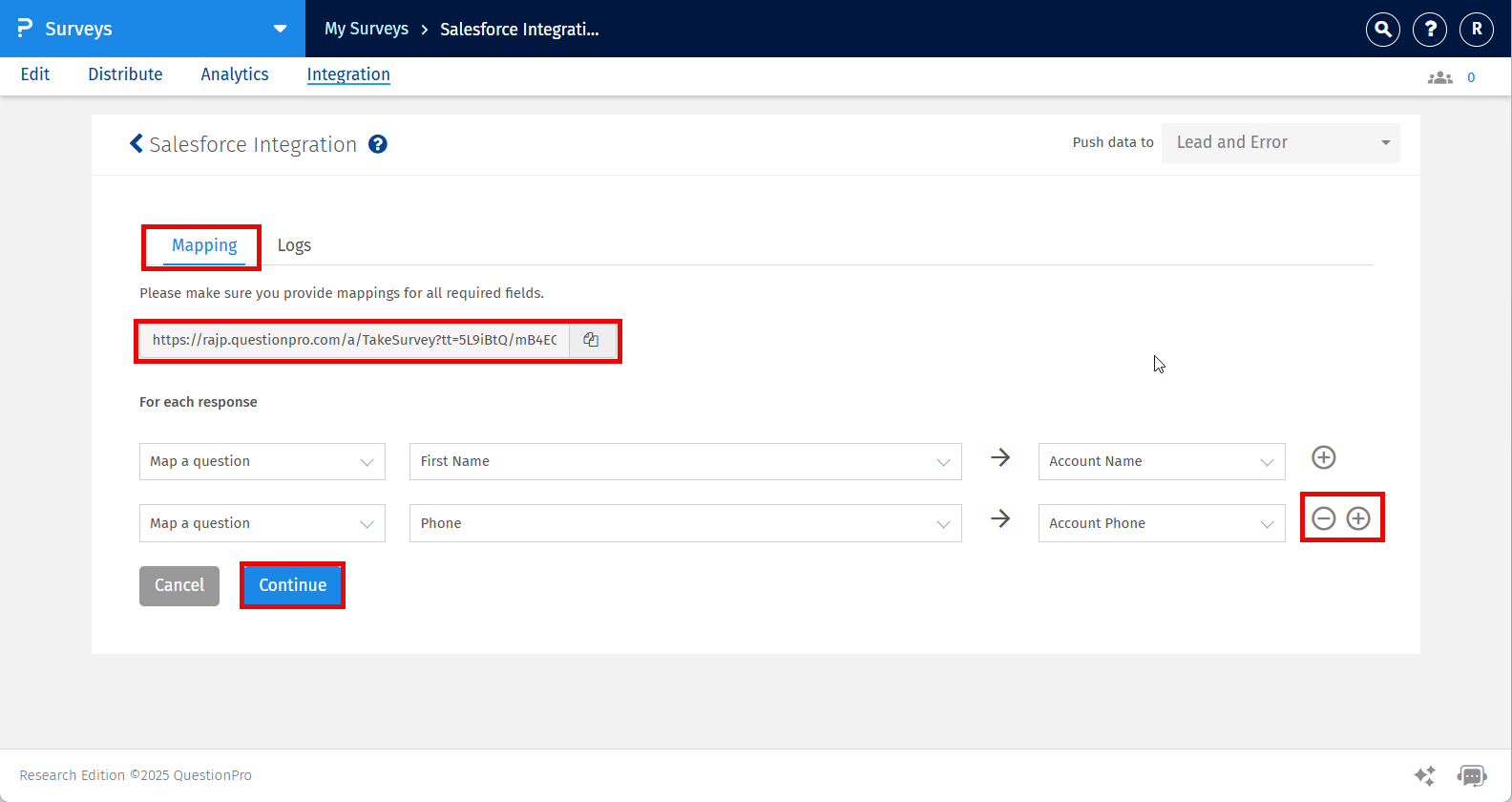
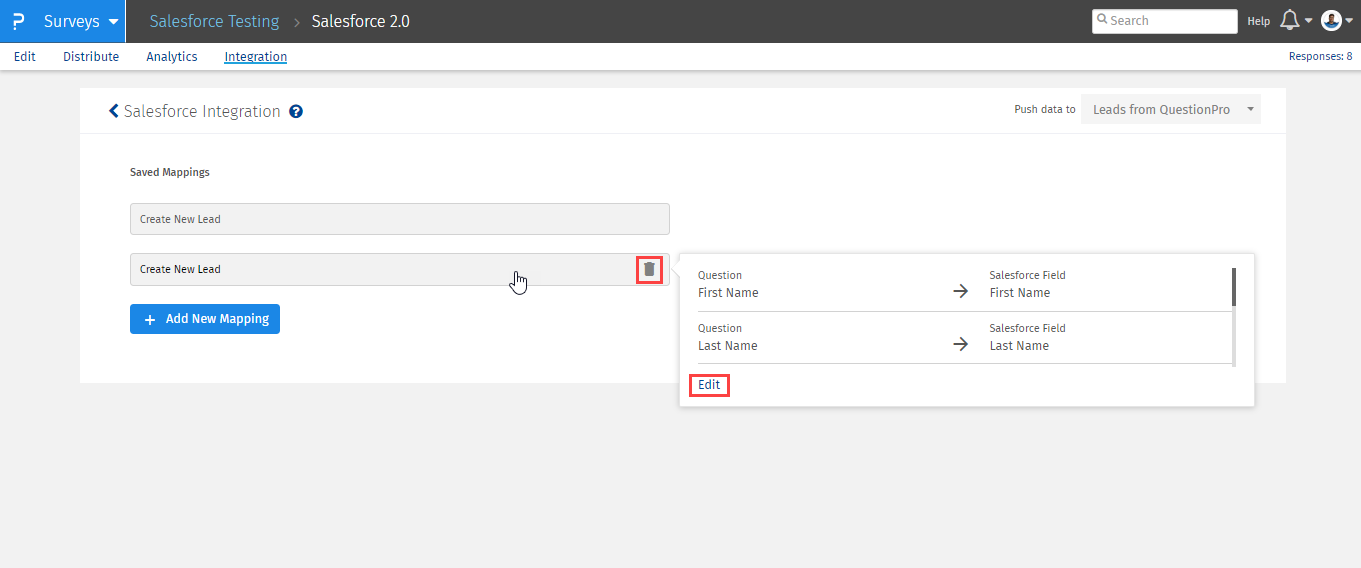
Please follow the steps below to troubleshoot your Salesforce integration with QuestionPro survey:
Go to: Survey>>Integration>>Salesforce>>Your Mapping>>Logs
Here you can view all the logs against each and every responseID along with their status and error message if any.
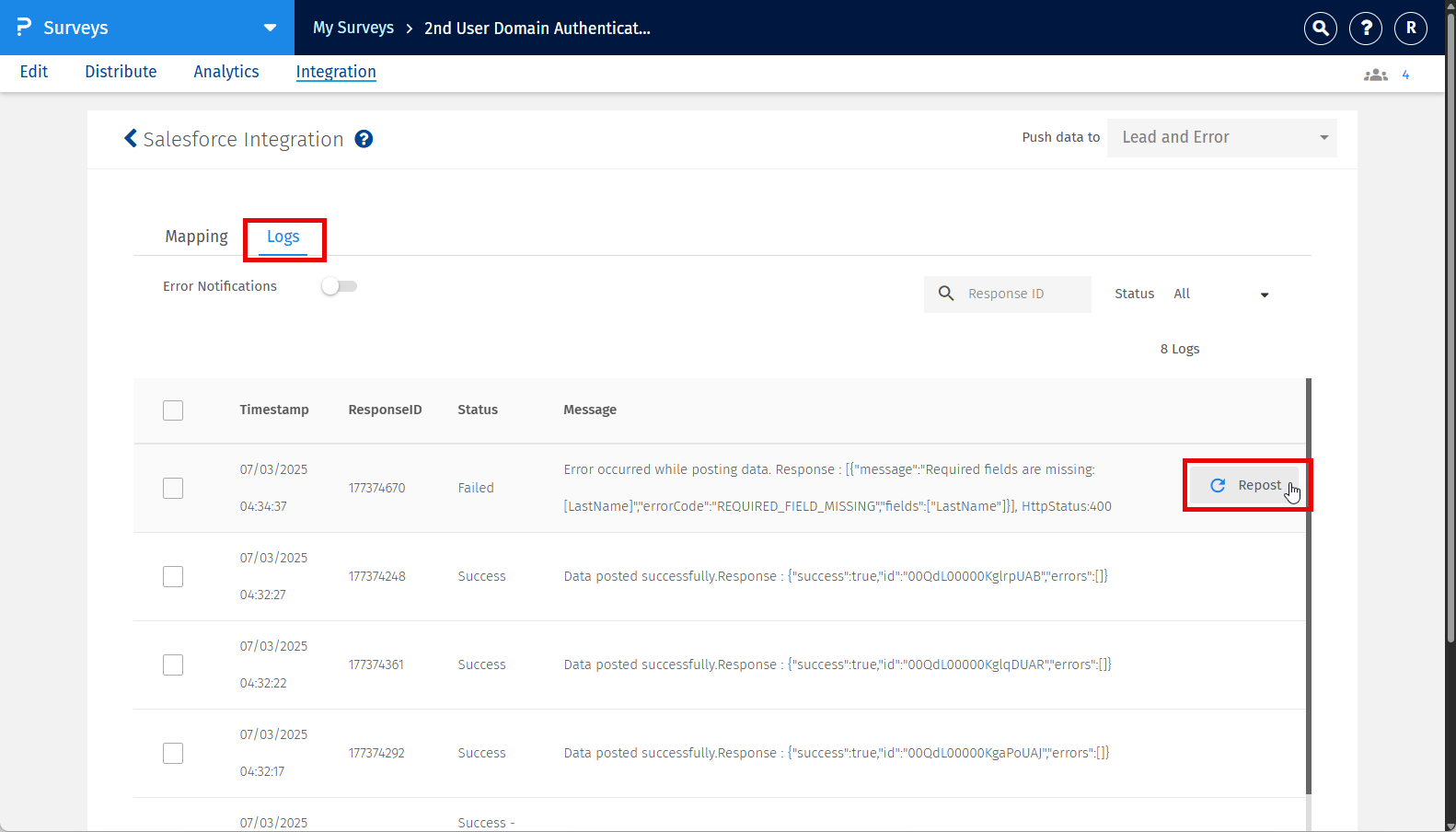
Repost: This will allow you to fetch the data for the same responseID once you have rectified the error. Also, at the same time the system will update the status.
Bulk Repost: Say for example you have received 100 responses but due to poor mapping you could not fetch the data. No worries you can now rectify the issue and perform repost in bulk by selecting all response ID.
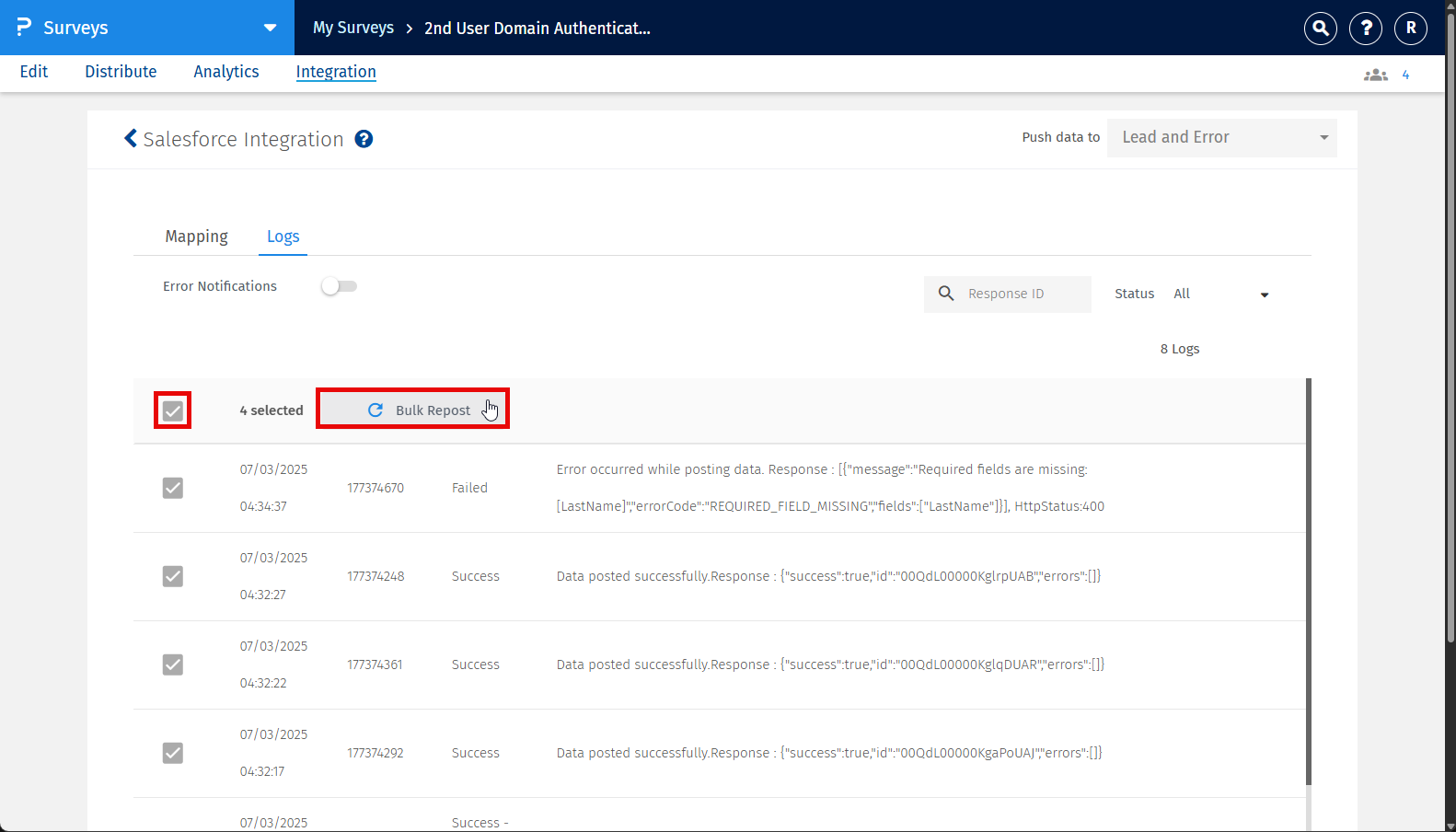
Search: You can search a particular response ID using the search engine.
Filter: You can also filter the response based on their status as All, Success, Failed and Response Deleted.
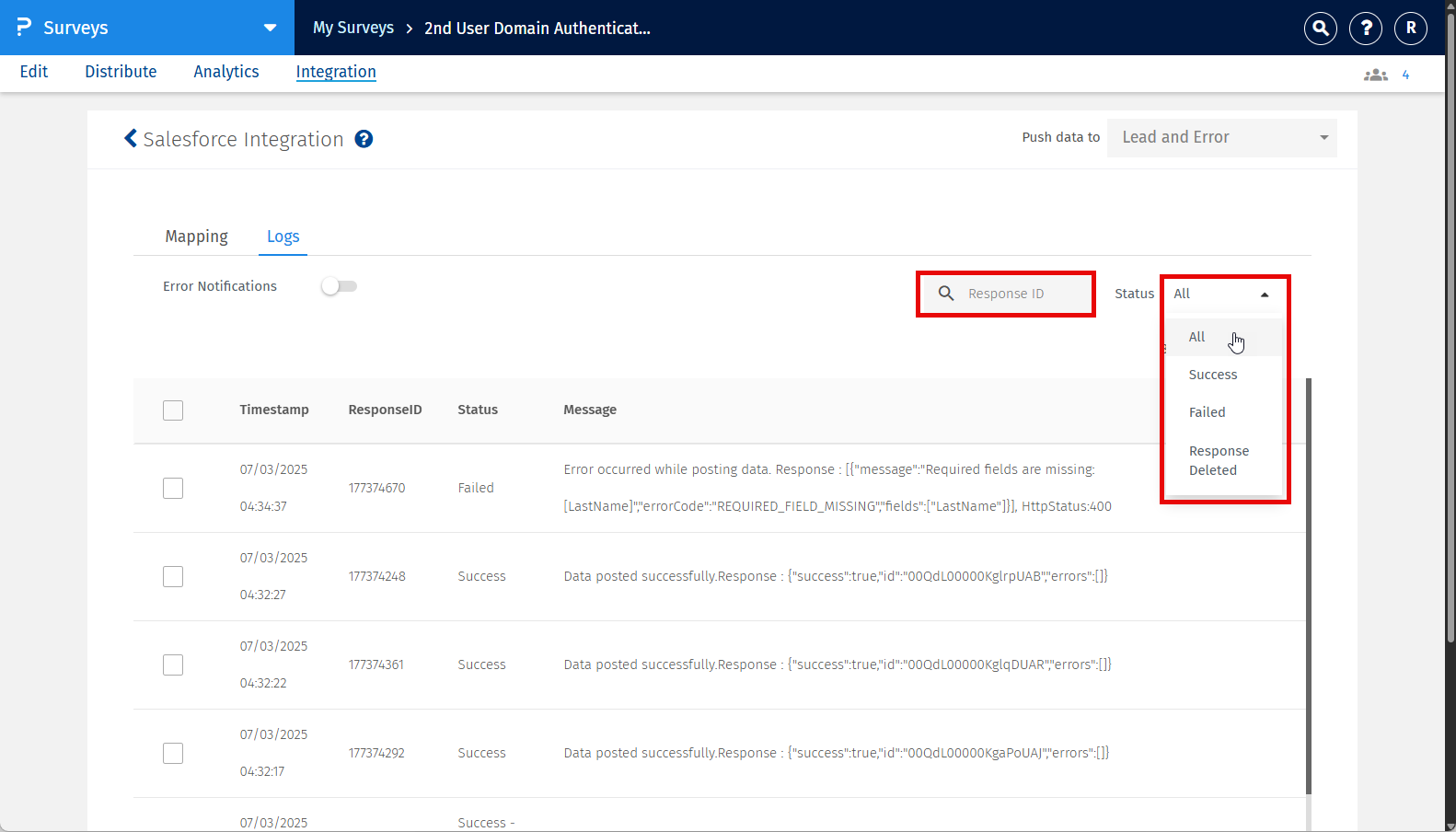
Yes, user will be notified through email on the registered email address with all the details like, survey ID, Mapping name, response ID with error details. To avail this feature you will have to switch on the toggle button for Error Notifications.
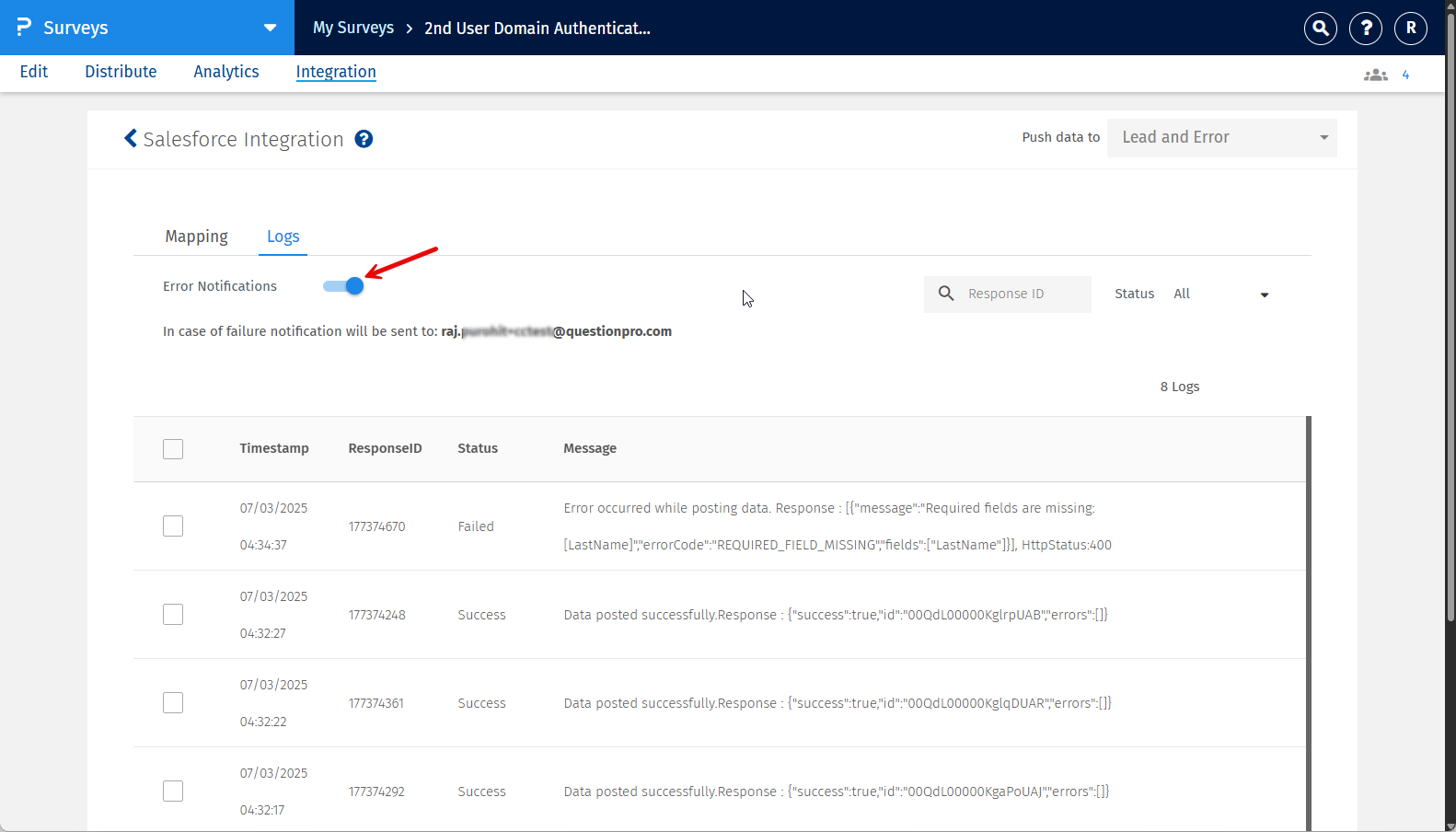
| Resource | Team Edition | Research Edition Licence |
| No. of connections | 2 | 100 |
| No. of object mappings | 10 | 100 |
| No. of field mappings | Unlimited | Unlimited |
Yes. You can push the survey responses to multiple Salesforce objects. To achieve the same you'll have to,
- Keep all the mappings within the survey on "Create New" records mode
- Use the anonymous or tracked survey links instead of the survey link present inside the mappings
No, Salesforce integration is not available for shared surveys. Only the survey owner can integrate their survey with Salesforce.

