
- Media library
- Question limits
- Creating a survey from MS Word doc
- How to edit live surveys
- Survey blocks
- Survey block randomizer
- Question randomization
- Scale Library
- What is monadic testing?
- What is sequential monadic testing?
- Extraction Support for Image Chooser Question Types
- What is comparison testing?
- Custom validation messages
- Survey Builder with QuestionPro AI
- Testing Send
- Survey Preview Options
- Add Questions From a Document
- Survey Authoring 2025
- Standard question types
- Multiple choice question type
- Text question- comment box
- Matrix multi-point scales question type
- Rank order question
- Smiley-rating question
- Image question type
- reCAPTCHA question type
- Net Promoter Score question type
- Van Westendorp's price sensitivity question
- Choice modelling questions
- Side-By-Side matrix question
- Homunculus question type
- Predictive answer options
- Presentation text questions
- Multiple choice: select one
- Multiple choice: select many
- Page timer
- Contact information question
- Matrix multi-select question
- Matrix spreadsheet question
- Closed card sorting question
- Flex Matrix
- Text Slider Question Type
- Graphical Rating Scales
- Rank Order - Drag and Drop
- Bipolar Matrix - Slider
- Bipolar Matrix Likert Scale
- Gabor Granger
- Verified Digital Signature
- Star Rating Question Type
- Push to social
- Attach Upload File Question
- Constant Sum Question
- Video Insights
- Platform connect
- Communities Recruitment
- TubePulse
- Open Card Sorting
- Map Question Type
- LiveCast
- Answer type
- Reorder questions
- Question tips
- Text box next to question
- Text question settings
- Adding other option
- Matrix question settings
- Image rating question settings
- Scale options for numeric slider question
- Constant sum question settings
- Setting default answer option
- Exclusive option for multiple choice questions
- Validate question
- Bulk validation settings
- Remove validation message
- Question separators
- Question Code
- Page breaks in survey
- Survey introduction with acceptance checkbox
- RegEx Validation
- Question Library
- Embed Media
- Slider Start Position
- Answer Display - Alternate Flip
- Matrix - Auto Focus Mode
- Text validations
- Numeric Input Settings- Spreadsheet
- Answer Groups
- Hidden Questions
- Decimal Separator Currency Format
- Allow Multiple Files - Attache/Upload Question Type
- Text box - Keyboard input type
- Deep Dive
- Answer Display Order
- Alternate colors
- Conjoint Best Practices
- Multi-media file limits
- Conjoint Prohibited Pairs
- Add logo to survey
- Custom Themes
- Display Settings
- Auto-advance
- Progress bar
- Automatic question numbering option
- Enabling social network toolbar
- Browser Title
- Print or export to PDF, DOC
- Survey Navigation Buttons
- Accessible Theme
- Back and Exit Navigation Buttons
- Focus Mode
- Survey Layout
- Survey Layout - Visual
- Telly Integration
- Telly Integration
- Workspace URL
- Classic Layout
- Branching - Skip Logic
- Compound Branching
- Compound or delayed branching
- Response Based Quota Control
- Dynamic text or comment boxes
- Extraction logic
- Show or hide question logic
- Dynamic show or hide
- Scoring logic
- Net promoter scoring model
- Piping text
- Survey chaining
- Looping logic
- Branching to terminate survey
- Logic operators
- Selected N of M logic
- JavaScript Logic Syntax Reference
- Block Flow
- Block Looping
- Scoring Engine: Syntax Reference
- Always Extract and Never Extract Logic
- Matrix Extraction
- Locked Extraction
- Dynamic Custom Variable Update
- Advanced Randomization
- Custom Scripting Examples
- Survey Logic Builder - AI
- Custom Scripting - Custom Logic Engine Question
- Survey settings
- Save & continue
- Anti Ballot Box Stuffing (ABBS) - disable multiple responses
- Deactivate survey
- Admin confirmation email
- Action alerts
- Survey timeout
- Finish options
- Spotlight report
- Print survey response
- Search and replace
- Survey Timer
- Allowing multiple respondents from the same device
- Text Input Size Settings
- Admin Confirmation Emails
- Survey Close Date
- Respondent Location Data
- Review Mode
- Review, Edit and Print Responses
- Geo coding
- Dynamic Progress Bar
- Response Quota
- Age Verification
- Tools - Survey Options
- Live survey URL
- Customize survey URL
- Create email invitation
- Personalizing emails
- Email invitation settings
- Email list filter
- Survey reminders
- Export batch
- Email status
- Spam index
- Send surveys via SMS
- Phone & paper
- Adding responses manually
- SMS Pricing
- Embedding Question In Email
- Deleting Email Lists
- Multilingual Survey Distribution
- SMTP
- Reply-To Email Address
- Domain Authentication
- Email Delivery Troubleshooting
- QR Code
- Email Delivery and Deliverability
- Survey Dashboard - Report
- Overall participant statistics
- Dropout analysis
- Pivot table
- Turf analysis
- Trend analysis
- Correlation analysis
- Survey comparison
- Gap analysis
- Mean calculation
- Weighted mean
- Cluster Analysis
- Dashboard filter
- Download Options - Dashboard
- HotSpot analysis
- Heatmap analysis
- Weighted Rank Order
- Cross-Tabulation Grouping Answer Options
- A/B Testing in QuestionPro Surveys
- Data Quality
- Data Quality Terminates
- Matrix Heatmap Chart
- Column proportions test
- Response Identifier
- TURF Reach Analysis
- Bulk Edit System Variables
- Weighting and balancing
- Conjoint analysis designs
- Conjoint part worths calculation
- Conjoint calculations and methodology
- Conjoint attribute importance
- Conjoint profiles
- Market segmentation simulator
- Conjoint brand premium and price elasticity
- What is MaxDiff scaling
- MaxDiff settings
- Anchored MaxDiff Analysis [BETA Release]
- MaxDiff FAQ
- MaxDiff- Interpreting Results
- Automatic email report
- Data quality - Patterned responses
- Data quality - gibberish words
- Import external data
- Download center
- Consolidate report
- Delete survey data
- Data quality - All checkboxes selected
- Exporting data to Word or Powerpoint
- Scheduled reports
- Datapad
- Notification Group
- Unselected Checkbox Representation
- Merge Data 2.0
- Plagiarism Detection
- IP based location data
- SPSS Export
- SPSS variable name
- Update user details
- Update time zone
- Teams
- Add Users
- Usage dashboard
- Single user license
- License restrictions
- Troubleshooting login issues
- Software support package
- Welcome Email
- User Roles & Permissions
- Bulk Add Users
- Two-Factor Authentication
- Network Access
- Changing ownership of the survey
- Unable to access Chat support
- Navigating QuestionPro Products
- Agency Partnership Referral Program
- Response Limits
PathosAI
PathosAI is an in-house solution used for Text and Sentiment Analysis. Using PathosAI you can analyze your multi-line comment responses and understand the customers’ opinion and sentiment behind every keyword in the response. The tool performs following tasks:
- Categorize by theme and topic
- Implicit and Explicit Sentiment detection - at an overall level as well as by topic and theme
It is designed to help our clients gain insights into their customers’ feedback, understand what is working and what is not working, and where they need to prioritize actions. These insights can help them improve specific features of their products, services and quality of interactions with their customers across touchpoints.
Customers have a general tendency to openly share what they truly feel when asked to respond to open-ended questions. Therefore, our ability to analyze this data, identify implicit sentiments and emotions, and do it through a contextually aware AI model is a critical value addition to our clients.
Another key element of the product is our ability to perform analysis based on the industry sector. What is important to customers when dealing with one product/service, may not be as important to them when dealing with a different industry. For e.g. safety would be most important for airline customers, but not so much for customers of a fashion retailer.
We have built the dashboard answering the ‘so what’ question as we go through the dashboard from top to bottom.
-
PathosAI supports multilingual text analysis. Currently we support English, Spanish, and German. Other languages will be added shortly.
- Go to: Login >> Survey >> Analytics.
- Click on the Text Analysis icon and select PathosAI from the drop-down menu.
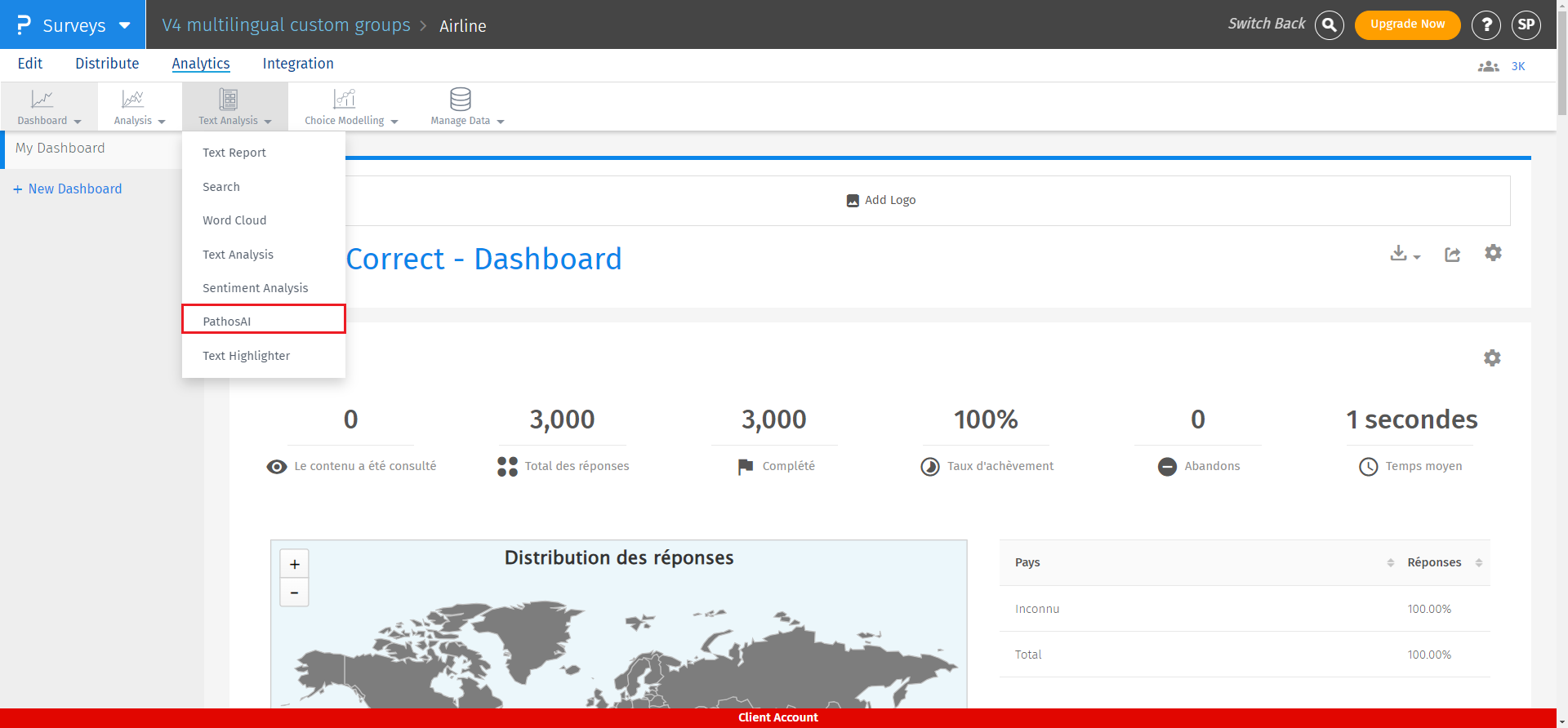
Setting up sentiment industry to categorize extracted topics into domain-based themes.
To set up sentiment industry:

Click on the pencil icon, select industry from the dropdown and click on update industry.
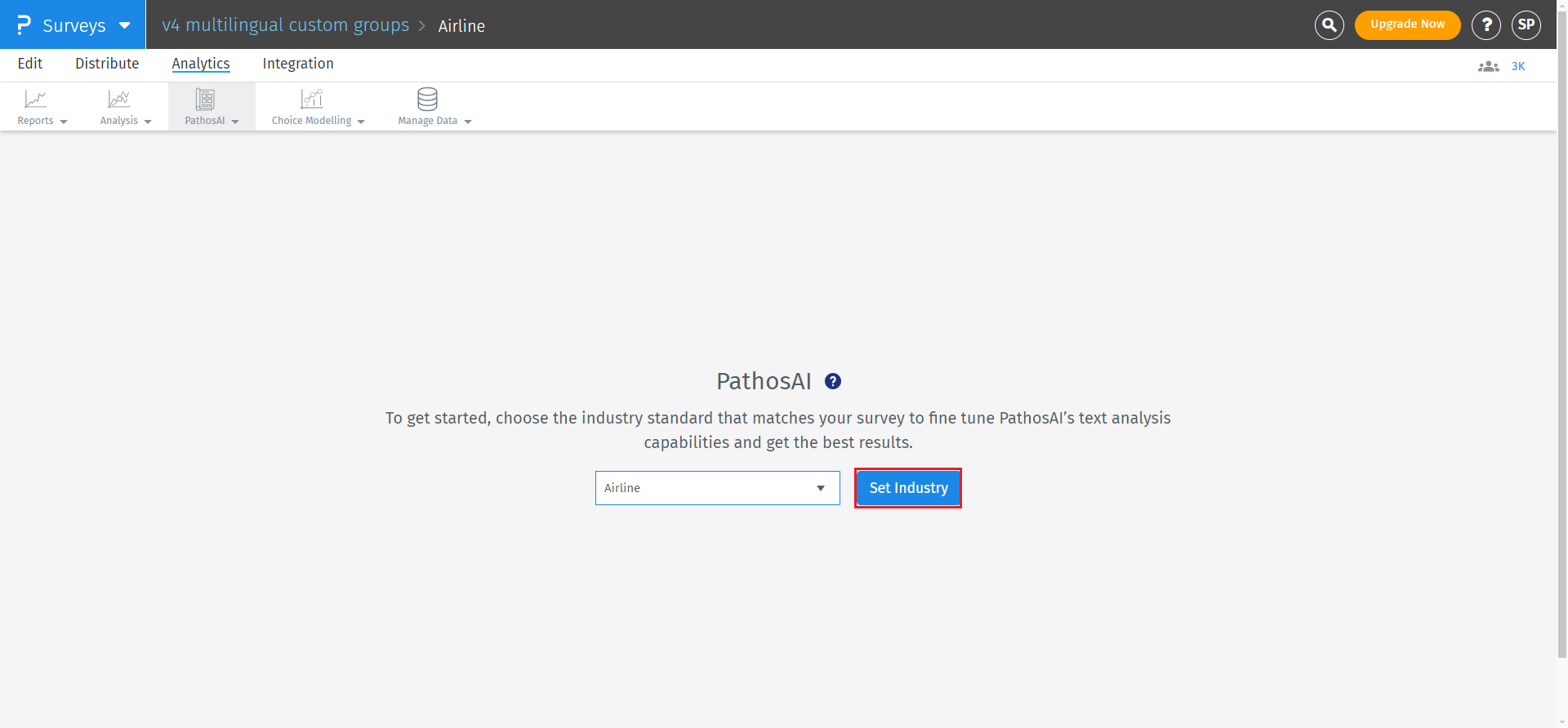
The industry update can occur a maximum of three times.
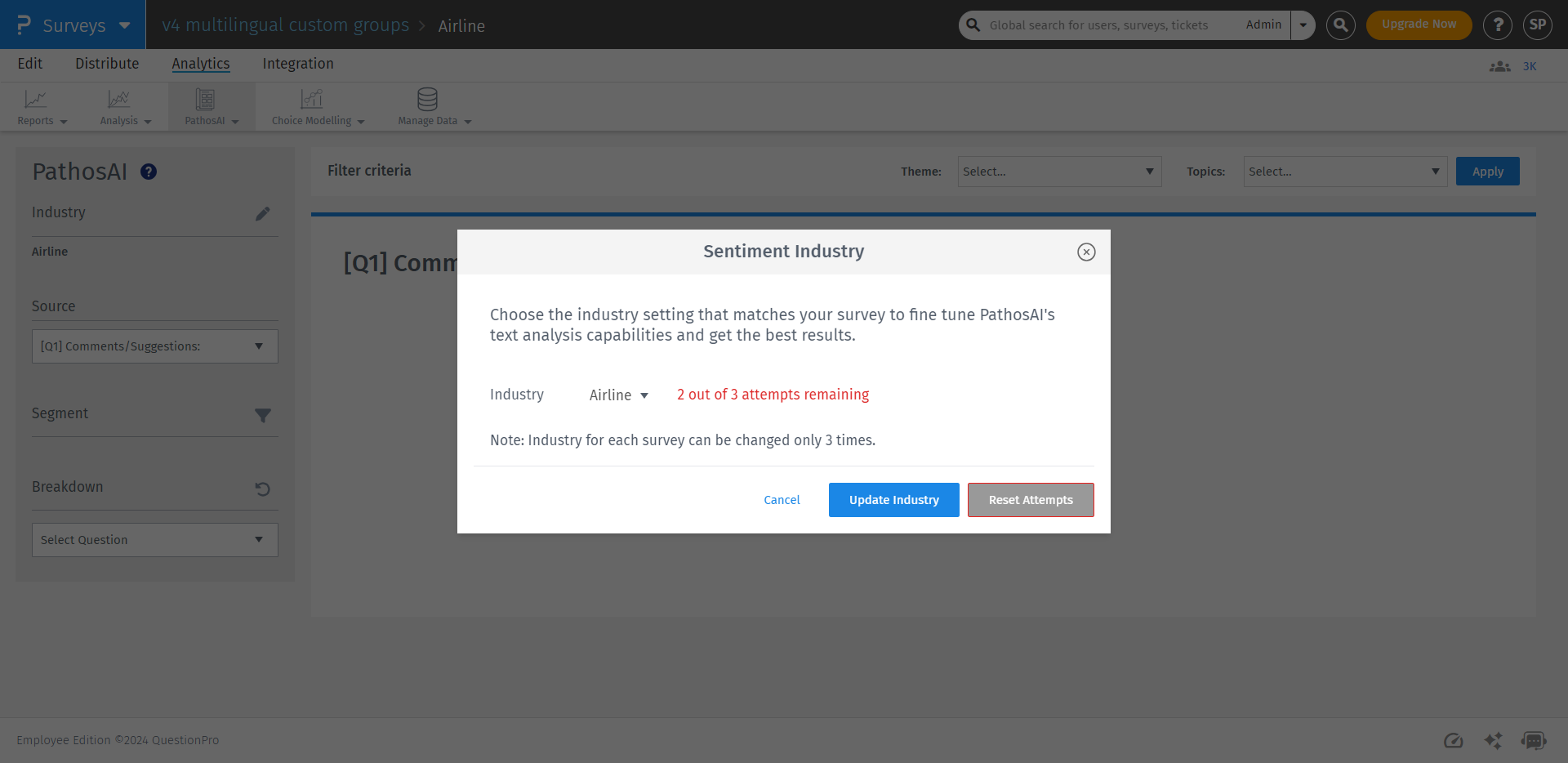
After selecting the industry, the system will begin analyzing the open-ended responses. You may safely log out or navigate away, as processing continues in the background. The analysis time may vary depending on factors like peak-hour traffic and the volume of responses in the queue.
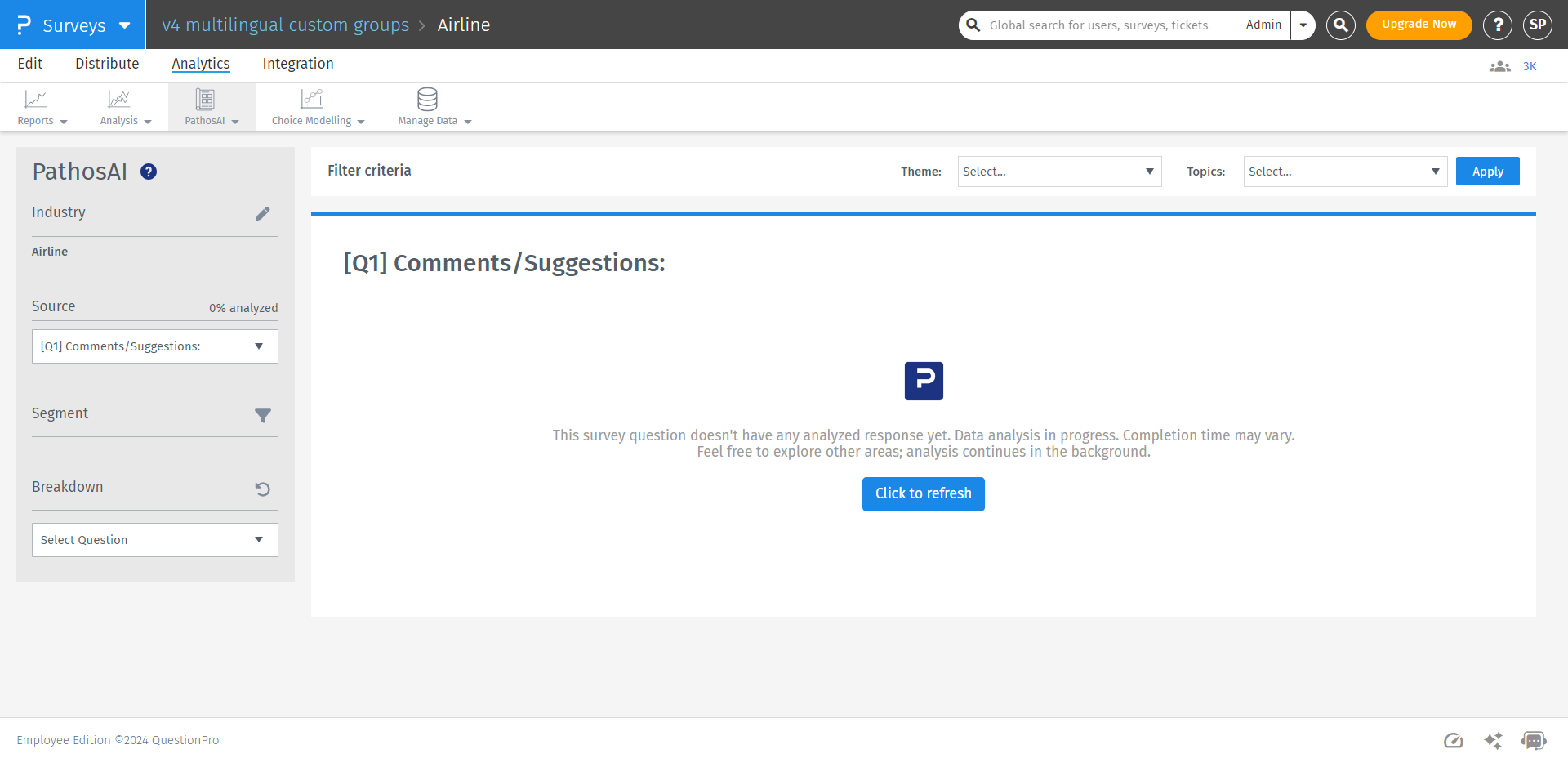
PathosAI automatically selects the first open-ended question in the survey sequence as the data analysis source. You have the flexibility to choose an alternative question from the question source drop-down menu, which exclusively displays open-ended questions.
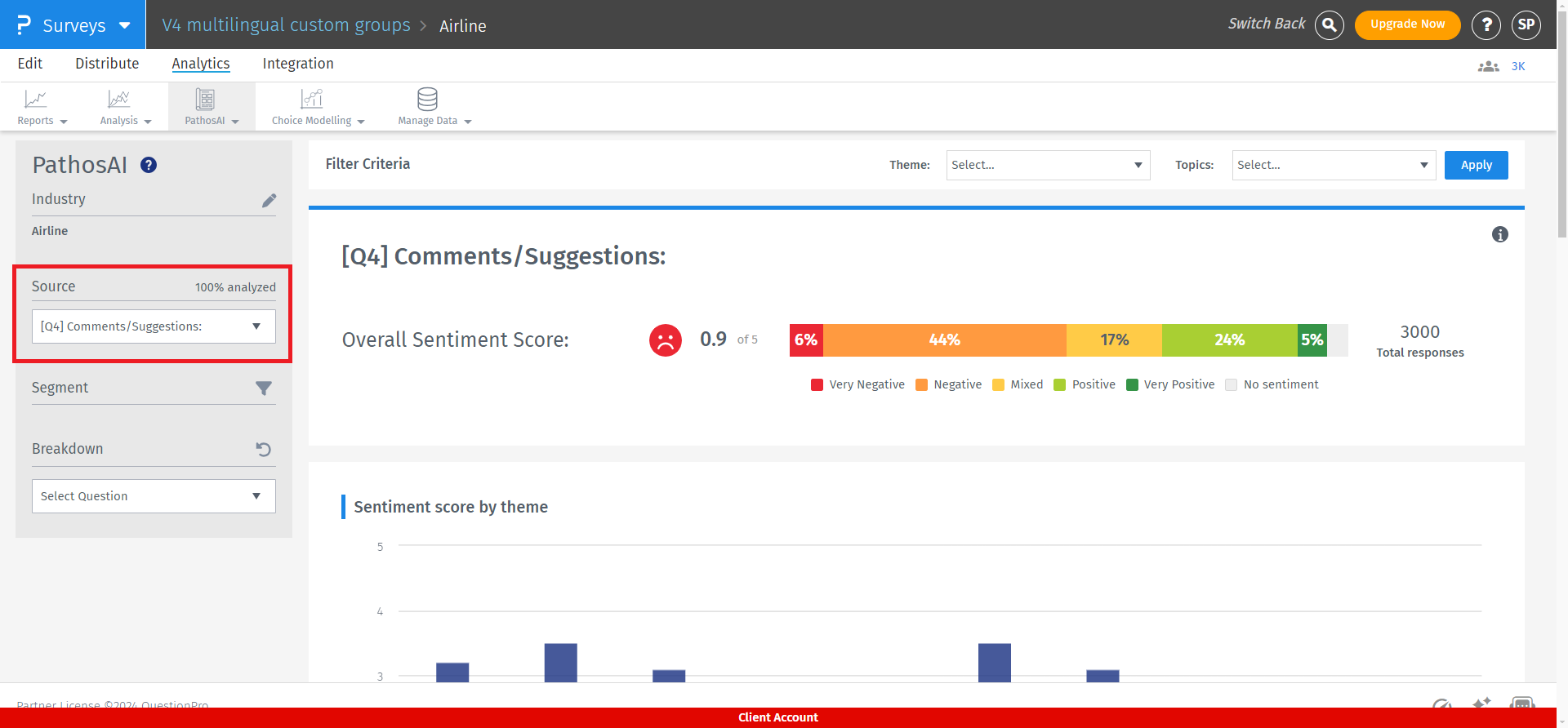
- Click on Segment
- A pop-up appears where you can create and apply filters.
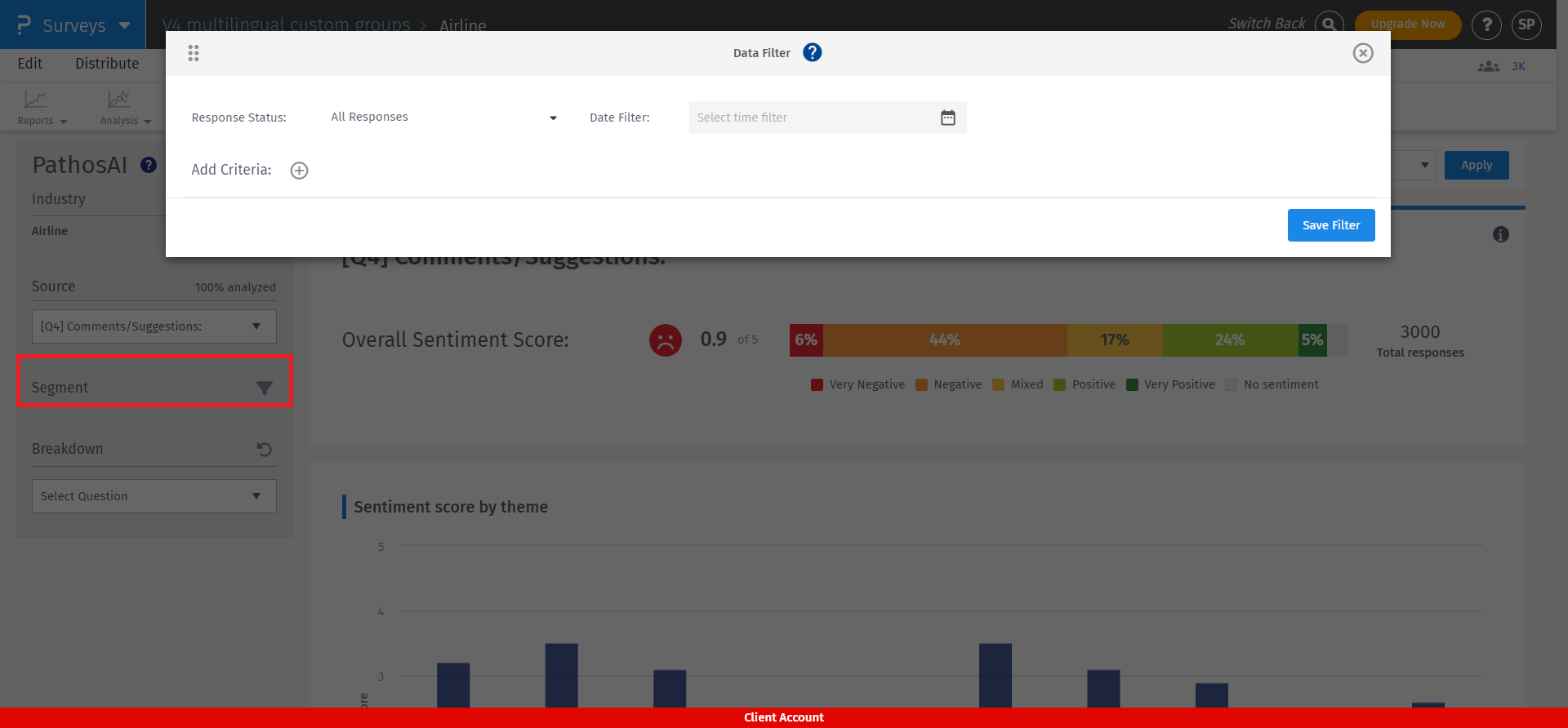
The "Breakdown" feature serves as a secondary filter, enabling a more detailed examination of the displayed data. By choosing a breakdown question, you can explore various facets of the responses and conduct a more comprehensive analysis in conjunction with the selected source open-ended question.
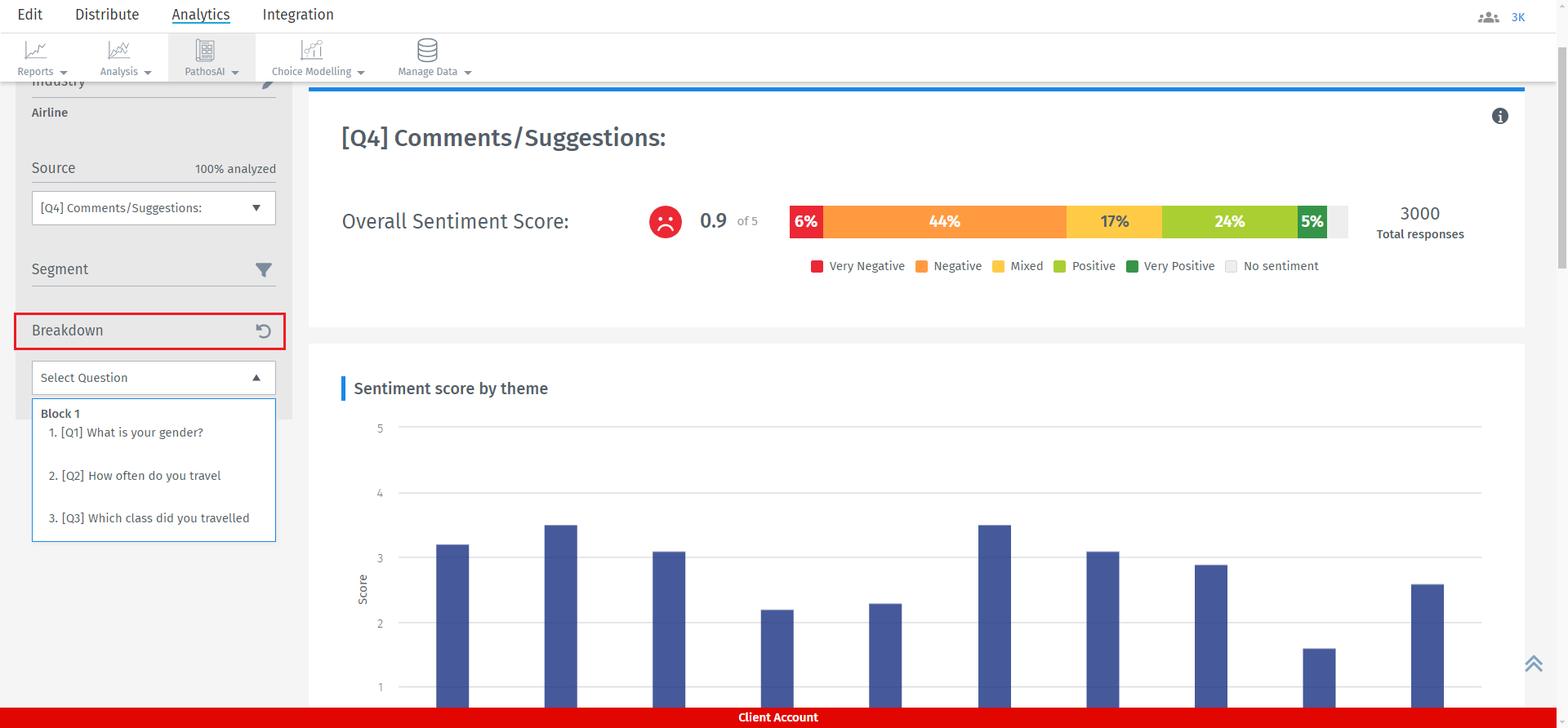
PathosAI dashboard displays
- Theme and Topic filter
- Overall sentiment score
- Sentiment score by theme
- Response sentiment distribution
- Details
Theme is specific to the industry while topics are sub-categories under the selected theme.
You can filter responses by themes and topics. For example, by the 'Staff' theme and the 'Cabin and crew' topic.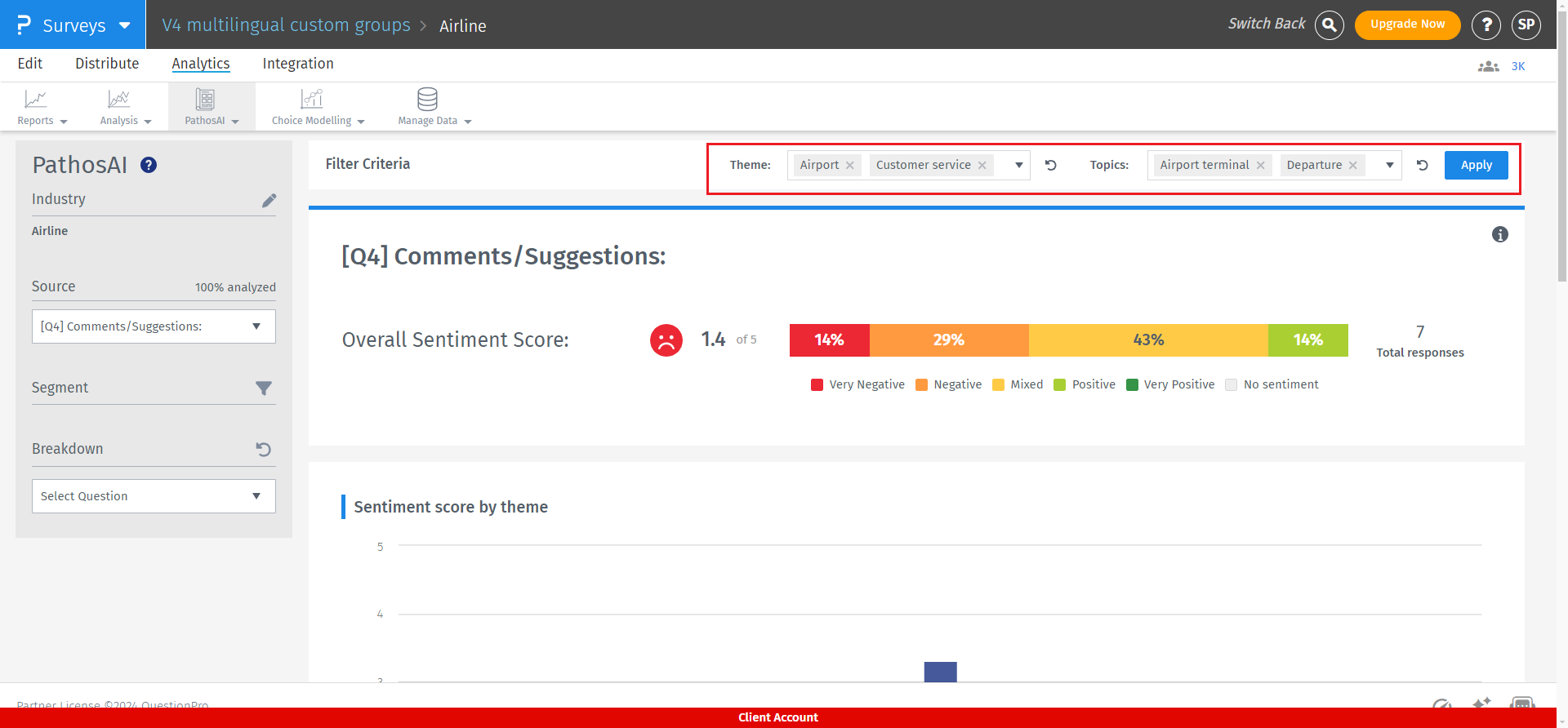
The overall sentiment score is presented on a scale from 1 to 5. The sentiment bar is distributed into 6 sentiments Very Negative, Negative, Mixed, Positive, Very Positive and Neutral Sentiments.
The PathosAI model analyzes customer expressions to unearth the ‘intensity’ of sentiment. Intensity of sentiment expressed by customers show how important the issue is to them as well as the extent to which it is likely to affect their future decisions. We measure and report sentiments on the following range: very positive-----positive—-neutral----mixed----negative-----very negative The categorization between the Very Positive to Positive and Very Negative to Negative is done based on the language used by the customer, number of issues or positive areas, willingness to recommend, intention to spend, likelihood to switch, level of satisfaction. Based on this, the model predicts the correct sentiment. Very Positive sentiments refer to superior experience and potentially higher levels of loyalty and intention to spend, while Very Negative sentiment means higher levels of negativity, which could mean higher retention and revenue at risk. This categorization will help our clients prioritize the most critical areas to focus on first.
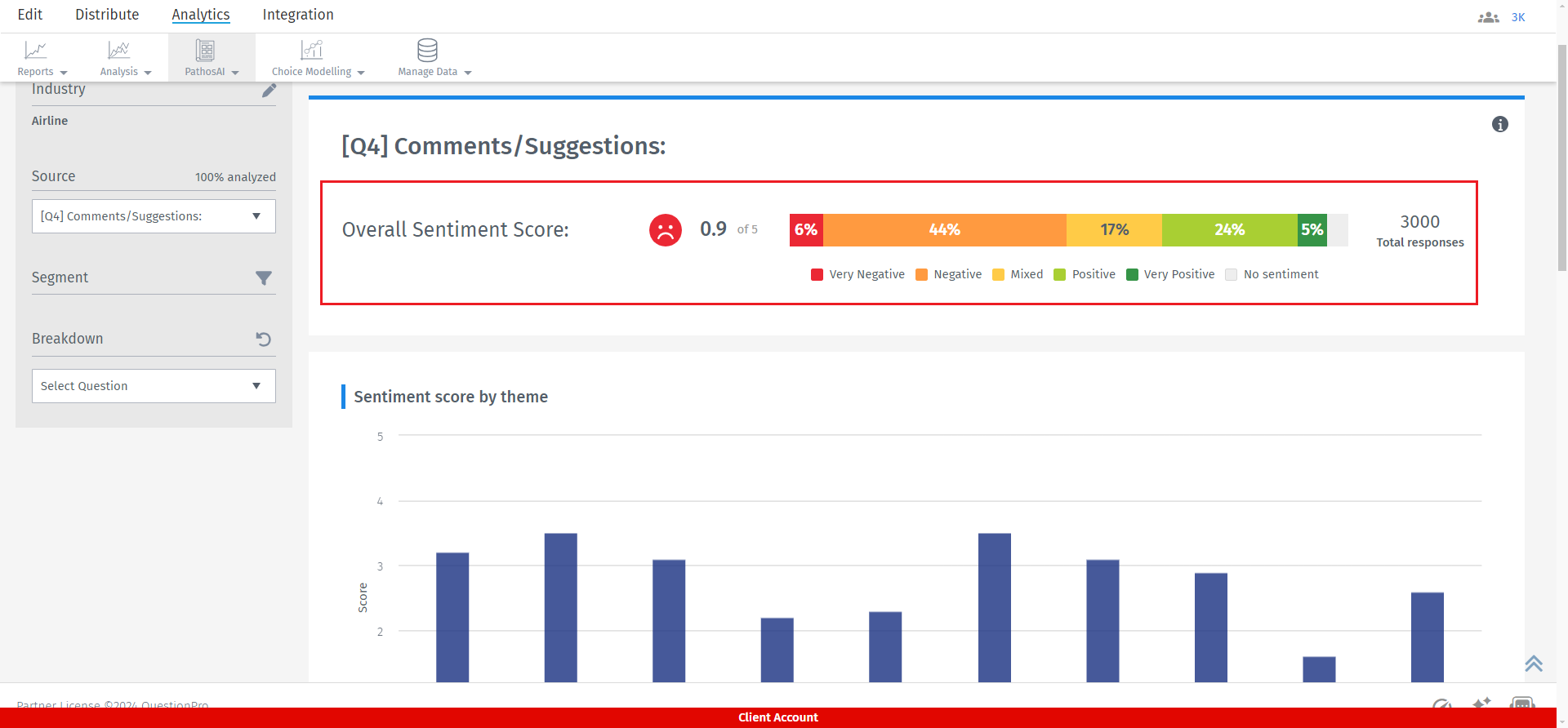
Within these charts, there are multiple themes available, yet the top 10 themes are exhibited alongside their associated sentiment scores. When the breakdown feature is enabled, it will provide sentiment scores categorized by themes for the chosen responses. For instance, if you choose responses related to "How often do you travel via airline ?" The chart will exhibit sentiment scores grouped by themes for the selected responses. When you click on any of the bars in the charts, it will prompt a pop-up window to appear, presenting all comments and details regarding the current selection. When you click on any of the bars in the charts, it will prompt a pop-up window to appear, presenting all comments and details regarding the current selection.
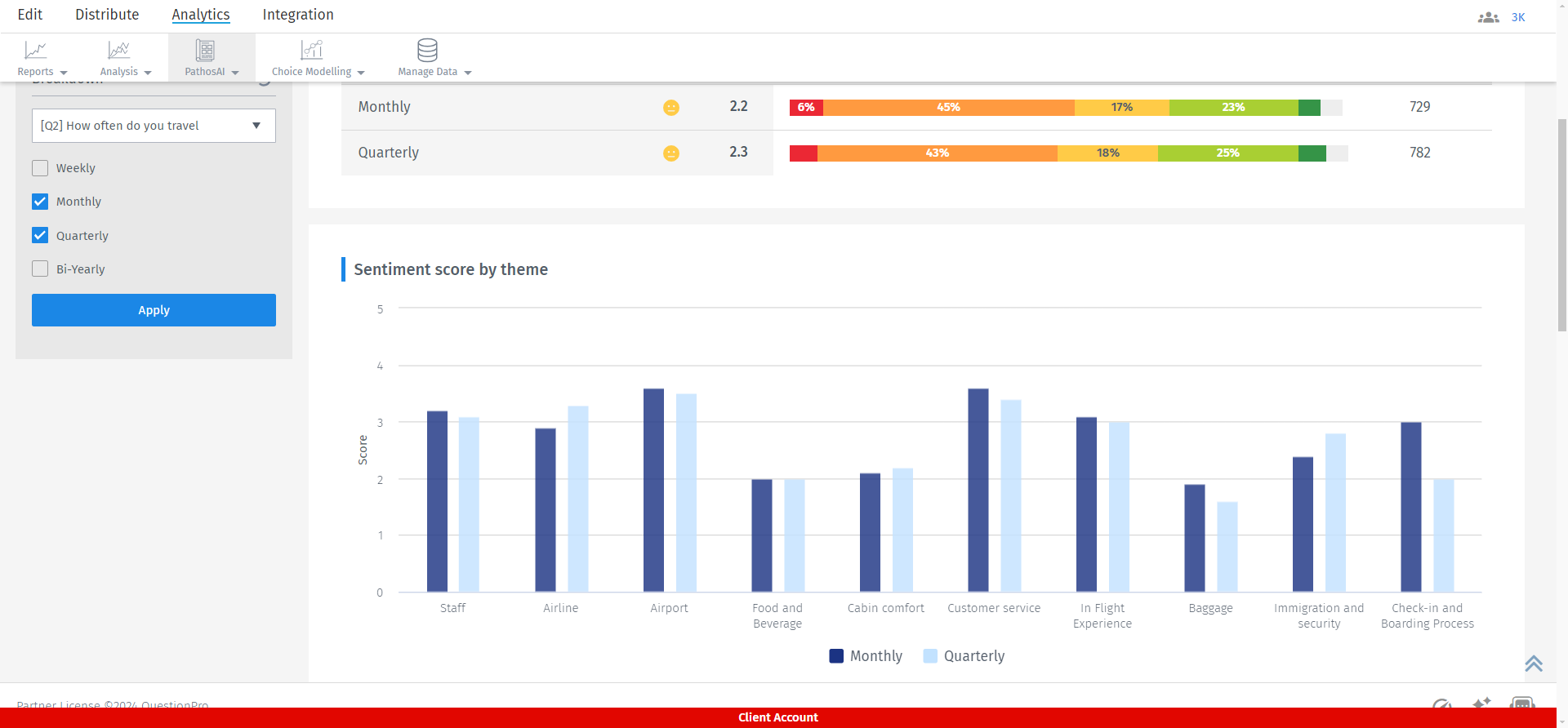
It presents the overall response count per theme. If you opt for positive sentiment, it will showcase the total number of positive responses for each theme, broken down by the selected answer options.
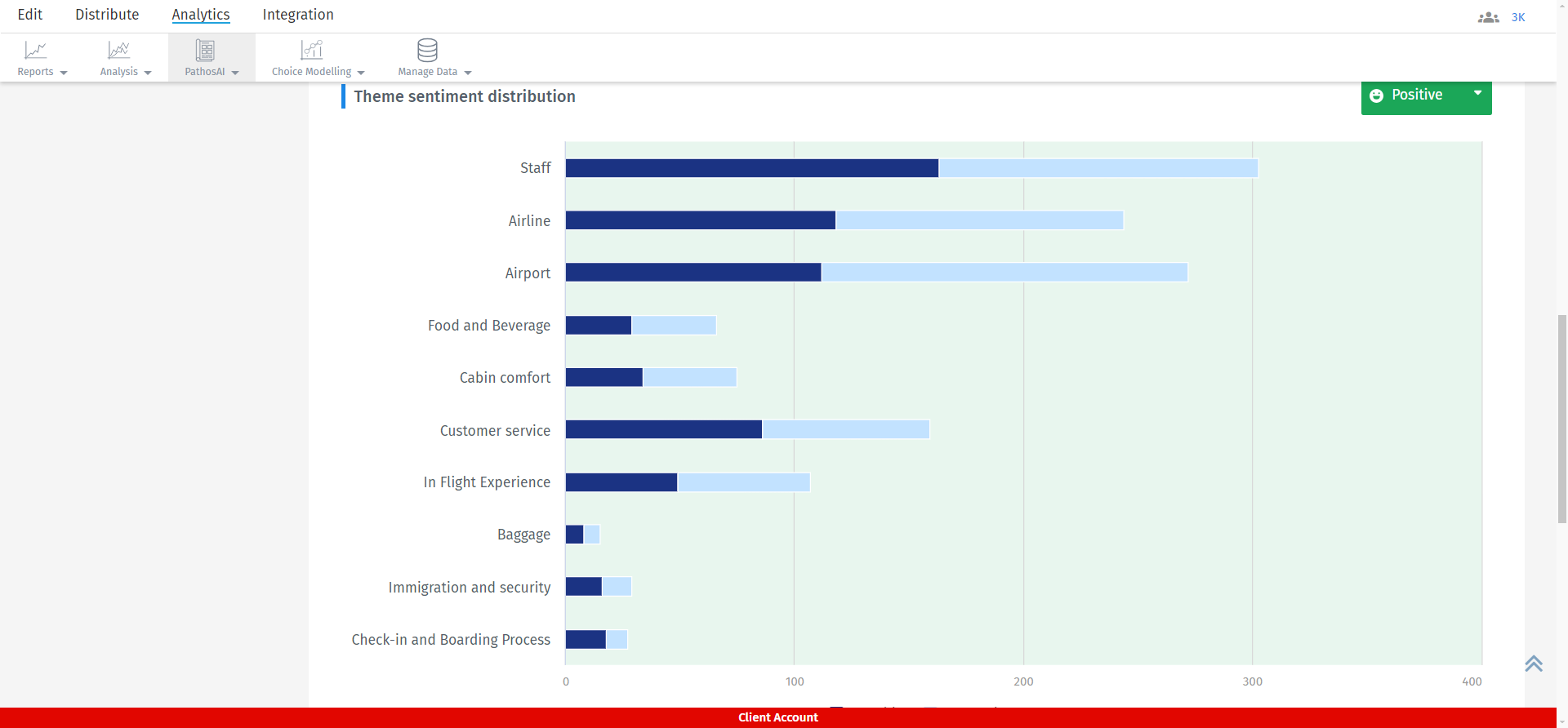
This provides a comprehensive view of all themes and topics, including their response counts, scores, and sentiment distribution.
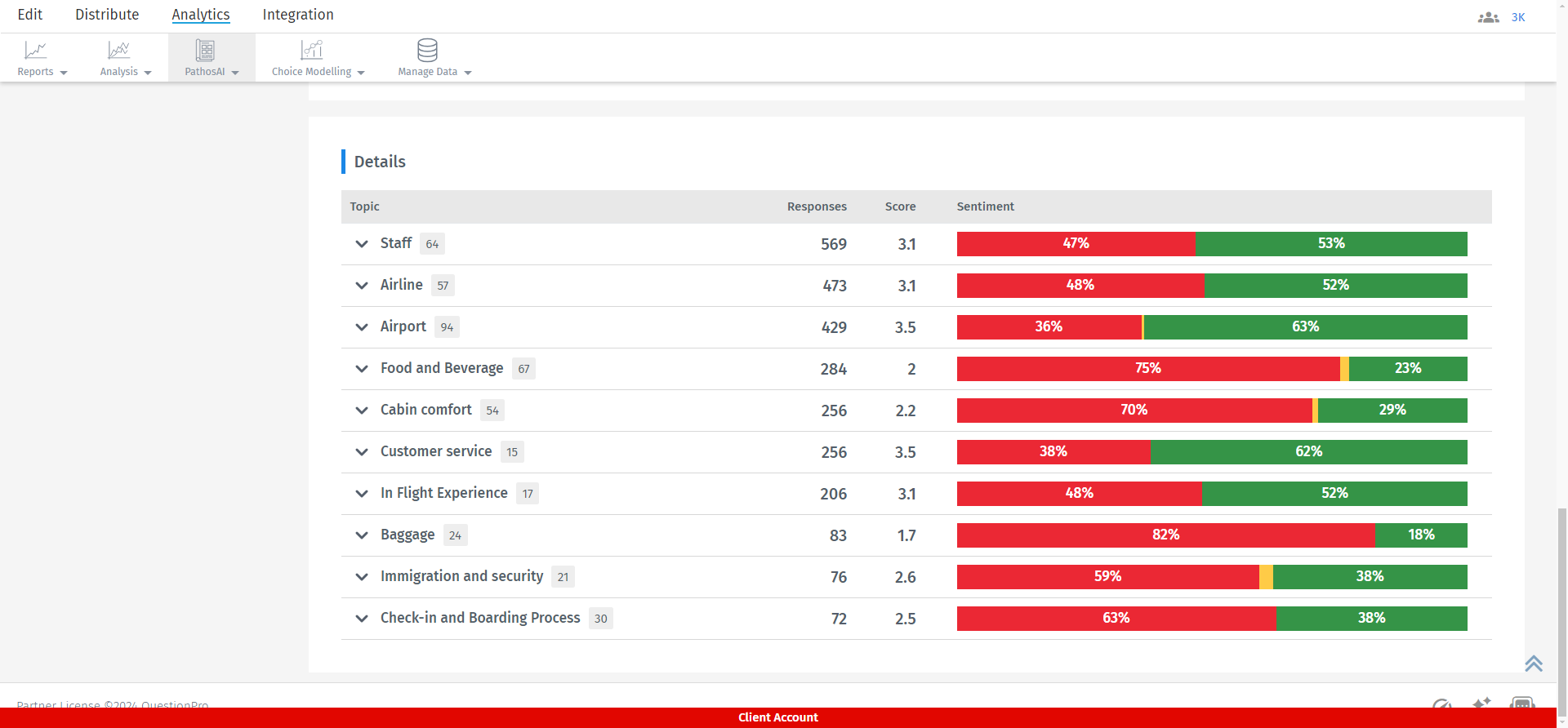
Topics are grouped under the theme.
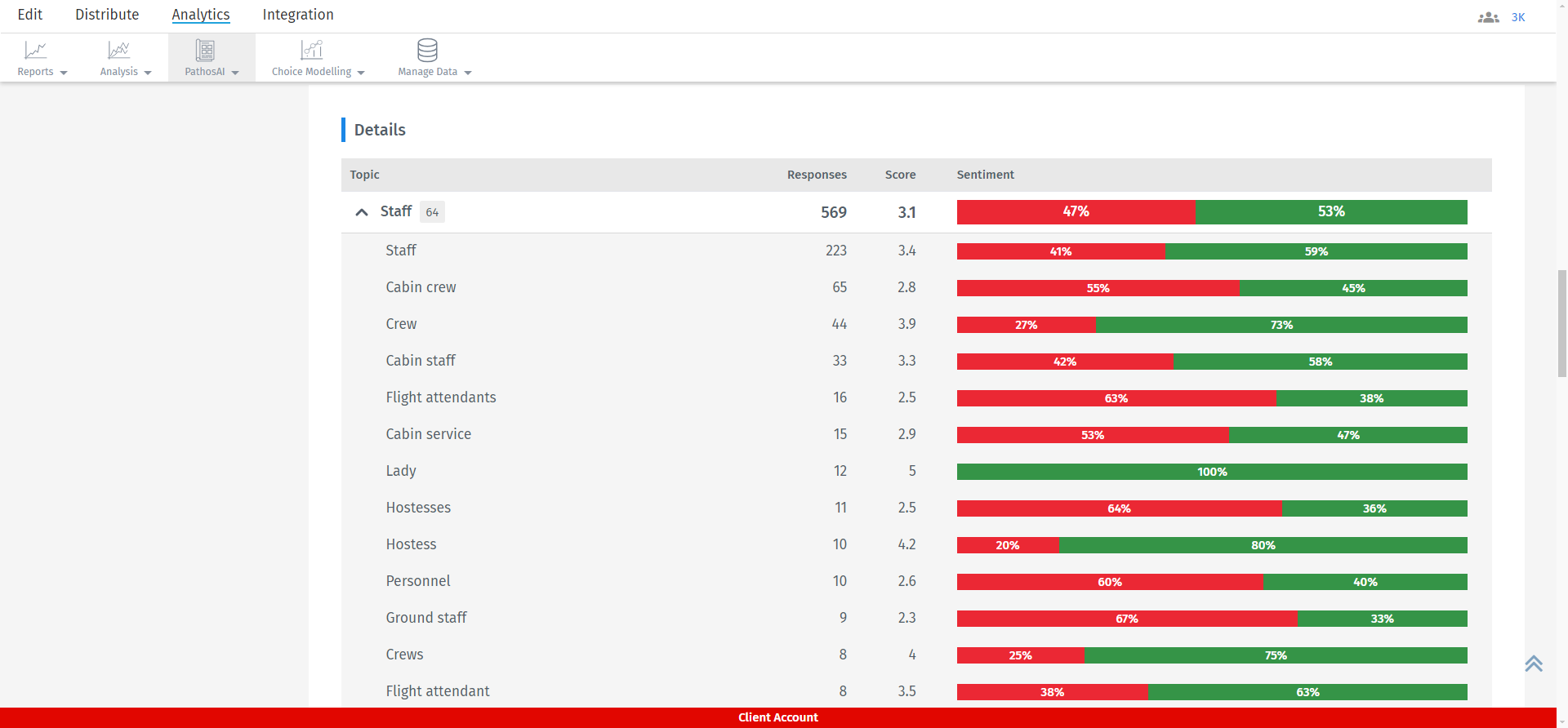
This feature is available with the following licenses :

